How to Send GIFs on iPhone


GIFs are basically small, moving or animated pictures that you can use and send in a variety of ways. In this tip, we'll go over how to search for and send a Messages GIF. You won't need a GIF app or anything extra, and it's fun and easy. Let's get started!
Why You'll Love This Tip:
- Express yourself with the perfect animated image.
- Share GIFs with friends and contacts without downloading an extra GIF keyboard.
How to Send GIF Images in iMessage
System Requirements
This tip was performed on an iPhone 16 running iOS 18.3. Find out how to update to the latest version of iOS.
GIF stands for Graphics Interchange Format, and GIFs have been around for over 30 years now. This file type is small in size and usually used to indicate moods or reactions, in a manner similar to how you might use emojis. Here's how to send GIFs on your iPhone.
- Open the Messages app.
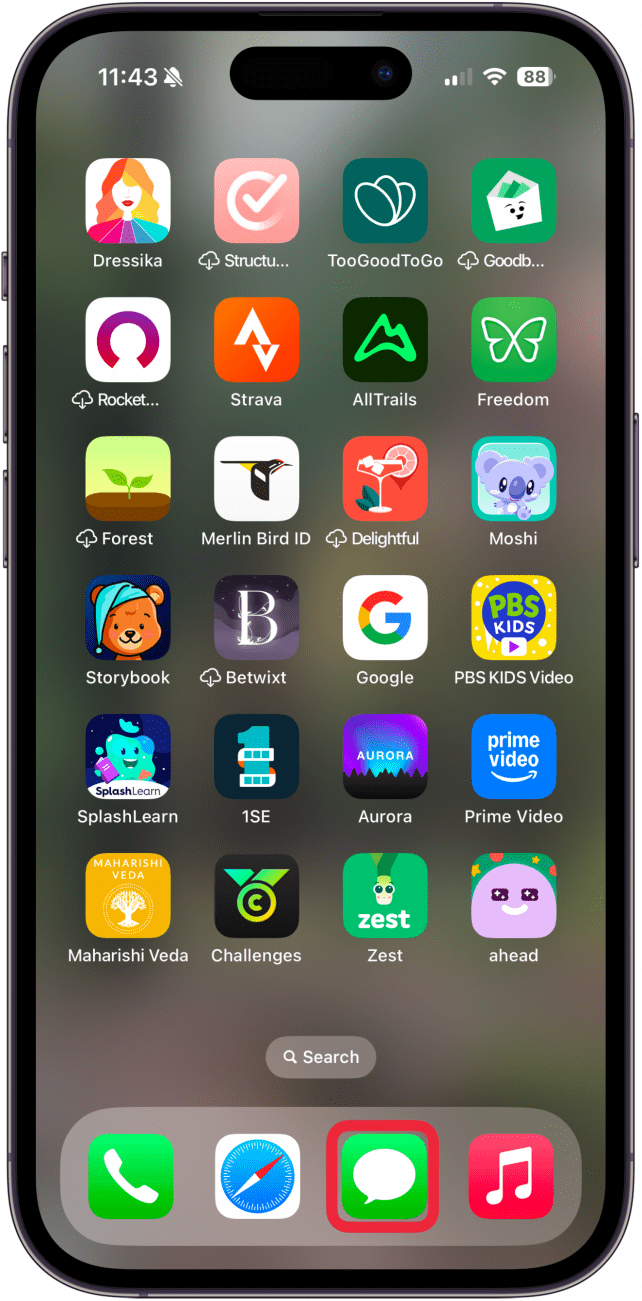
- Start a new conversation, or open a message thread that already exists.
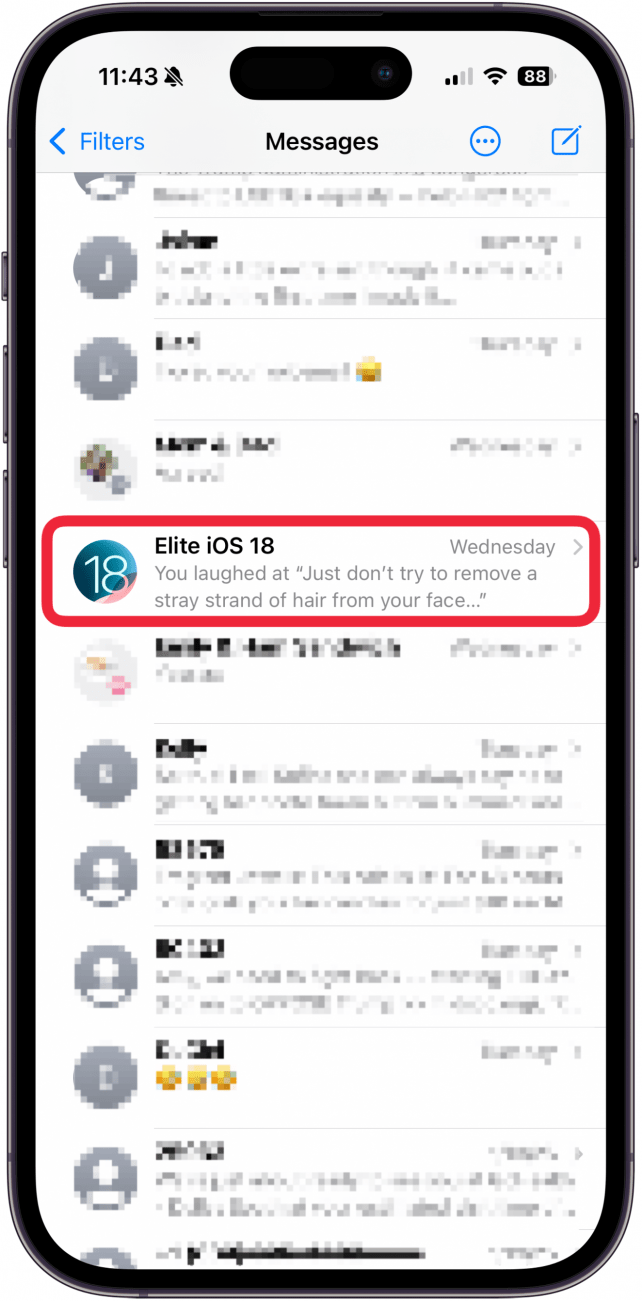
- Tap the Apps button next to the text input field.
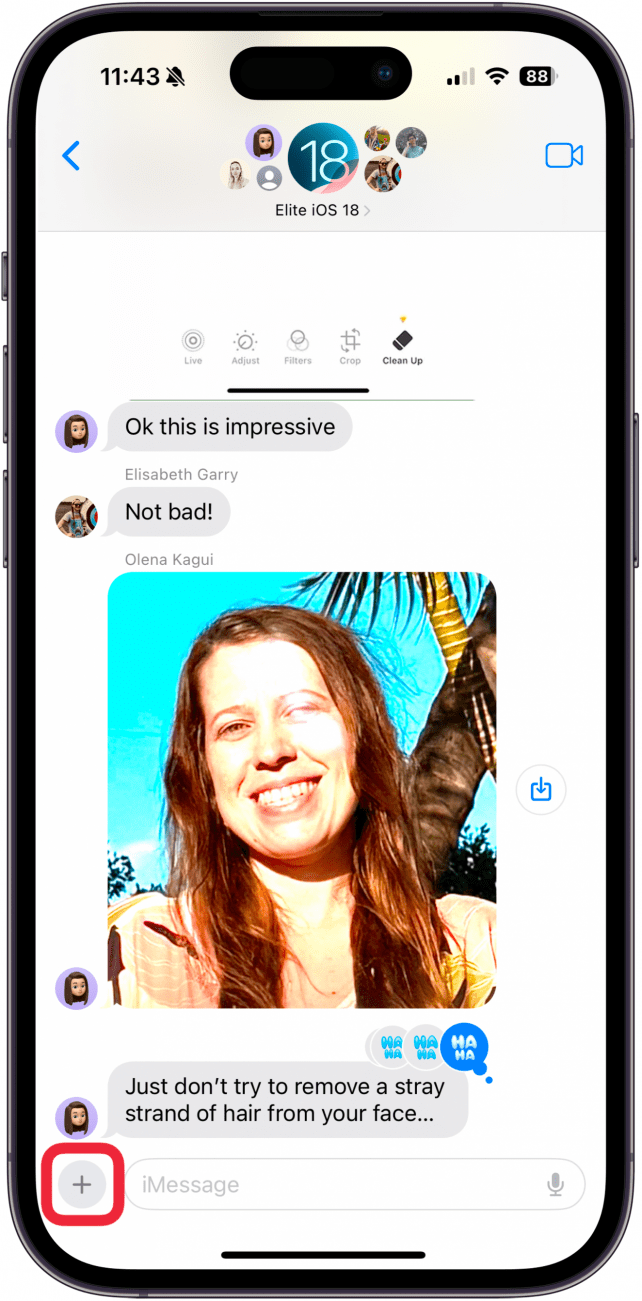
- Tap Images.
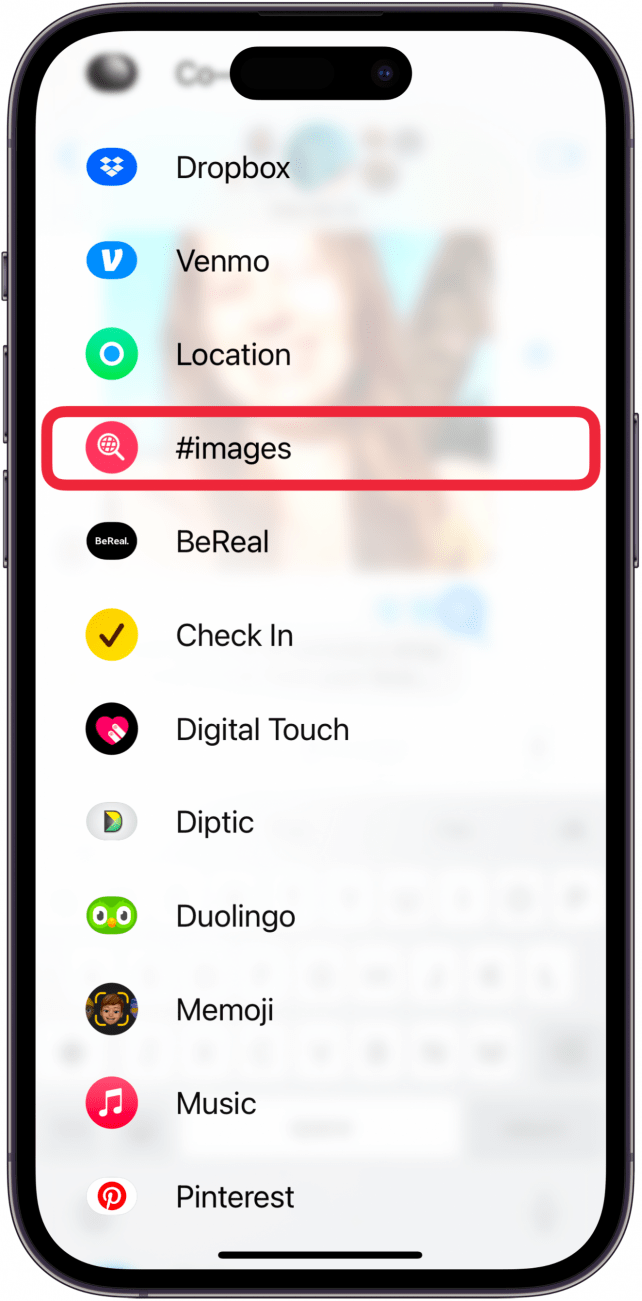
- Type your keyword into the Search bar.
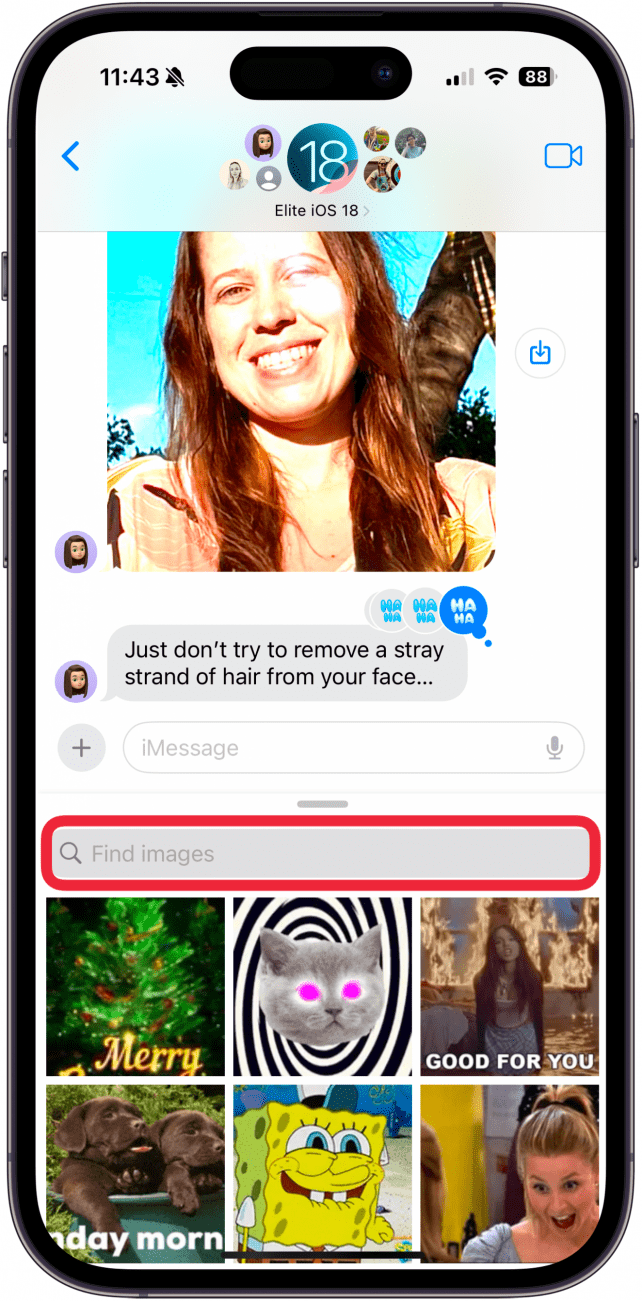
- A list of suggestions will pop up as you type. Select one of these or tap Search.
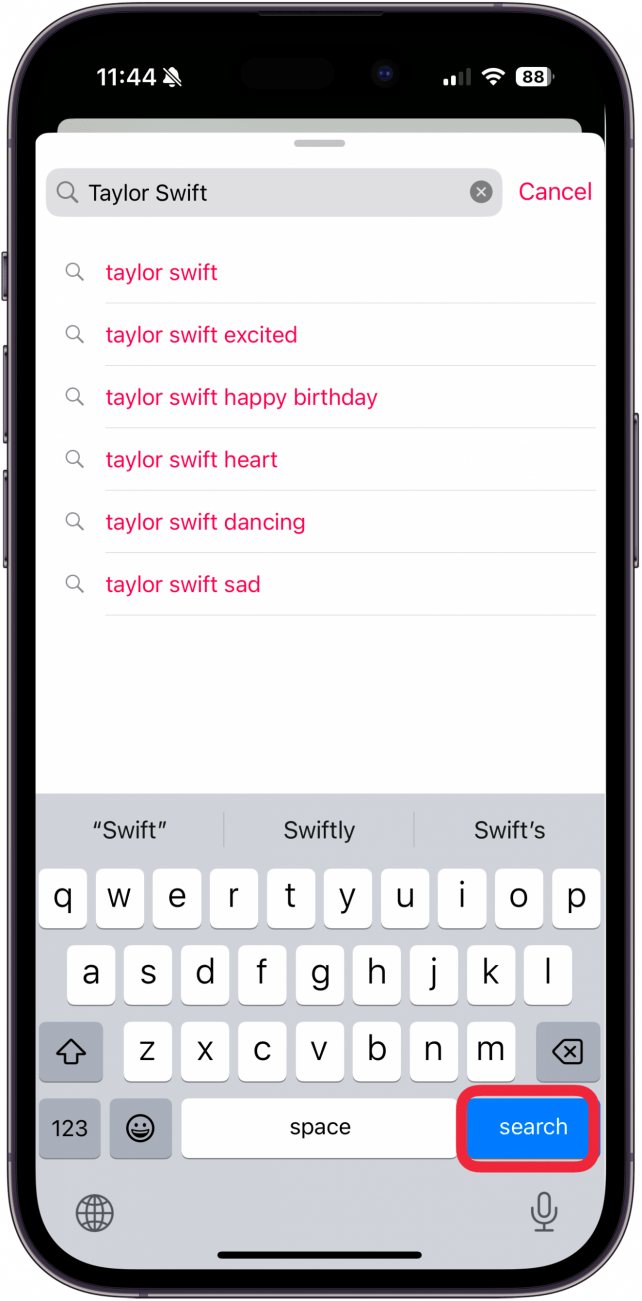
- Tap the GIF you like to add it to your message.
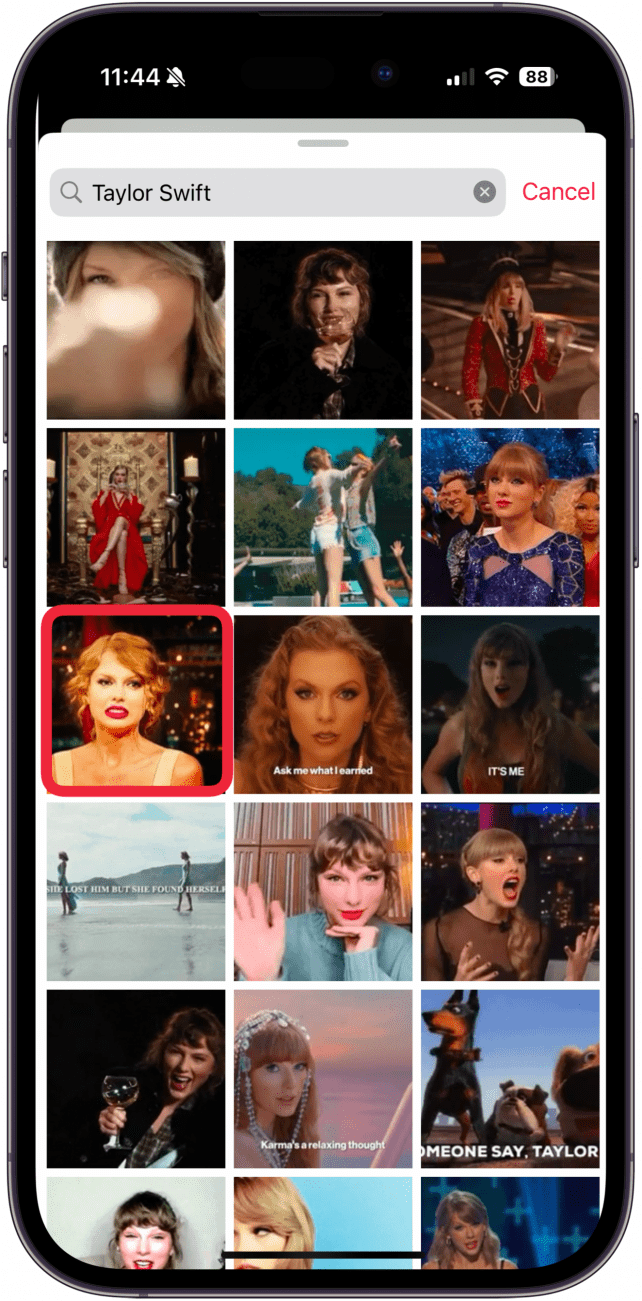
- Enter any additional text or comments, then tap the Send button.
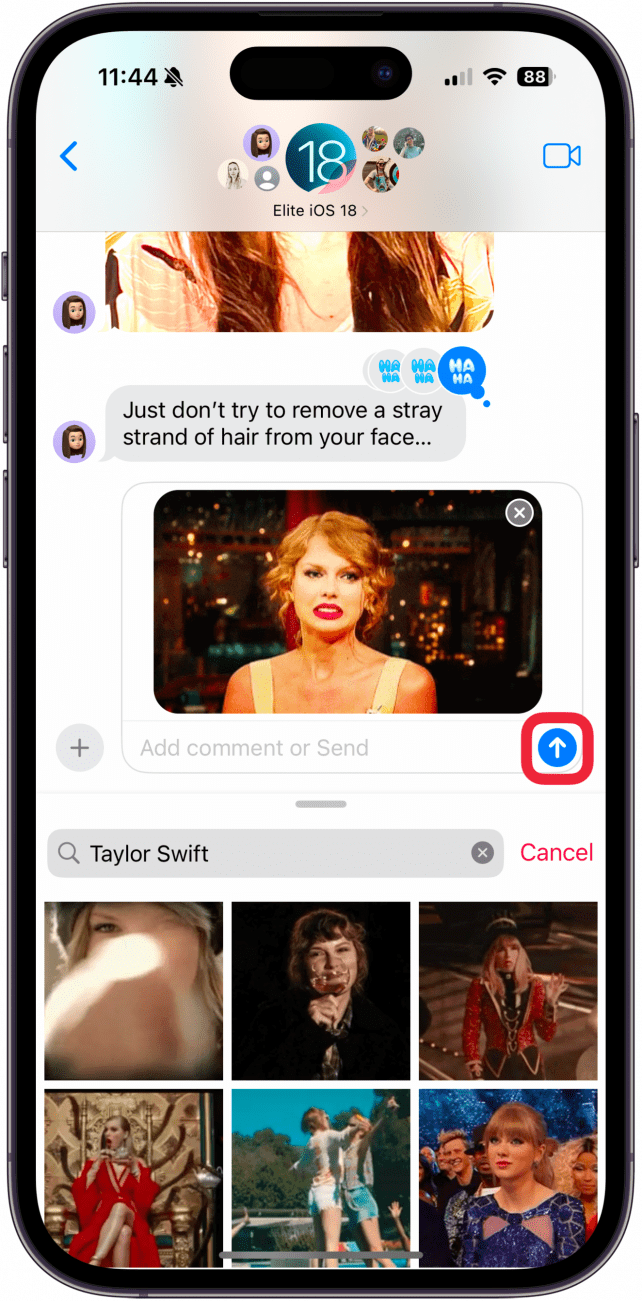
- Your GIF will appear in the body of your chat.
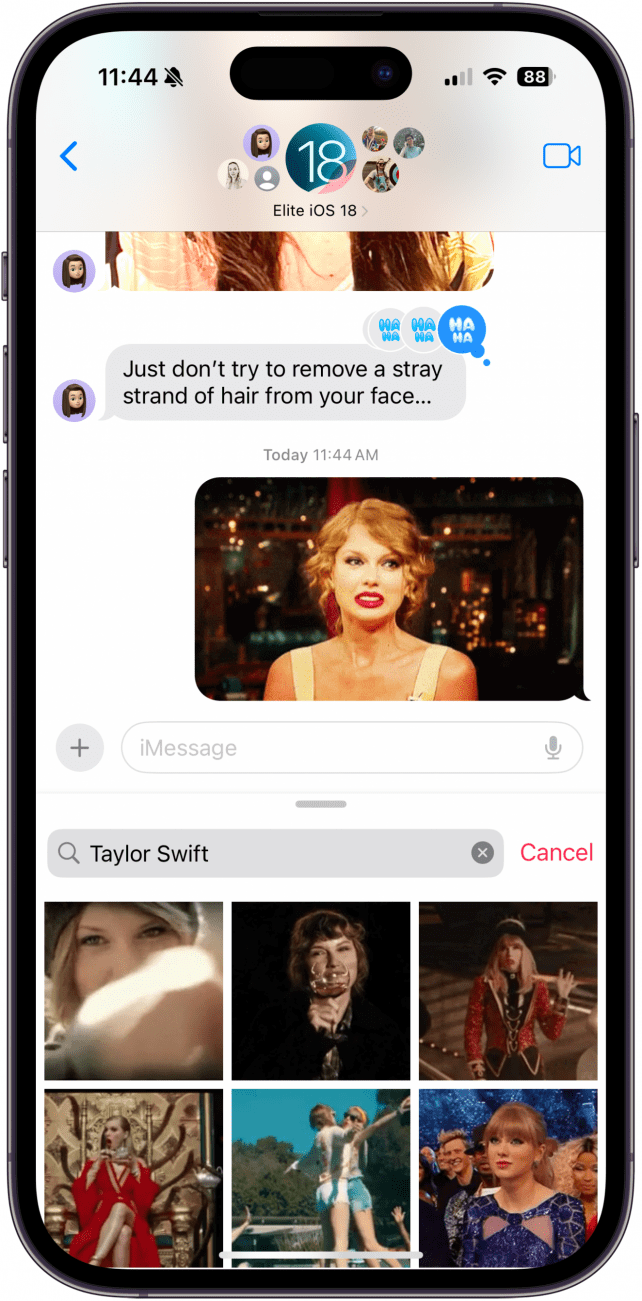
For more ways to amp up your texting, check out our free Tip of the Day newsletter.
More on GIFs
Top image credit: Amguy13 / Shutterstock.com

Conner Carey
Conner Carey's writing can be found at conpoet.com. She is currently writing a book, creating lots of content, and writing poetry via @conpoet on Instagram. She lives in an RV full-time with her mom, Jan and dog, Jodi as they slow-travel around the country.
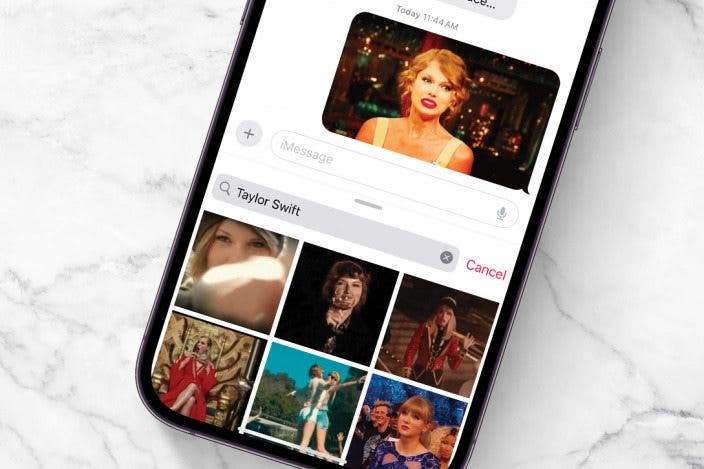
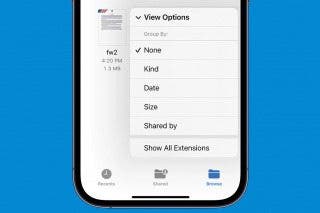
 Rhett Intriago
Rhett Intriago
 Amy Spitzfaden Both
Amy Spitzfaden Both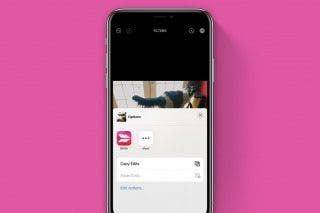
 Belinda Sanmiguel
Belinda Sanmiguel

 Olena Kagui
Olena Kagui
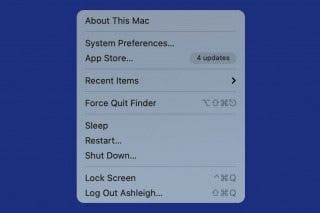
 Devala Rees
Devala Rees
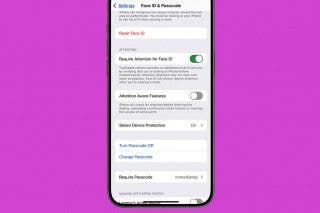
 Leanne Hays
Leanne Hays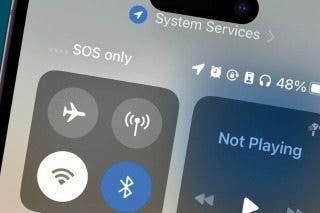
 Rachel Needell
Rachel Needell




