Apple Cash: How to Send Money through Apple Pay in Messages


Do you know how to send money with Apple Pay the fastest way? You can use Apple Cash and send it via the Messages app. In this article, we will teach you how to Apple Pay someone securely and quickly by ‘texting’ them money that they can use as soon as they accept it.
Why You'll Love This Tip:
- Use Apple Cash to send money with Apple Pay to easily pay back your friends or send family money when they need it.
- Send money right in the Messages app, so you don't even have to switch apps when you need to pay someone.
How to Apple Pay Someone Apple Cash via iMessages
System Requirements
This tip was performed on an iPhone 16 Pro Max running iOS 18.3 but will work similarly on earlier models and software versions. Learn how to update to the latest version of iOS. To use Apple Cash, you must be at least 18 years of age and a resident of the United States.
Apple Cash is the payment service that lets iPhone users send money with Apple Pay. You can quickly and securely send cash from an iPhone either using your Apple Cash balance or a debit or credit card that works with Apple Pay. Here’s how to pay someone with Apple Pay via the Messages app:
- Open the Messages app and navigate to a thread with the Apple user you'd like to send money to or start a new message with an iPhone user as the recipient.
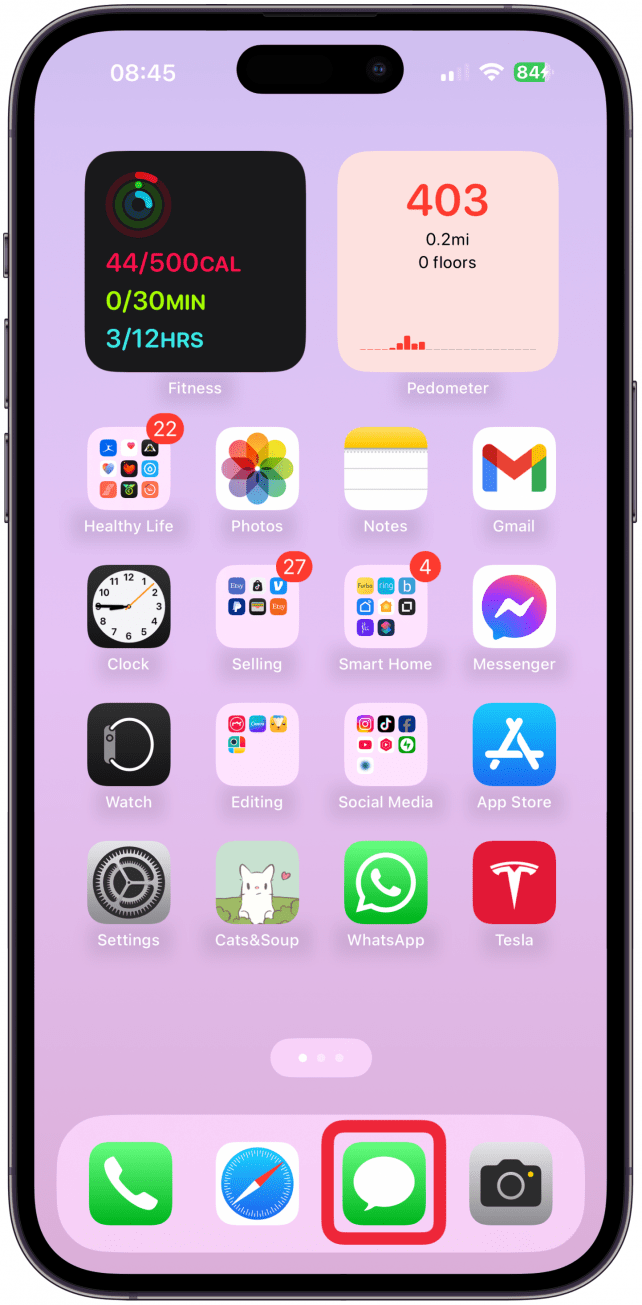
- Tap the plus icon.
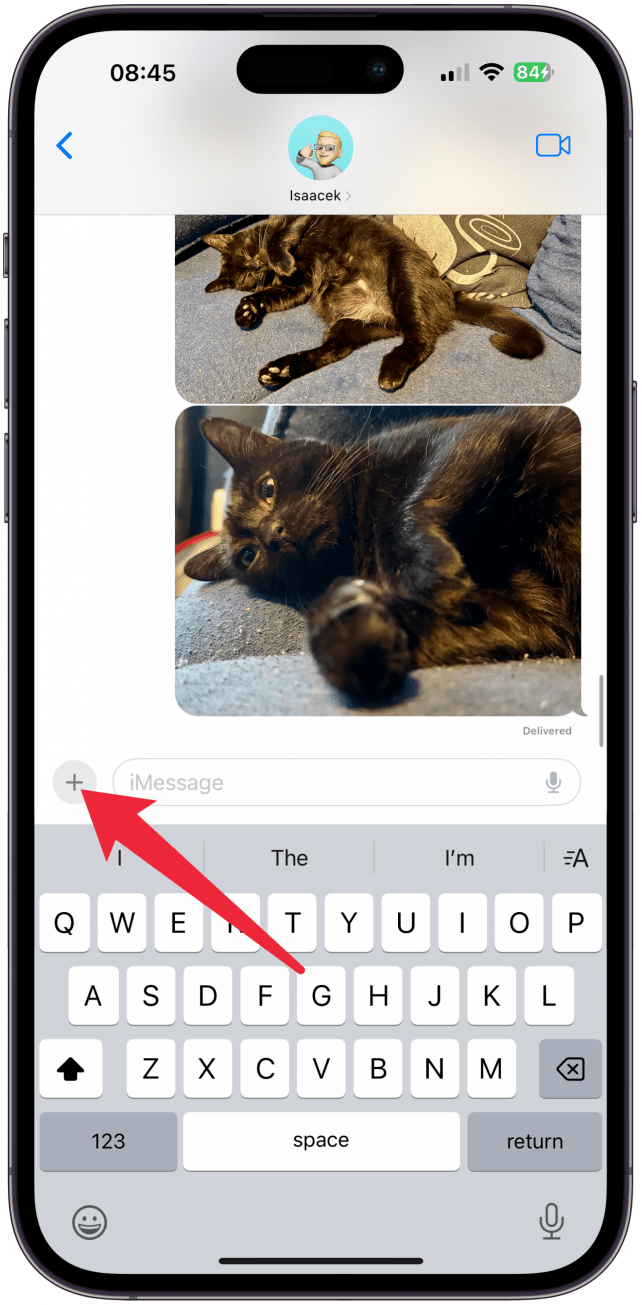
- If you don't already see Apple Cash as an option, swipe up to see more options.
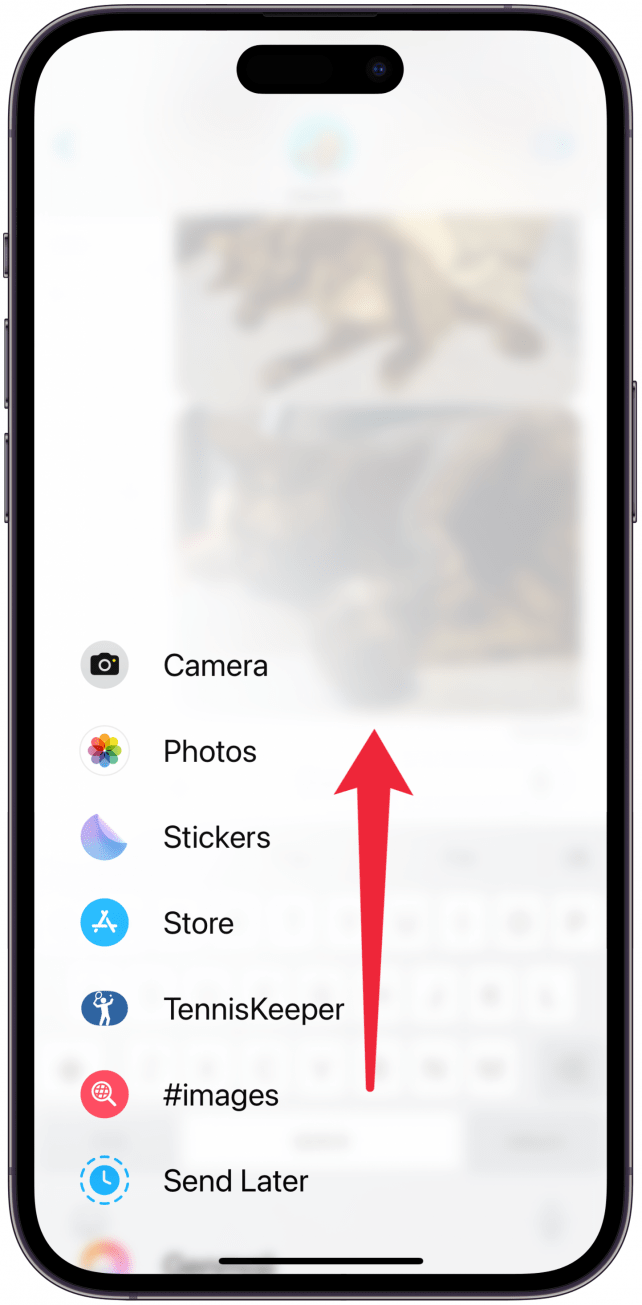
- Tap Apple Pay. If the person you're texting cannot receive Apple Cash payments, you'll see a message saying, "(name) cannot receive payments sent with Apple Pay at this time."
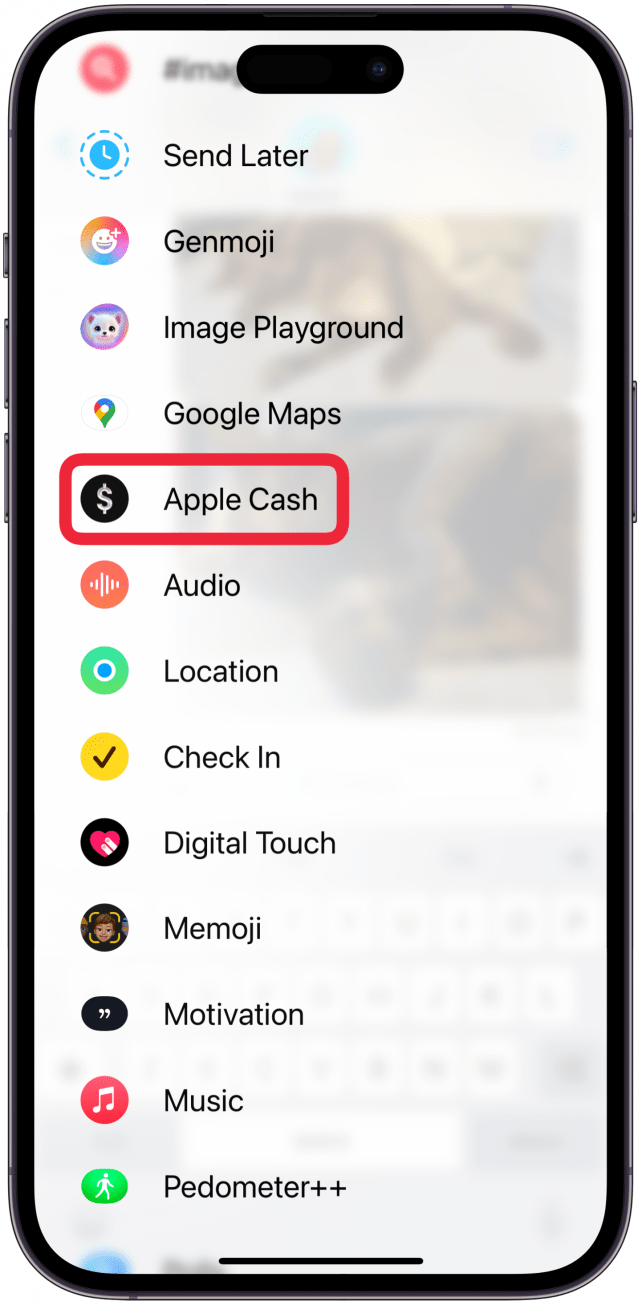
- If the person can receive Apple Cash, you'll be able to Pay or Request. Tap the plus or minus icons to adjust the amount. To use a numeric keypad instead, tap on the dollar amount box.
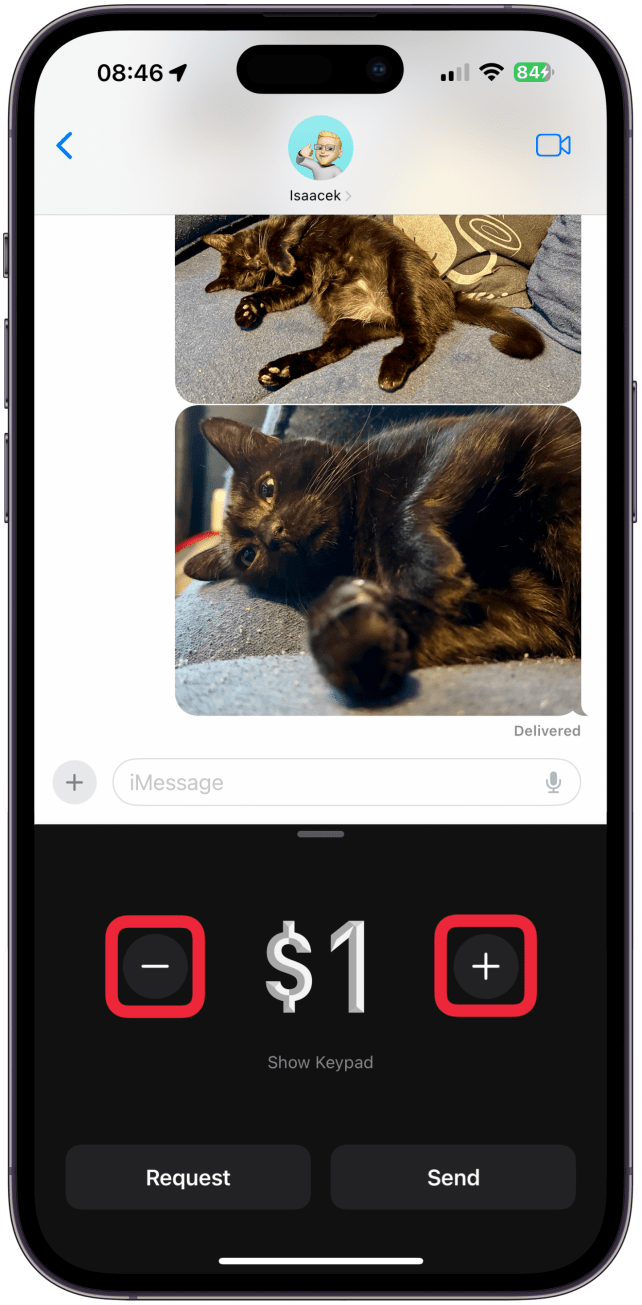
- After you've entered the correct amount, tap Request or Send. You may be asked to approve the payment with Face ID, Touch ID, or your passcode, depending on your iPhone model and security settings.
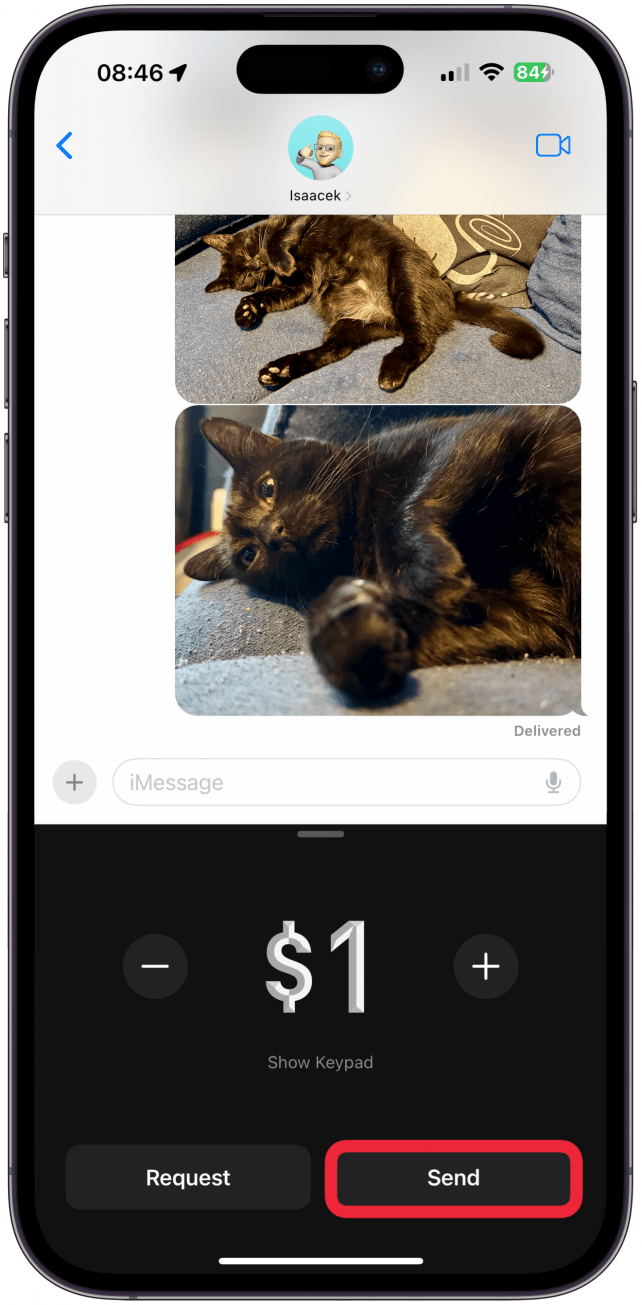
- Press the arrow up icon to send the money to your contact.
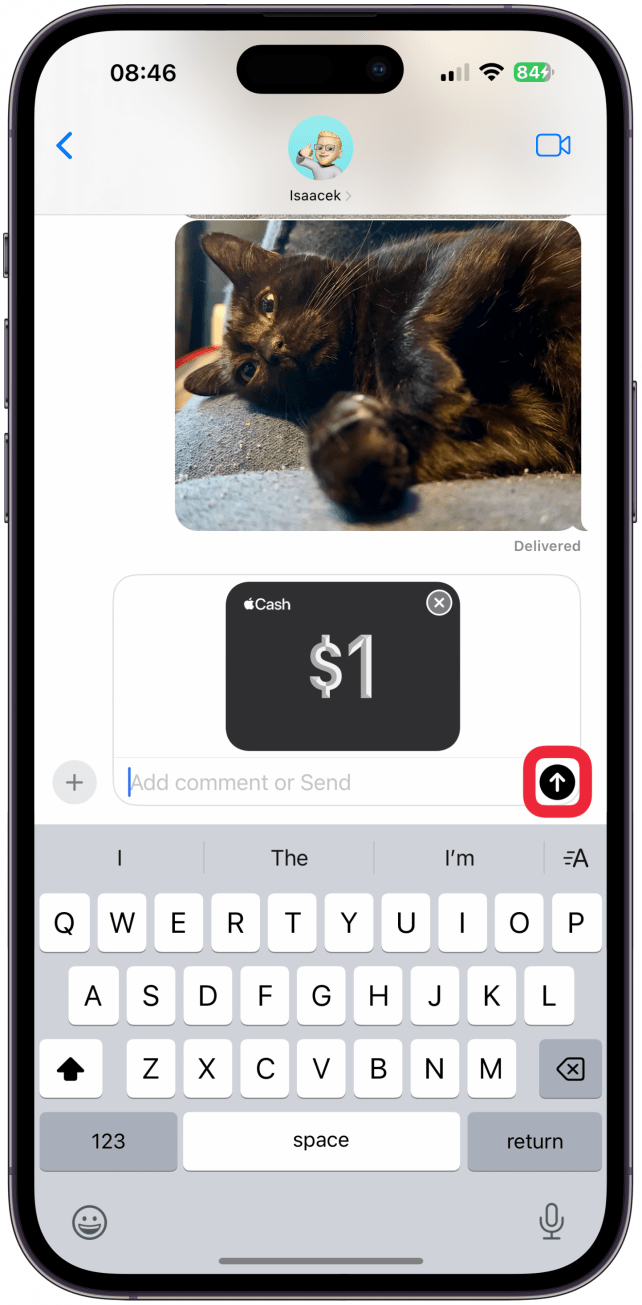
Now you know how to send money via Apple Pay! While there are lots of different ways to send payments from your iPhone, including on Facebook, PayPal, Venmo, and even Snapchat, but the great part about Apple Cash is that you don't need to set up any new accounts or download an app. Say you're chatting with a friend about a concert you're going to attend; they are buying the tickets so you can sit together, and you'll pay them back. As long as you and your friend have set up Apple Pay on your iPhones, you don't even need to exit the text thread to make that happen! You can send Apple Cash in a new or existing message thread with any iPhone user who has Apple Pay set up and is a US resident over 18 years old.
You can check your Apple Pay history to make sure the payment was made. Later, if you receive money, you can keep it in Apple Cash, or you can transfer your Apple Cash to your bank account. For more quick and easy tutorials about how to use your iPhone, subscribe to get a free Tip of the Day delivered straight to your inbox.
More On Apple Pay:
Top image credit: Chingraph / Shutterstock.com
Every day, we send useful tips with screenshots and step-by-step instructions to over 600,000 subscribers for free. You'll be surprised what your Apple devices can really do.

Leanne Hays
Leanne Hays has over a dozen years of experience writing for online publications. As a Feature Writer for iPhone Life, she has authored hundreds of how-to, Apple news, and gear review articles, as well as a comprehensive Photos App guide. Leanne holds degrees in education and science and loves troubleshooting and repair. This combination makes her a perfect fit as manager of our Ask an Expert service, which helps iPhone Life Insiders with Apple hardware and software issues.
In off-work hours, Leanne is a mother of two, homesteader, audiobook fanatic, musician, and learning enthusiast.
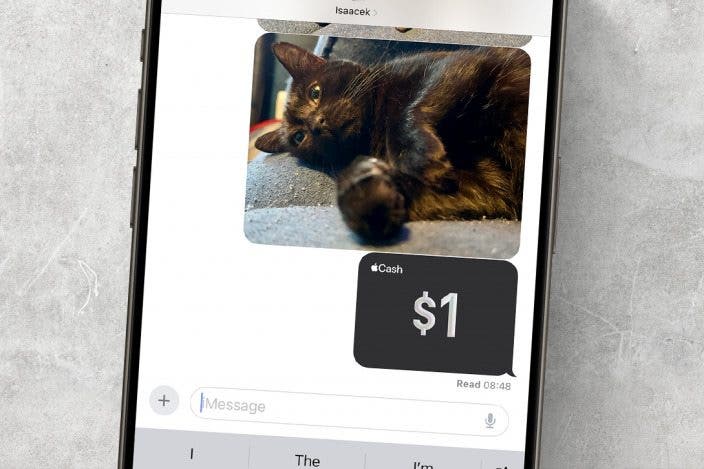

 Olena Kagui
Olena Kagui
 Rhett Intriago
Rhett Intriago



 Amy Spitzfaden Both
Amy Spitzfaden Both
 Devala Rees
Devala Rees

 Leanne Hays
Leanne Hays
 Rachel Needell
Rachel Needell




