How to Tell Yahoo Not to Sell Your Information


Most companies today are selling your information in some way or form. Luckily, most companies allow you to opt out of having your data sold—if you know how to ask for it. If you don’t want Yahoo selling your personal information, we’ll show you how to turn this setting off.
Why You’ll Love This Tip:
- Protect your privacy by stopping Yahoo from selling your information.
- Make sure your data stays out of the hands of third parties.
Yahoo: Do Not Sell My Personal Information Setting
System Requirements
This tip works on iPhones running iOS 16 or later. Find out how to update to the latest version of iOS.
While you would think the “do not sell my personal information” setting would be on the Yahoo security page, you’ll find it under a different menu. For more iPhone security tips, like how to set up Apple's authenticator app, be sure to sign up for our free Tip of the Day newsletter. Now, here’s how to tell Yahoo, “Do not sell my personal information”:
- Open the Yahoo Mail app.

- Tap your profile icon in the upper left.
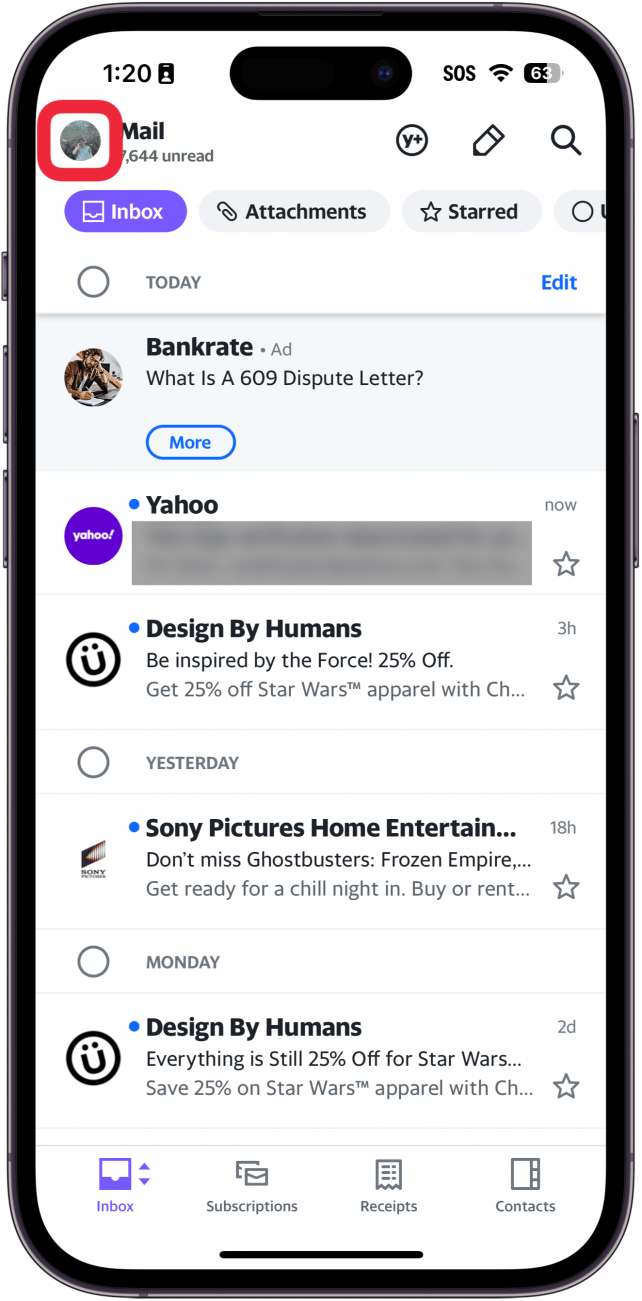
- Tap Settings.
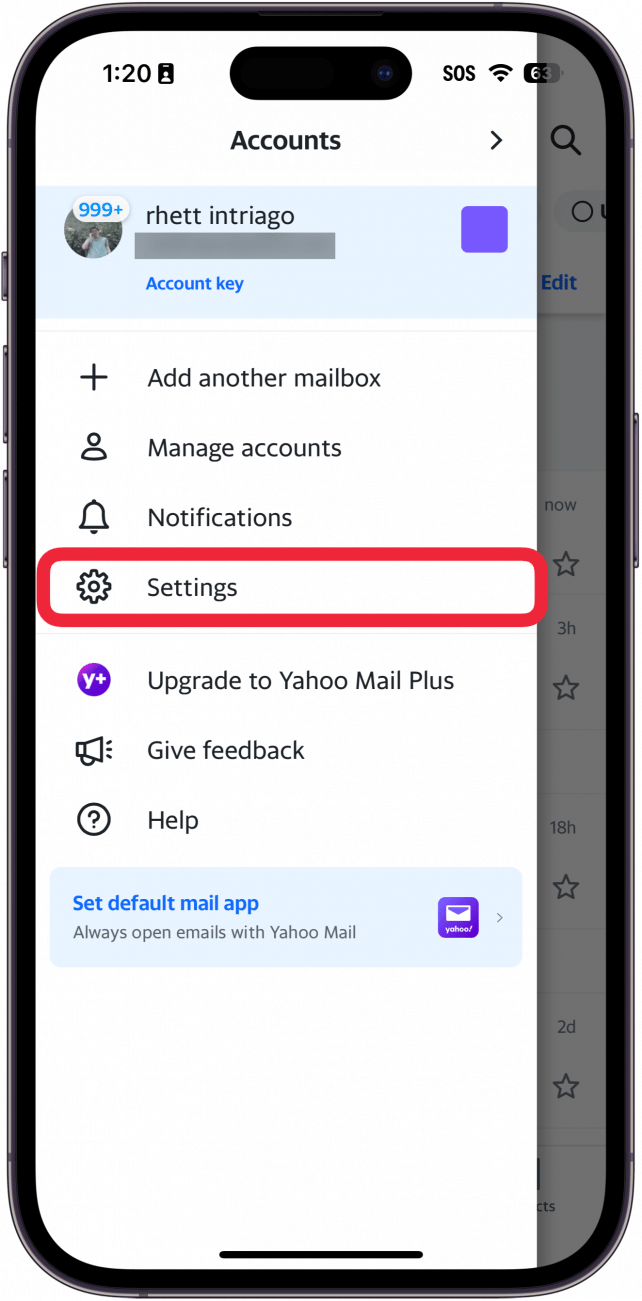
- Scroll down and tap Manage account privacy.
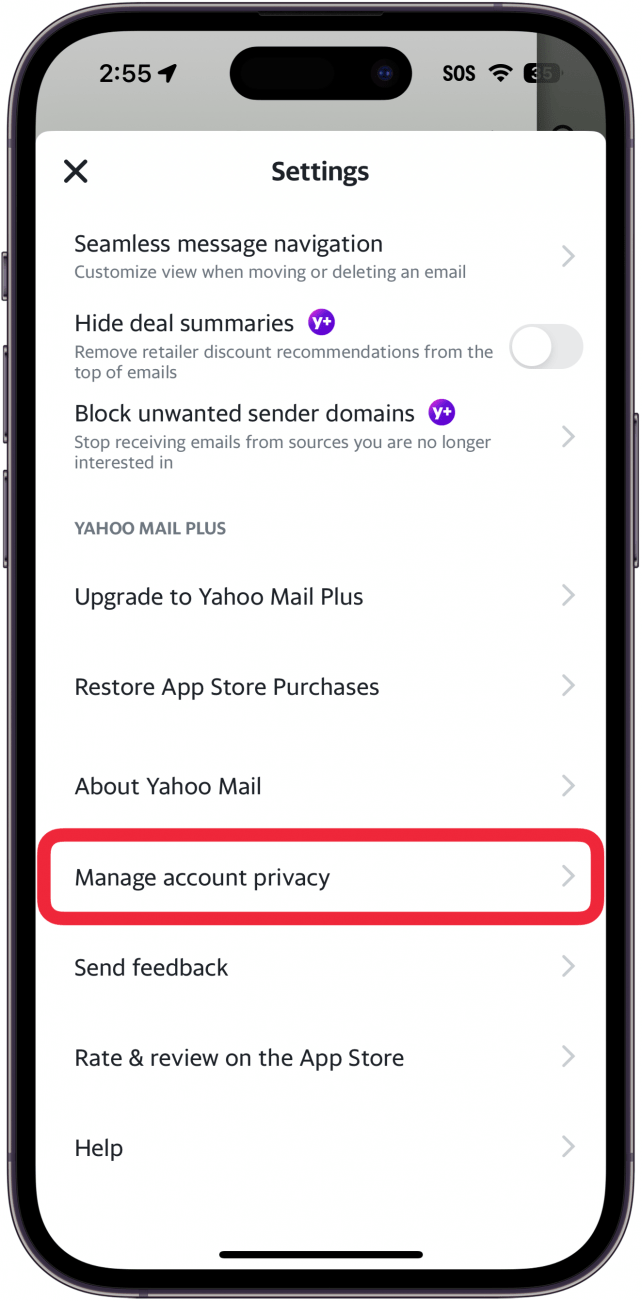
- Tap Your Privacy Controls.
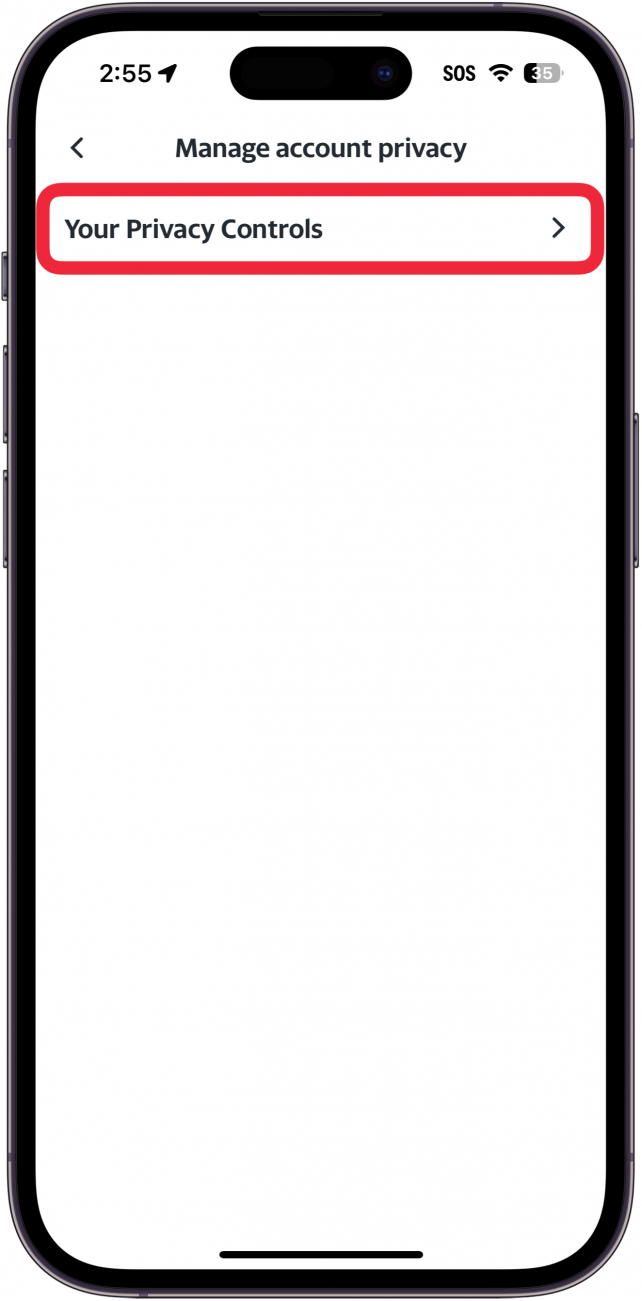
- Tap the Yahoo logo.
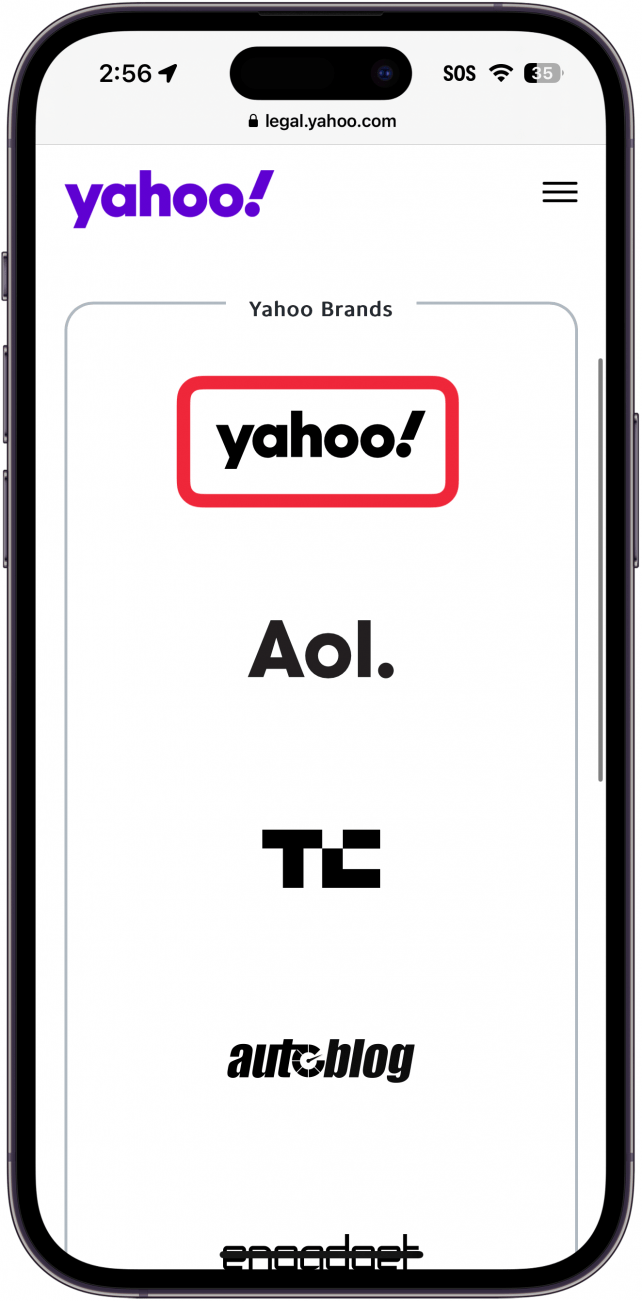
- You will be prompted to log into your Yahoo mail account. Enter your username/email address, tap Next, and follow the on-screen prompts to log in.
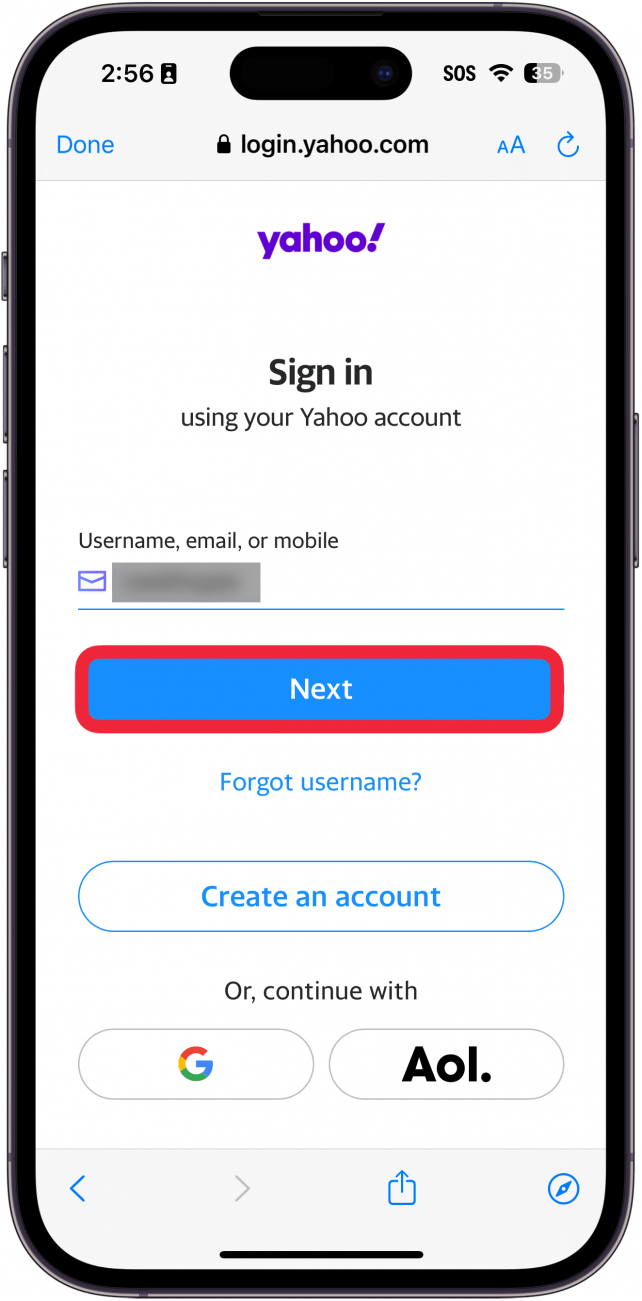
- After logging in, scroll down to the Do Not Sell or Share My Personal Information setting. Tap Manage Selling and Sharing Information.
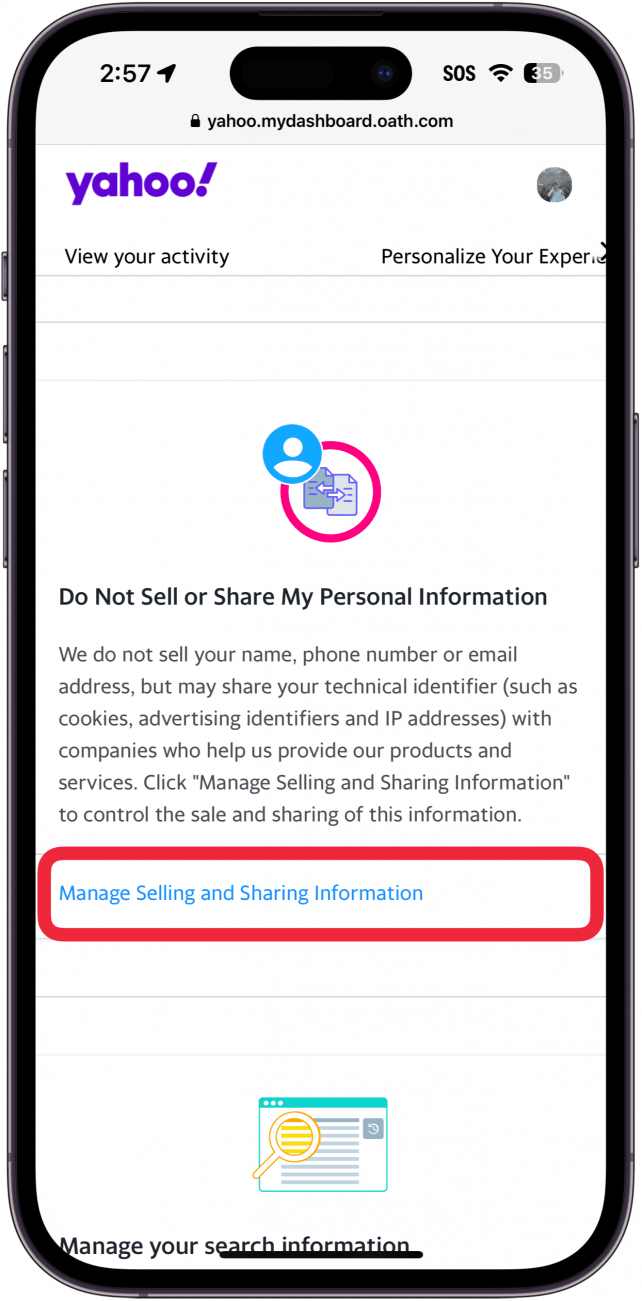
- Tap the toggle.
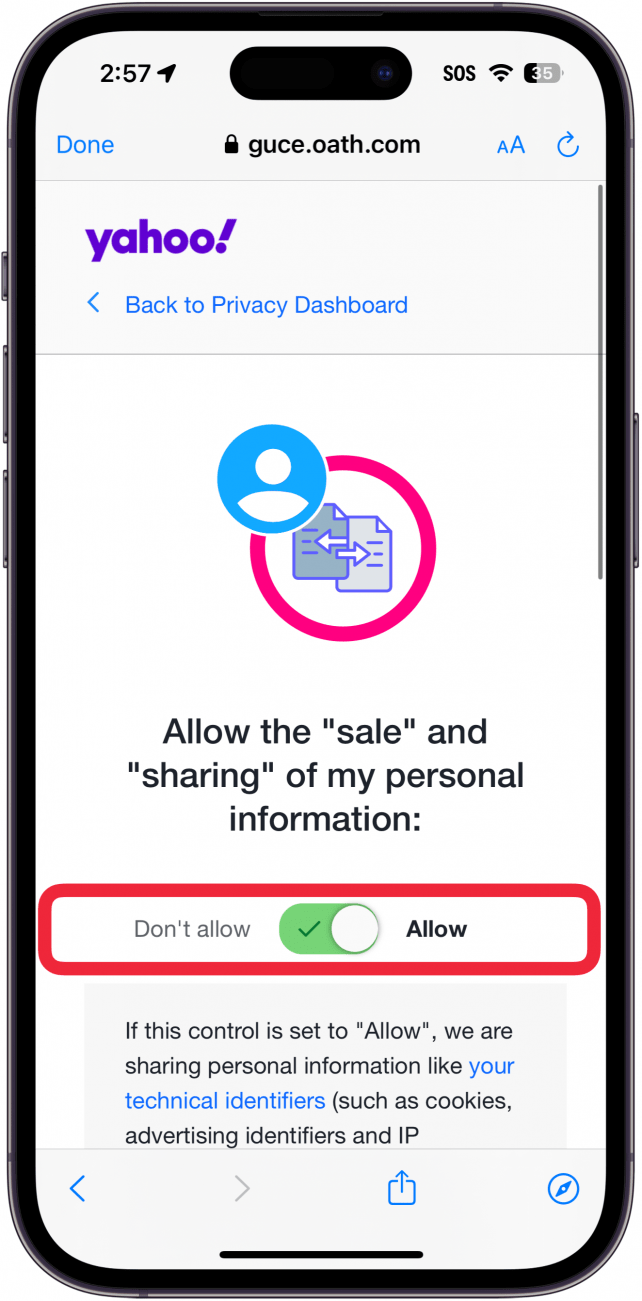
- The page and its toggle will turn gray, indicating that the setting has been disabled.
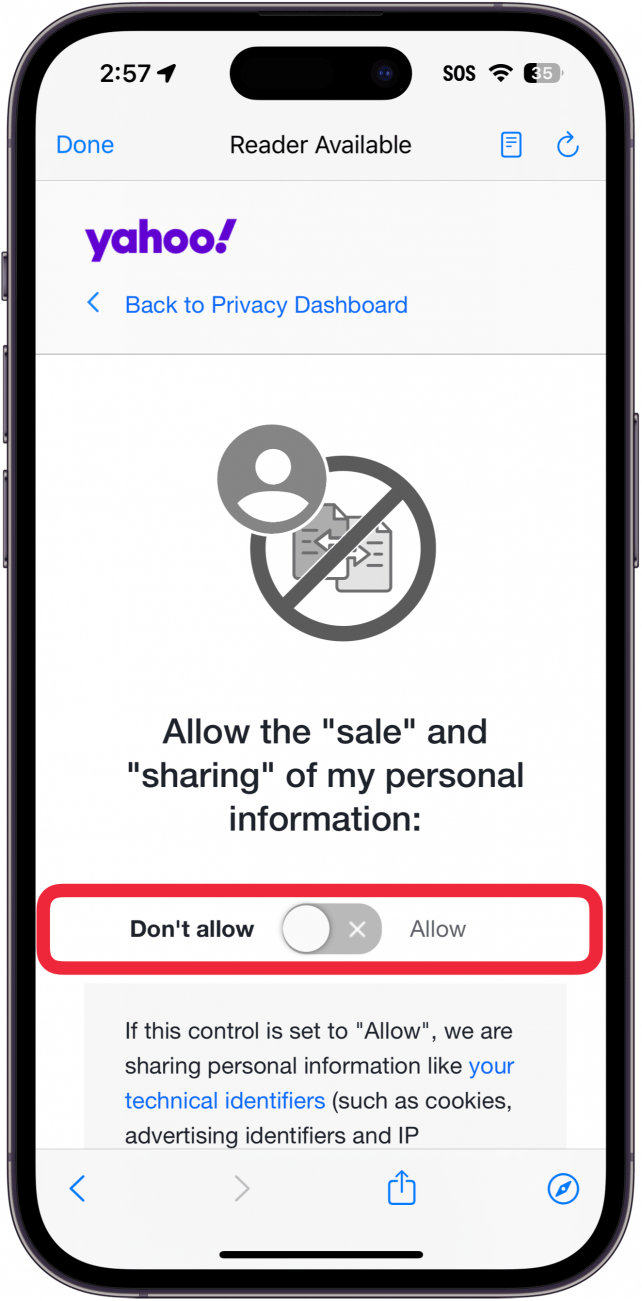
That’s how to set your Yahoo account not to sell or share your personal information. Next, find out how to enable two-step authentication for Yahoo.
Every day, we send useful tips with screenshots and step-by-step instructions to over 600,000 subscribers for free. You'll be surprised what your Apple devices can really do.

Rhett Intriago
Rhett Intriago is a Feature Writer at iPhone Life, offering his expertise in all things iPhone, Apple Watch, and AirPods. He enjoys writing on topics related to maintaining privacy in a digital world, as well as iPhone security. He’s been a tech enthusiast all his life, with experiences ranging from jailbreaking his iPhone to building his own gaming PC.
Despite his disdain for the beach, Rhett is based in Florida. In his free time, he enjoys playing the latest games, spoiling his cats, or discovering new places with his wife, Kyla.
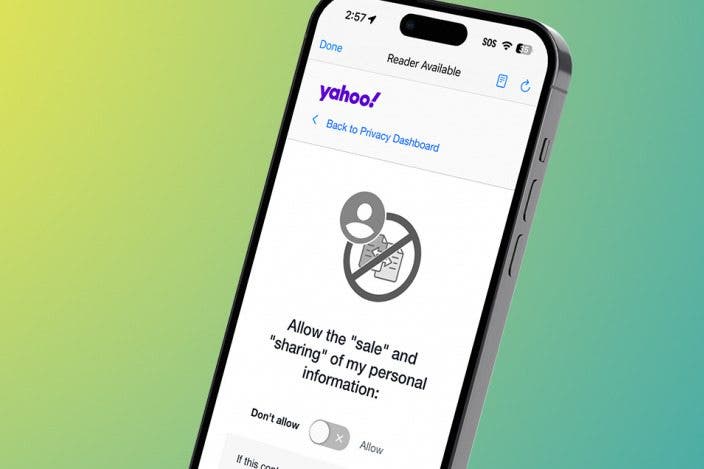

 Amy Spitzfaden Both
Amy Spitzfaden Both
 Hal Goldstein
Hal Goldstein

 Rhett Intriago
Rhett Intriago


 Leanne Hays
Leanne Hays
 Susan Misuraca
Susan Misuraca

 Olena Kagui
Olena Kagui


 David Averbach
David Averbach


 Rachel Needell
Rachel Needell