How Do I Turn Off Facebook Notifications? Here’s How!


What to Know
- To stop getting Facebook notifications from individual friends, visit their page, tap the More icon, select Following, then choose Unfollow.
- To turn off Facebook notifications completely, tap the More icon, select Settings, tap Notifications, then disable all alerts.
If you're wondering, "Why am I suddenly getting Facebook emails?" or "How do I stop Facebook notifications?" don't worry; it's all within your control. You can go into your Facebook Settings to decide which notifications you get from Facebook in just a few easy steps. If you're not getting FB notifications and want them back, you can also use these steps to get your notifications working again!
How to Stop Receiving Notifications from Random Friends on Facebook
I don't know how or why it started; I just want it to stop. The past couple months, I've started to receive notifications about random friends' activity on Facebook. These notifications are full of people I either don't know well, or haven't seen in a very long time. Apparently, I'm not the only one suddenly receiving notifications from random friends. So, let's figure out how to stop this! Here's how to stop receiving notifications from random friends on Facebook, by switching them off only for specific people.
- Open the Facebook app on your iPhone or iPad.
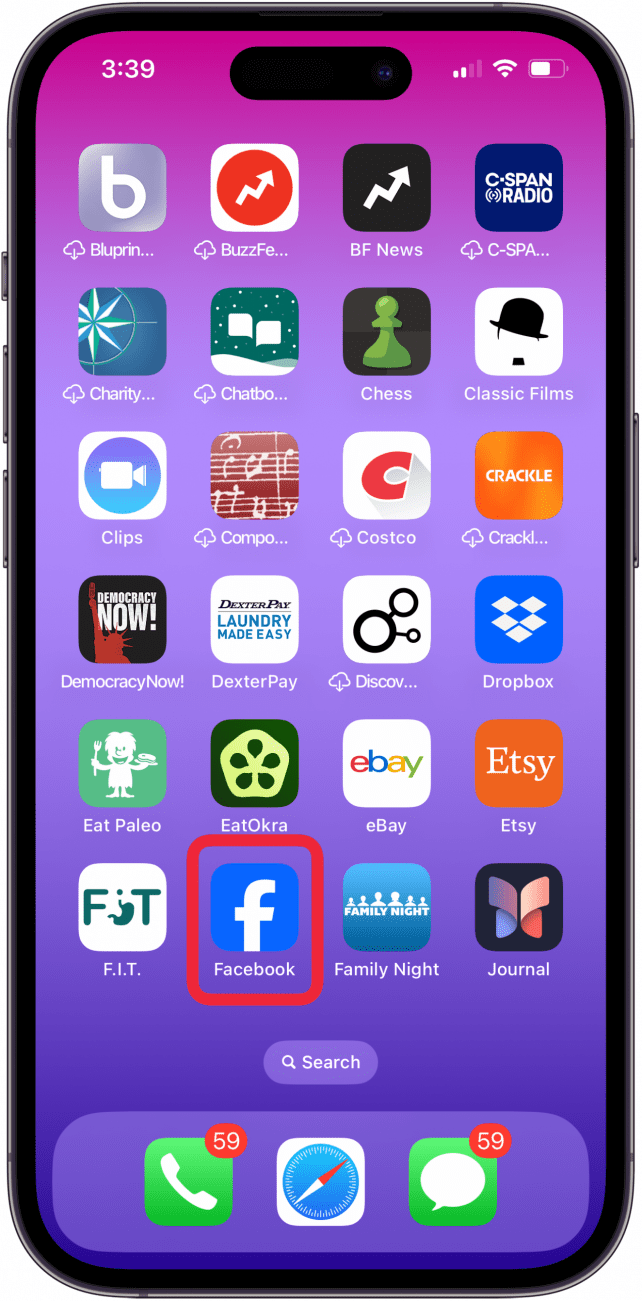
- Tap the Search icon (magnifying glass) at the top-right of the page.
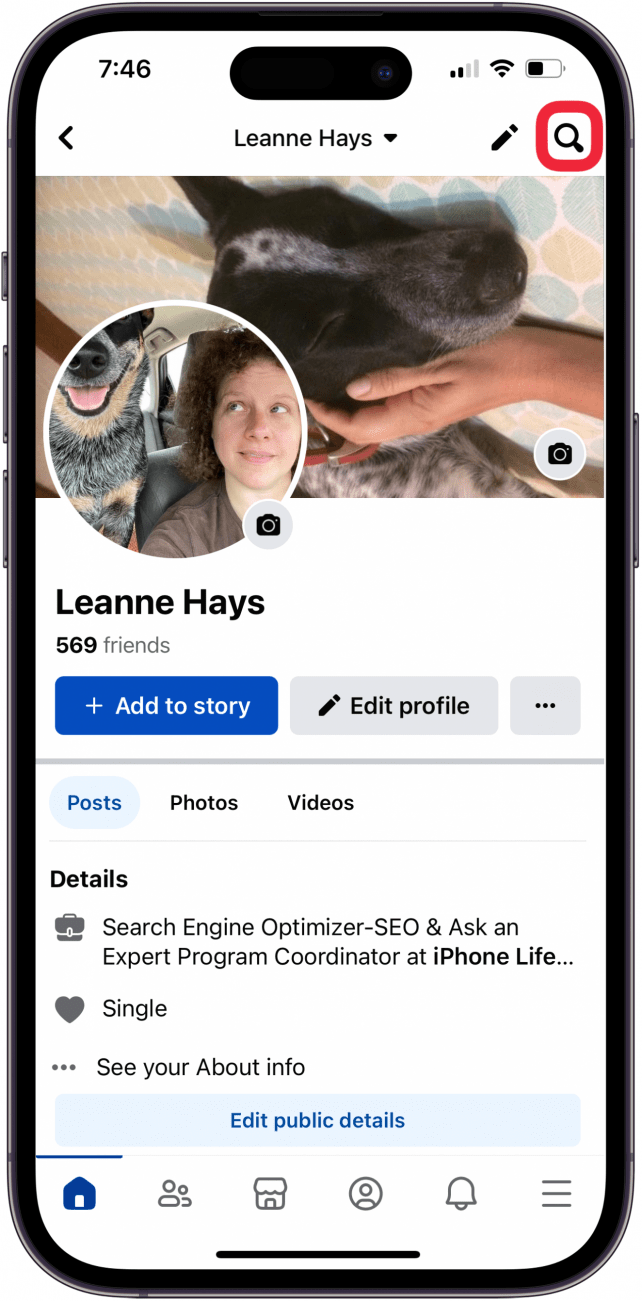
- Enter the name of the friend you want to stop notifications from, and tap the correct friend in the search results.
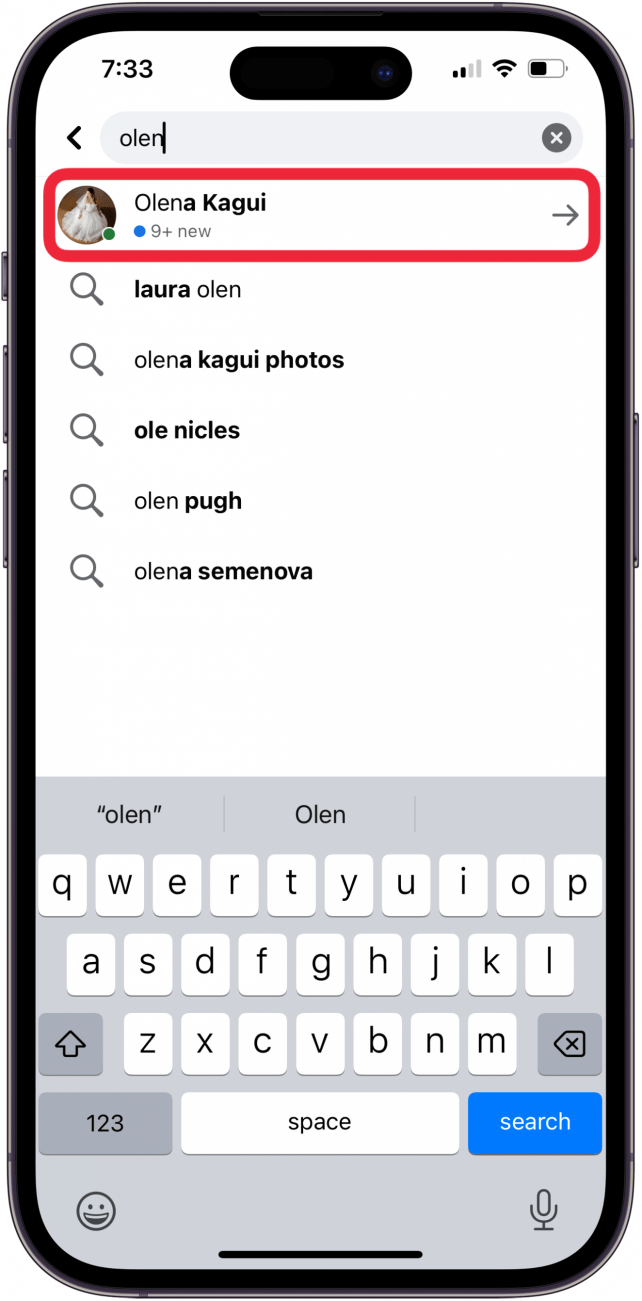
- Tap the More icon (three horizontal dots).
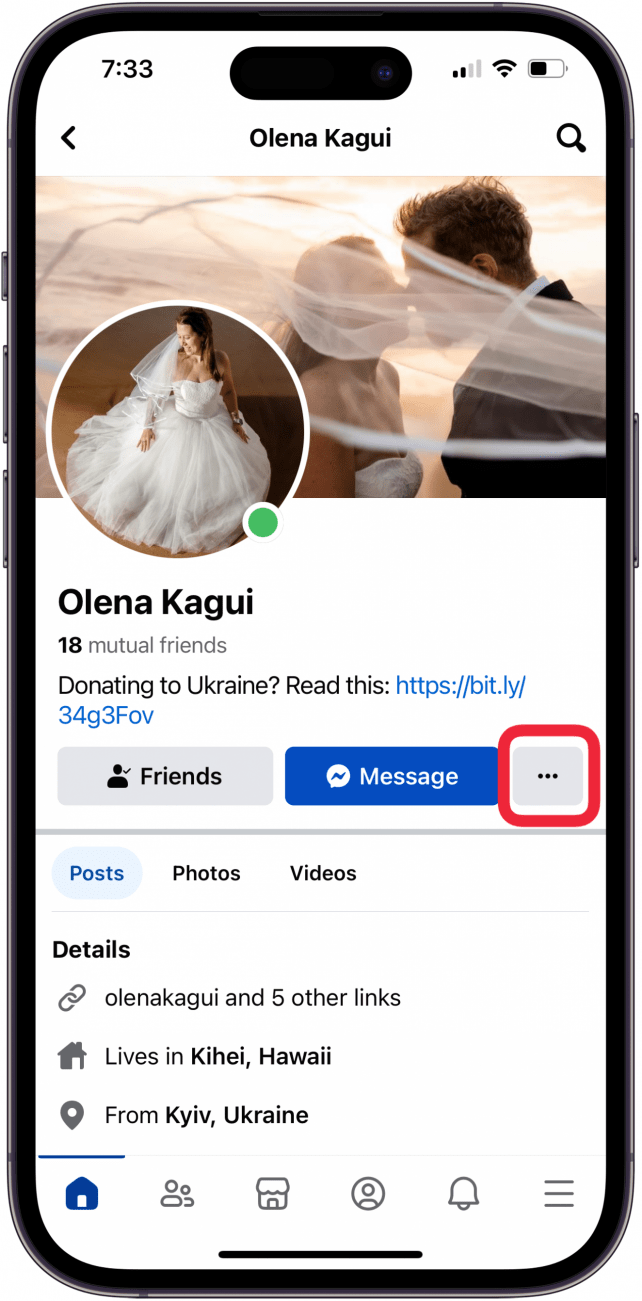
- Tap Following.

- You'll see three options: Unfollow, Default, and Favorites. Tap Unfollow to stop getting notifications from this person. Tap Default to receive some notifications. Tap Favorites to get every notification from this person.
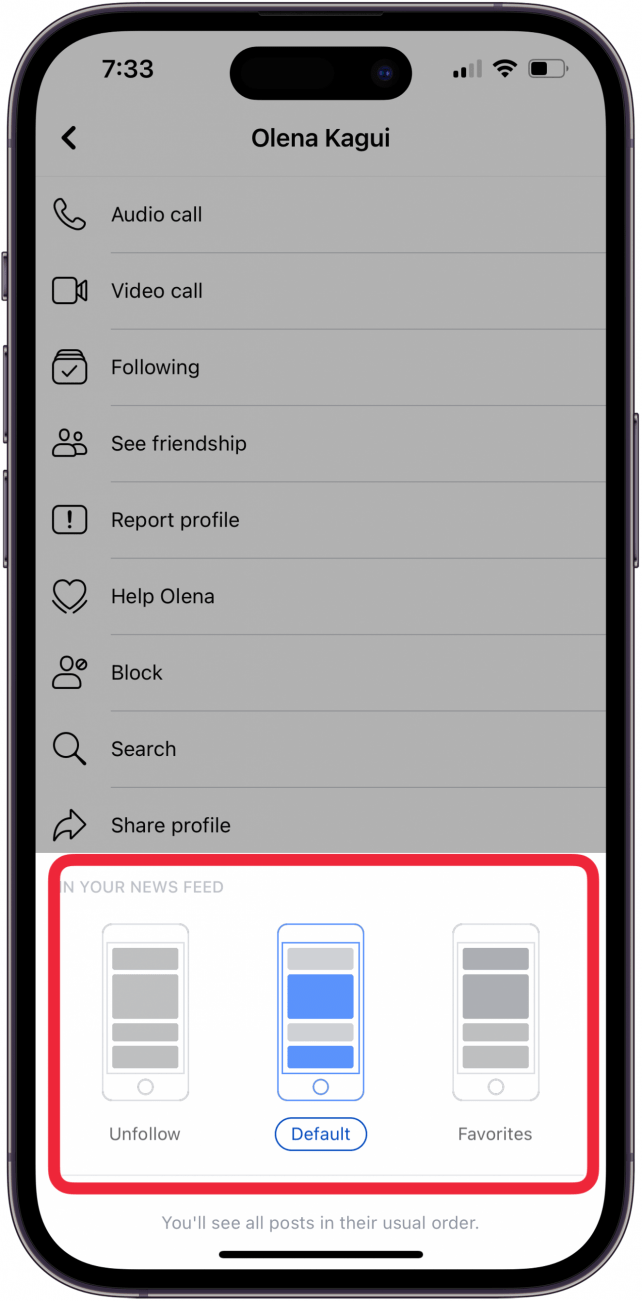
Now you know how to stop Facebook notifications from individual Facebook friends! Let's move on to what to do if you're not getting notifications from Facebook, or if you want to turn off Facebook notifications totally.
How to Turn Off All Facebook Notifications
You can stop getting notification emails by going into Settings in the Facebook app and turning them off. You can also turn off all push notifications, all SMS notifications, or all three. Here's how!
- Open the Facebook app on your iPhone or iPad.
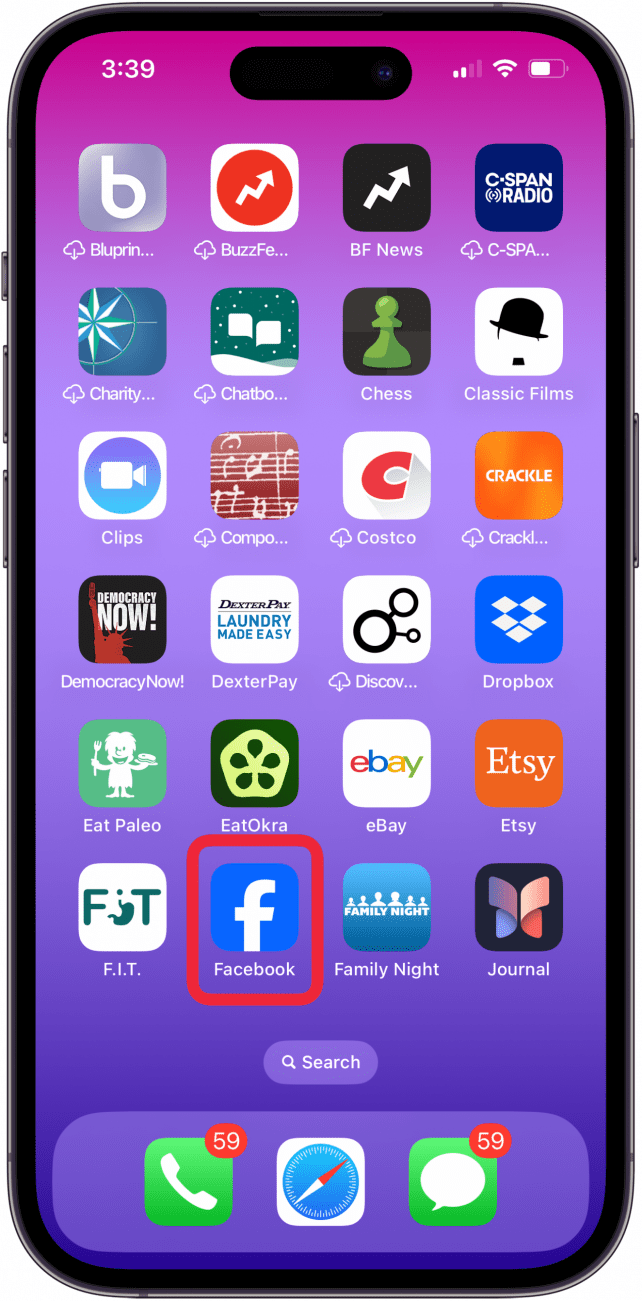
- Tap the More icon in the lower-right corner (three horizontal lines).
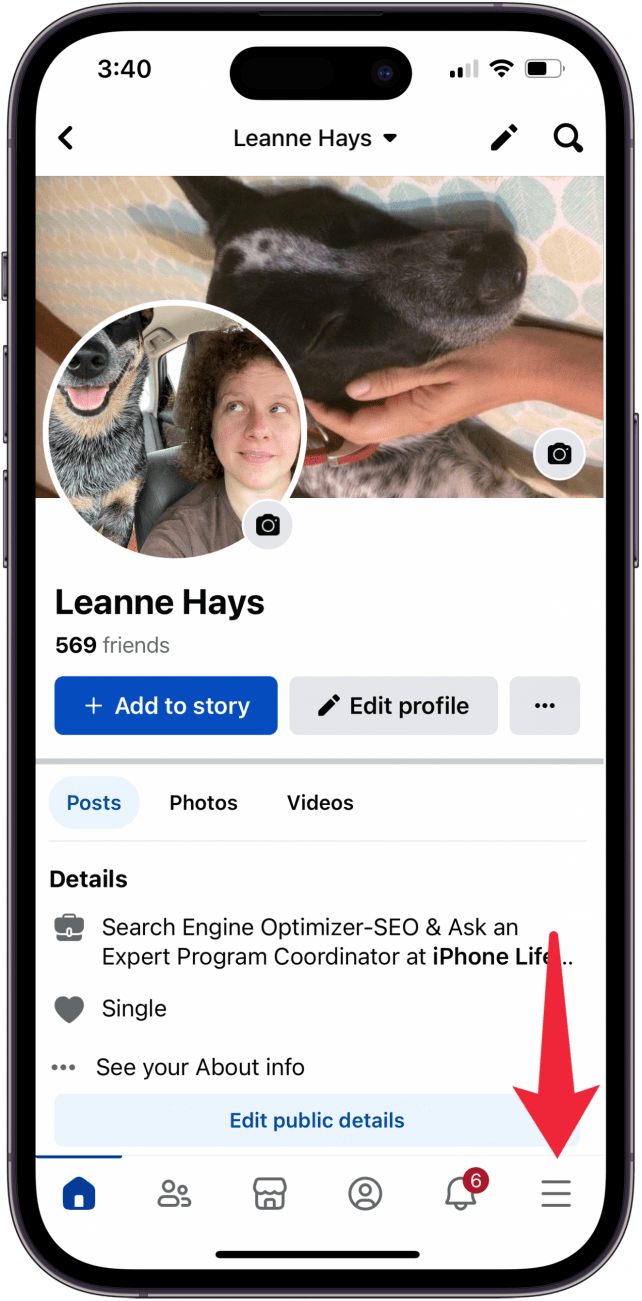
- Scroll down and tap Settings under Settings & Privacy.
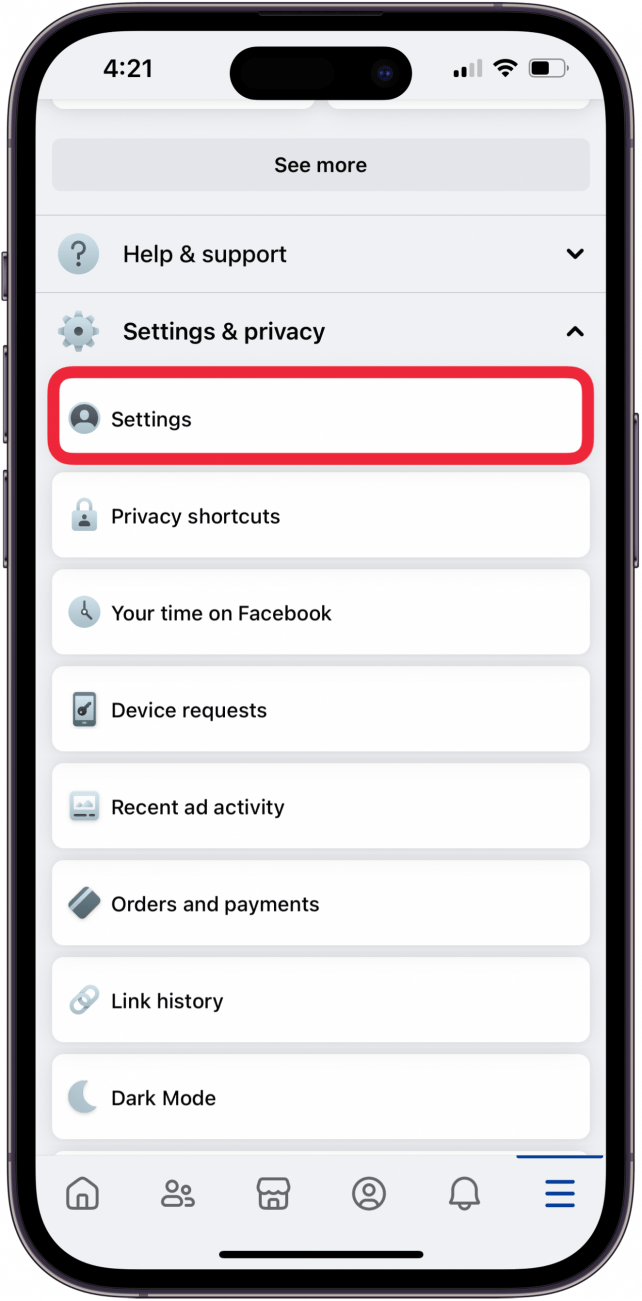
- Scroll down and tap Notifications (under Preferences).
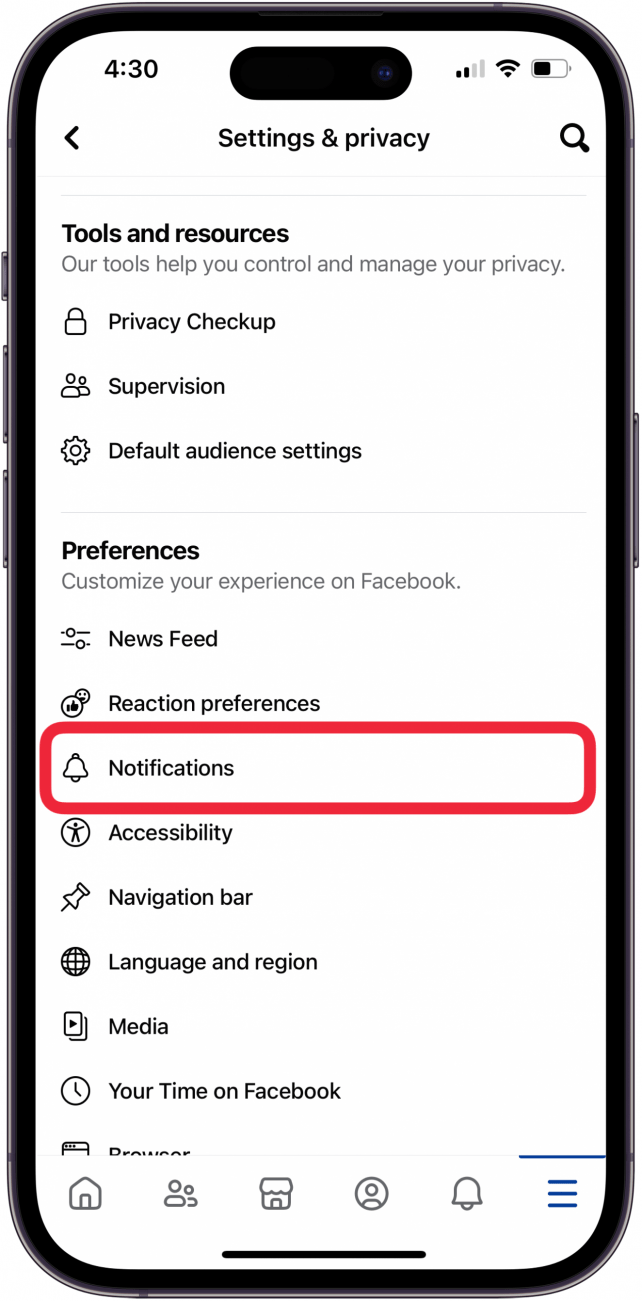
- Scroll to the bottom of the page, and you'll see Where You Receive Notifications. Tap Push, Email, and SMS in turn, then choose which notifications you wish to receive, and how frequently to receive them.
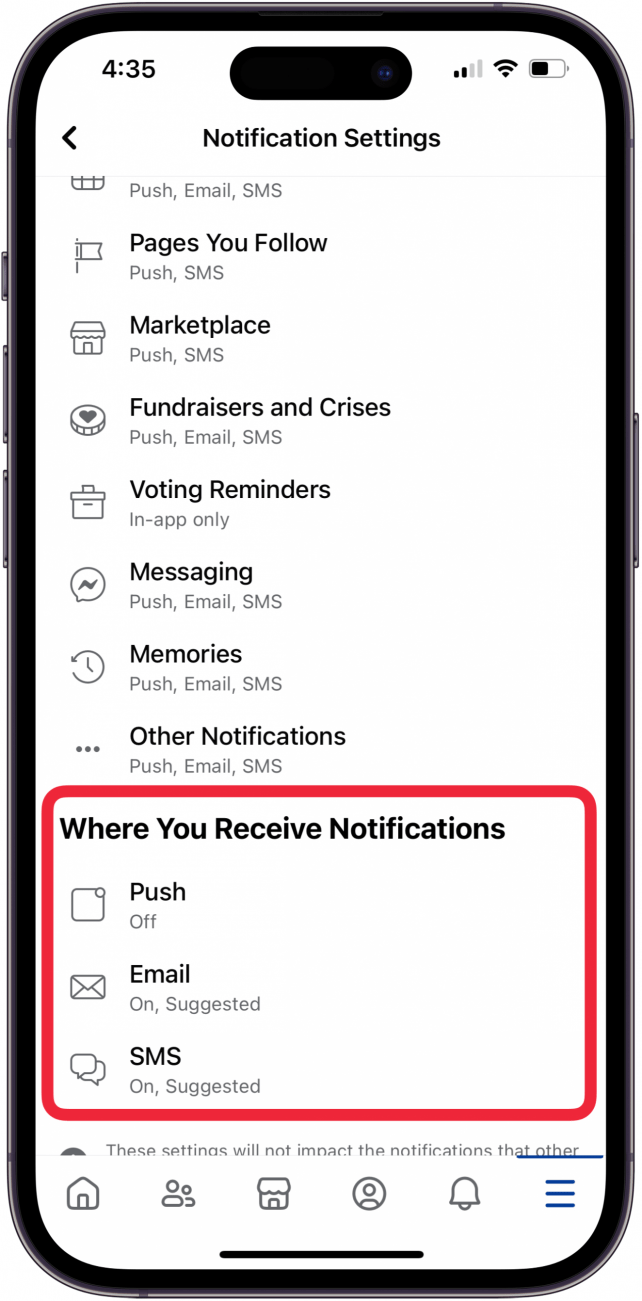
- With SMS Frequency, for example, selecting Required notification only will turn off all SMS notifications.

- If you leave SMS notification on Suggested, you can use the toggles under Your SMS Notifications to pick and choose which SMS notifications to receive. The same option is available in the Email section.
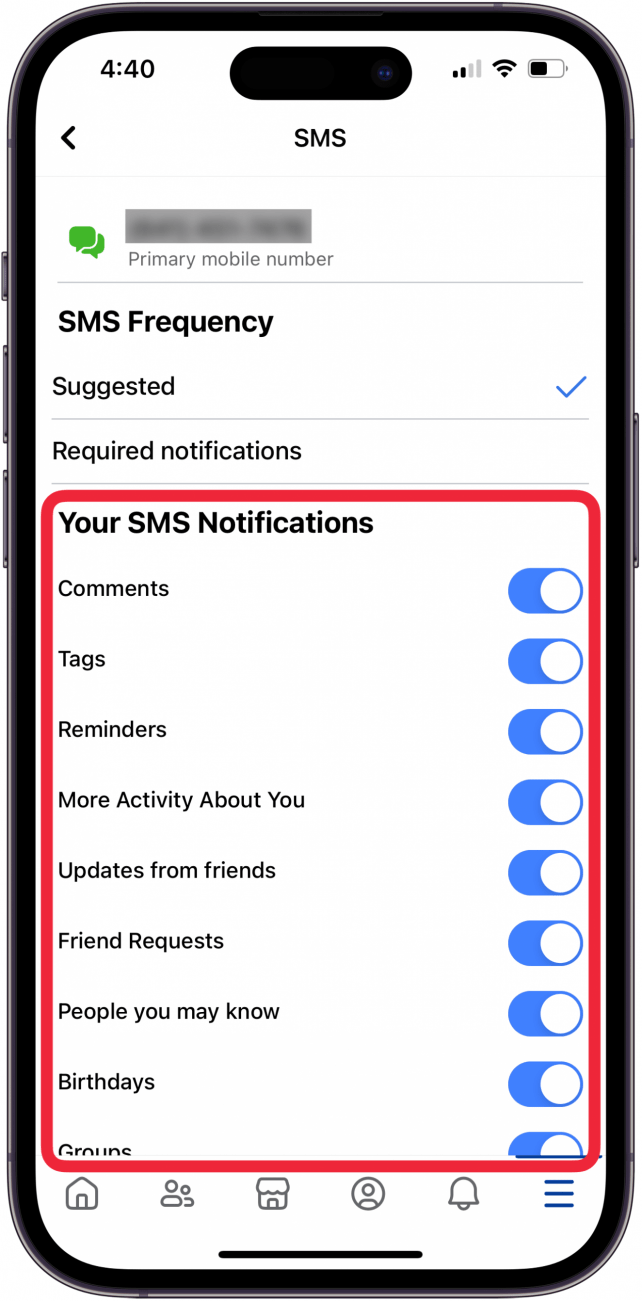
Now you know the answer to how to turn off Facebook notifications, and what to do if you're not getting FB notifications and want them. Be sure to check out our free Tip of the Day for more great Facebook and social media tutorials!
FAQ
- How do I change my Facebook profile to private? We have a tutorial on how to change your Facebook privacy settings. To do so, log into the Facebook app, tap Settings, Privacy, Privacy Shortcuts, Privacy Checkup, and adjust who can see your Facebook profile.
- How do I stop Facebook from using all my data? To control how Facebook uses your data, open the Facebook app, tap your profile icon, tap the Settings button, Privacy Checkup, and adjust "Who Can See What You Share".
- How do I make Facebook Memories go away? You can turn off Facebook Memories by opening the Facebook app, tapping the More icon, and selecting "On This Day". Then, tap the gear icon, select Preferences, and choose the dates you don't want to be reminded of.

Conner Carey
Conner Carey's writing can be found at conpoet.com. She is currently writing a book, creating lots of content, and writing poetry via @conpoet on Instagram. She lives in an RV full-time with her mom, Jan and dog, Jodi as they slow-travel around the country.
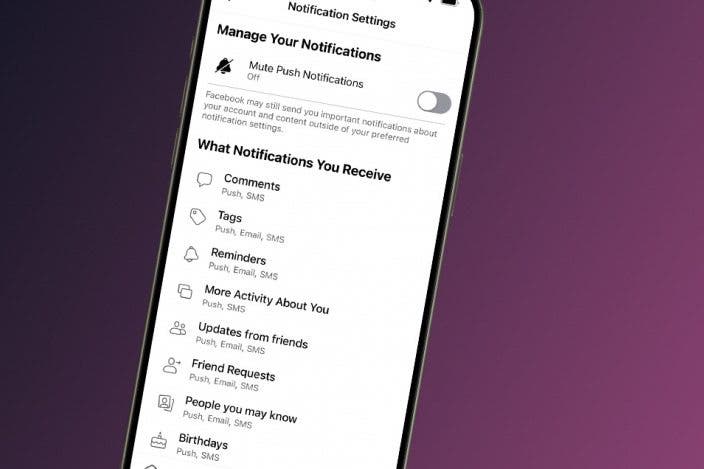

 Cullen Thomas
Cullen Thomas
 Susan Misuraca
Susan Misuraca
 Olena Kagui
Olena Kagui
 Amy Spitzfaden Both
Amy Spitzfaden Both

 Rhett Intriago
Rhett Intriago

 Rachel Needell
Rachel Needell
 Leanne Hays
Leanne Hays
 Donna Schill
Donna Schill
 August Garry
August Garry


