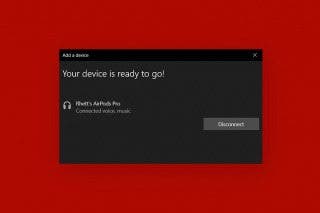How to Take a Live Photo on FaceTime


Did you know you can take Live Photos of a FaceTime call? Just like with other Live Photos, this means you'll have a still image of your FaceTime screen that, when activated, comes to life for a few seconds. Here's how to turn on FaceTime photos and how to take a pic on FaceTime.
Why You'll Love This Tip:
- Capture cute, memorable moments in real-time during FaceTime calls.
- Preserve precious moments with family and friends so you can always hear/see them later.
How to Turn On FaceTime Live Photos
System Requirements
This tip was performed on an iPhone 16 Pro running iOS 18.4.1. Find out how to update to the latest version of iOS.
This feature will only work if both people on the FaceTime call have FaceTime Live Photos toggled on in Settings, which means both people must also be running iOS 11 or later on their iPhone for this tip to work. If you like tips about using your iPhone, be sure to sign up for our free Tip of the Day!
- First, open the Settings app.
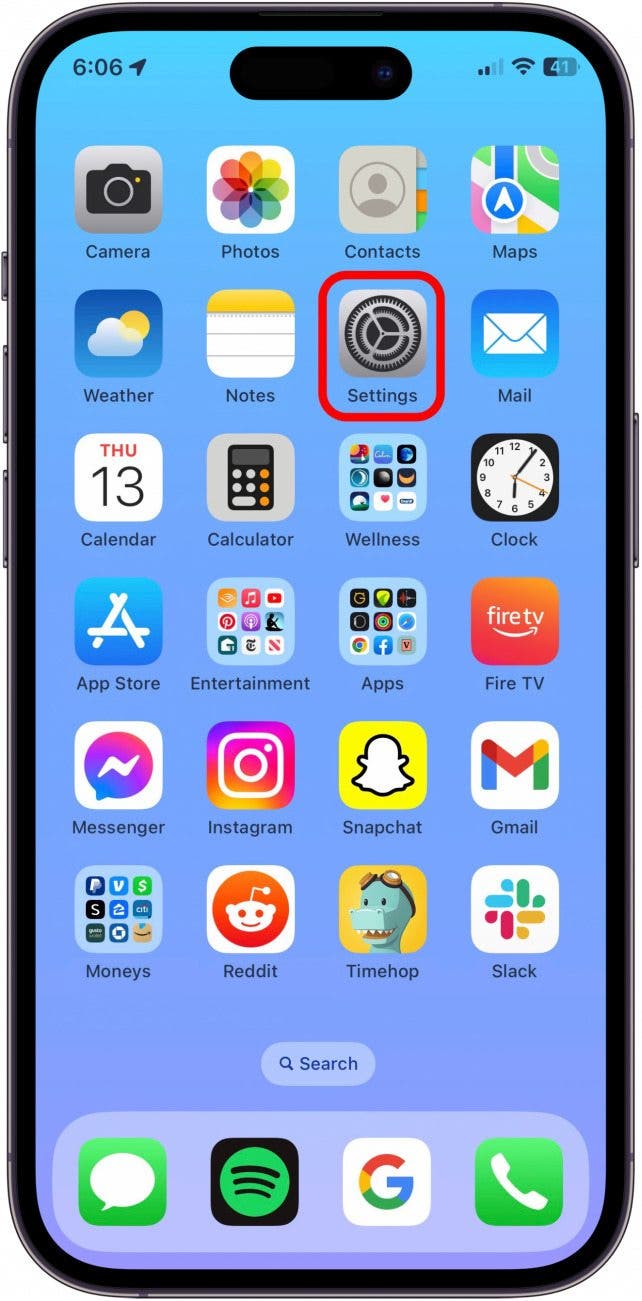
- Tap Apps.
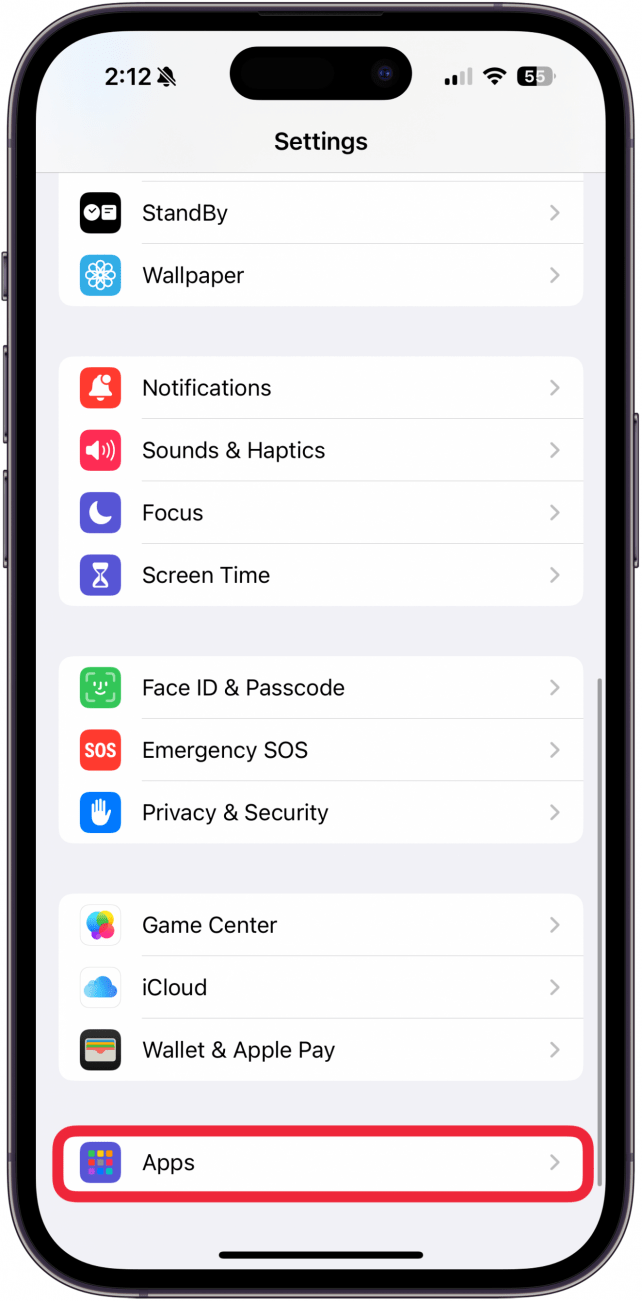
- Scroll down and tap FaceTime.
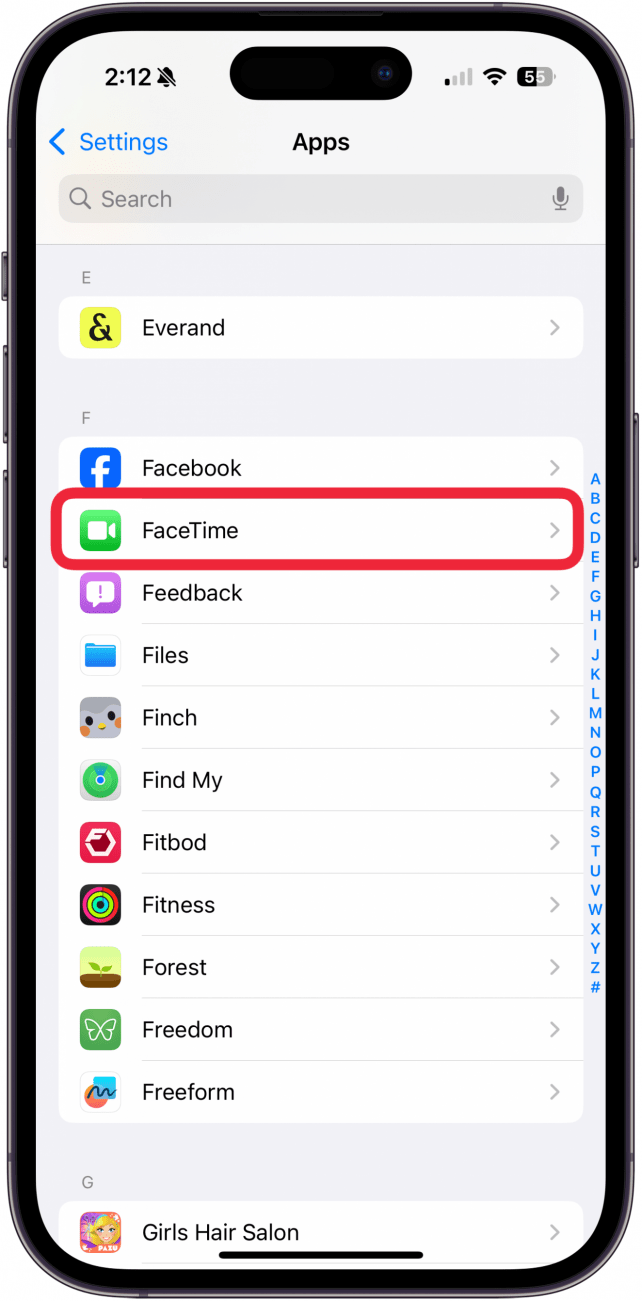
- Make sure FaceTime Live Photos is toggled on.
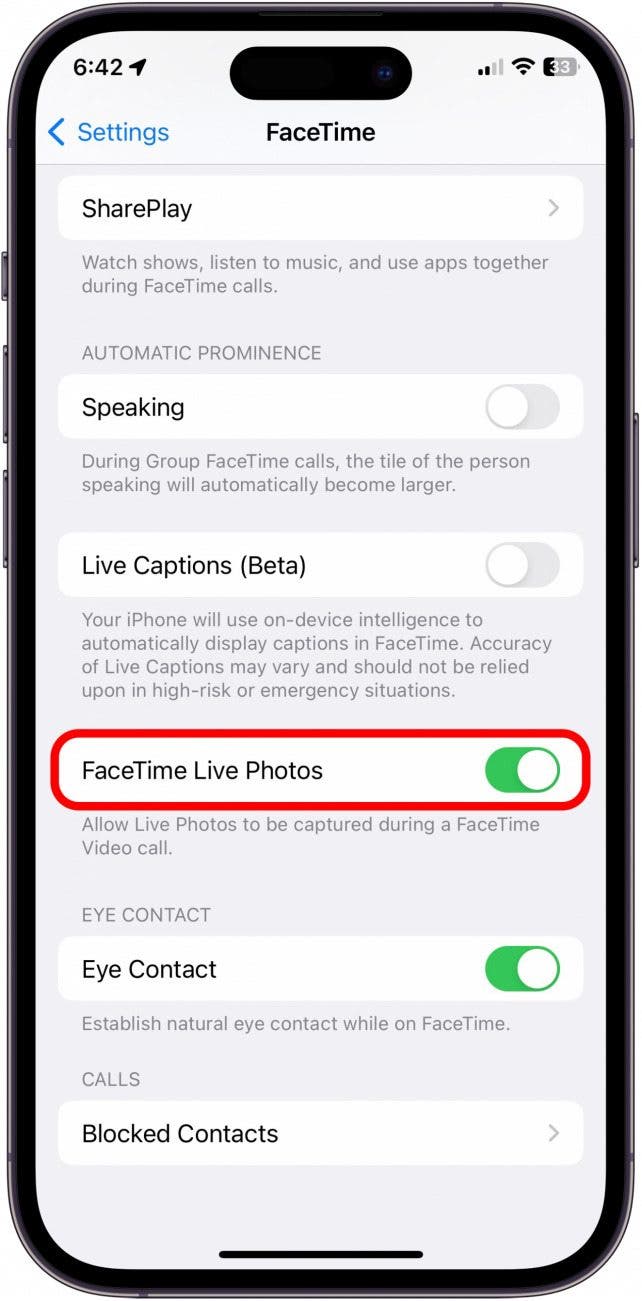
- Next time you're on a FaceTime call, tap your iPhone screen, then tap and hold the white shutter button to snap a Live photo. If you want a still picture, just quickly tap the shutter button as usual.
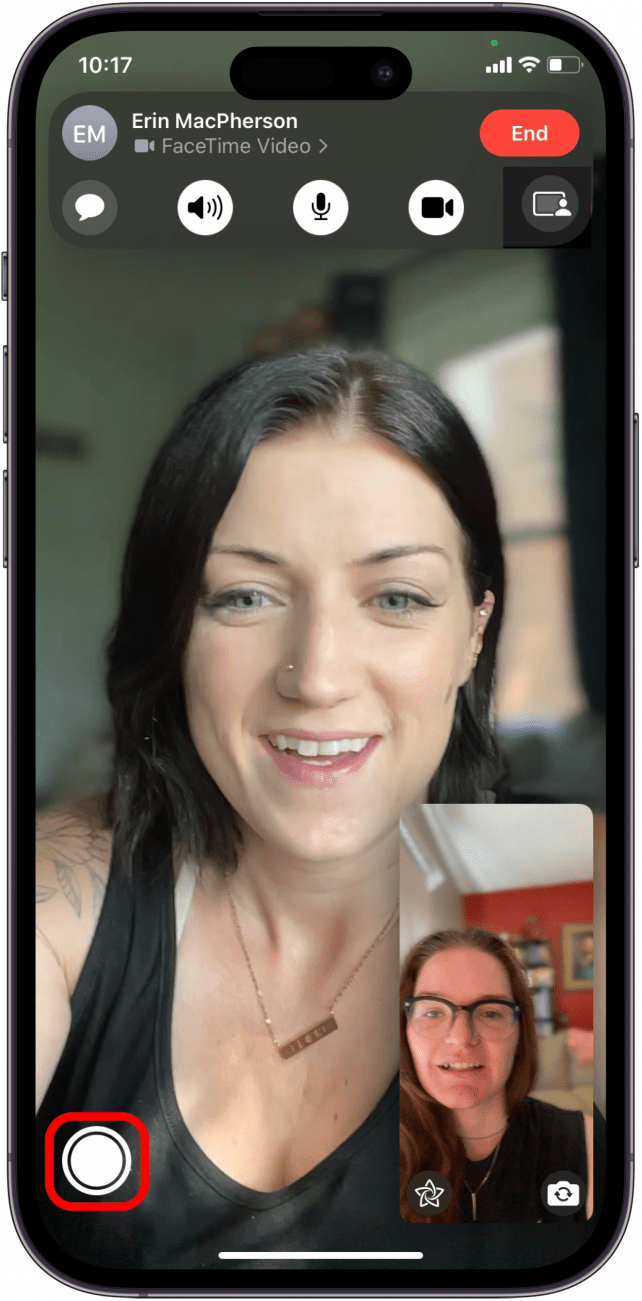
When you take a FaceTime Live Photo, the other person will receive a small notification that lets them know you took a Live Photo and vice versa. You can find your FaceTime snaps in your Photo Library in the Photos app.
Every day, we send useful tips with screenshots and step-by-step instructions to over 600,000 subscribers for free. You'll be surprised what your Apple devices can really do.

Conner Carey
Conner Carey's writing can be found at conpoet.com. She is currently writing a book, creating lots of content, and writing poetry via @conpoet on Instagram. She lives in an RV full-time with her mom, Jan and dog, Jodi as they slow-travel around the country.
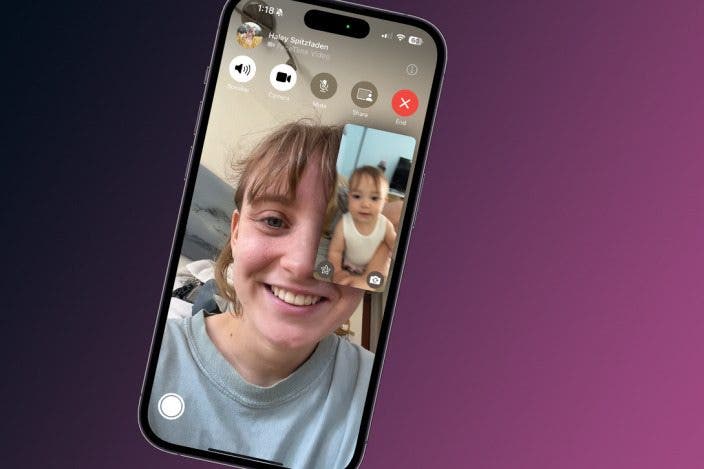

 August Garry
August Garry
 Rhett Intriago
Rhett Intriago
 Susan Misuraca
Susan Misuraca

 Rachel Needell
Rachel Needell

 Olena Kagui
Olena Kagui
 Leanne Hays
Leanne Hays