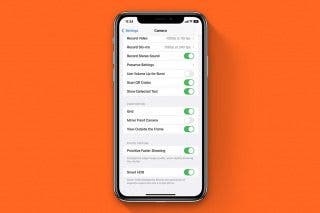How to Add an Attachment to a Calendar Event


With 10-plus years of experience with Apple devices, Rachel specializes in all things iPad and is a Notes app expert. Find her writing in the Daily Tip newsletter and iPhone Life magazine.
Learn More

With 10-plus years of experience with Apple devices, Rachel specializes in all things iPad and is a Notes app expert. Find her writing in the Daily Tip newsletter and iPhone Life magazine.
Learn MoreWhether you love planning and hosting parties or you love being prepared for a big event, using the Calendar to manage your schedule is a great way to get organized. Did you know that you can attach a file to a Calendar event that all invitees can see? This makes it super simple to share information with all parties involved! Here's how to add an attachment to a Calendar event.
Why You'll Love This Tip:
- Share important attachments about Calendar events with all invitees.
- Collect important attachments about a Calendar event all in one place.
How to Add an Attachment to a Calendar Event
System Requirements
This tip was performed on an iPhone 12 running iOS 17.5 or later. Learn how to update to the latest iOS.
In order to attach a file to a Calendar event on your iPhone, you'll need to make sure that you've added the file to your iCloud Drive (anything you've downloaded on your phone and saved in the Files app will be in your iCloud Drive unless you specifically save it to your phone only). You can add documents to your iCloud Drive via your computer or iCloud.com. However, you can attach files to events directly from your iPhone, as long as they are in the Files app. Once you've created the event and invited contacts, the invitees will be able to see the attachments in their own Calendar app.
- To create a new event, open your Calendar app, then tap the Plus button in the top-right corner.

- Enter your event information, and then tap Invitees if you want to invite other iPhone users.
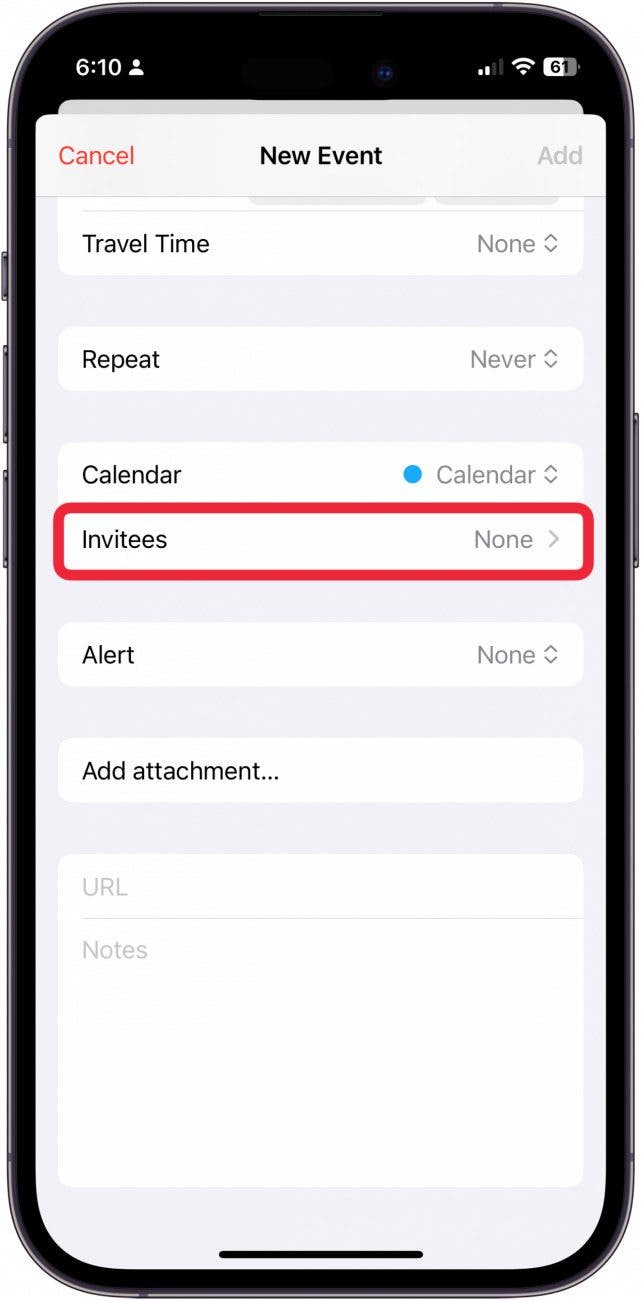
- Search for your contact's email or enter in a new one. Tap Done.
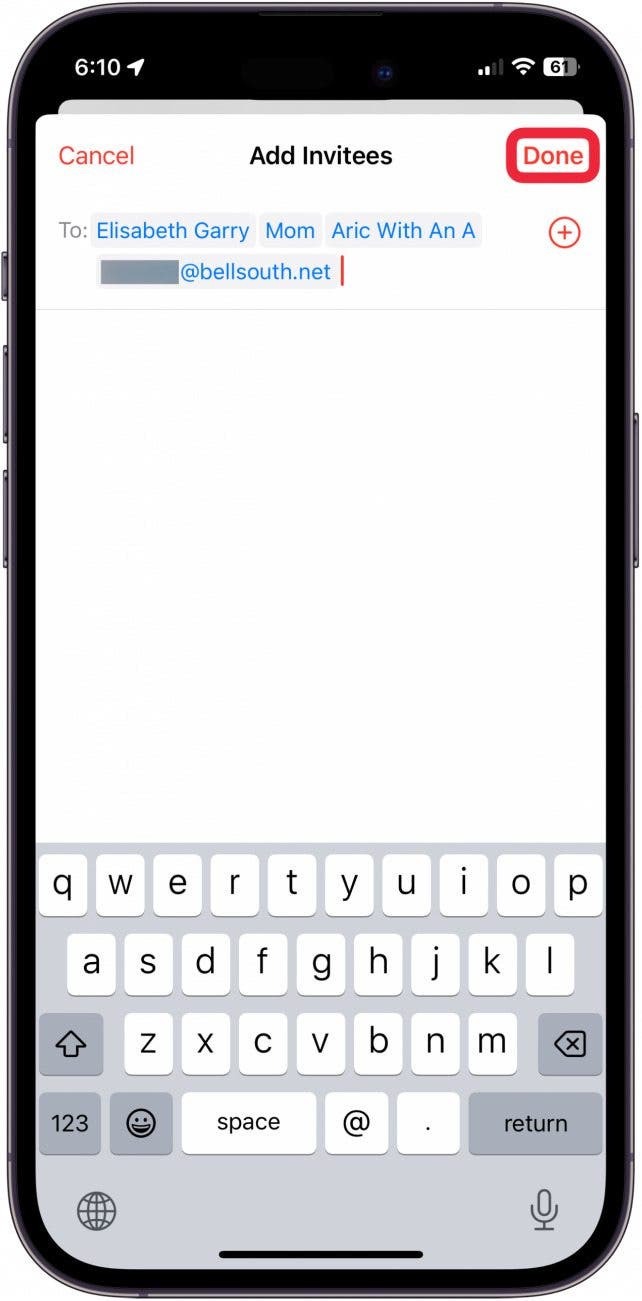
- Tap Edit Event.
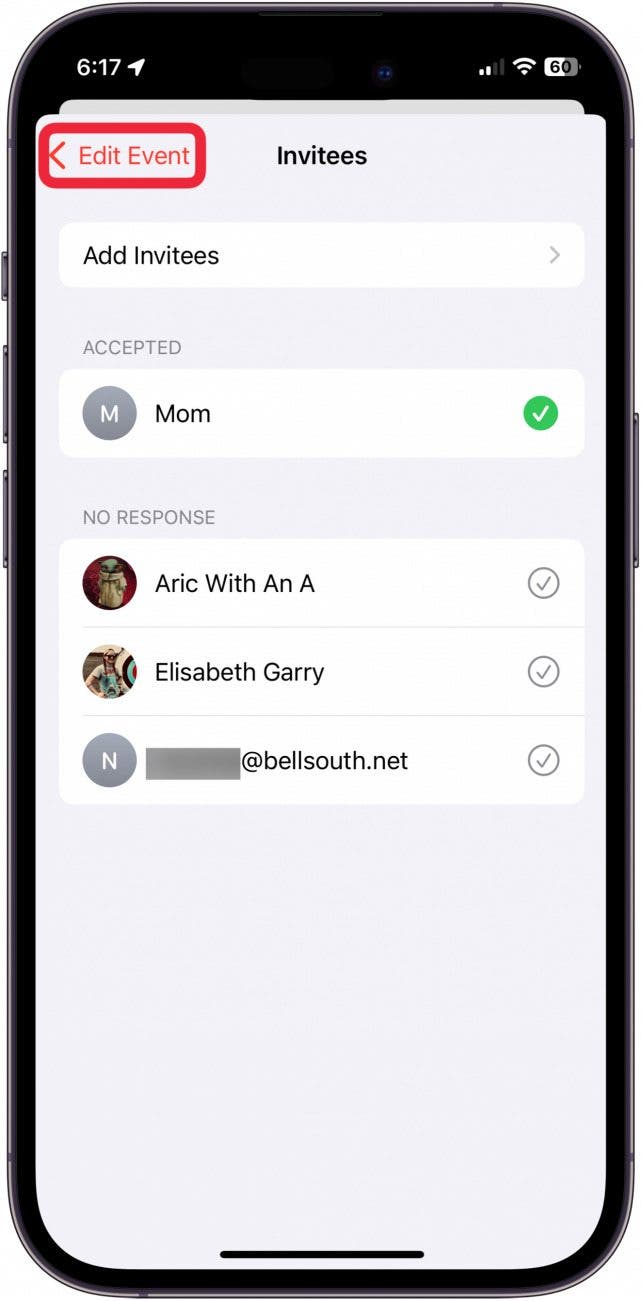
- Tap Add Attachment.
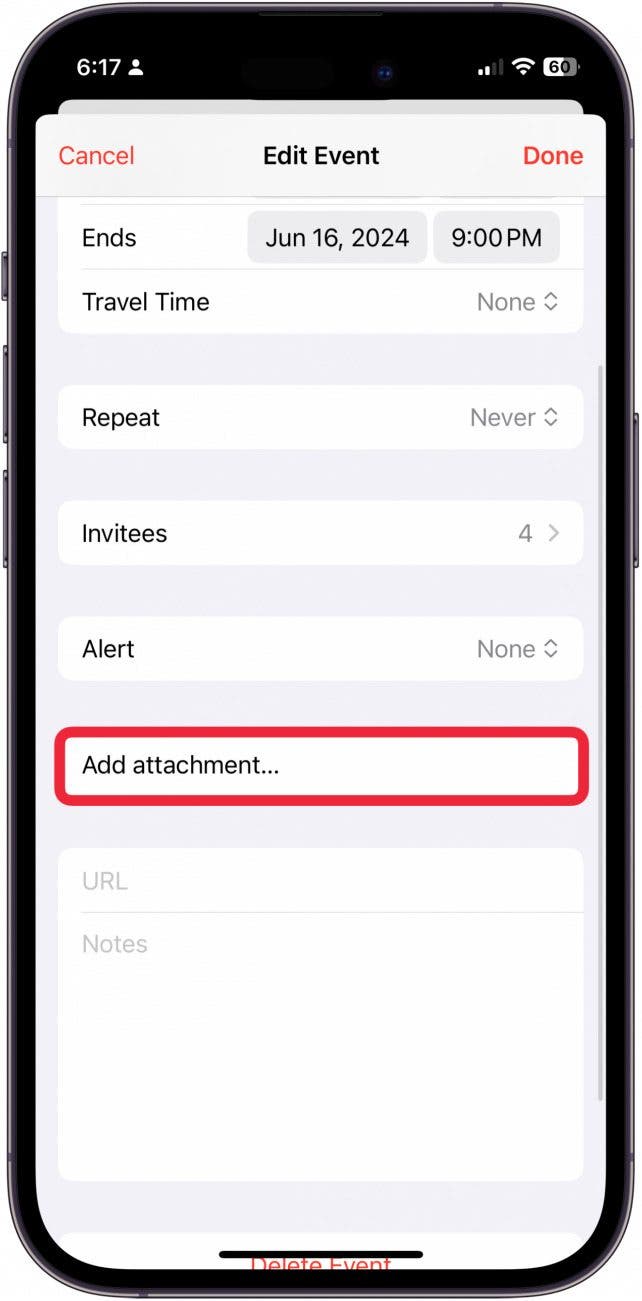
- From here you will be able to access all the files available in your iCloud. Tap on a file to add it.
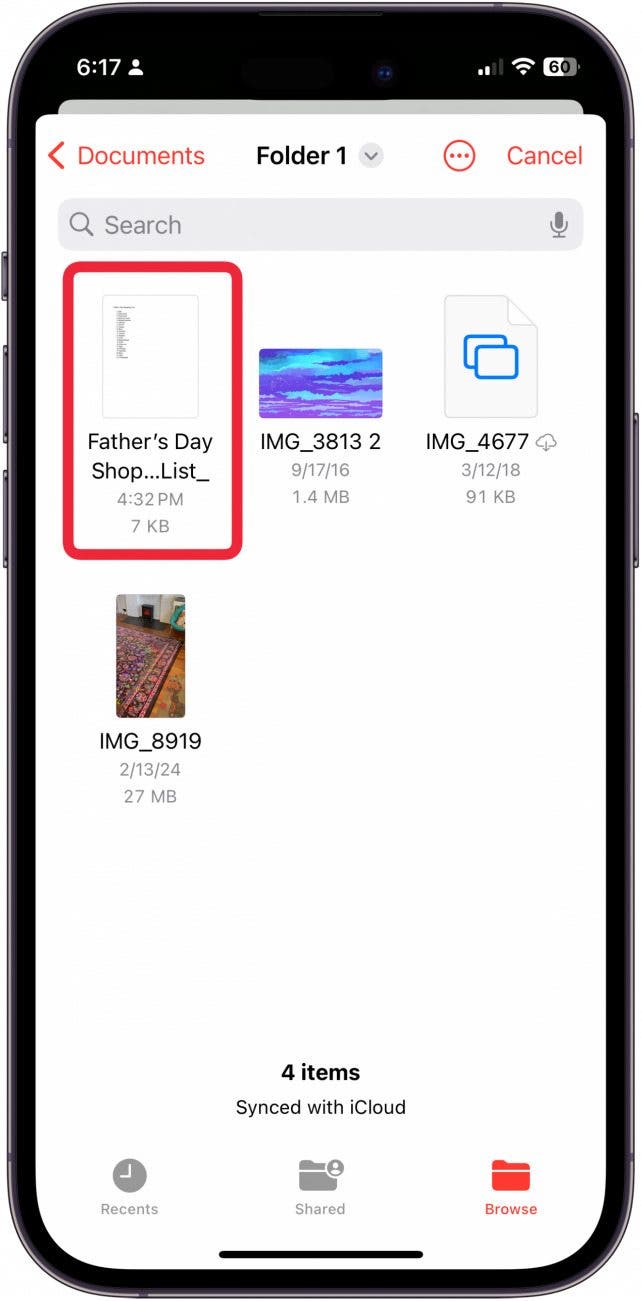
- When you're finished, tap Add or Done in the top-right corner.
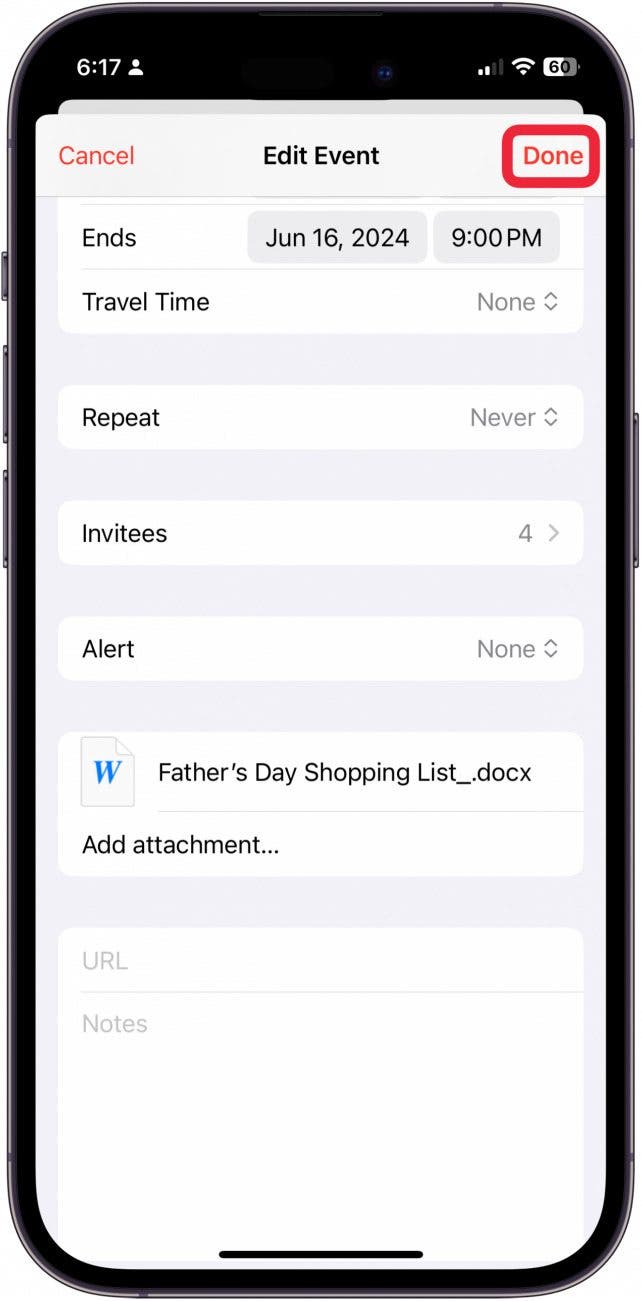
Pro Tip
To add an attachment to an existing event, simply tap the event and then tap "edit." From there, you will be able to add attachments or send invites to friends.
Now that you've added the attachment, you just have to wait for your friends to accept the invitation to see it. They can accept your invitation by going to their own Calendar app on their iPhone. Do be aware, though, that this feature is only available to other iPhone users. And that's how you add attachments to a Calendar event on iPhone!

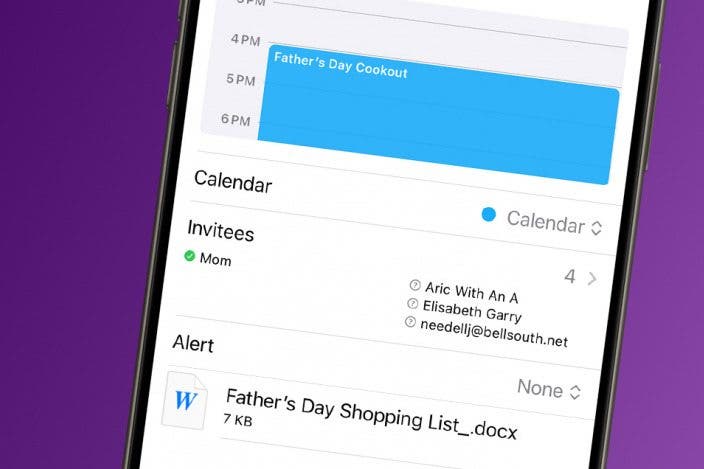

 Rhett Intriago
Rhett Intriago
 Olena Kagui
Olena Kagui


 Brian Peters
Brian Peters
 Rachel Needell
Rachel Needell

 Leanne Hays
Leanne Hays


 Kenya Smith
Kenya Smith