How to Transfer Phone Number & Data to New iPhone
Here's how to transfer your data from your old phone to your new iPhone.


What to Know
- Contact your cellular carrier to find out how to transfer your data to your new iPhone.
- You don't have to have a SIM card to transfer your phone number and data to your new iPhone.
Do you need to set up a new iPhone? We'll go over how to switch iPhones, including how to transfer everything from iPhone to iPhone, including photos, contacts, other data, and even your phone number. You don't need to transfer a SIM card to port your phone number or transfer your old messages, contacts, and photos from your old phone. Here's everything you need to know about how to transfer data and how to switch your phone number to your new iPhone.
We've already gone over how to know an iPhone is unlocked before you purchase it, how to wipe an iPhone before selling it, and how to sell your old phone. For more great, free iPhone tutorials, check out our Tip of the Day. Now, let's go over porting your phone number from your old iPhone to your new iPhone and how to switch iPhones seamlessly, by quickly transferring all your data to your new iPhone. Before you begin, unpair your Apple Watch (if you have one) from your old iPhone, and make sure you know your iPhone passcode, Apple ID, and password. Then:
Contact Your Cellular Carrier
Contact your carrier to find out how to transfer your number to your new device, if you'll need a new SIM card for your new iPhone, or if you can transfer your old SIM card to your new phone. You don’t need to transfer your SIM card to port your phone number to a new iPhone. If you purchased an iPhone 14 in the United States, you will not need a physical SIM card. You will use an eSIM instead. However, if you have any other model of iPhone, you do need either your old SIM card or a new SIM card in your new iPhone to connect it to a cellular network. If there's a lock on your SIM card, call your carrier to let them know that you’re purchasing a new device, so they can lift the lock. Never try to guess a SIM PIN or PUK code; get it from your cellular company, because guessing wrong can permanently lock your card, and you'll need to purchase a new one. To find out what carrier you're on, follow these steps:
- Open the Settings app.

- Tap General.
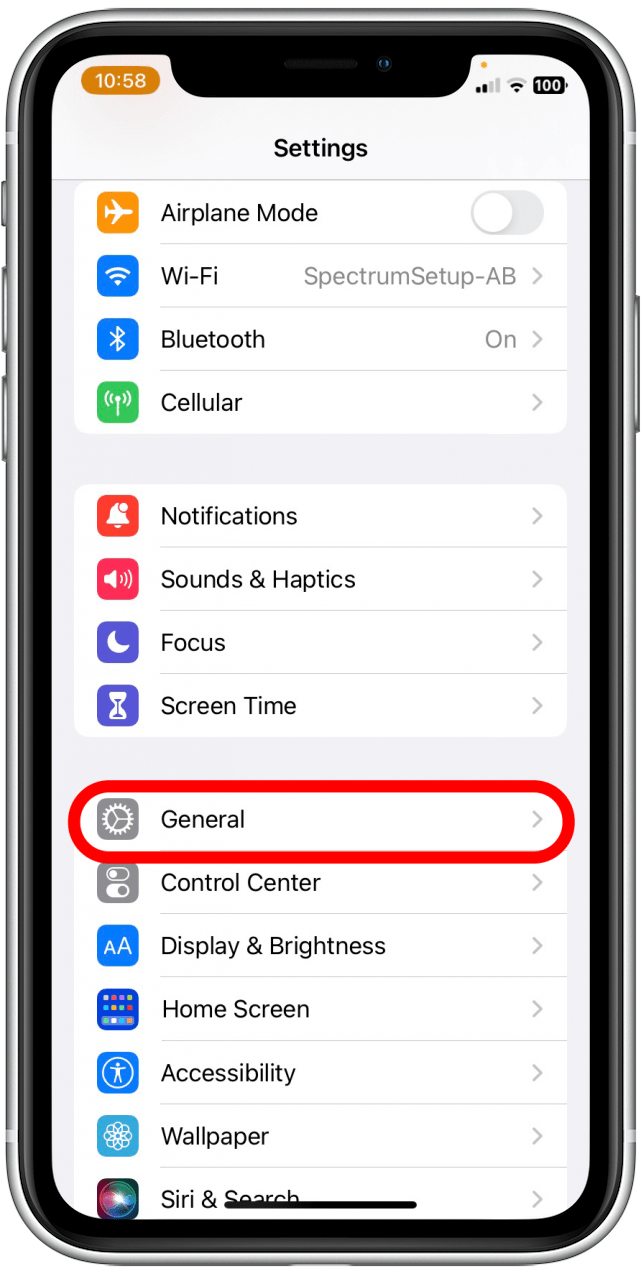
- Tap About.
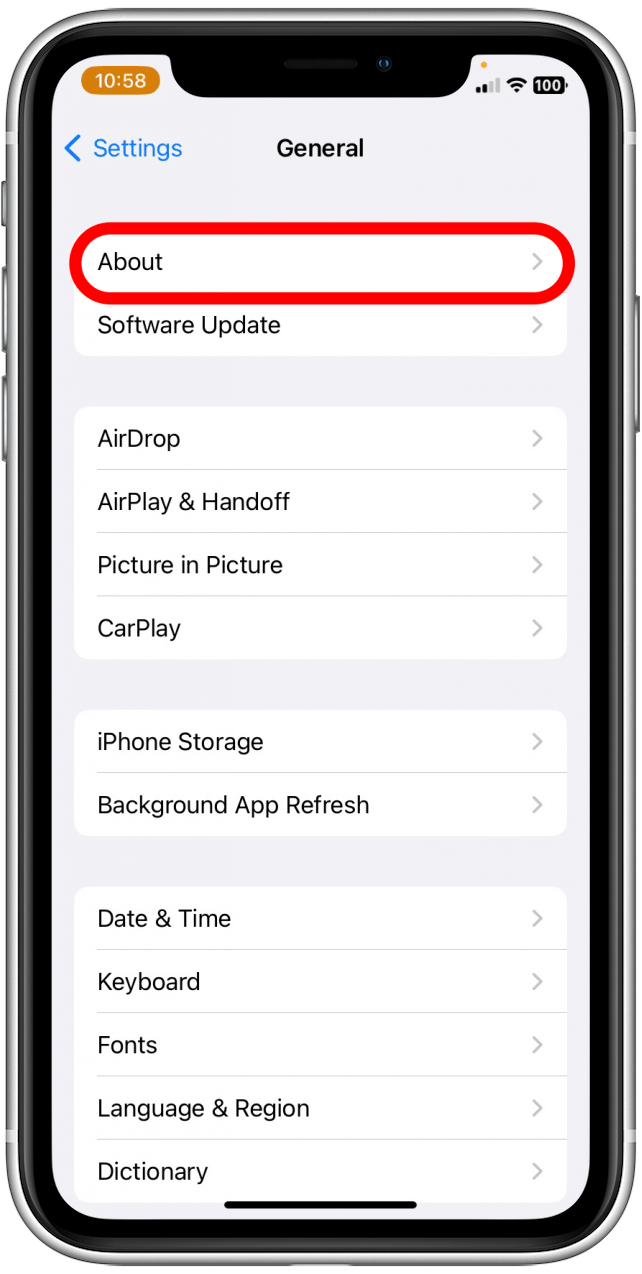
- Beside Network and Carrier, you'll find the name of the carrier associated with your cellphone.
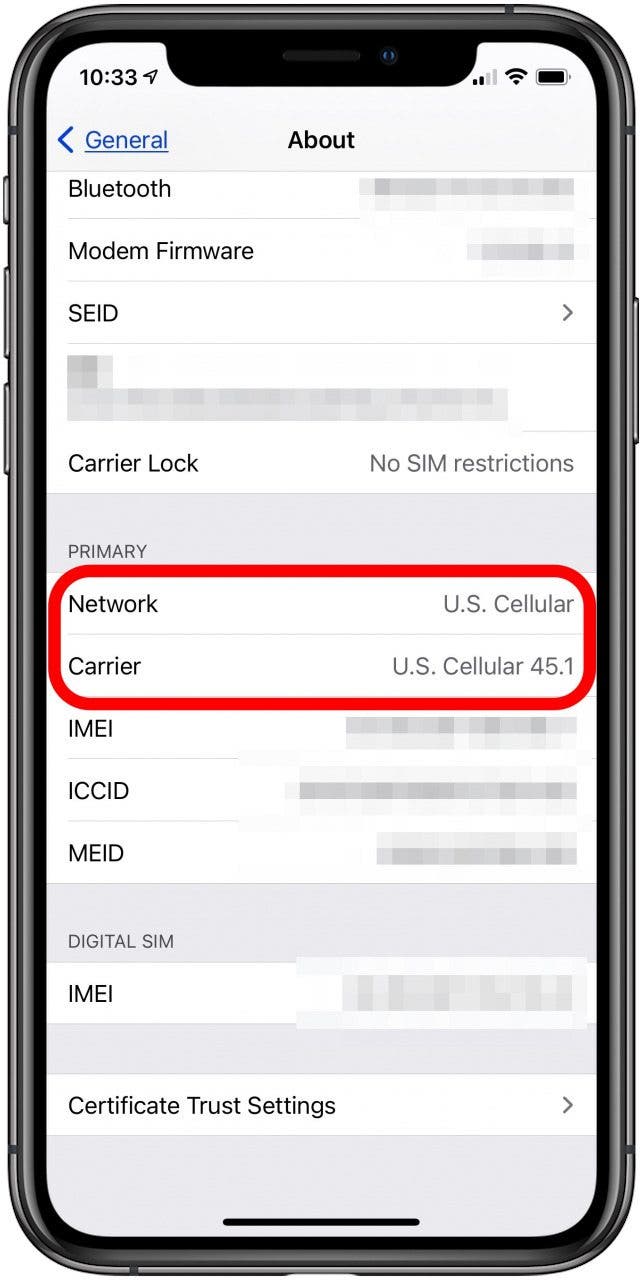
Your cellular provider may provide you with a new SIM card or recommend you transfer your old SIM card. Take this step before transferring data from your old to your new iPhone.
Transferring Your Phone Number from iPhone to iPhone
You’ll probably want to keep the same number when you transfer from iPhone to iPhone. If you're staying with the same cellular service provider, keeping your existing phone number will be easy! If you're switching carriers, you can also keep your current number if your current phone plan is active when you make the switch. Once your cellular plan is activated on your new iPhone, your old phone plan will automatically deactivate.
Do You Need to Transfer Your SIM Card to a New iPhone?
As with porting your phone number, transferring your data used to be a pain, but you no longer need to transfer your SIM card from your old iPhone to transfer your data. You should create a backup for your device before setting up your new iPhone, though. You’ll also want to make sure you know the passcode for your device, as well as your Apple ID and password, to make the transfer as painless as possible.
How to Transfer Data from iPhone to iPhone
Transferring your data, including messages, contacts, and photos, helps you stay organized when switching to a new iPhone. You can use Quick Start if your current iPhone is running iOS 12.4 or later. If your device is running an earlier iOS, restore from either your iCloud or iTunes backup, and your data will be automatically available on your new iPhone. You can even transfer some of your Settings preferences, like location tracking and privacy features. Just be sure to read and follow the onscreen prompts as you set up your new iPhone. For more help, we've written a step-by-step guide to setting up your new iPhone and transferring data from your old iPhone.
How to Transfer Data to a New iPhone using eSIM
eSIM allows you to activate and transfer your cellular data plan without the need for a physical SIM card. eSIM is available on iPhone X and later models, and iPhone 14 models purchased in the United States are incompatible with the physical SIM card. You can read our article to learn more about how to transfer data to iPhone 14 model using eSIM.
How to Transfer Data to a New iPhone That’s Locked
Before you buy a used iPhone, check with the seller to find out if the phone is unlocked. A used iPhone that’s locked to a carrier will have to be unlocked before setting up your device and transferring your number and data. It's very difficult to unlock an iPhone if you aren’t the one who set up the device in the first place. When buying used, we recommend buying an unlocked iPhone to save a lot of hassle.
FAQ
- Why didn't my apps transfer to my new iPhone? There are multiple reasons why apps won't transfer to your new iPhone. One reason is that you're using a different Apple ID for each device, so be sure the Apple ID is the same on your old iPhone and your new one. An unstable internet connection can prevent apps from transferring, so make sure to check your internet connection.
- Why didn't my contacts transfer to my new iPhone? There are two main reasons why your contacts won't transfer to your new iPhone. One, if you've used iCloud to sync your contacts, using a different iCloud account can prevent your contacts from transferring to your new iPhone. Always use the same iCloud account for transferring. Finally, if your contacts syncing option has been disabled on your new iPhone, you won't be able to transfer contacts. All you have to do is turn on the contacts toggle in iCloud on your new iPhone.
- What is an eSIM? eSIM is a digital SIM that allows you to transfer your data from your carrier without using a physical SIM card. You can add eight or more eSIMs to an iPhone and use two phone numbers simultaneously.

Tamlin Day
Tamlin Day is a feature web writer for iPhone Life and a regular contributor to iPhone Life magazine. A prolific writer of tips, reviews, and in-depth guides, Tamlin has written hundreds of articles for iPhone Life. From iPhone settings to recommendations for the best iPhone-compatible gear to the latest Apple news, Tamlin's expertise covers a broad spectrum.
Before joining iPhone Life, Tamlin received his BFA in Media & Communications as well as a BA in Graphic Design from Maharishi International University (MIU), where he edited MIU's literary journal, Meta-fore. With a passion for teaching, Tamlin has instructed young adults, college students, and adult learners on topics ranging from spoken word poetry to taking the perfect group selfie. Tamlin's first computer, a Radioshack Color Computer III, was given to him by his father. At 13, Tamlin built his first PC from spare parts. He is proud to put his passion for teaching and tech into practice as a writer and educator at iPhone Life.
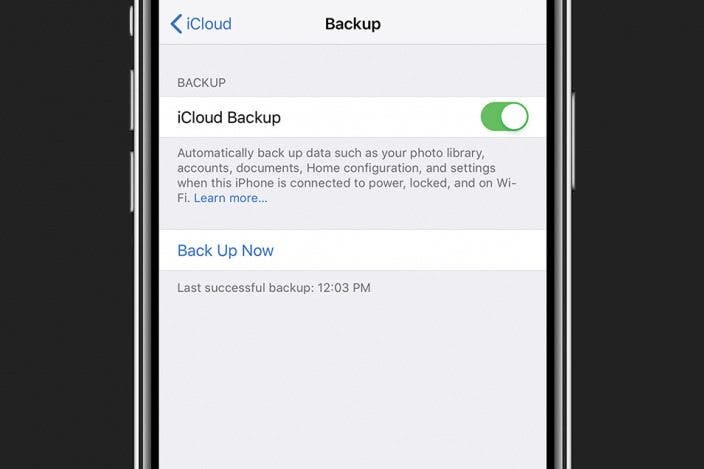

 Rhett Intriago
Rhett Intriago


 Rachel Needell
Rachel Needell
 Olena Kagui
Olena Kagui
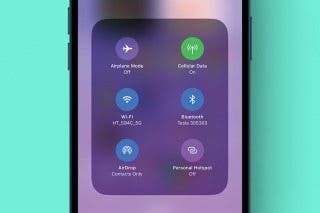

 Hal Goldstein
Hal Goldstein





 Linda Ruth
Linda Ruth
 Leanne Hays
Leanne Hays