How to Turn iPhone's Front Camera Flash On & Off


Does the iPhone have a front flash? Yes, you can take flash selfies on an iPhone to capture illuminated pictures of your face. If you find yourself in a low-light area, but you absolutely must take a selfie photo, you can turn the flash on to snap a photo that isn't too dark. Here's how to turn on the front flash on iPhone and turn it off again.
Why You'll Love This Tip
- Quickly take selfies in low-light conditions.
- Easily capture selfies with better lighting.
How to Take a Selfie with Flash on iPhone
System Requirements
This tip was performed on an iPhone 15 Pro running iOS 26.1. Find out how to update to the latest version of iOS.
If you've ever taken selfies in low-light conditions, you've probably noticed your iPhone either trying to take photos in Night Mode or it might flash the screen bright white. This is your iPhone's selfie flash. For more iPhone photography tips and tricks, sign up for our free Tip of the Day newsletter. Now, here's how to turn iPhone flash on when taking selfies:
- Open the Camera app.
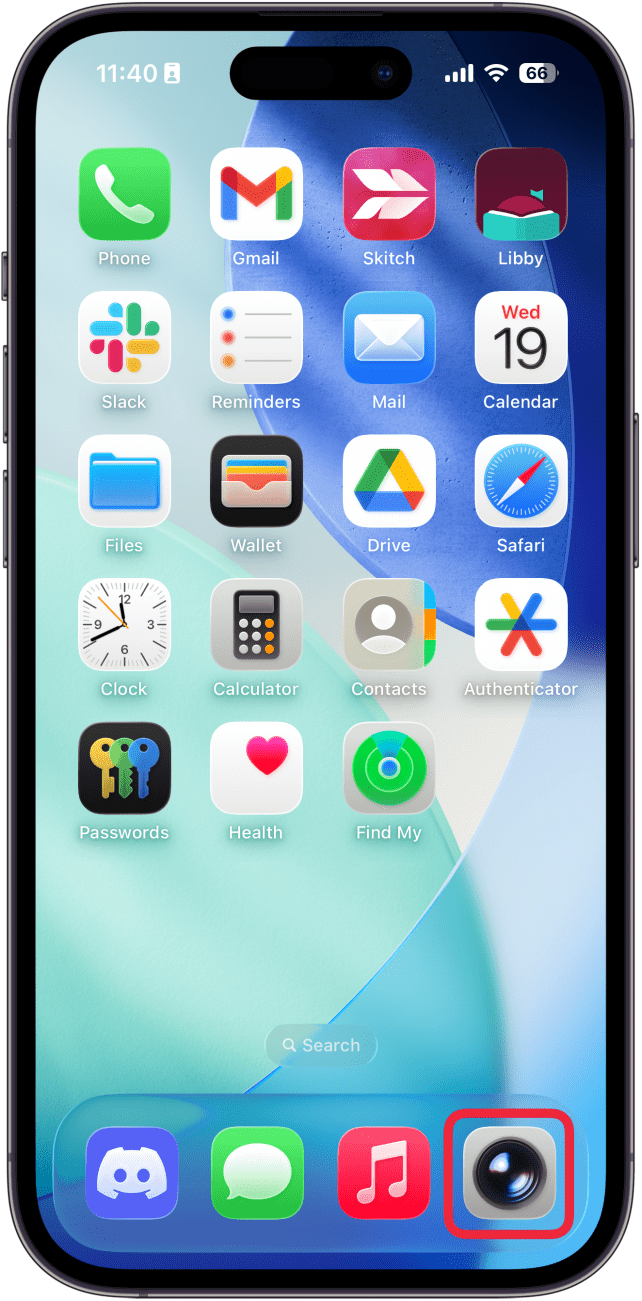
- Tap the camera switch icon in the lower right (it looks like two arrows spinning in a circle).
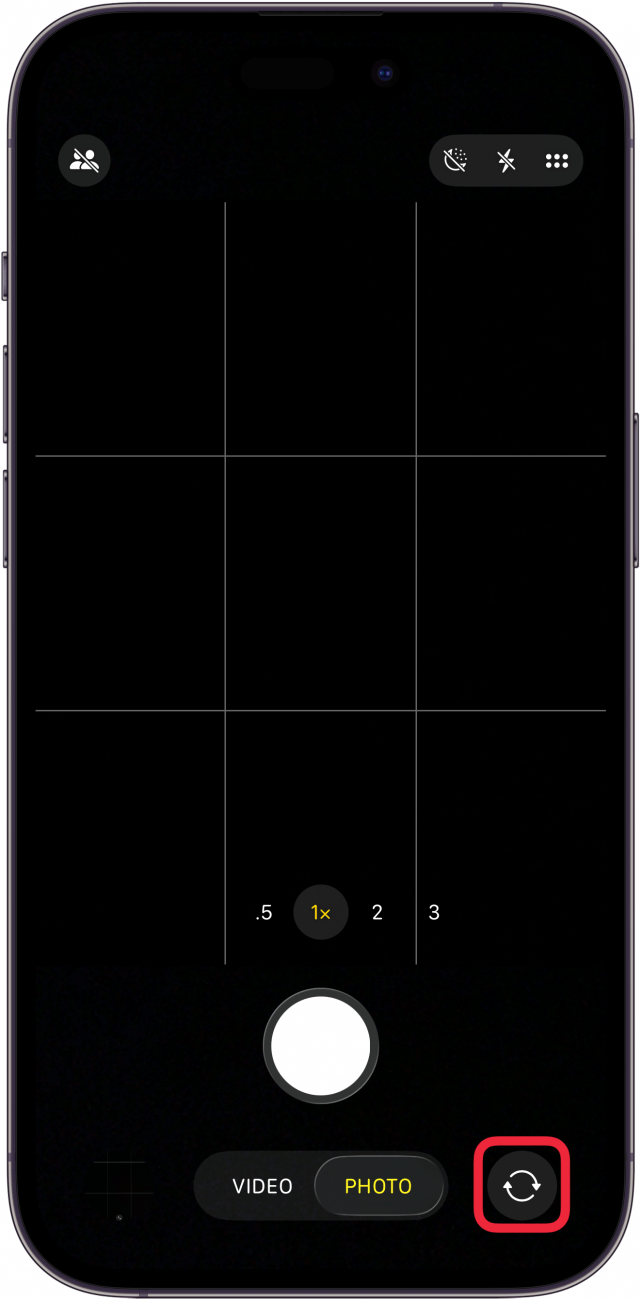
- Swipe up from the Photo/Video toggle at the bottom of the screen.
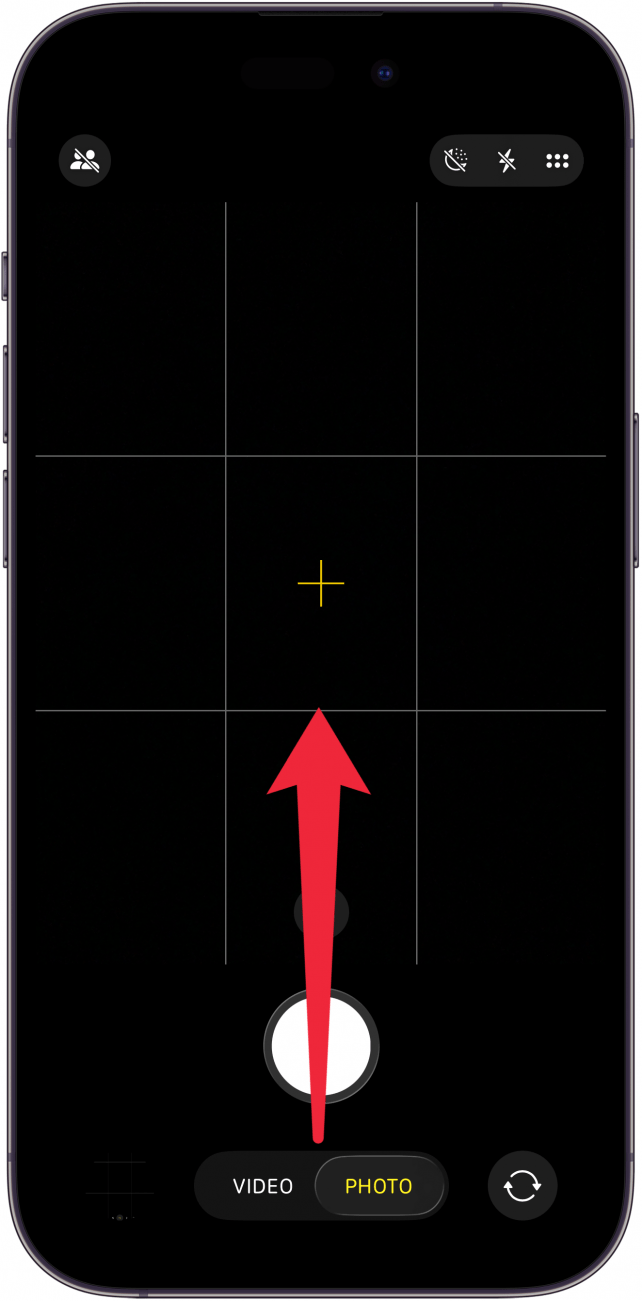
- Tap the Flash icon to toggle between Auto, On, and Off.
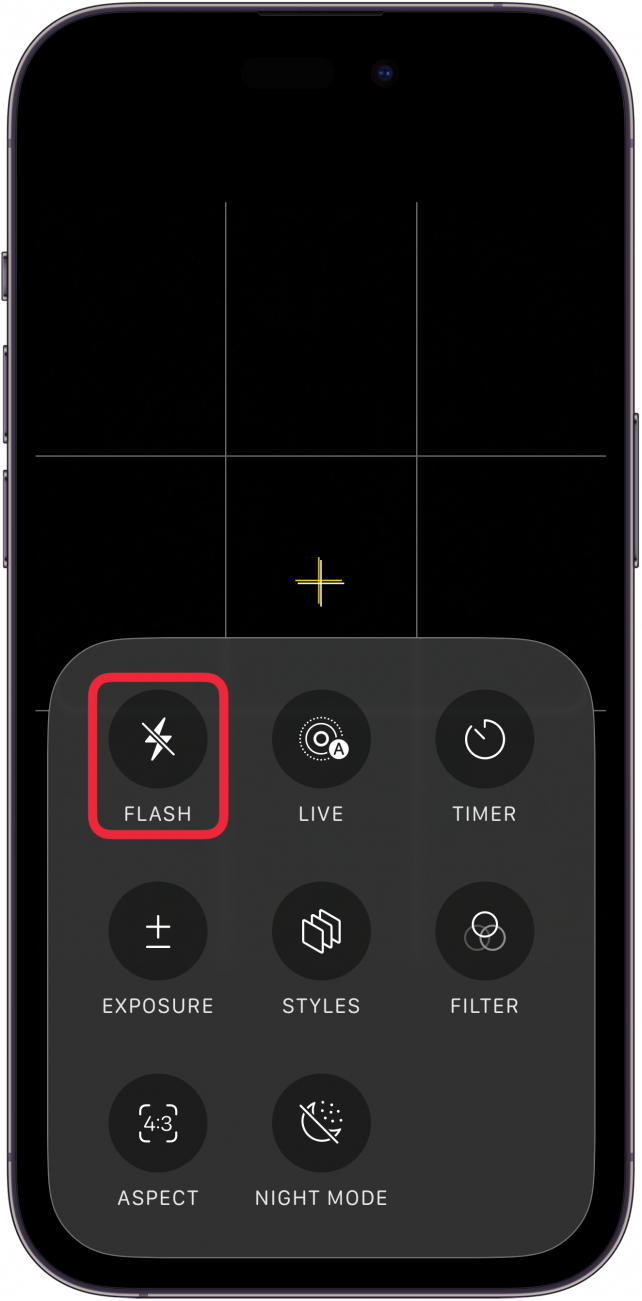
- You can also toggle through these three options by tapping the Flash icon in the upper right.

- Alternatively, you can long-press the Flash icon in the upper right to open a new menu.

- In this menu, you can easily select between Auto, On, and Off.
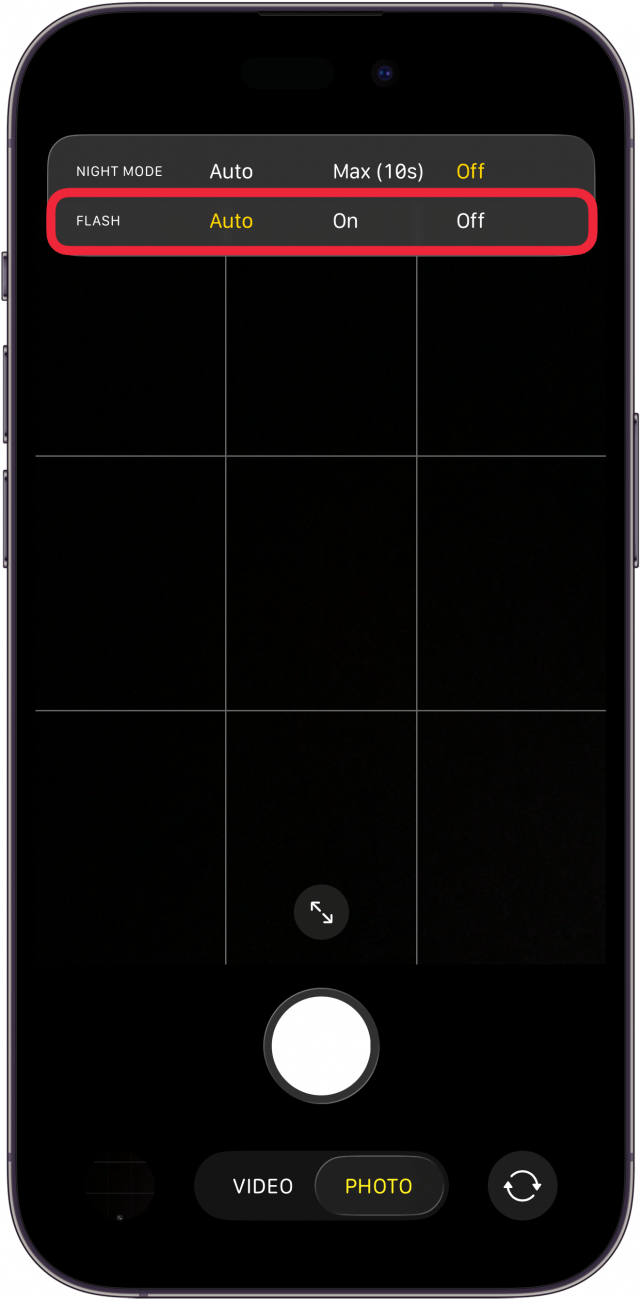
Now you know how to turn on the front-facing camera flash, so that whenever you take a selfie, your screen will briefly turn all white to create a bright flash that illuminates your face. You can also set your iPhone front camera flash to Auto so that the camera decides when it should and shouldn't be used. But if you find the auto setting isn't always right, you can turn the selfie flash off by following the same steps above and simply selecting Off at step 5. Next, find out how to take burst photos!
More On: The Camera App
Every day, we send useful tips with screenshots and step-by-step instructions to over 600,000 subscribers for free. You'll be surprised what your Apple devices can really do.

Conner Carey
Conner Carey's writing can be found at conpoet.com. She is currently writing a book, creating lots of content, and writing poetry via @conpoet on Instagram. She lives in an RV full-time with her mom, Jan and dog, Jodi as they slow-travel around the country.
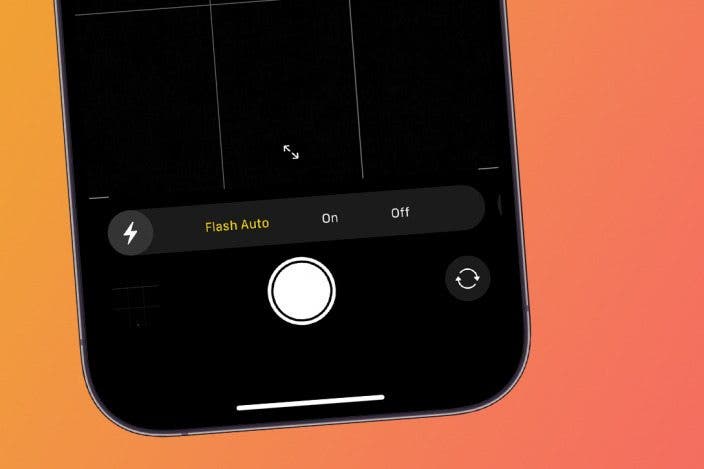

 Rhett Intriago
Rhett Intriago
 Olena Kagui
Olena Kagui

 Leanne Hays
Leanne Hays

 Rachel Needell
Rachel Needell
 Ashleigh Page
Ashleigh Page
 Donna Schill
Donna Schill


 Michael Schill
Michael Schill
 August Garry
August Garry


