Adjust Touch Sensitivity to Navigate Your iPhone with Ease


Your iPhone has a feature called Haptic Touch that lets you tap and hold certain items to get extra options and open menus quickly. Haptic Touch makes navigating your iPhone faster and more intuitive. However, the default sensitivity can make this feature difficult to trigger or, conversely, too easy to trigger when you're not trying to. Here's how to adjust your iPhone's touch sensitivity.
Why You'll Love This Tip:
- Make Haptic Touch feel more responsive and intuitive.
- Avoid accidentally activating Haptic Touch when you're not trying to.
How to Adjust iPhone Touch Sensitivity
System Requirements
This tip works on iPhones running iOS 15 or later. Find out how to update to the latest version of iOS.
Haptic Touch works in many different ways across iOS. You can tap and hold briefly on a conversation in Messages to pop it out and peek at any new messages without marking them as read. Touching and holding an app might bring up shortcuts to certain settings or functions. Check out this Haptic Touch tip to find out what you can do with this cool feature. If you have an issue that makes it difficult to tap something very quickly, you might want to change the speed at which Haptic Touch is triggered to make it easier for you to use this function.
For more hidden iPhone functions, check out our free Tip of the Day newsletter. Now, here's how to change the sensitivity of Haptic Touch on your iPhone:
Note: If you have an iPhone 6S through iPhone XS, you'll have 3D Touch instead of Haptic Touch. You can find the 3D Touch sensitivity settings by following the same steps below.
- Open Settings, and tap Accessibility.
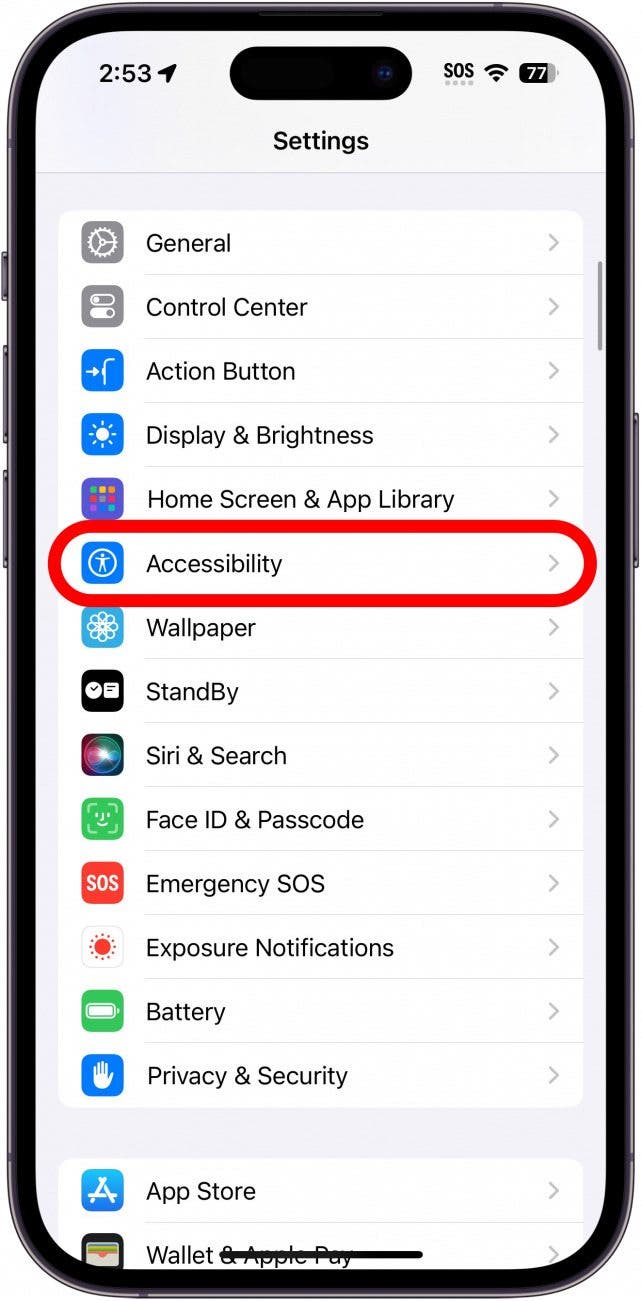
- Under Physical & Motor, tap Touch.
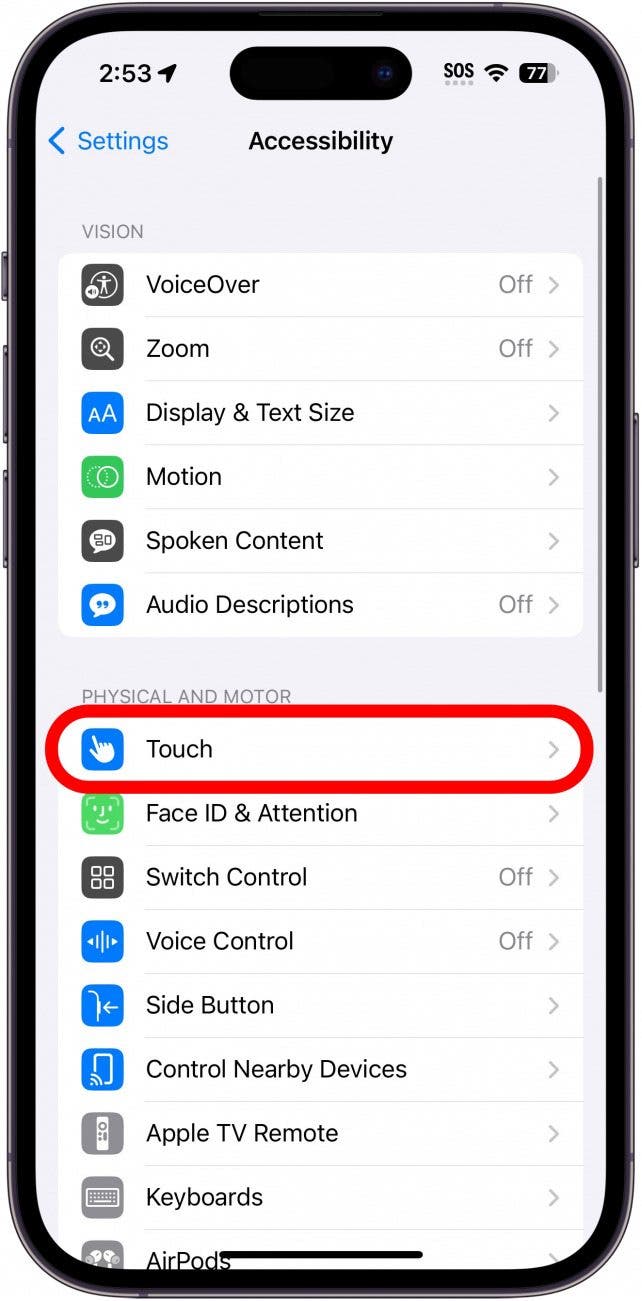
- Tap Haptic Touch.
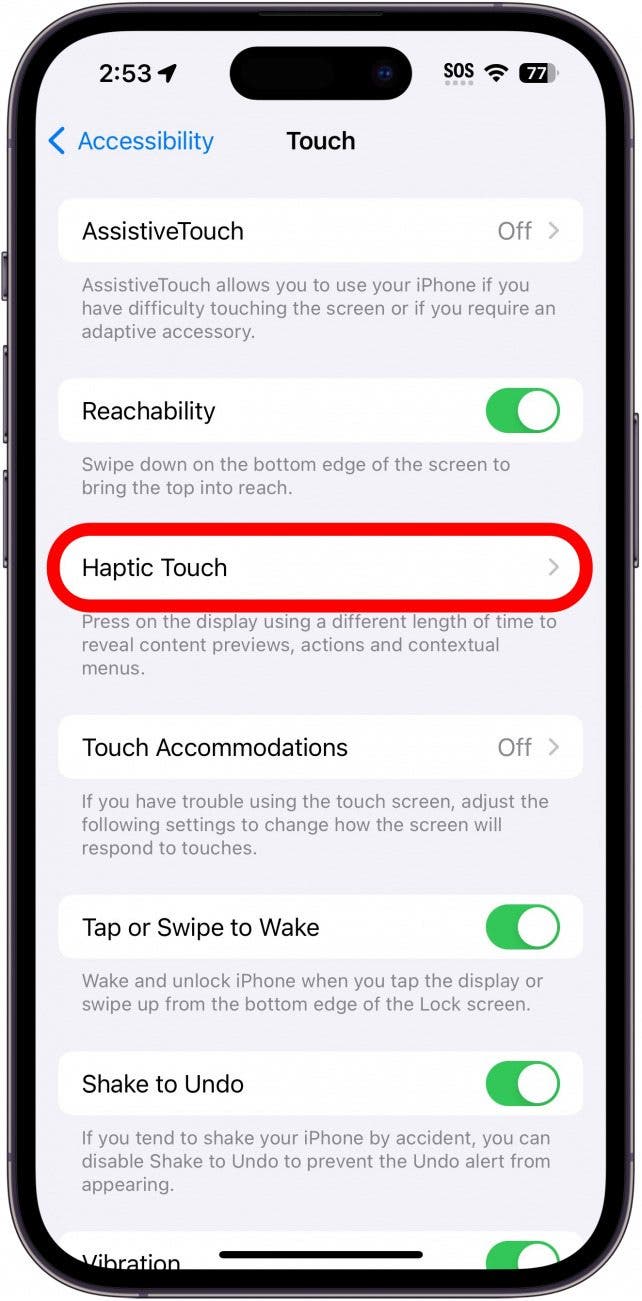
- Under Touch Duration, you can choose between Fast, Default, and Slow. Fast makes it so you only need to touch and hold something for a split second before Haptic Touch activates. Default is slightly slower, taking about a half second, and Slow takes a little more than a full second before it activates.
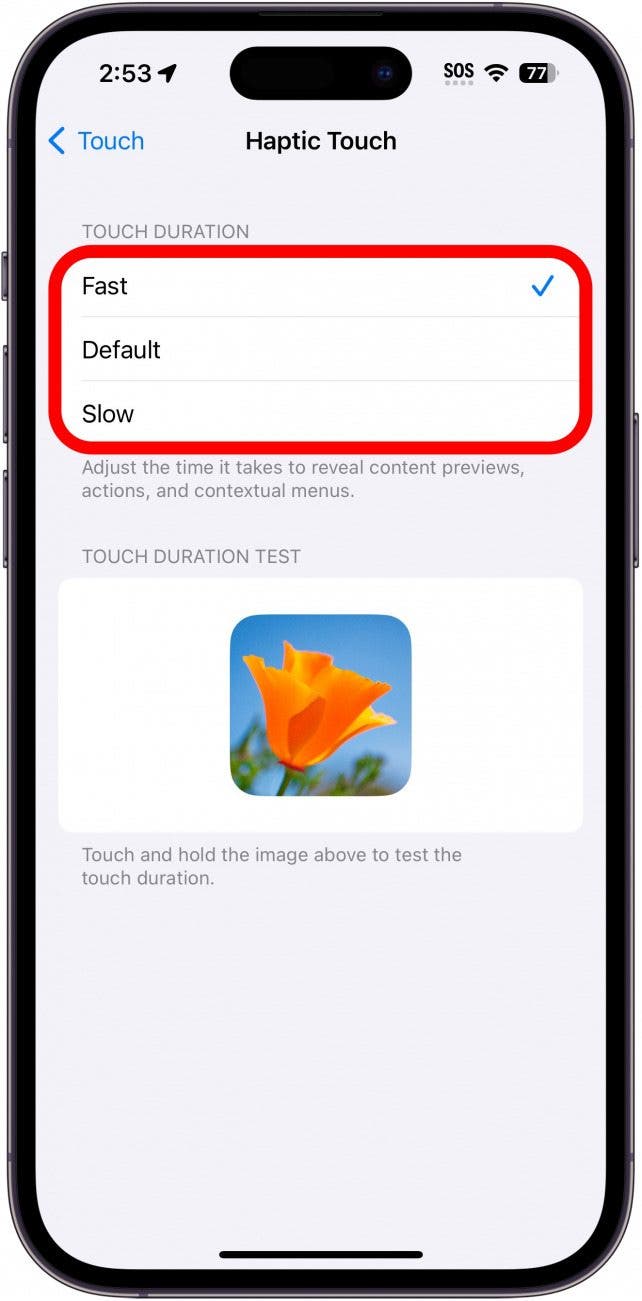
- Tap and hold the image under Touch Duration Test to test out your selected Touch Duration.
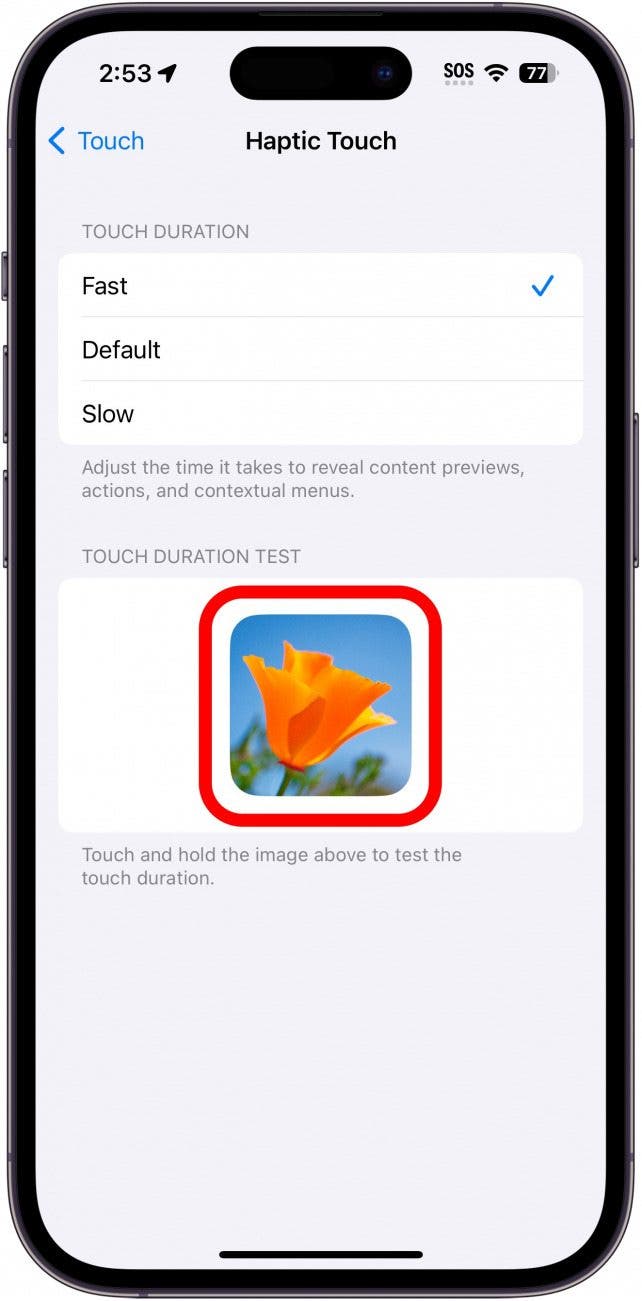
I like to keep my Haptic Touch set to Fast, as it feels the most intuitive. Experiment with the different speeds and find what works best for you. Next, find out how to use the space bar to select and edit text.

Conner Carey
Conner Carey's writing can be found at conpoet.com. She is currently writing a book, creating lots of content, and writing poetry via @conpoet on Instagram. She lives in an RV full-time with her mom, Jan and dog, Jodi as they slow-travel around the country.
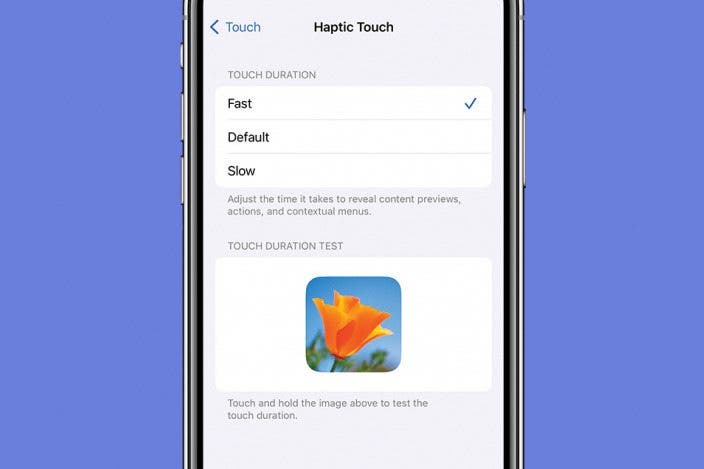

 Rhett Intriago
Rhett Intriago
 Cullen Thomas
Cullen Thomas
 Olena Kagui
Olena Kagui
 Rachel Needell
Rachel Needell


 Leanne Hays
Leanne Hays







 Susan Misuraca
Susan Misuraca