How to Use the Compass on an iPhone


Did you know you have a compass tool right on your iPhone? Here's how to find your phone compass, and use the Compass app on your iPhone.
Why You’ll Love This Tip:
- Learn where the Compass app is on your iPhone, and how to use your phone compass.
- See your current elevation, and tap your coordinates to see your location in the Maps app.
How to Use the Phone Compass on Your iPhone
System Requirements
This tip requires an iPhone running iOS 12 or later. Learn how to update to the latest OS. Also, elevation and coordinates may not be available in certain regions or countries.
If you're wondering, "Where is the compass on an iPhone?" or "What is my current elevation?" read on! Here's where to find the compass app on your iPhone, and how to use your phone compass. Before we begin, make sure Location Services is on, or your phone compass won't work. You can turn on Location Services only while the Compass app is in use, if you prefer.
- Open the Compass app on your iPhone.

- Hold your iPhone flat and align the plus sign and crosshairs at the center of the compass.

- Tap the compass dial to lock your current direction; you'll see a red line appear.

- A red band will appear if you go off course; the larger the band, the further off course you are.

- Tap the coordinates at the bottom of the screen to open your location in the Maps app.

Note: Apple warns, "The accuracy of the compass can be affected by magnetic or environmental interference; even the magnets in the iPhone EarPods can cause a deviation. Use the digital compass only for basic navigation assistance. Don’t rely on it to determine precise location, proximity, distance, or direction."
Now you know how to find the compass app, as well as how to use your phone compass!
More on the iPhone Compass & Navigation
Every day, we send useful tips with screenshots and step-by-step instructions to over 600,000 subscribers for free. You'll be surprised what your Apple devices can really do.

Leanne Hays
Leanne Hays has over a dozen years of experience writing for online publications. As a Feature Writer for iPhone Life, she has authored hundreds of how-to, Apple news, and gear review articles, as well as a comprehensive Photos App guide. Leanne holds degrees in education and science and loves troubleshooting and repair. This combination makes her a perfect fit as manager of our Ask an Expert service, which helps iPhone Life Insiders with Apple hardware and software issues.
In off-work hours, Leanne is a mother of two, homesteader, audiobook fanatic, musician, and learning enthusiast.
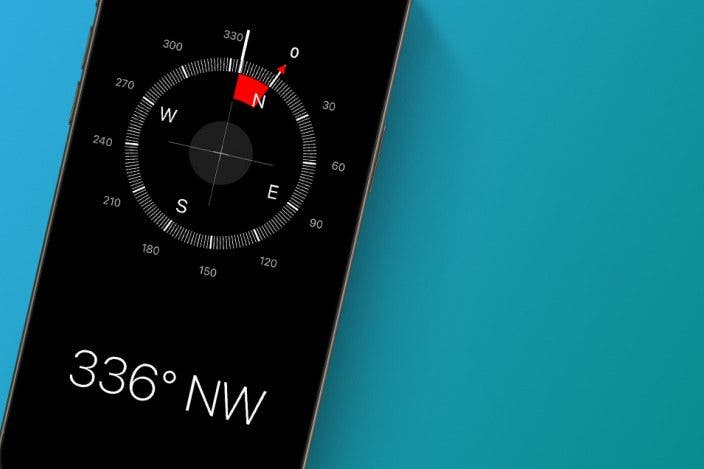

 Rachel Needell
Rachel Needell

 Leanne Hays
Leanne Hays

 Rhett Intriago
Rhett Intriago
 Devala Rees
Devala Rees
 Hal Goldstein
Hal Goldstein
 Amy Spitzfaden Both
Amy Spitzfaden Both

 Olena Kagui
Olena Kagui




