How to Convert Currency with Live Text on iPhone
Quickly convert currency on the go by using the iPhone Live Text feature in the Photos & Camera app.


If you often travel abroad, the Live Text feature on your iPhone is a handy way to scan for text in your Photos or Camera app. Once the text is detected, you can copy the text, translate it, and even convert currency amounts. Below, we'll show you how to convert currency on your iPhone using the Photos or Camera app.
Why You’ll Love This Tip
- Quickly convert currency on the go by pointing your camera at a currency amount and converting it using the Live Text feature.
- Convert currency amounts listed in images by using the Live Text feature in the Photos app.
Using iPhone Live Text to Convert Currency
To learn more about your iPhone features, sign up for our free Tip of the Day newsletter. If you haven't already upgraded your iPhone to iOS 16 or your iPad to iPadOS 16, you'll need to do so before following the steps below. Now, here's how to use Live Text in your Photos and Camera app to convert currency amounts:
- To use the feature in the Photos app, first, take a photo/screenshot that shows the currency.
- Open the photo.
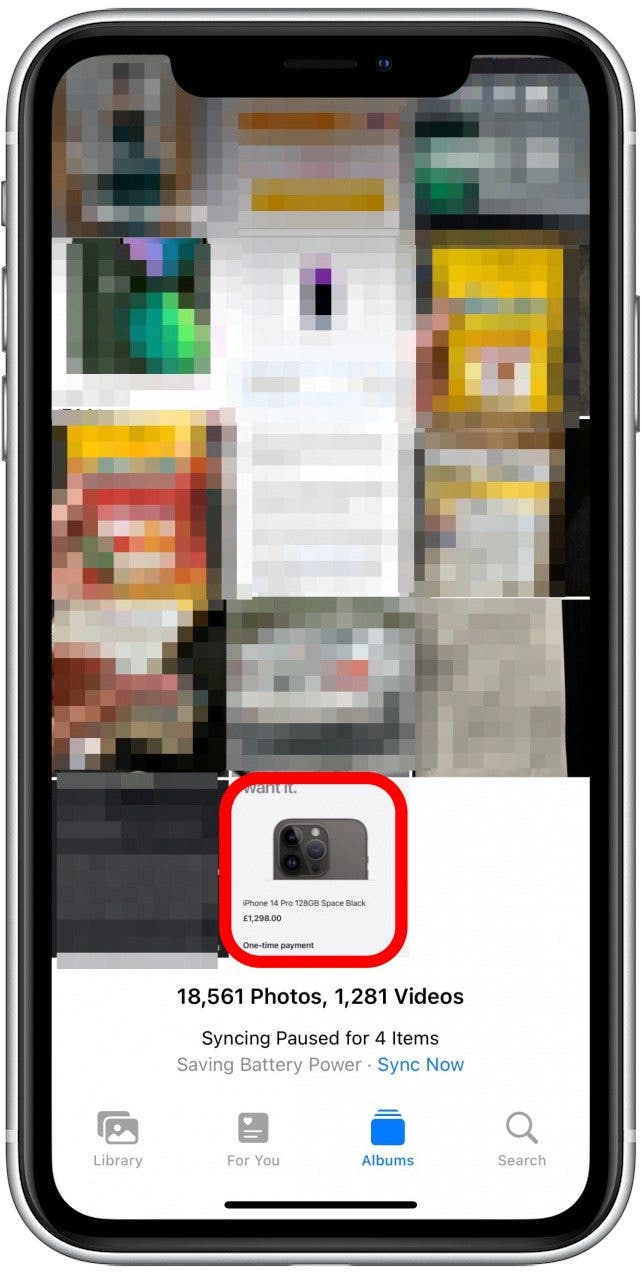
- Tap and hold on the currency amount.
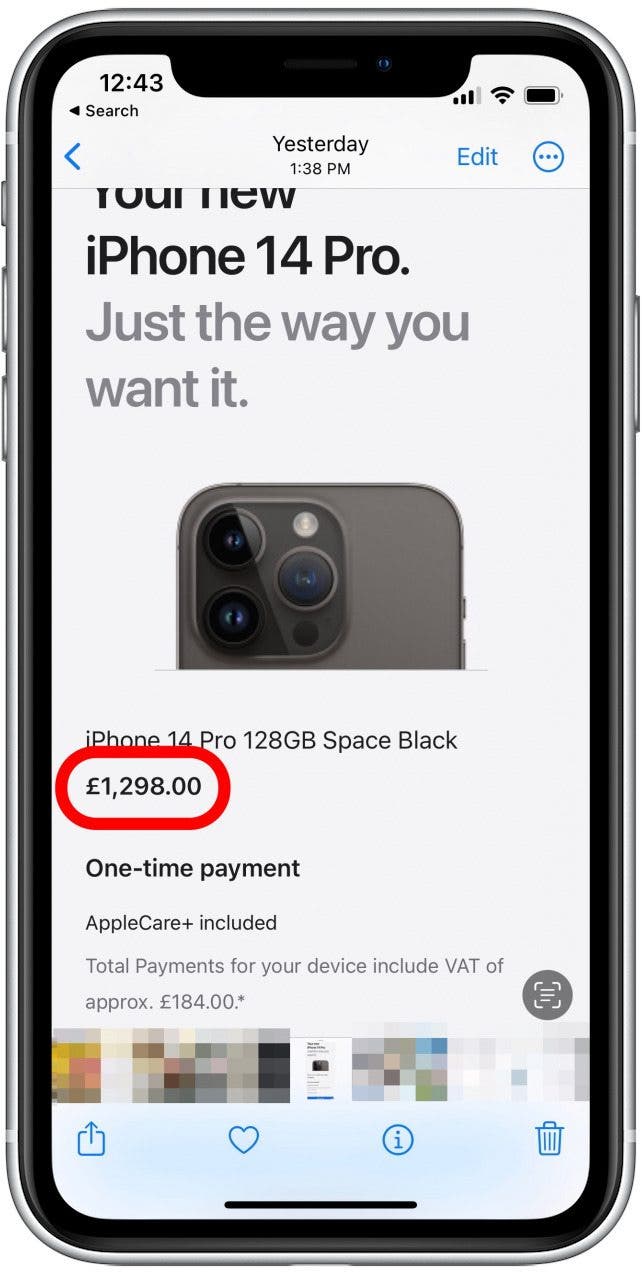
- If the Photos app has automatically detected the currency amount in the photo, a box will pop up showing you the converted amount to your local currency.
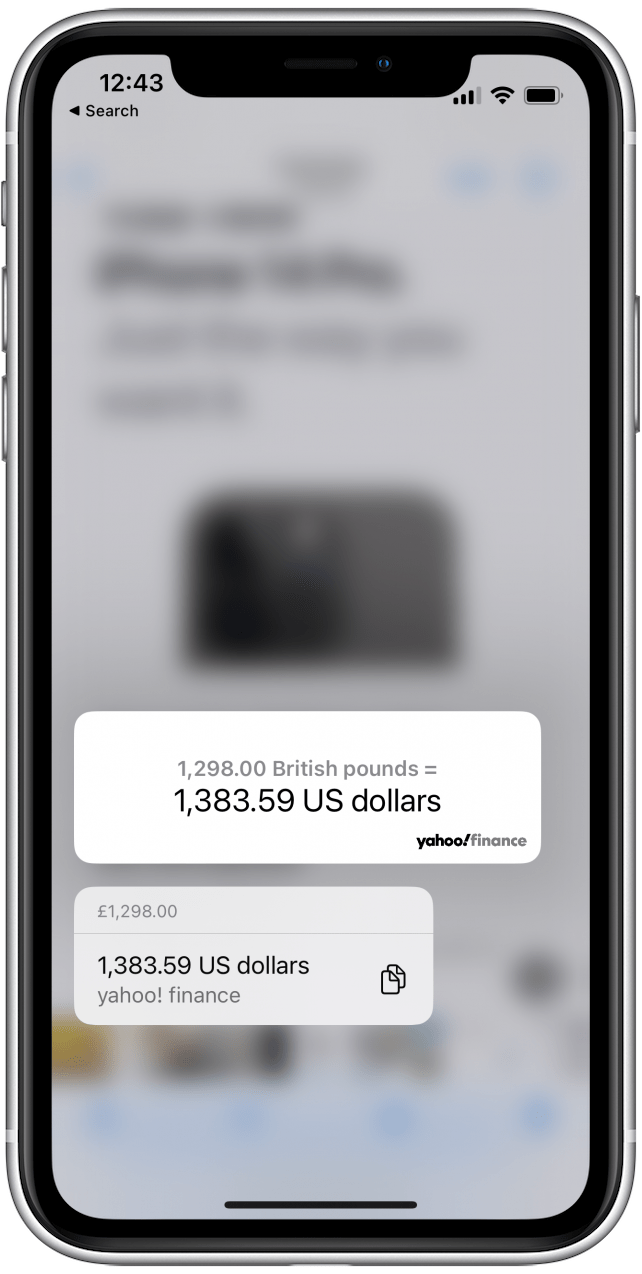
-
Alternatively, if the Photos app doesn't automatically detect the text, tap the Live Text icon in the lower right corner of your photo.
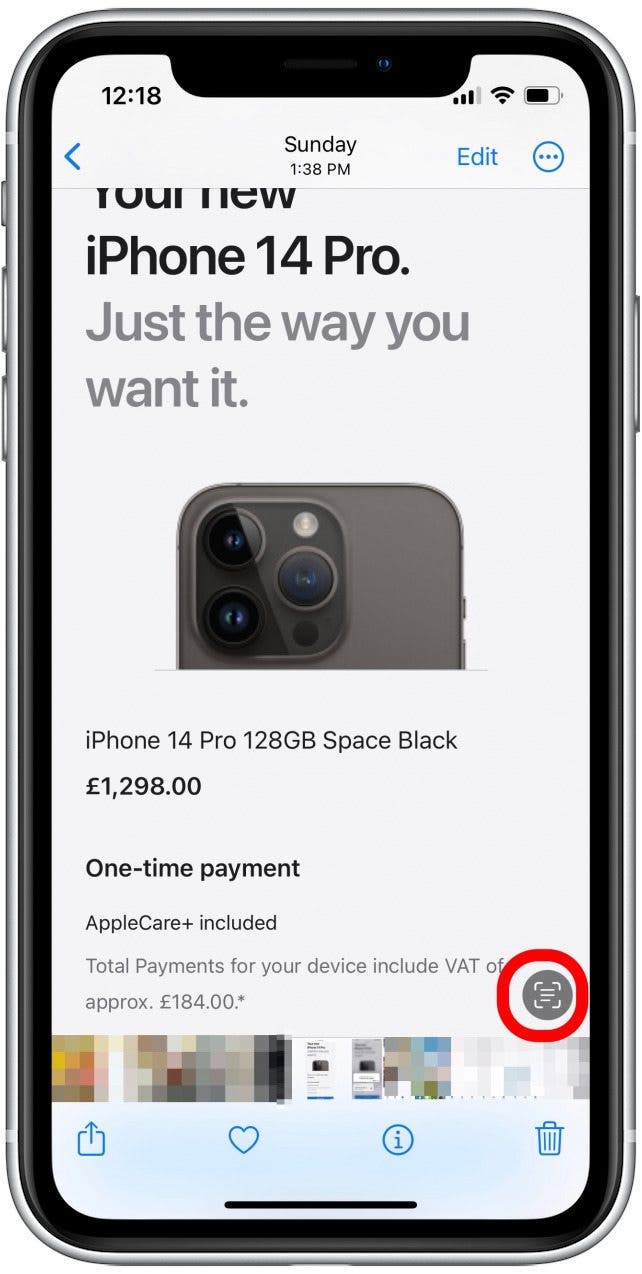
-
The currency conversion option will appear in the lower left. Tap it.
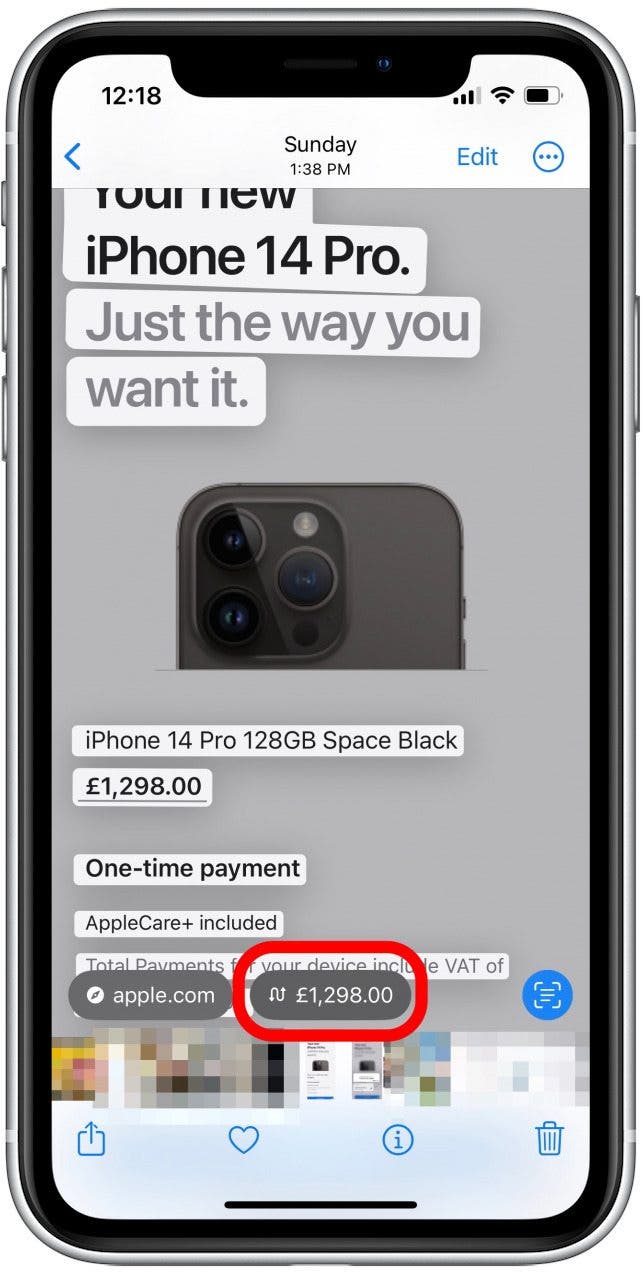
-
A box displaying the converted currency will appear.

-
If you want to quickly convert currency without taking a photo, open the Camera app and tap on the currency to make the camera focus on the text.
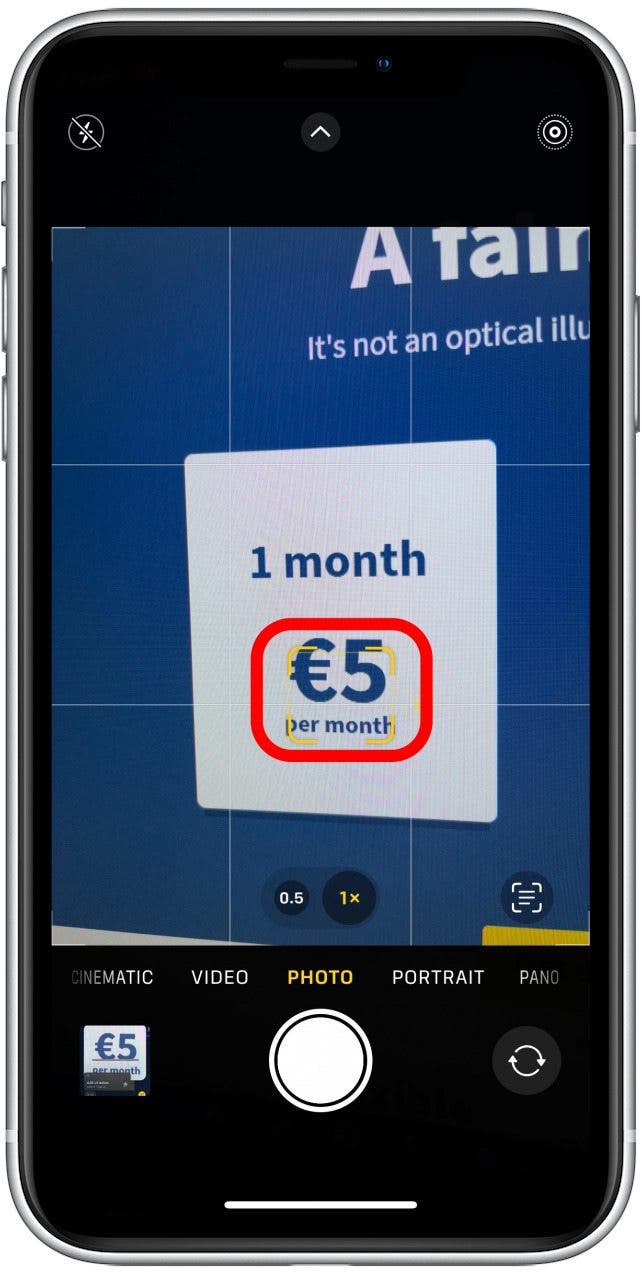
-
Tap the Live Text icon in the lower left corner.
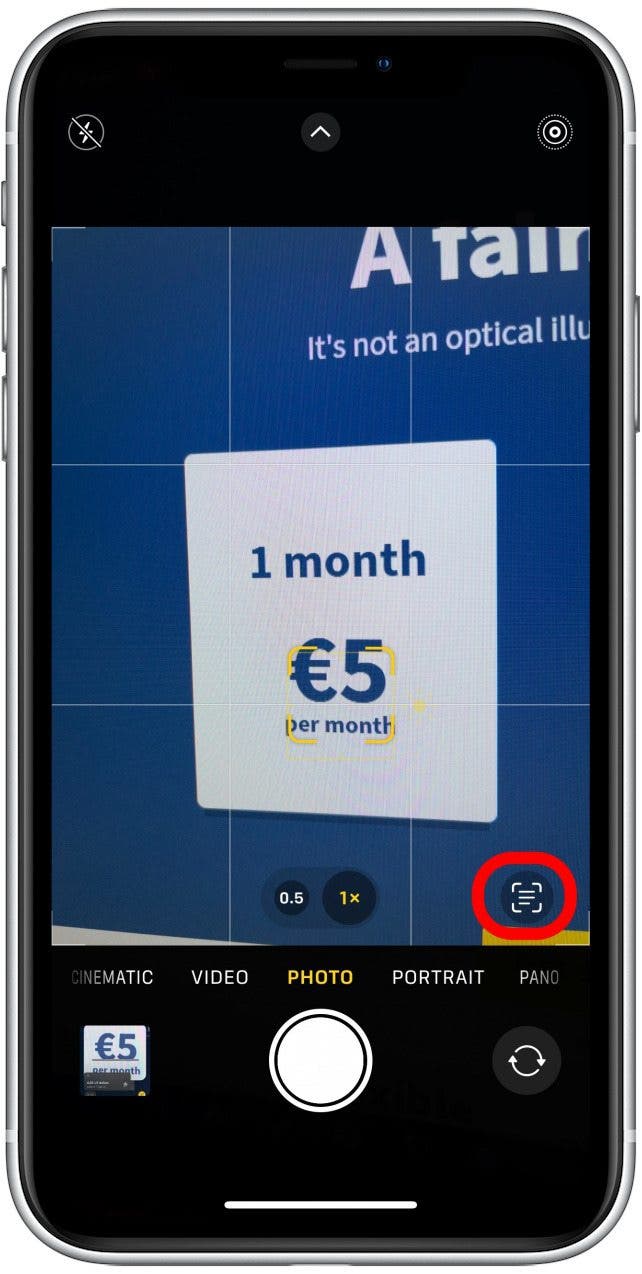
-
Tap the currency conversion icon.
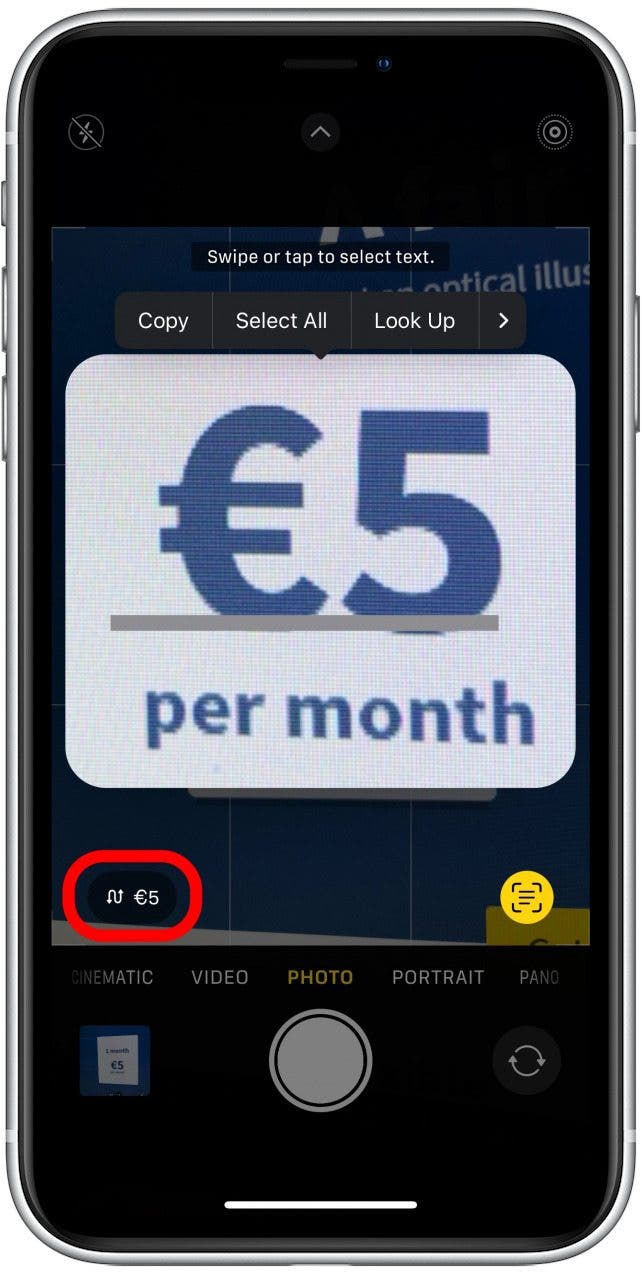
-
A box displaying the converted currency will pop up.
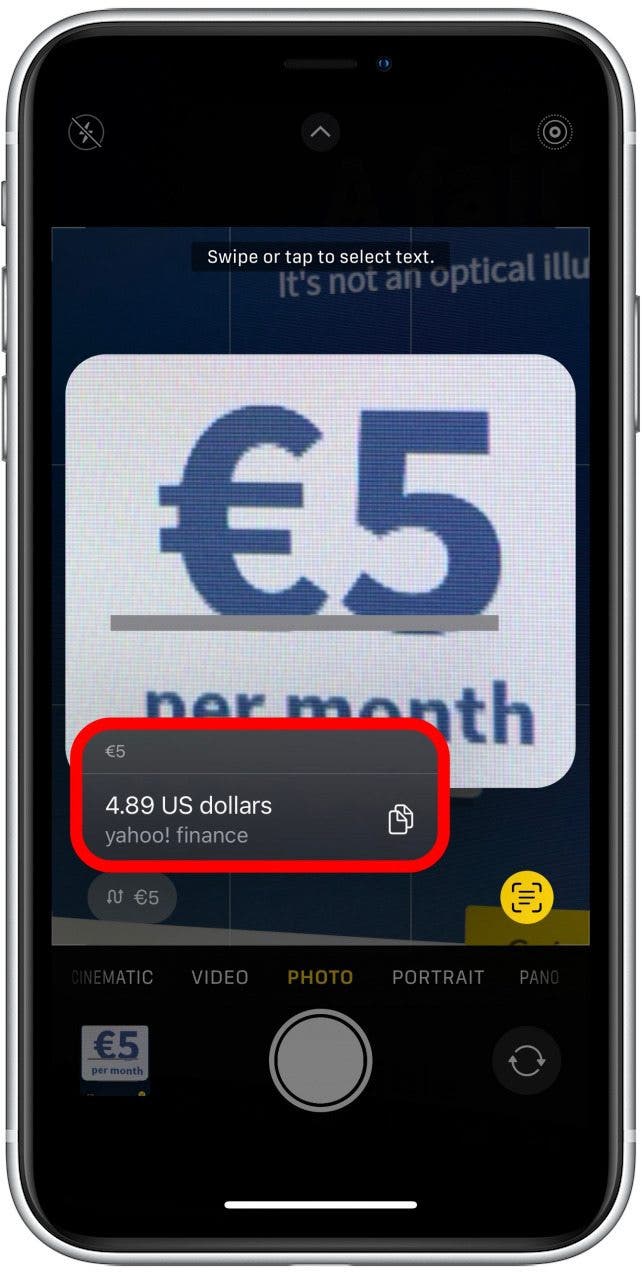
-
When using either your Photos or Camera app, you also have the option to tap the copy/paste icon to copy the amount displayed in the converted currency box. Then you can paste the amount into any text field, such as in your Messages or Notes app.
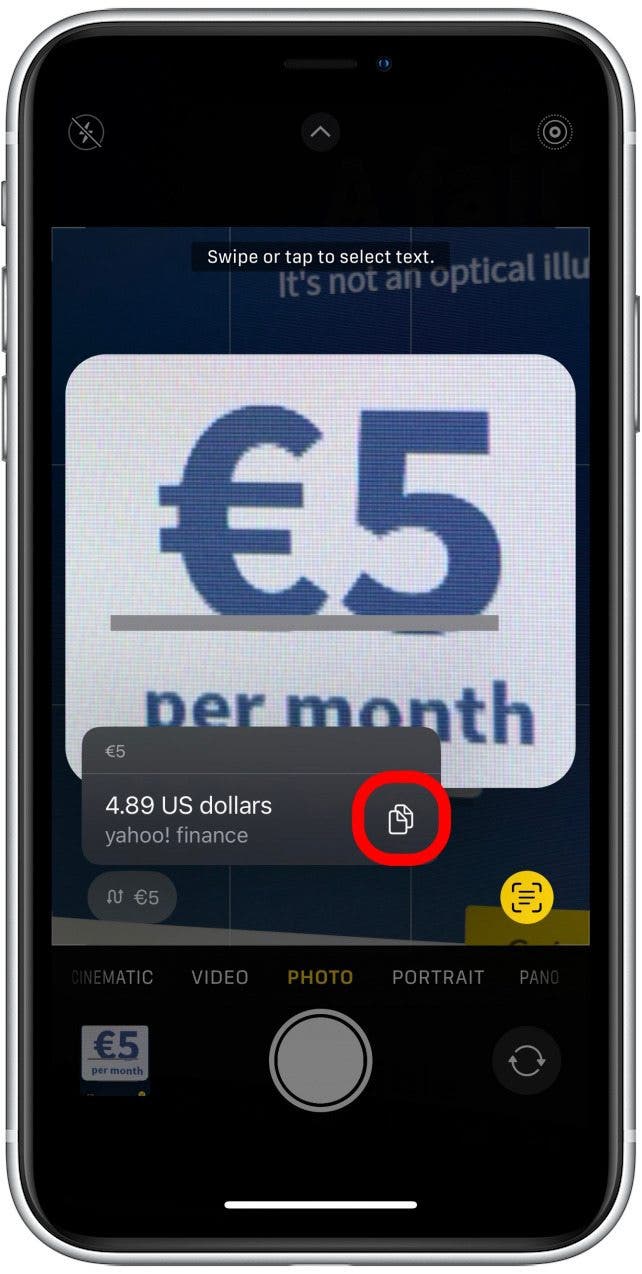
Now, if you’re ever traveling abroad and need to quickly convert currency, you can do so by snapping a photo with your iPhone or by using Live Text in the Camera app! If you often travel or if you have noticed your iPhone battery isn't lasting the way it used to, you can also check out these useful tips to prevent iPhone battery drain.
Every day, we send useful tips with screenshots and step-by-step instructions to over 600,000 subscribers for free. You'll be surprised what your Apple devices can really do.

Rhett Intriago
Rhett Intriago is a Feature Writer at iPhone Life, offering his expertise in all things iPhone, Apple Watch, and AirPods. He enjoys writing on topics related to maintaining privacy in a digital world, as well as iPhone security. He’s been a tech enthusiast all his life, with experiences ranging from jailbreaking his iPhone to building his own gaming PC.
Despite his disdain for the beach, Rhett is based in Florida. In his free time, he enjoys playing the latest games, spoiling his cats, or discovering new places with his wife, Kyla.
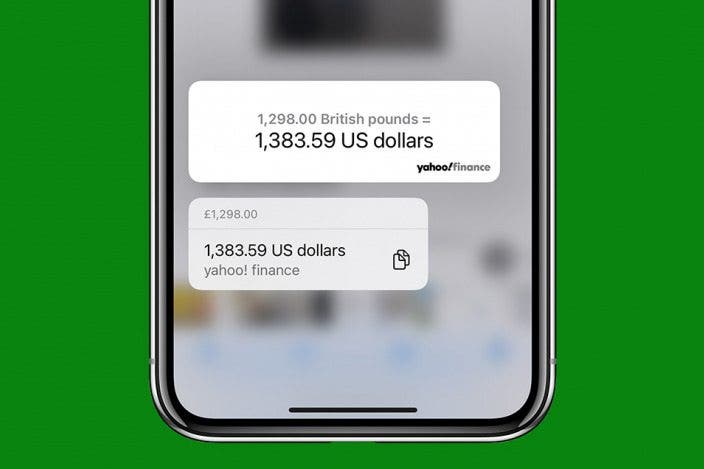

 Rhett Intriago
Rhett Intriago

 Amy Spitzfaden Both
Amy Spitzfaden Both



 Olena Kagui
Olena Kagui
 Leanne Hays
Leanne Hays
 Rachel Needell
Rachel Needell





