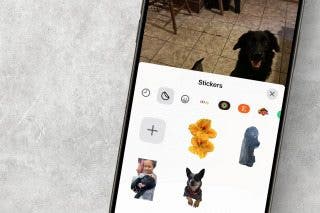Sort Your Inbox into Categories in the Mail App


The Mail app on your iPhone is about to get a lot more useful, thanks to mail categories. Many other email apps have had features like this for a long time, but now the Mail app finally allows you to filter your emails with different categories. Find how the new Mail app in iOS 18 works.
Why You’ll Love This Tip:
- Filter your emails by Transactions, Updates, or Promotions.
- Keep your inbox organized so you can focus on the most important emails.
How To Use Filters In the Mail App on iOS 18
System Requirements
This tip works on iPhones running iOS 18.2 or later. Find out how to update to the latest version of iOS.
The new iOS 18 Mail update includes a new feature that allows you to sort your emails into different categories. Here’s how the email filters on iPhone work:
- Open the Mail app, and select one of your inboxes (or All Inboxes).
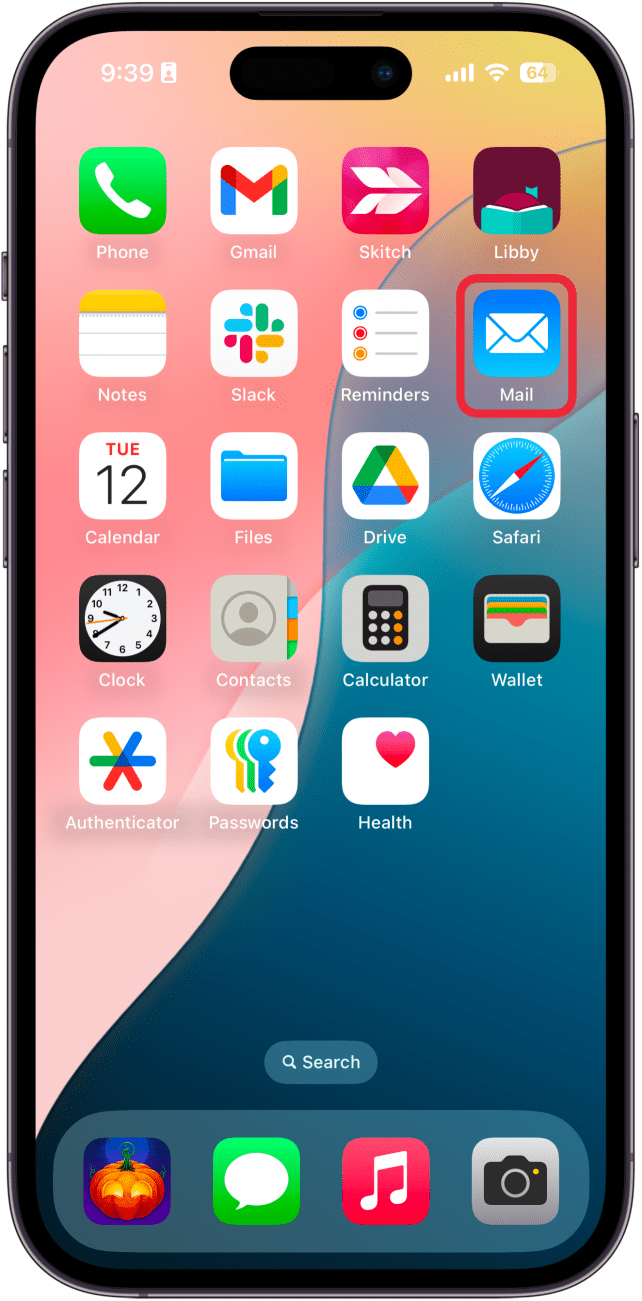
- By default, you’ll see your Primary emails, represented by the person icon.
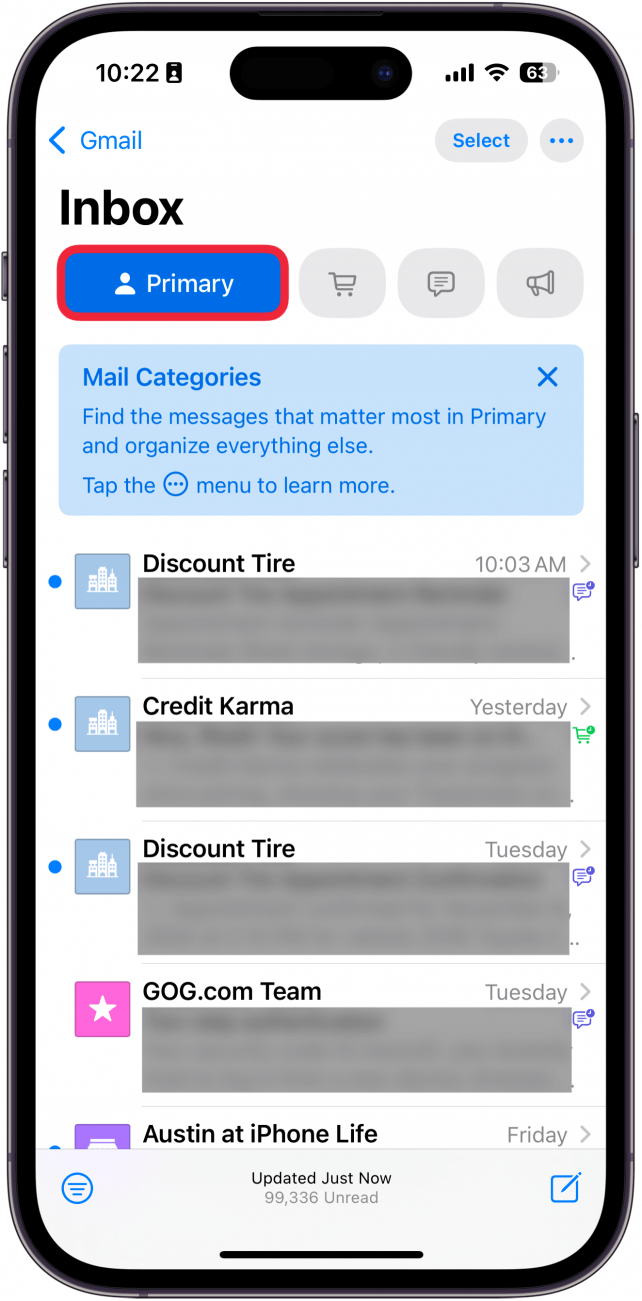
- Tap any of the four icons at the top to filter your inbox.
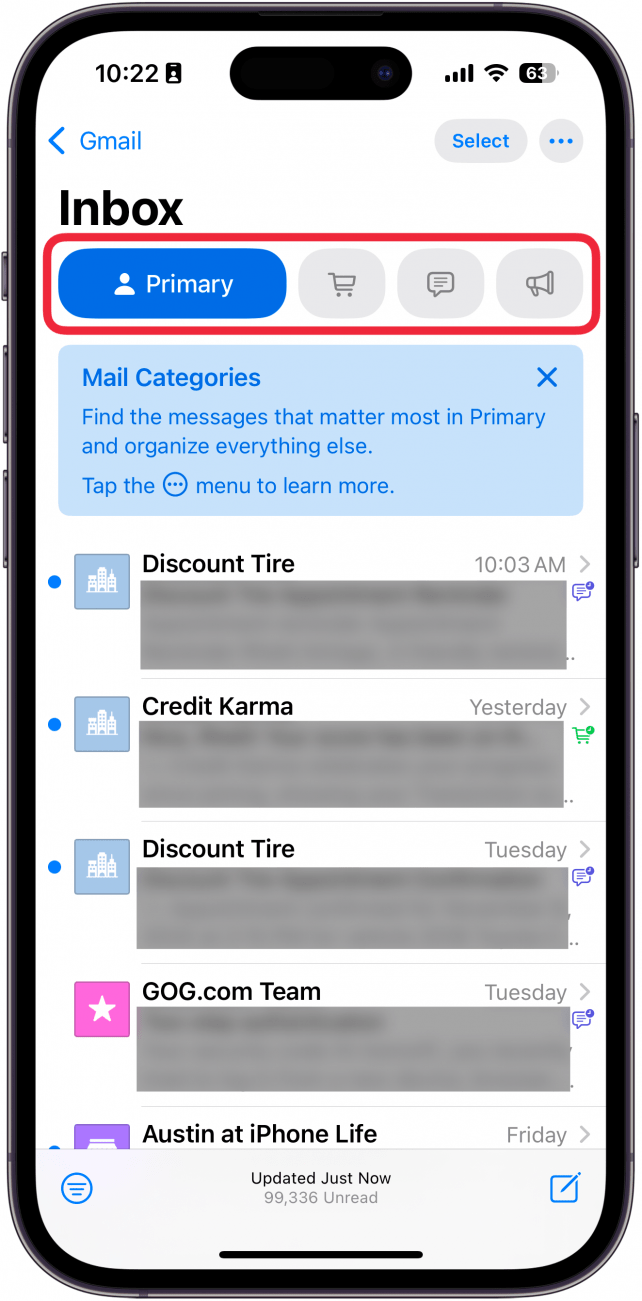
- The shopping cart icon will show you any emails related to Transactions.
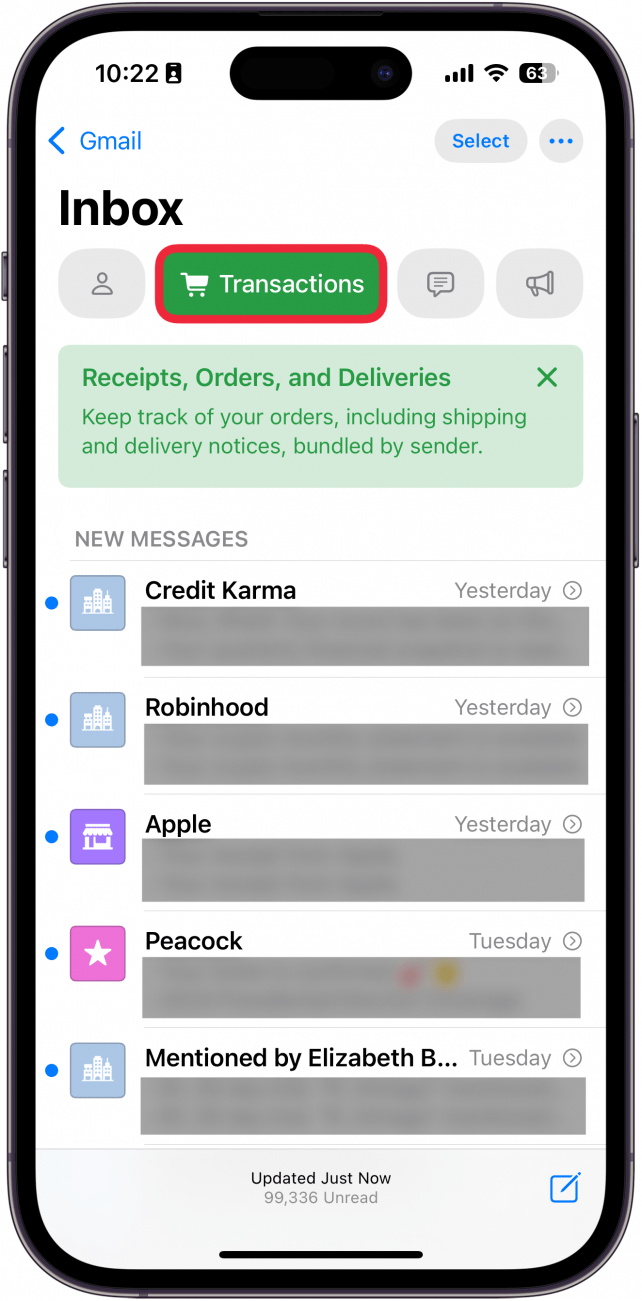
- Selecting the message bubble icon will show you emails that are considered Updates.
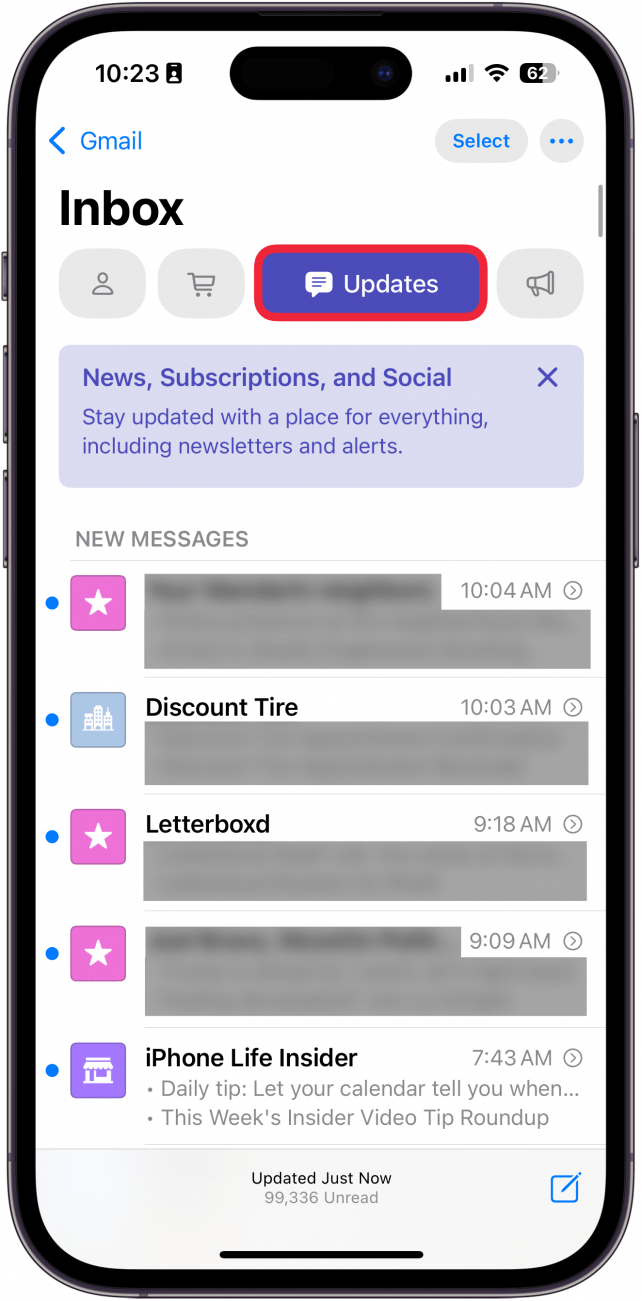
- Lastly, if you tap the megaphone icon, you’ll see all of your Promotions.
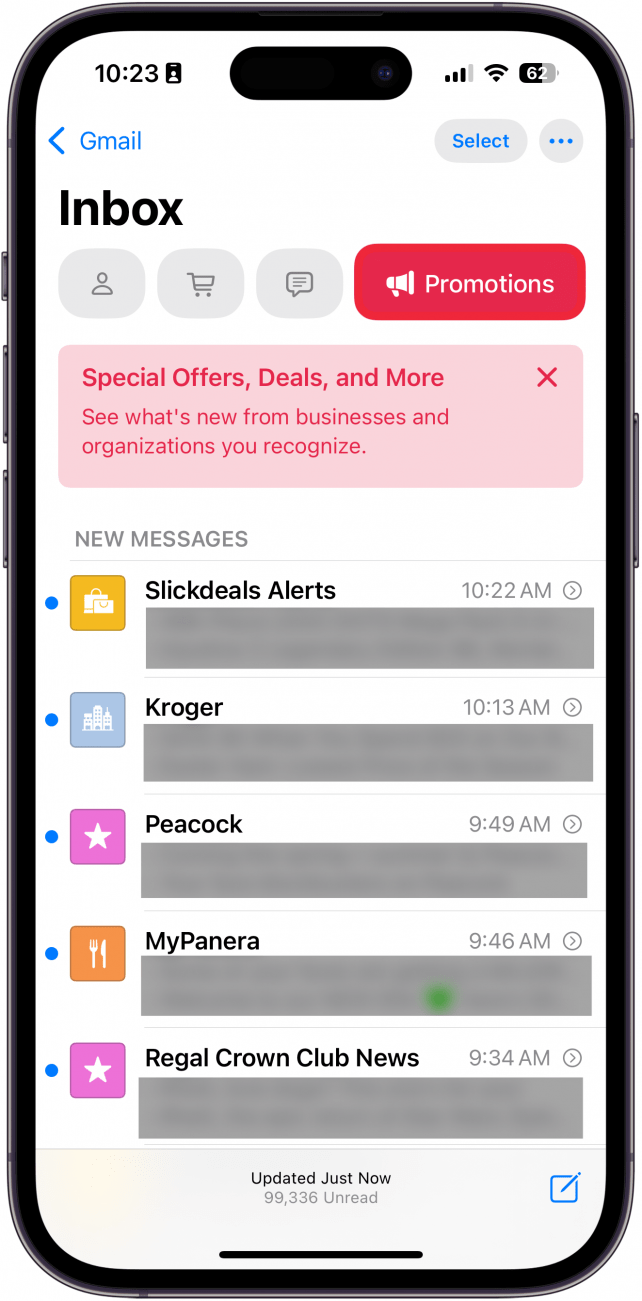
That’s how to use your iPhone's mail filter to sort emails into different categories. Next, find out how to add an email to your iPhone.

Rhett Intriago
Rhett Intriago is a Feature Writer at iPhone Life, offering his expertise in all things iPhone, Apple Watch, and AirPods. He enjoys writing on topics related to maintaining privacy in a digital world, as well as iPhone security. He’s been a tech enthusiast all his life, with experiences ranging from jailbreaking his iPhone to building his own gaming PC.
Despite his disdain for the beach, Rhett is based in Florida. In his free time, he enjoys playing the latest games, spoiling his cats, or discovering new places with his wife, Kyla.
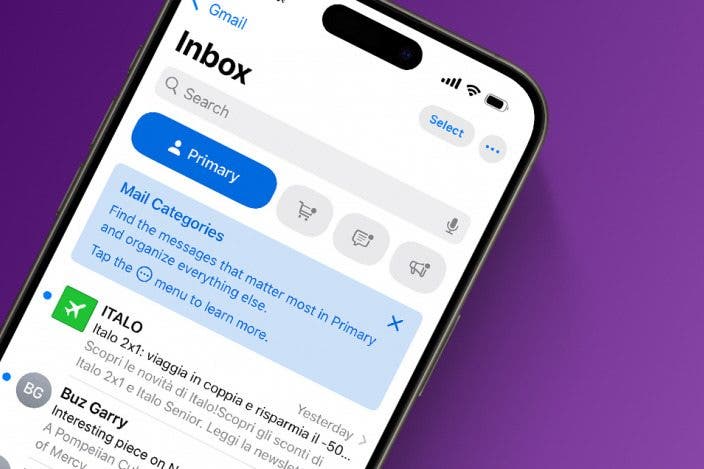

 August Garry
August Garry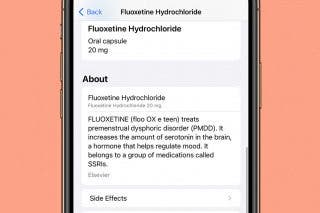
 Olena Kagui
Olena Kagui

 Amy Spitzfaden Both
Amy Spitzfaden Both
 Rhett Intriago
Rhett Intriago
 Rachel Needell
Rachel Needell





 Ashleigh Page
Ashleigh Page
 Leanne Hays
Leanne Hays