See Real-Time Transcriptions of Voicemails


Ever get a call from an unknown number, but don’t want to pick it up? Live Voicemail is a new feature that takes the iPhone back to the days of answering machines. Now, whenever you receive a call, you’ll be able to see a live transcription of the voicemail message being left by the caller, as they're leaving it.
Why You’ll Love This Tip:
- Find out who’s calling and why before you pick up the phone.
- Make sure it's someone you want to talk to before you answer a call.
- Interrupt your friends while they’re in the middle of leaving a voicemail.
How to Use Live Voicemail on iPhone
System Requirements
This tip works on iPhones running iOS 17 or later. Find out how to update to iOS 17.
While iPhone voicemail transcriptions have been available for some time now, Live Voicemail works a bit differently in that it provides the transcription while the voicemail is in progress, rather than after. It’s super useful in helping you determine who is calling and why so that you can decide whether or not you’ll answer the phone. To get the most out of the latest iPhone features, be sure to sign up for our free Tip of the Day newsletter. While this feature is enabled by default when updating to iOS 17, here’s how to confirm that it’s turned on and working:
- Open the Settings app, and tap Phone.
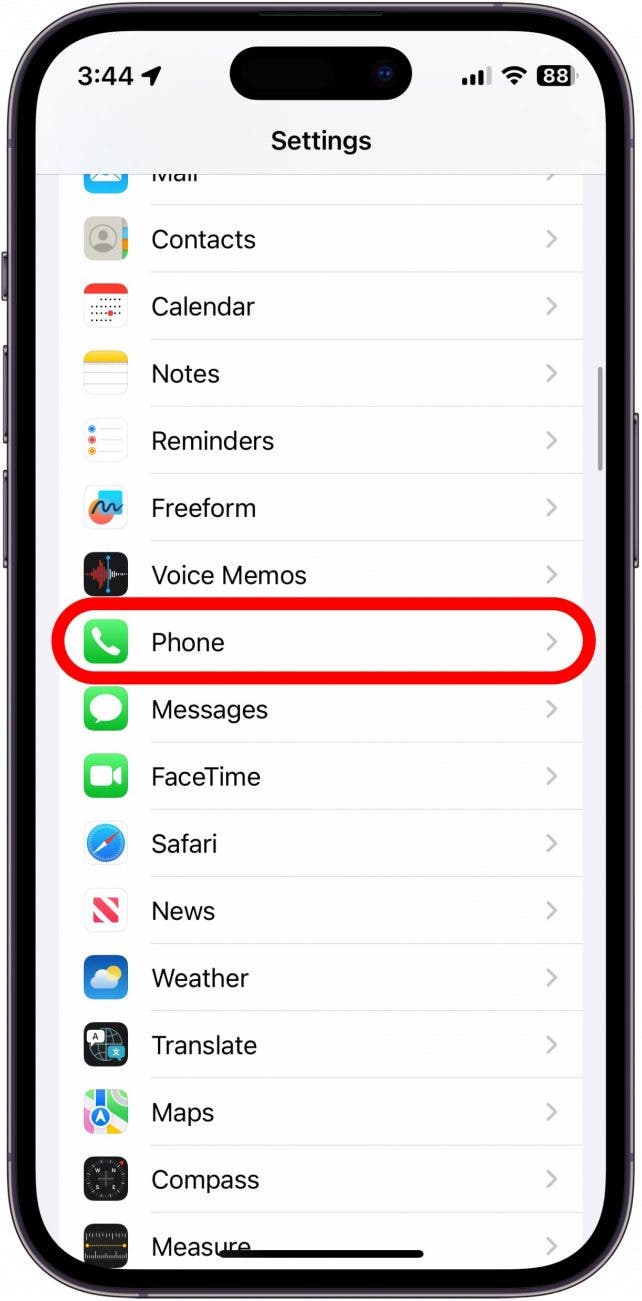
- Scroll down and tap Live Voicemail.
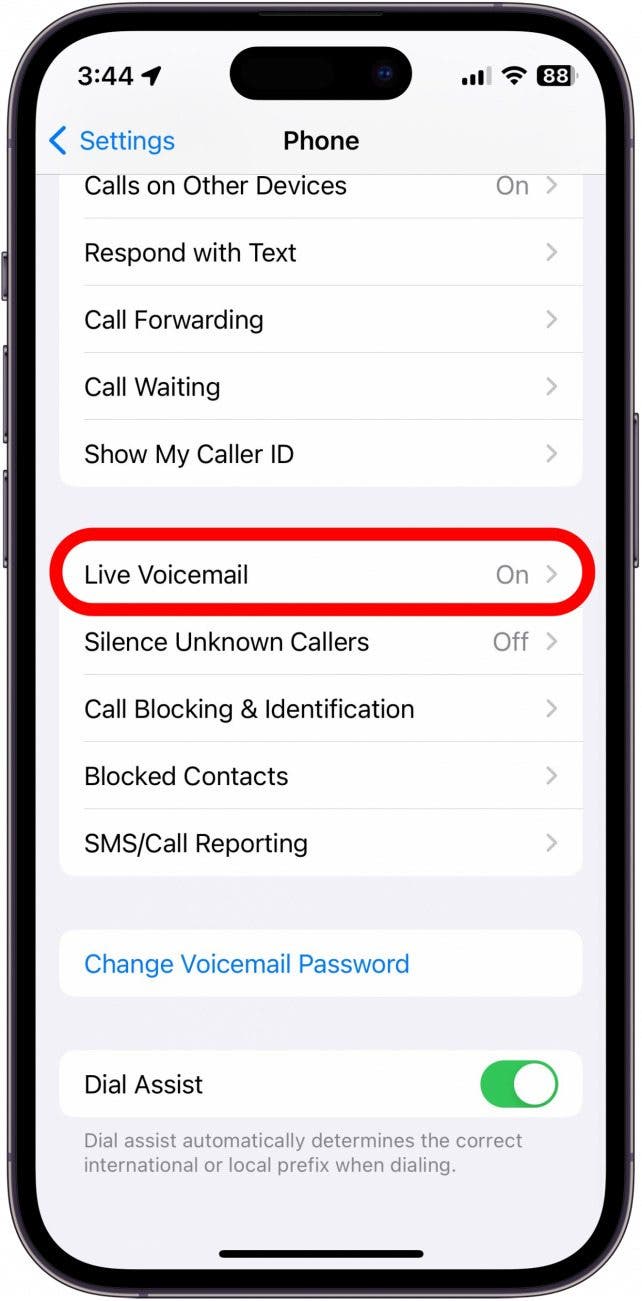
- Tap the toggle to enable or disable Live Voicemail.
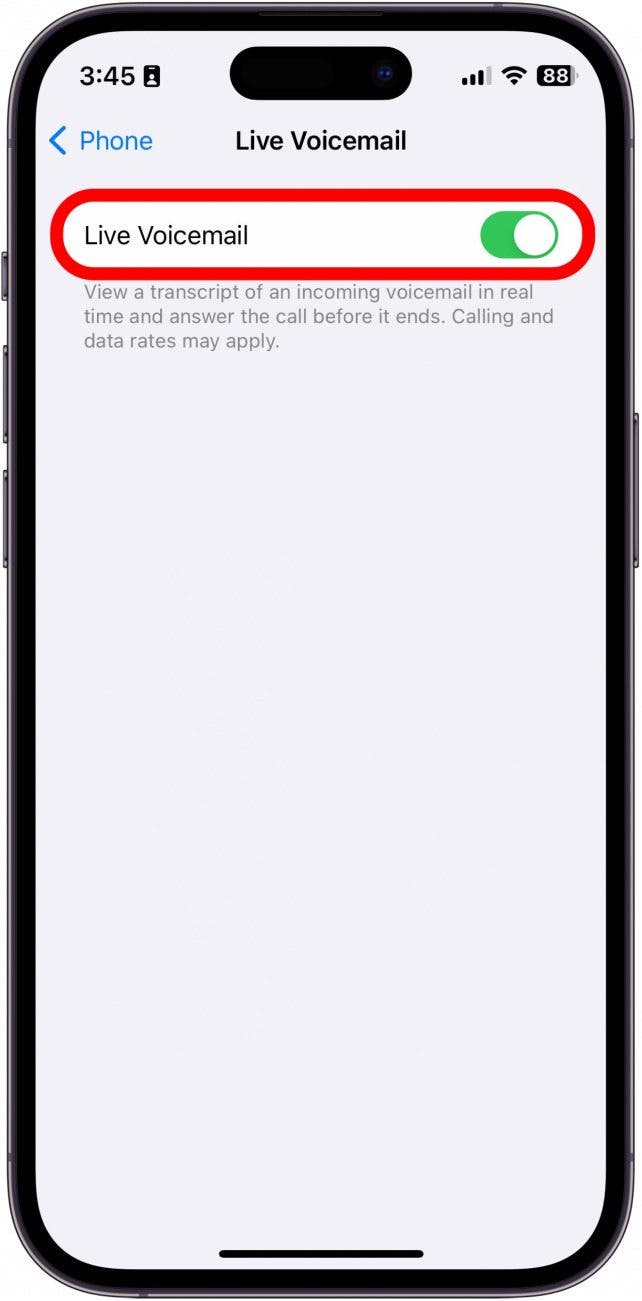
- When you get a call, tap the Voicemail icon at the bottom-right of the screen.

- You may see a message that says "Waiting...". Wait a moment, and the transcription should begin.
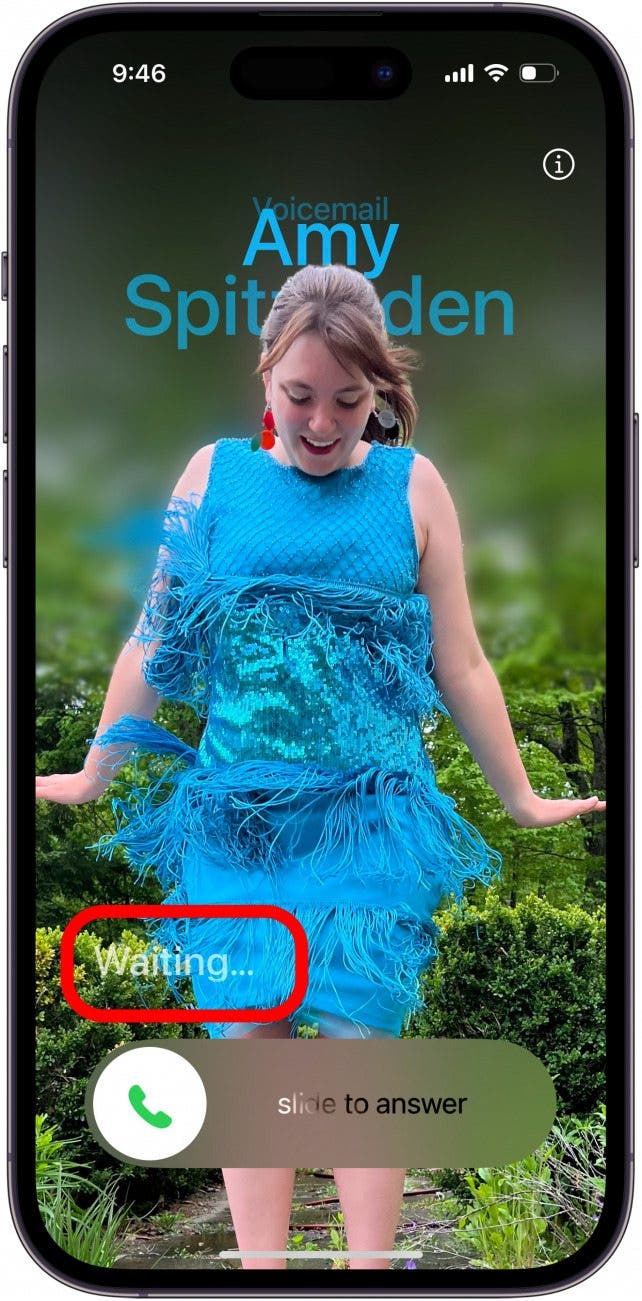
- If your device is locked, you may need to unlock it to see Live Voicemail. Just swipe up from the Home Bar.
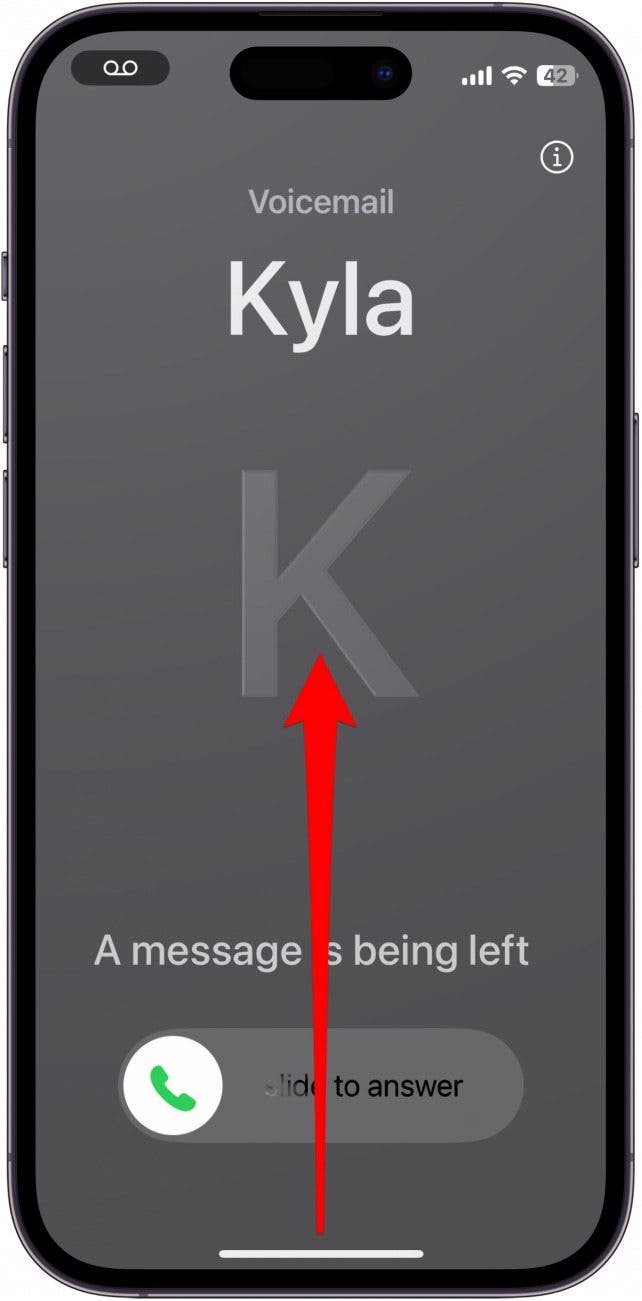
- When your iPhone unlocks, tap the voicemail icon in the status bar (or in the Dynamic Island if your device has one).
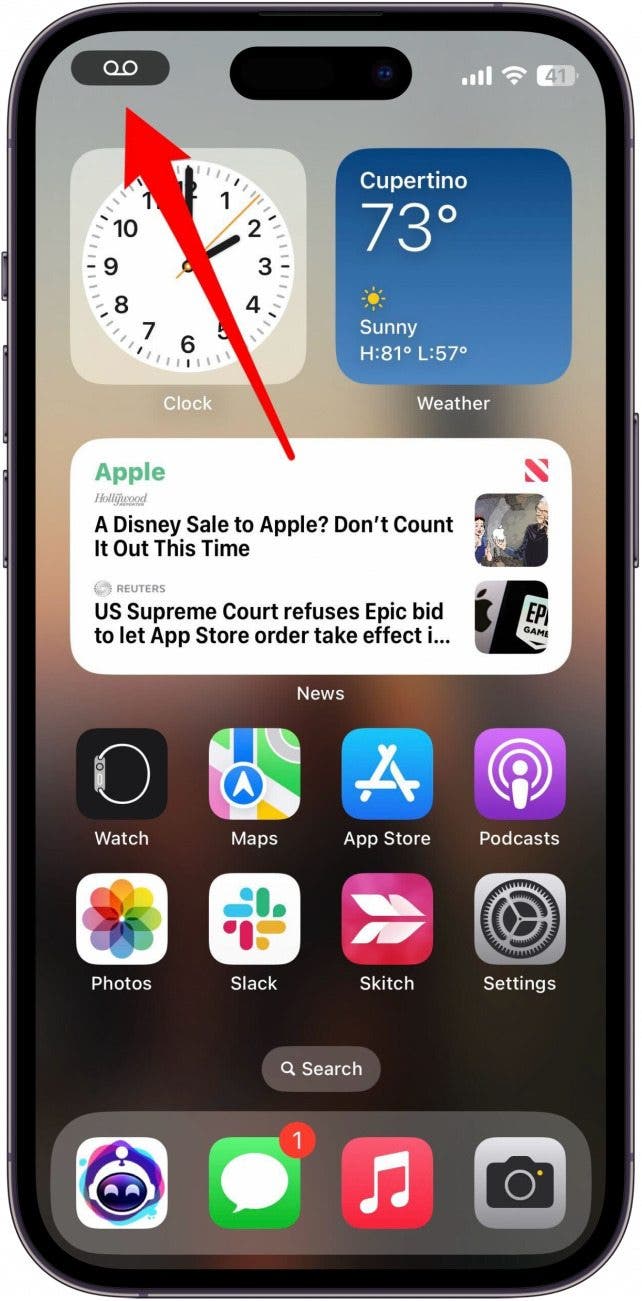
- You’ll then see a live transcription of the message being left.
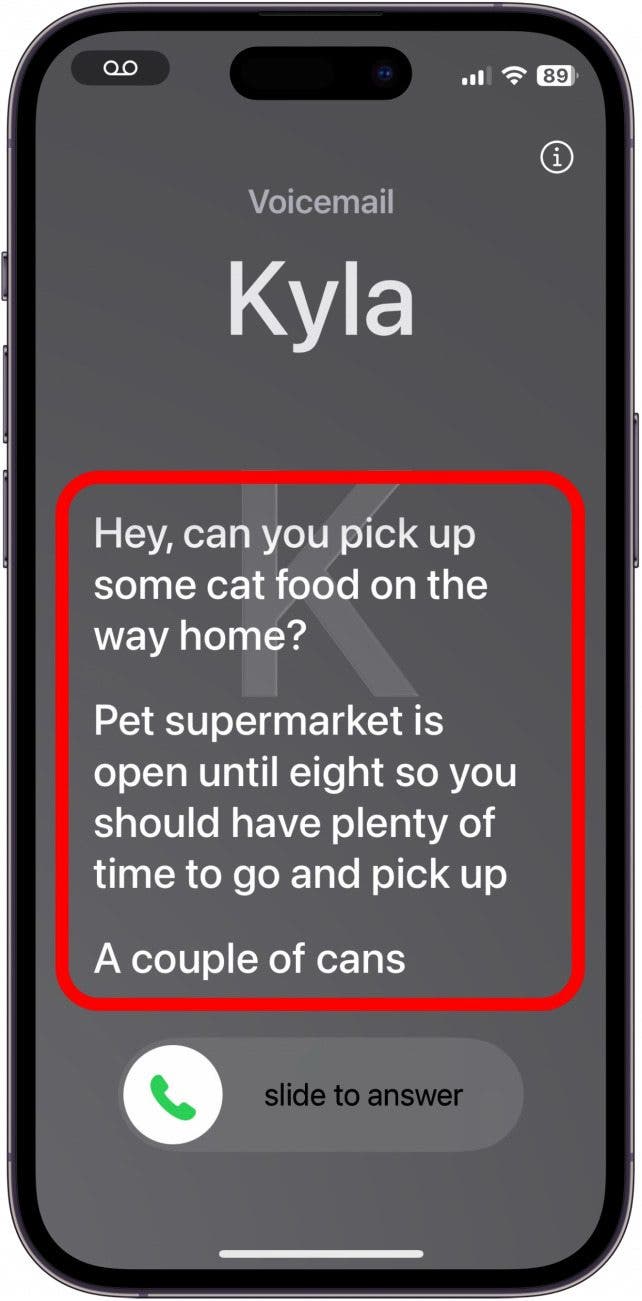
Since most unknown number calls turn out to be scams or spam calls, this feature has been super useful for finding out exactly who is calling before I pick up the phone. However, this works with all phone calls, not just ones from unknown numbers.

Rhett Intriago
Rhett Intriago is a Feature Writer at iPhone Life, offering his expertise in all things iPhone, Apple Watch, and AirPods. He enjoys writing on topics related to maintaining privacy in a digital world, as well as iPhone security. He’s been a tech enthusiast all his life, with experiences ranging from jailbreaking his iPhone to building his own gaming PC.
Despite his disdain for the beach, Rhett is based in Florida. In his free time, he enjoys playing the latest games, spoiling his cats, or discovering new places with his wife, Kyla.
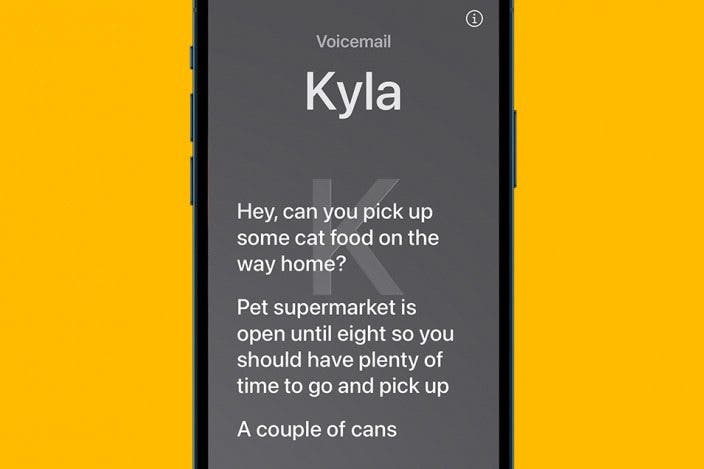

 Olena Kagui
Olena Kagui

 Rachel Needell
Rachel Needell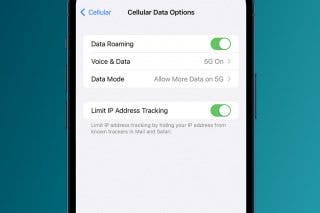


 Leanne Hays
Leanne Hays


 Rhett Intriago
Rhett Intriago
 Devala Rees
Devala Rees
 Ravi Both
Ravi Both

 Susan Misuraca
Susan Misuraca
 Kenya Smith
Kenya Smith
