Faster iPhone Cellular Data: Why Is My Internet So Slow?


What to Know
- If you have slow internet access, you might be in a low-service area, or your provider may have temporary issues. However, the problem might also be with your iPhone!
- To fix slow internet, restart your iPhone and update your iOS.
- Finally, reset your network settings, switch to paid apps with no ads, and turn off background app refresh.
If your iPhone cellular data is slow, it could be caused by your iPhone or your provider. We'll go over ways to troubleshoot your cellular data not working as it should. We will also teach you how to check the speed of your cellular data and rule out issues with your provider to get you faster internet today.
Why Is My Data Not Working Fast?

If you experience your mobile data not working or being much slower, the culprit might be your phone. However, I like to rule out any issues with the provider first. The best way to do this, as long as you have Wi-Fi, is to Google "is (provider's name) down right now," and you should see results from websites such as Downdetector and Down for Everyone or Just Me. You may discover that your provider is experiencing issues, in which case there's nothing you can do but wait it out. Also, try different websites/apps to see if they work because it is possible for them to be temporarily down; it can even happen to Facebook.
Now, if you are experiencing slow cellular data in an area you've never been to before, it is possible your provider doesn't have enough satellites there. If the area is particularly mountainous or rural, it might be possible that no one gets access to their cellular network there. Sometimes, some rooms of your home may have faster cellular data than others. If the issue persists, you may want to give your provider a call just to see if there is anything they can do on their end.
You can also test the speed of your internet using the Ookla speed test or fast.com. Just make sure your Wi-Fi is off so that the test is specific to your cellular network. If your internet is slow but it doesn't seem to be location- or provider-specific, check out the next section on troubleshooting your iPhone. For more iPhone tips, don't forget to sign up for our Tip of the Day newsletter.
Pro Tip
Some places get better cellular from a particular provider while others struggle. If you just moved somewhere where your internet always seems slow, try checking the coverage and compare it to other providers.
How to Make Internet Faster: iPhone Cellular Data
Once you've ruled out problems with your cellular provider and your location, there are several things you can do on your iPhone to boost internet speed. Before you follow the steps below, turn off your VPN if you have one, turn off Low Data mode and your hotspot if you have it on, and check your data limit if you don't have an unlimited plan. Here's how to increase download speeds, upload speeds, and general streaming and browsing speeds on your iPhone:
- In your Control Center, turn AirPlane mode off, then back on again.
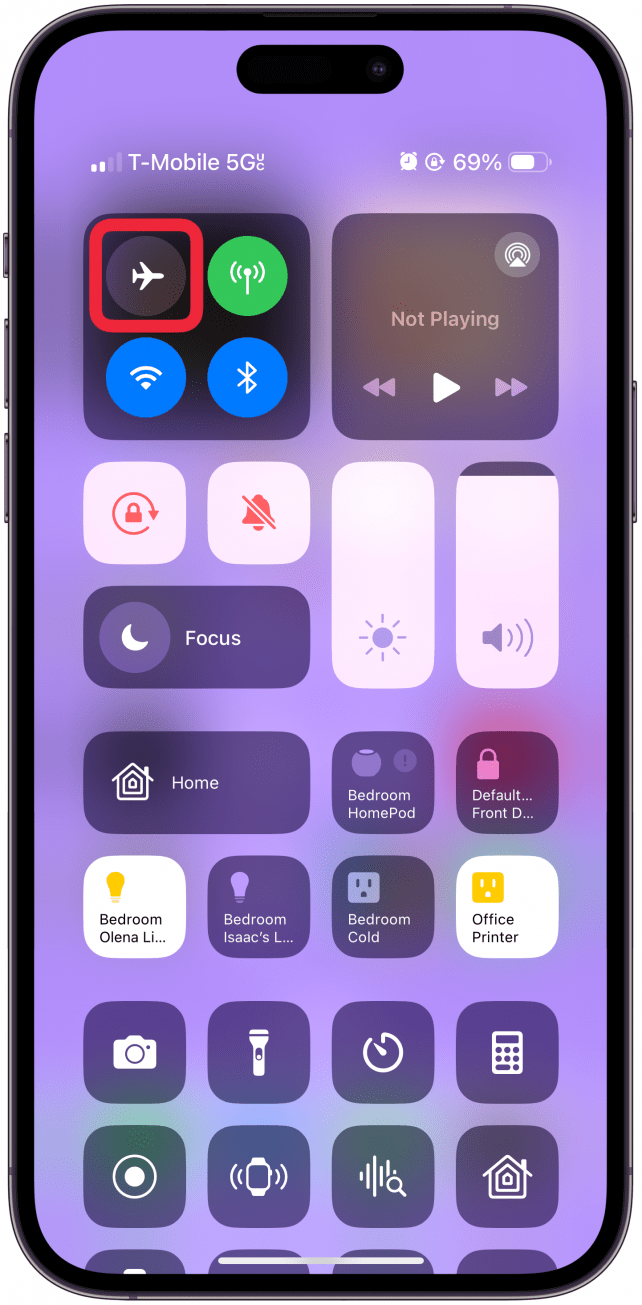
- Restart your iPhone by turning it off and then back on.

- Update your iPhone to the latest iOS to make sure any known internet-related glitches have been repaired and your phone is as secure as possible.
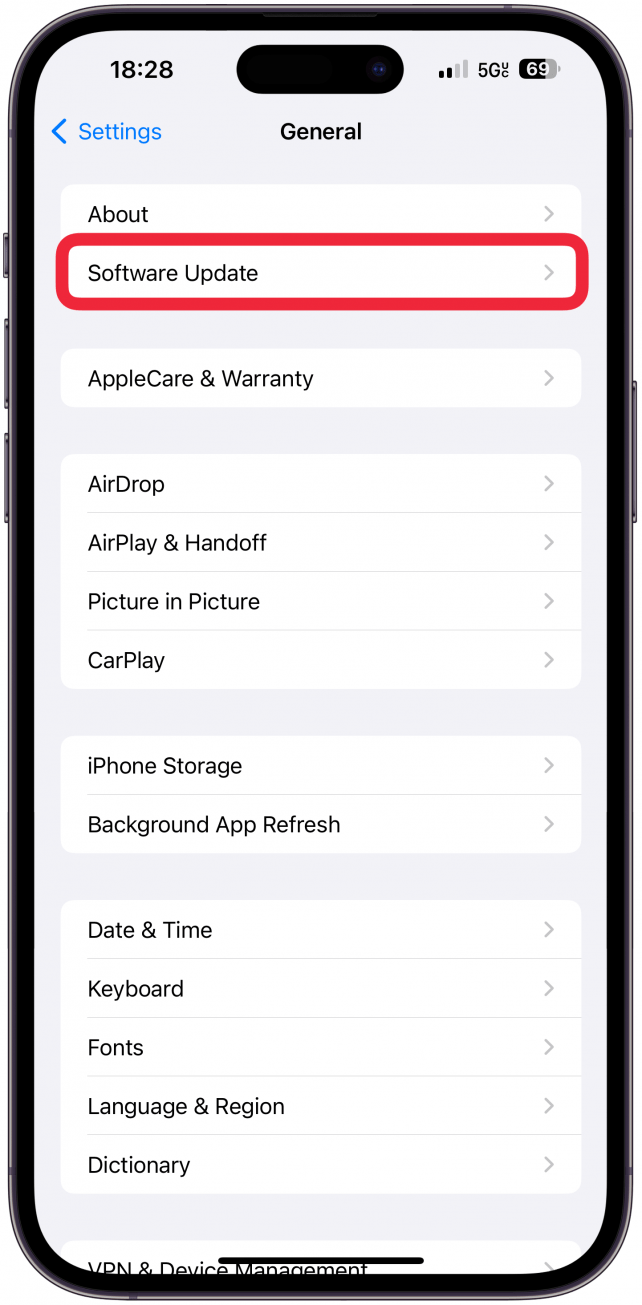
- Next, make sure you are using 5G in your iPhone's cellular settings.

- It is also a good idea to quit any apps that may be running in the background using data.
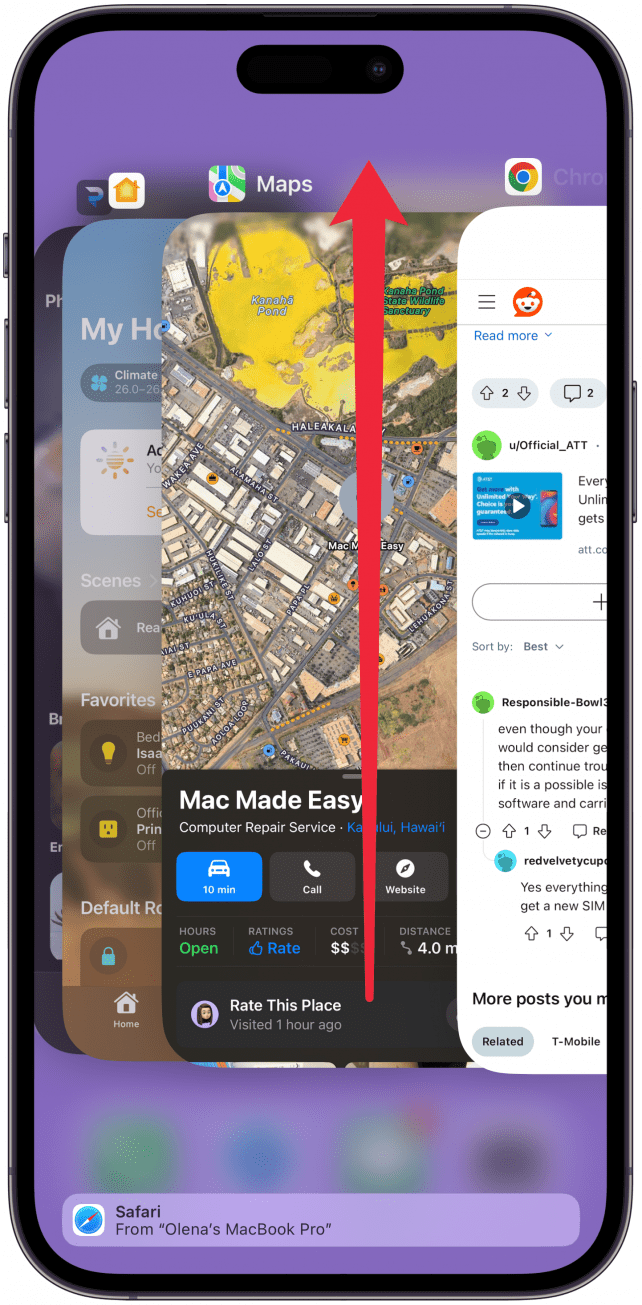
- You should also turn off Background App Refresh when using your cellular data.
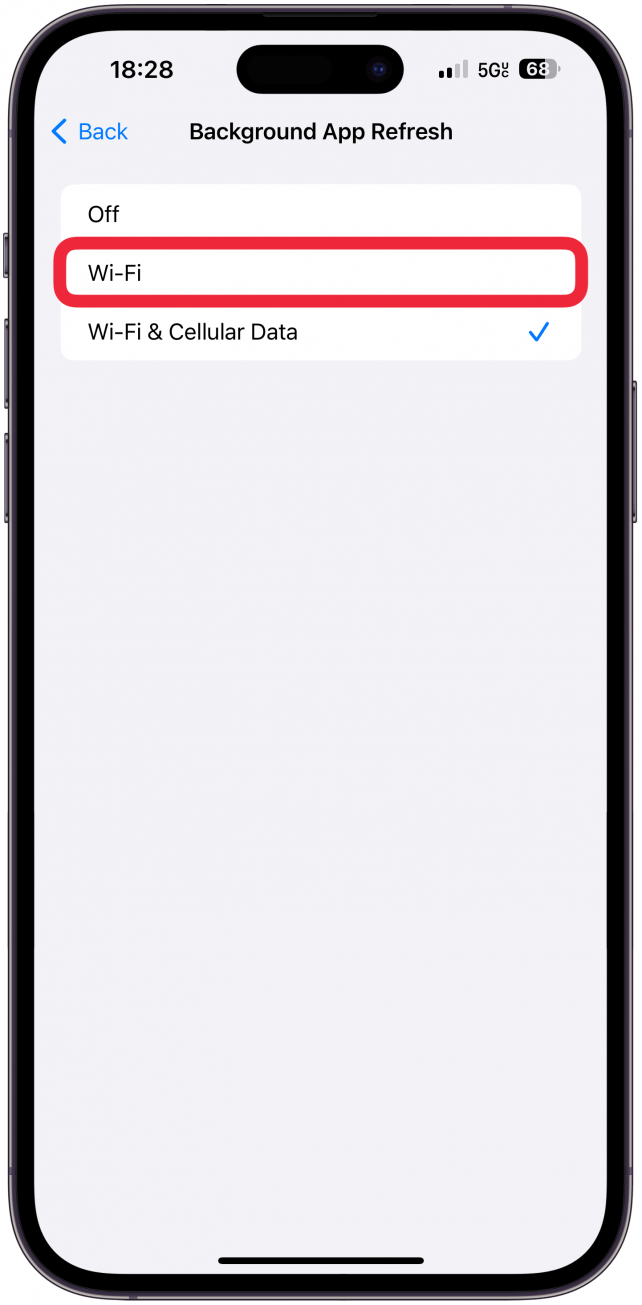
- Prevent your apps from automatically updating and do it yourself when on Wi-Fi or when you aren't worried about slowing down your internet speed.
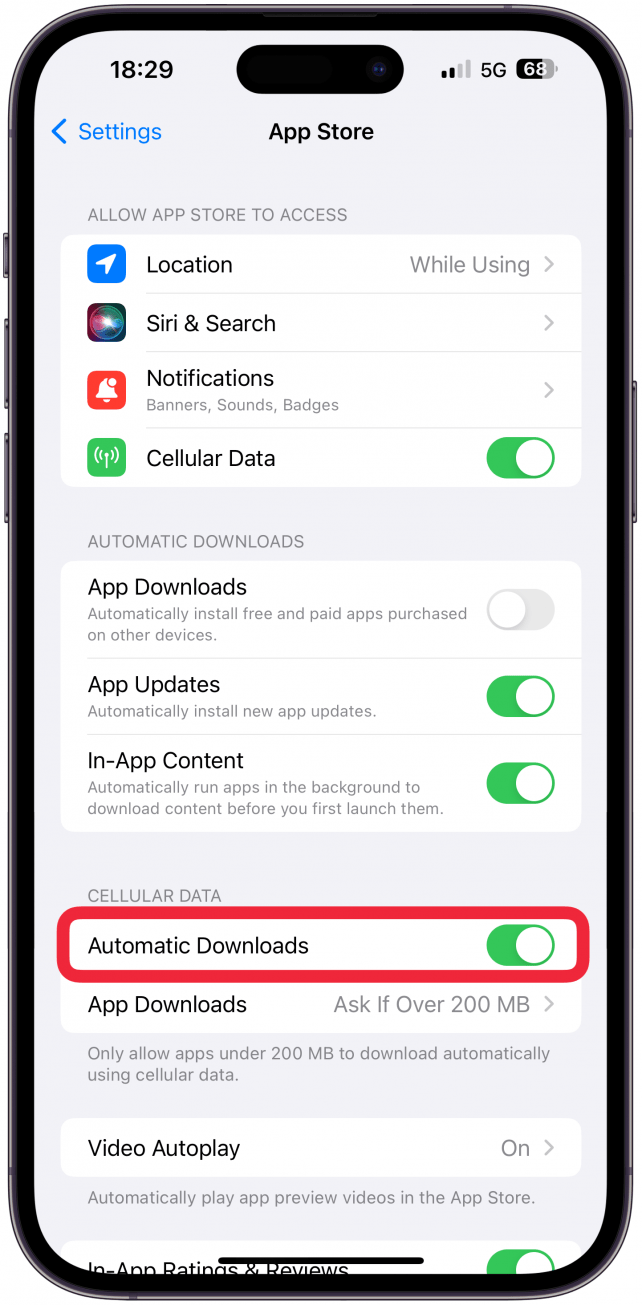
- Finally, reset your network settings, but keep in mind that you will need to re-enter any Wi-Fi passwords once you do this.

A few other things you can try to do is clear all your browsing history and data, which I personally don't like doing unless there’s an emergency. Also, consider blocking any browser ads and switch to using paid apps with no ads that use up your cellular data without you noticing.
Now you know how to speed up downloads, uploads, and everything in between! Having a lagging or slow cellular network can be incredibly frustrating, so we hope that our tips help your iPhone run faster when online.
FAQ
- How can you use your iPhone as a personal Wi-Fi hotspot? You can let your friends, family members, or your other Apple devices use your iPhone's cellular network. Just open the Settings app and tap Personal Hotspot. If you've never used a personal hotspot before, you can learn how to turn on hotspot on iPhone.
- Why is my Wi-Fi so slow? If your Wi-Fi is slow on your iPhone, it may be because many people are trying to access the internet at the same time. If not, you may be able to fix slow Wi-Fi on iPhone by adjusting your internet settings, restarting your iPhone, or resetting your router.

Olena Kagui
Olena Kagui is a Feature Writer at iPhone Life. In the last 10 years, she has been published in dozens of publications internationally and won an excellence award. Since joining iPhone Life in 2020, she has written how-to articles as well as complex guides about Apple products, software, and apps. Olena grew up using Macs and exploring all the latest tech. Her Maui home is the epitome of an Apple ecosystem, full of compatible smart gear to boot. Olena’s favorite device is the Apple Watch Ultra because it can survive all her adventures and travels, and even her furbabies.
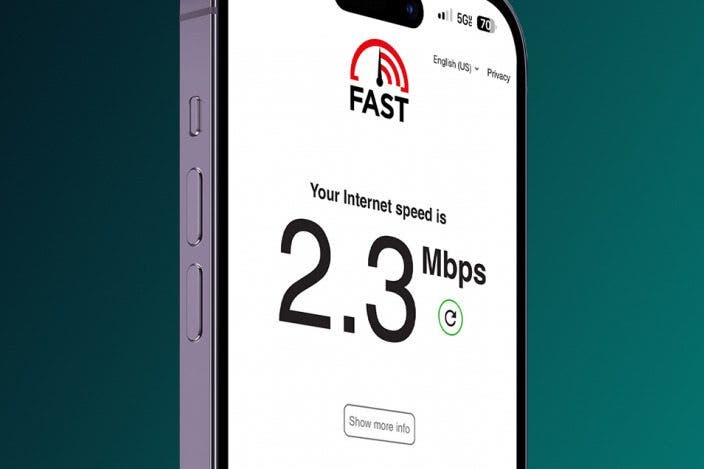

 Amy Spitzfaden Both
Amy Spitzfaden Both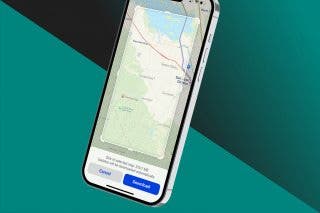
 Rhett Intriago
Rhett Intriago
 Leanne Hays
Leanne Hays





 Rachel Needell
Rachel Needell

 Donna Schill
Donna Schill


 Olena Kagui
Olena Kagui
