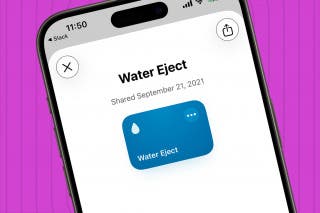How to Use Night Shift Mode on Your iPhone


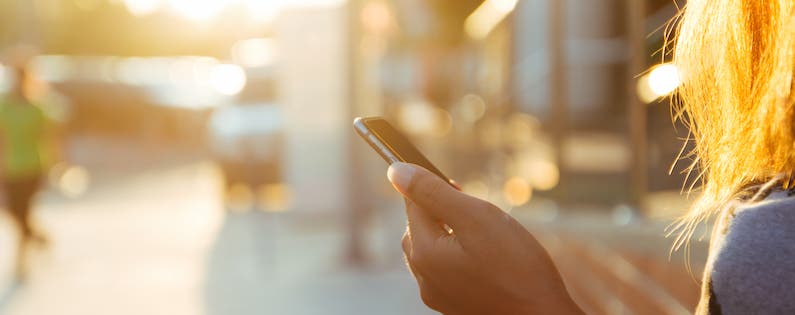
When your iPhone is in Night Shift mode, the display emits light from the warmer end of the spectrum rather than the default blue light, which can interfere with sleep and strain the eyes. You can manually enable Night Shift mode or set a daily schedule for the feature. Here’s how to use Night Shift:
- To adjust your Night Shift mode settings or set a schedule, open your Settings app.
- Tap Display & Brightness.
- Select Night Shift.
- To set a schedule, toggle on Scheduled.
- Then tap the Time bar to customize.
- Here, you can set a Custom Schedule by Tapping on Turn On At and Turn Off At.
- Or you can set Night Shift to automate by selecting Sunset to Sunrise.
- Back on the previous screen, you can select Manually Enable Until Tomorrow, which is the same as turning Night Shift on from Control Center.
- You can also set your preferred Color Temperature to be Less Warm or More Warm.
- You can access Night Shift from Control Center by swiping up from the bottom of your screen.
- Tap the icon to turn Night Shift on and off.
Top Image Credit: blackzheep / Shutterstock.com
Every day, we send useful tips with screenshots and step-by-step instructions to over 600,000 subscribers for free. You'll be surprised what your Apple devices can really do.

Conner Carey
Conner Carey's writing can be found at conpoet.com. She is currently writing a book, creating lots of content, and writing poetry via @conpoet on Instagram. She lives in an RV full-time with her mom, Jan and dog, Jodi as they slow-travel around the country.
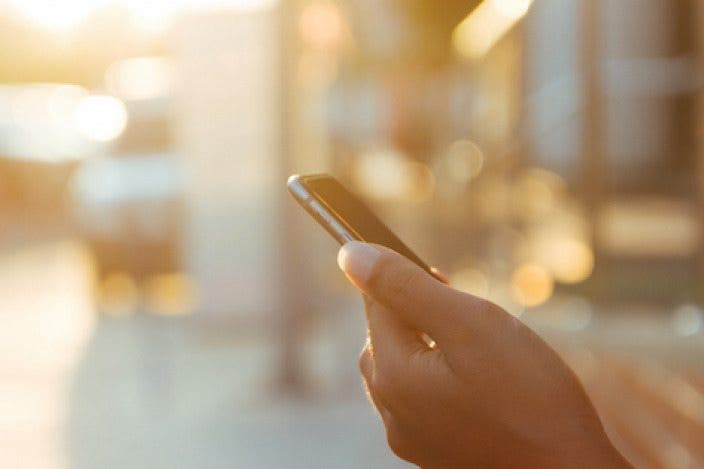

 Olena Kagui
Olena Kagui
 Rhett Intriago
Rhett Intriago
 Susan Misuraca
Susan Misuraca

 Rachel Needell
Rachel Needell


 Amy Spitzfaden Both
Amy Spitzfaden Both