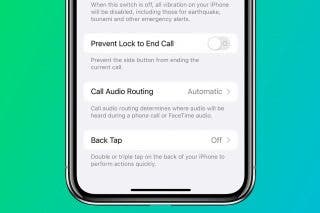Tesla Apple Music Update: How to Sign In to Your Apple Music Account
It is finally possible to enjoy Apple Music on Teslas since the December 2022 Tesla software update!


What to Know
- Apple Music is finally available for all models of Tesla cars.
- You can access your Apple Music account directly on your Tesla display.
Seeing Apple Music appear in Tesla's All Apps folder was one of the best surprises of the December 2022 Tesla software holiday update. The lack of Tesla-Apple Music integration has been a pain point for Apple users who own Teslas. However, thanks to the Tesla update, Apple Music is now available in Tesla's running 2022.44.25 or newer.
How to Sign In to Your Apple Music Tesla App
First, make sure your Tesla is up to date. Tesla’s native Apple Music app is available on Tesla’s running 2022.44.25 or a newer software version. For more articles about iPhone apps, Tesla for Apple user tips, and other tech topics, remember to sign up for our free Tip of the Day newsletter. To access and set up the Apple Music Tesla app:
- On your Tesla display, tap All Apps (the icon with three dots) in the Launcher.
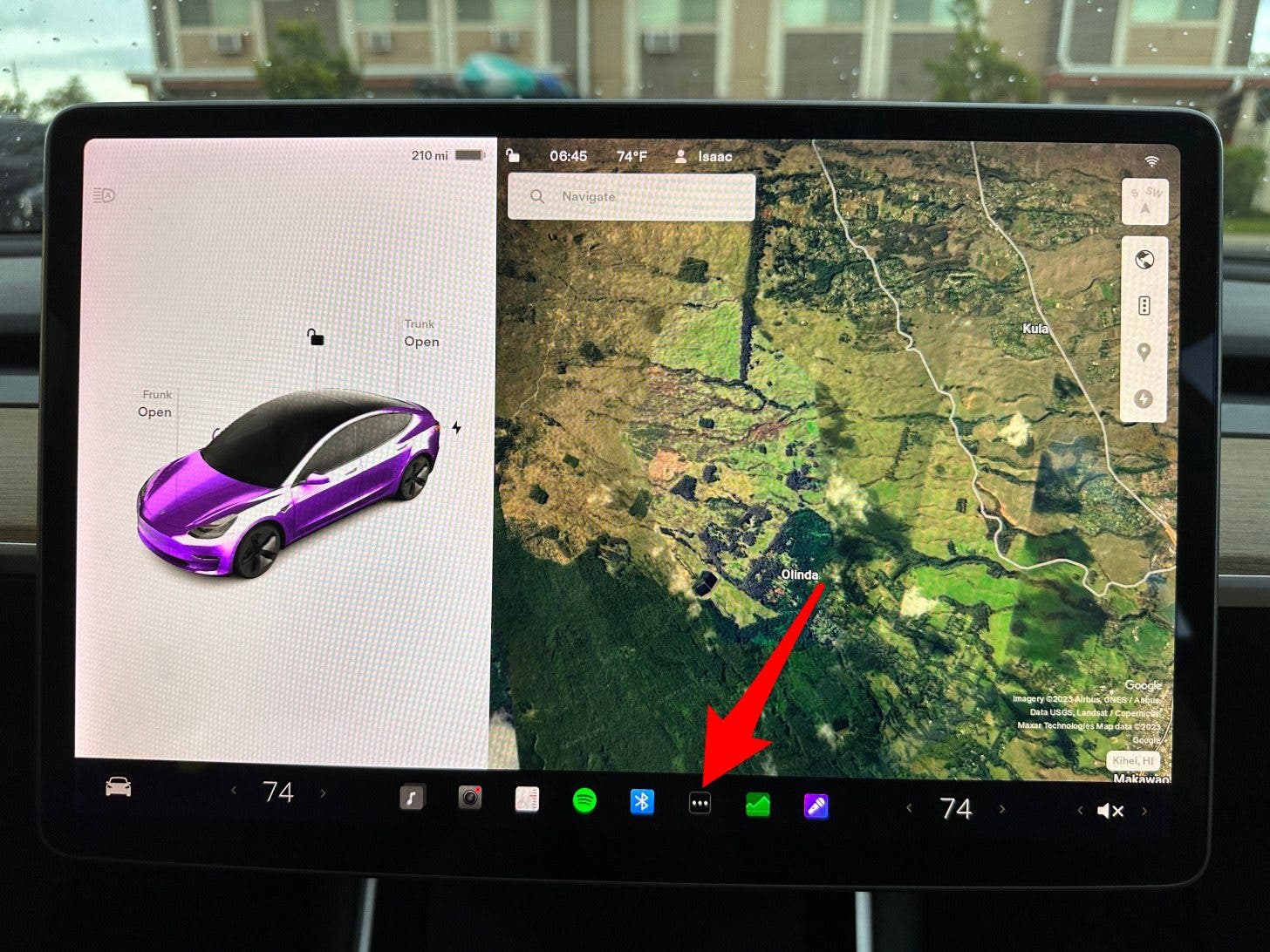
- Tap Apple Music.
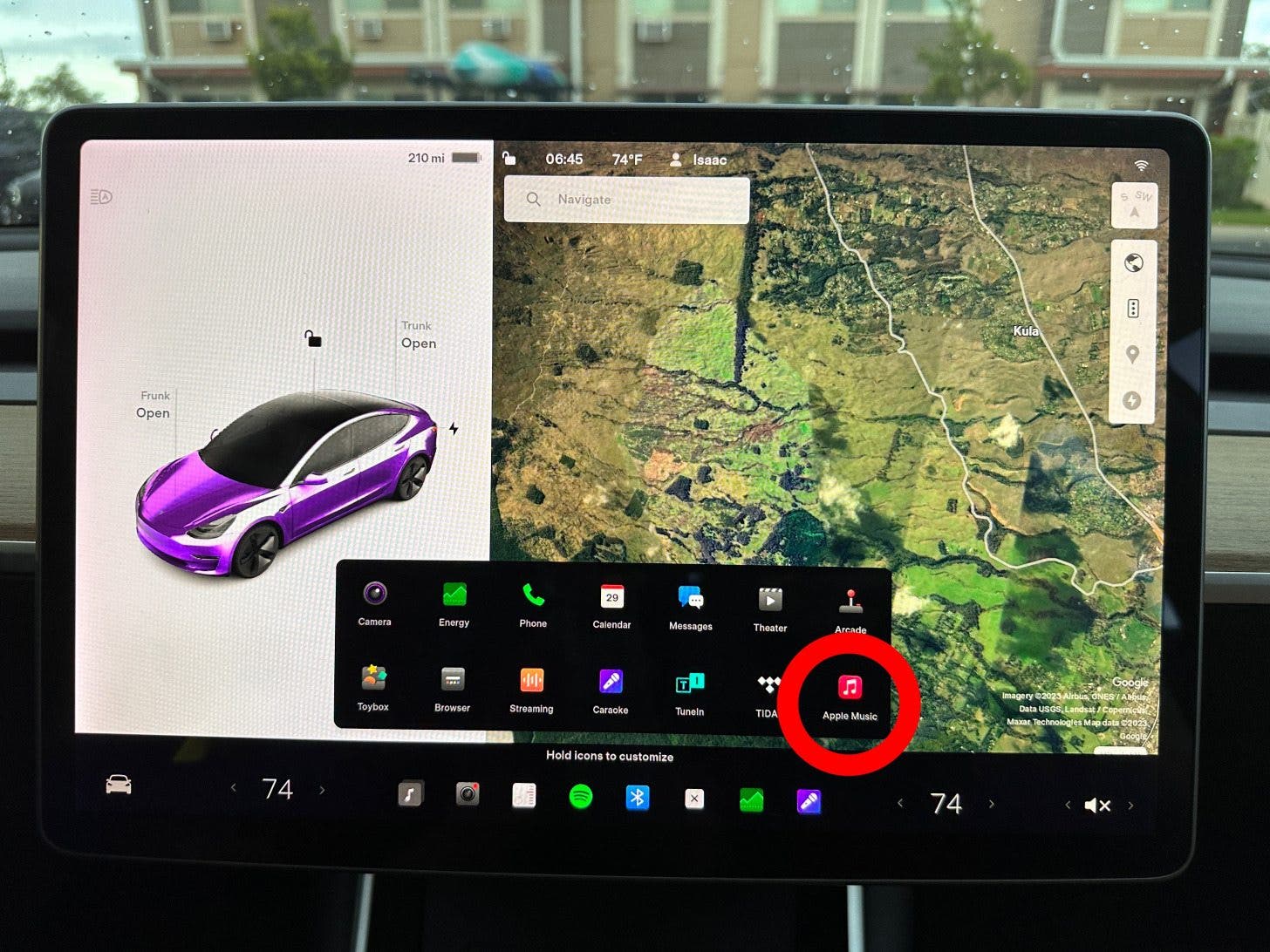
- You’ll see an Apple Music scan code or QR code.
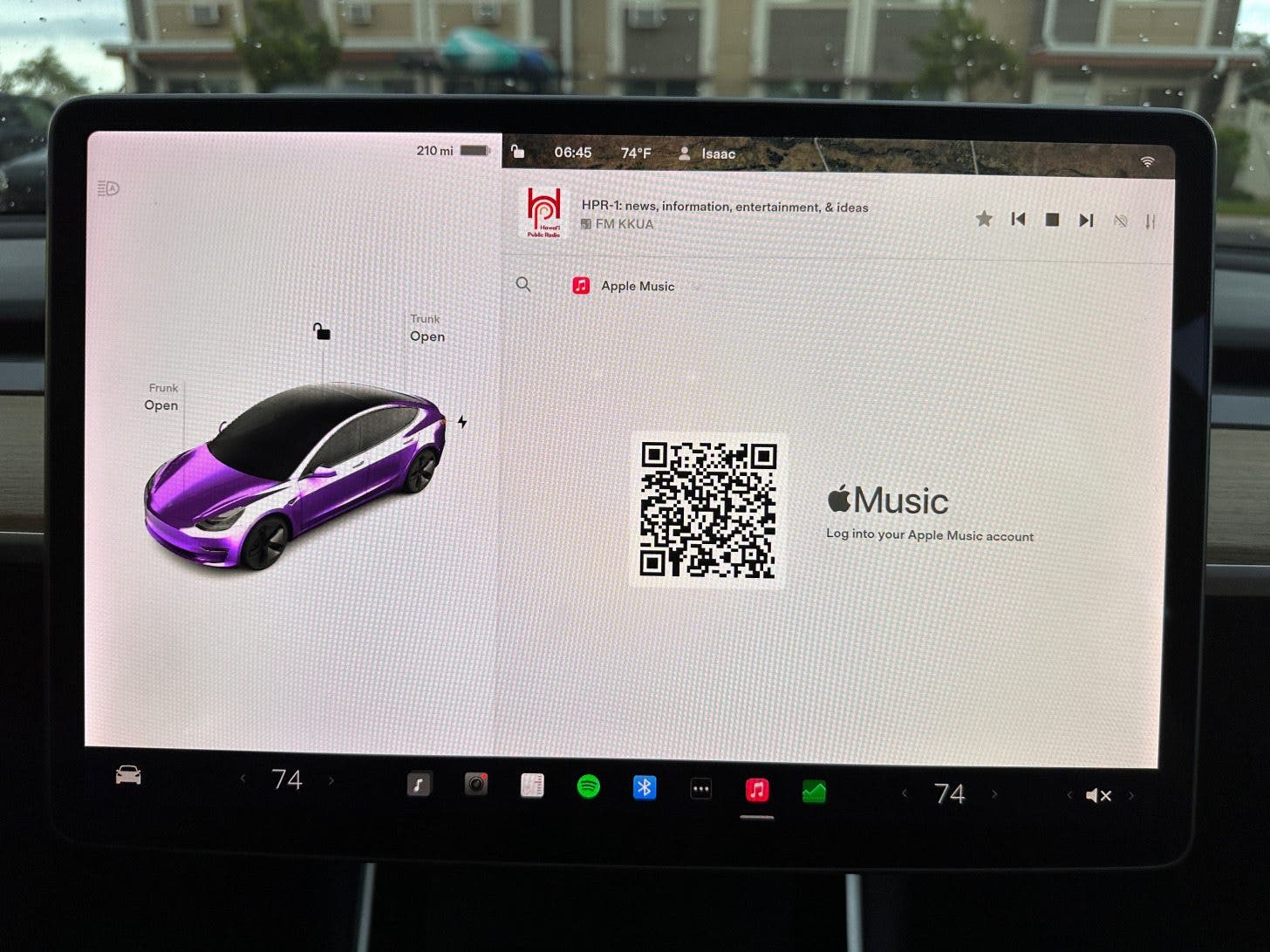
- Using your iPhone, open your camera to scan the code. Tap the link.
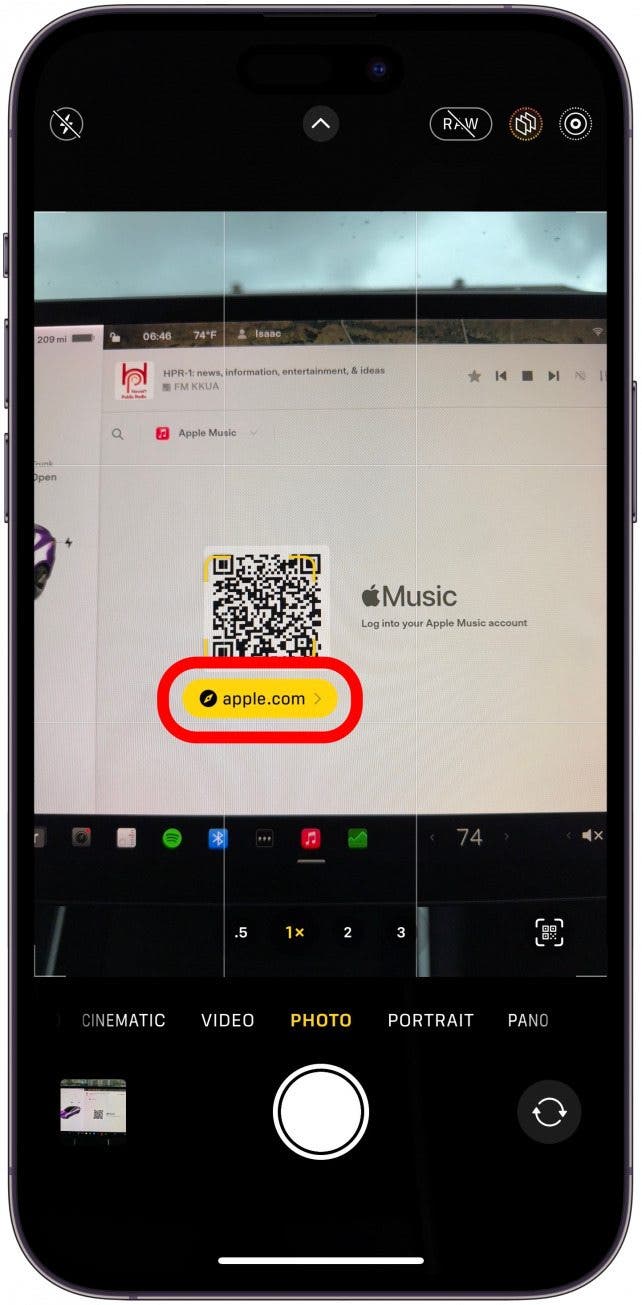
- Sign in with your Apple ID and password.
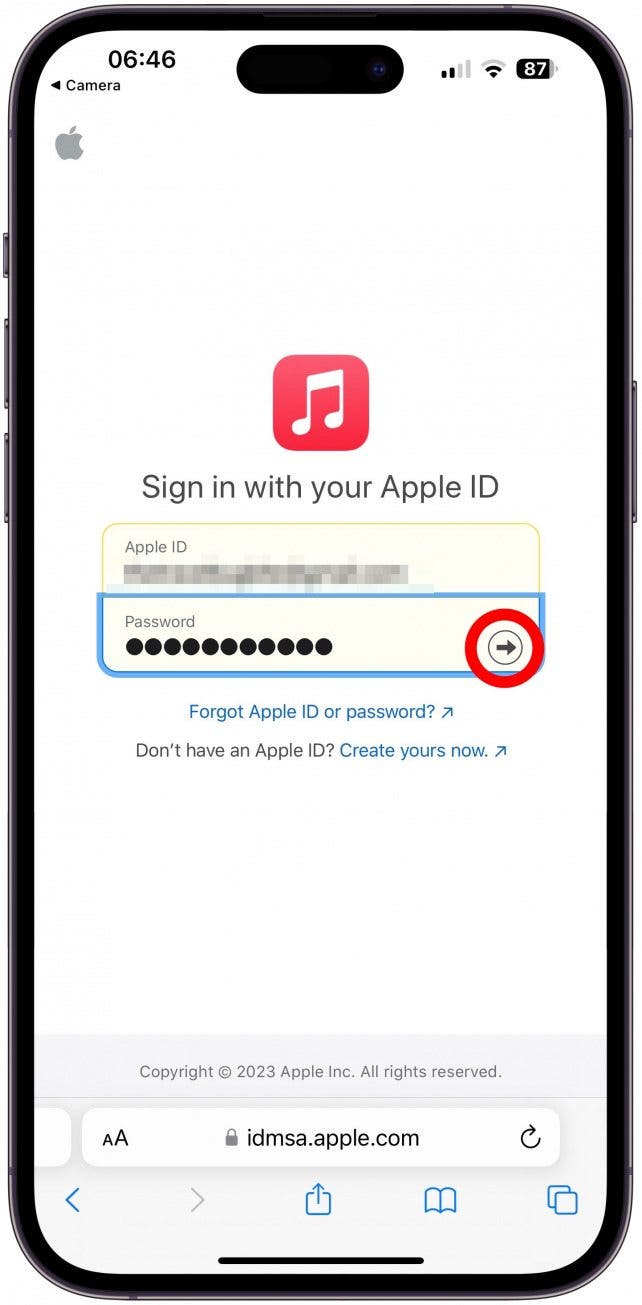
- If you have two-step authentication set up, you’ll need to verify using a code that will be sent to your Apple devices.
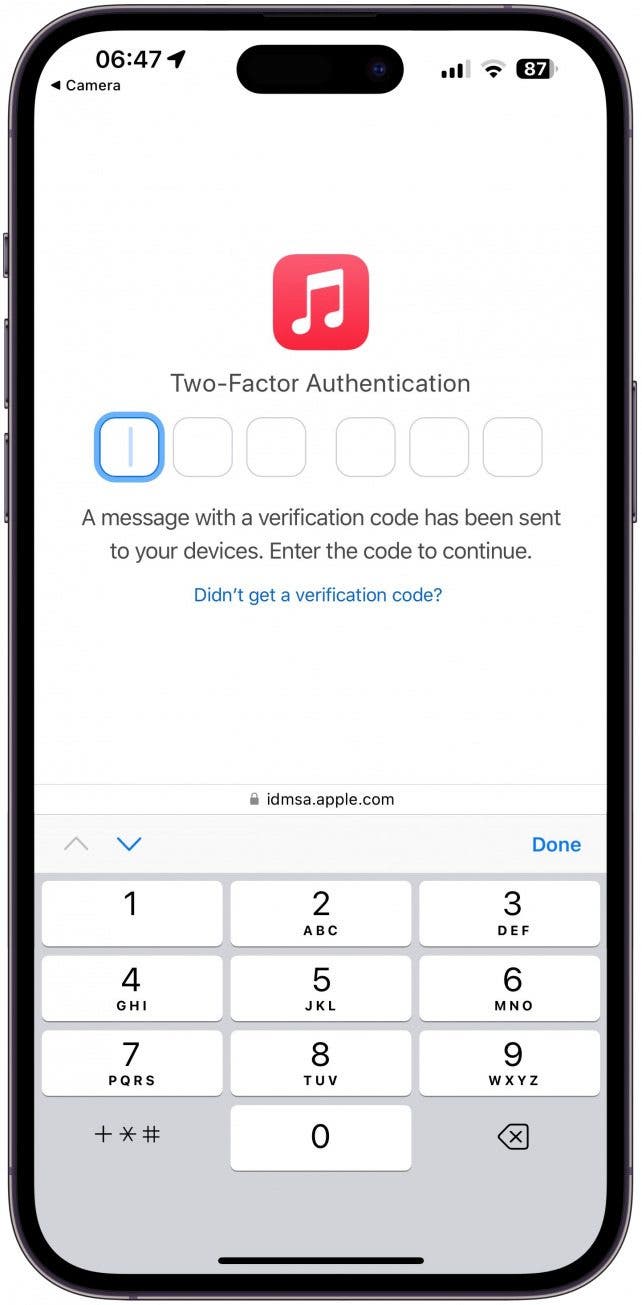
- Tap Allow to give Tesla access to your Apple Music account.
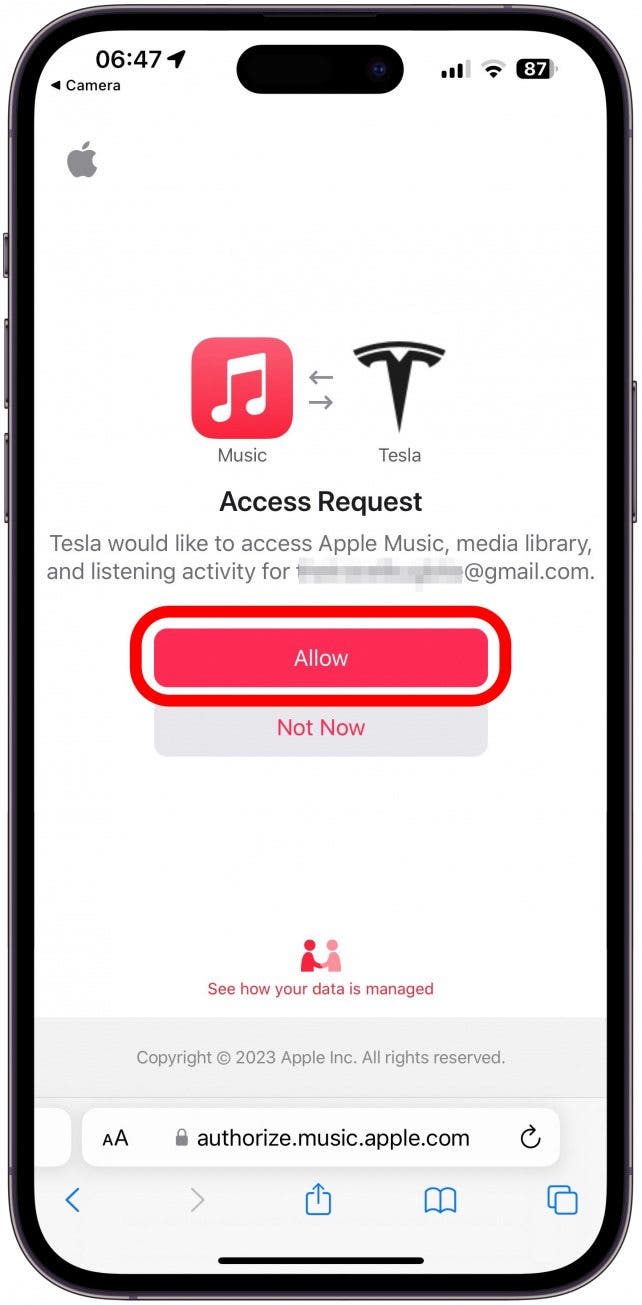
- You’ll get a sign-in confirmation screen on your iPhone. Your Tesla display will refresh in a few seconds.
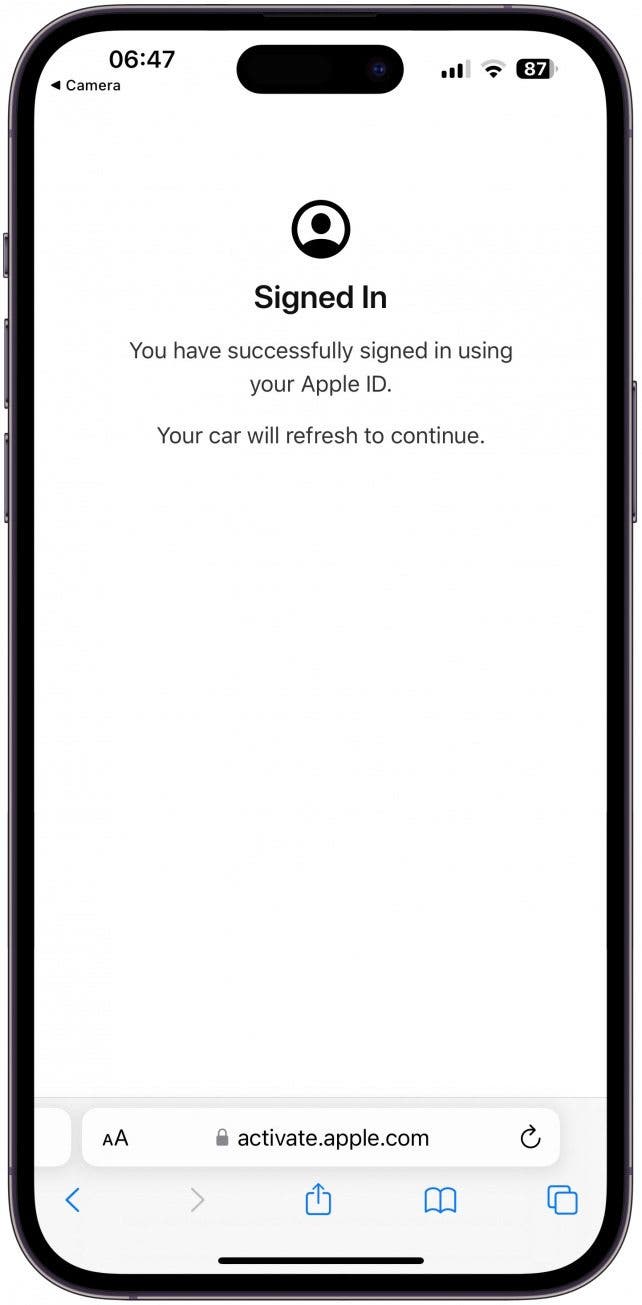
- You will now have access to Apple Music on your Tesla!
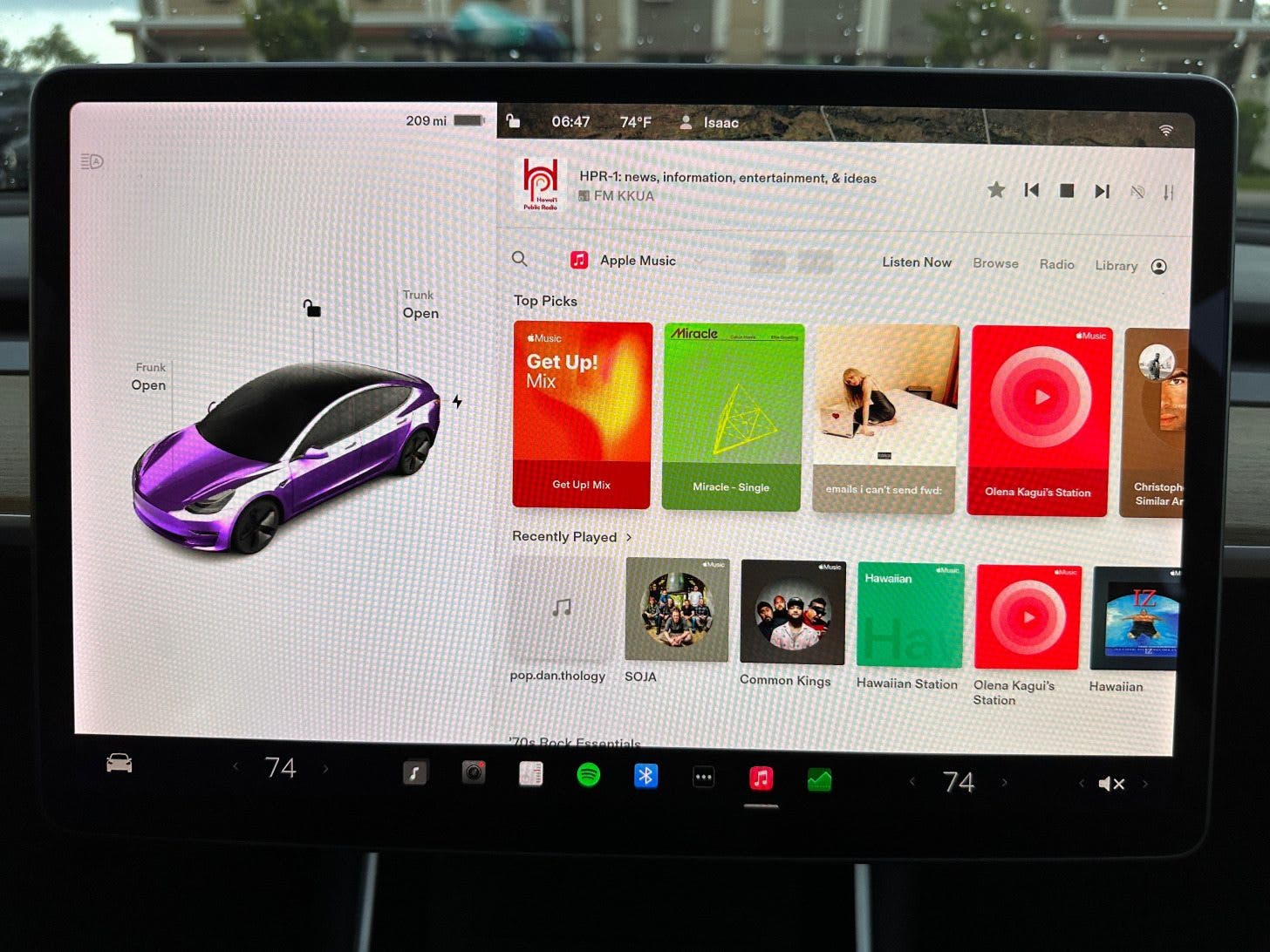
Pro Tip:
If you return to the All Apps folder, you can tap and hold the Apple Music icon until it wiggles. Now you can drag it into your Launcher for quicker access or rearrange it within the All Apps folder.
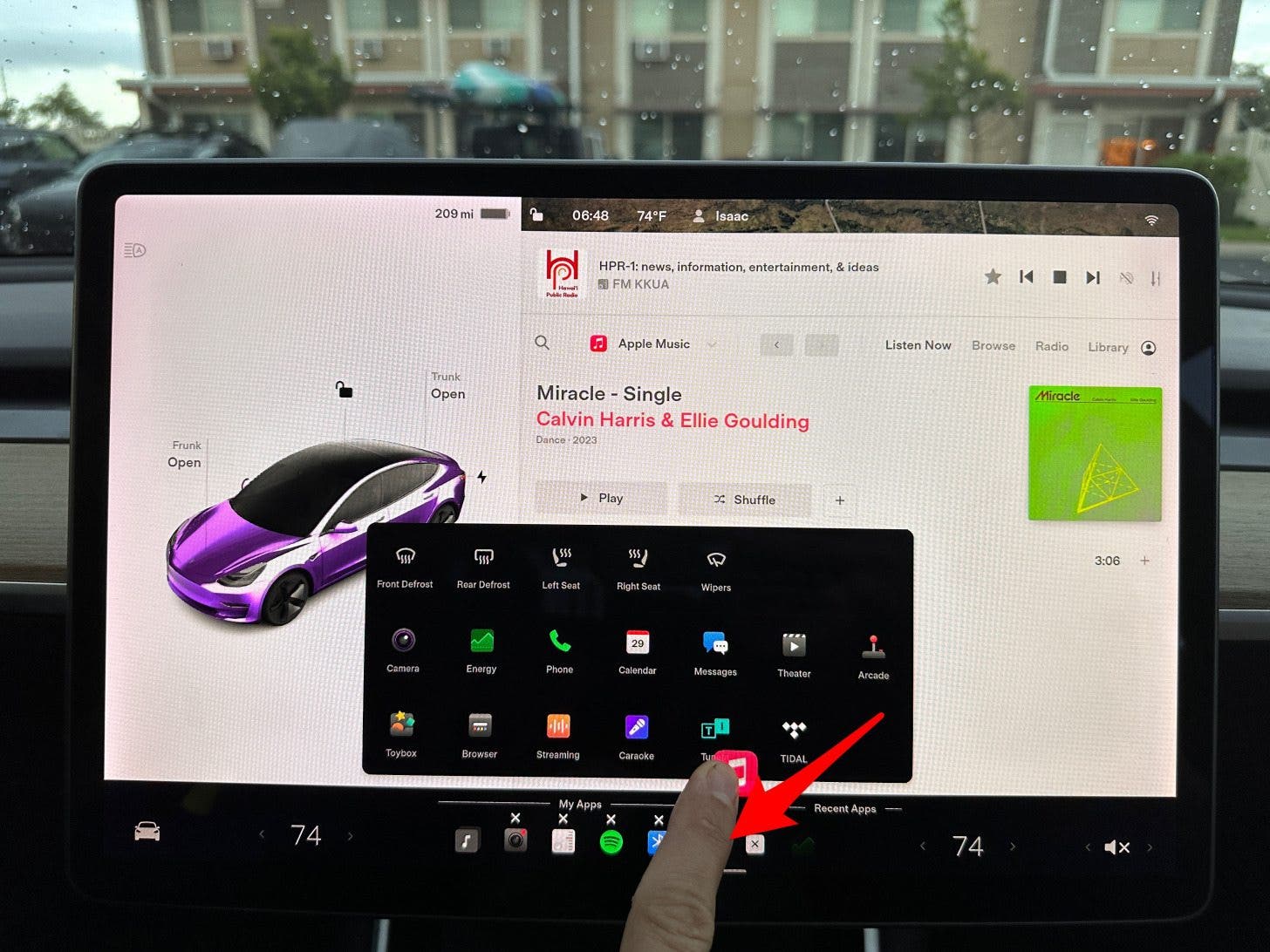
Tesla Apple Music Integration FAQ
- When will Tesla Apple Carplay be released? Unfortunately, there is no information on when or if Tesla will get Carplay. At the moment, Tesla isn’t compatible with Carplay or Android Auto. The only way to do it is via a complex workaround that could damage your car.
- Can you add third-party apps to Tesla? No. Tesla doesn’t have an App Store, so it isn’t possible to download third-party apps.
- Can I mirror my iPhone to my Tesla? It is only possible to cast your iPhone's screen onto the built-in Tesla display by downloading third-party apps on your iPhone that may not be supported by Tesla.
- Is Tesla Apple Music lossless? No, the December 2022 Tesla software holiday update did enable Apple Music on Teslas, but lossless audio, Spatial Audio, or Dolby Atmos is not available on Tesla. However, it may be added in the future.
- How many kbps is Apple Music on Tesla? According to someone on Reddit, “Apple is using the HE-AAC codec at 64 kbps when streaming Apple Music via the Tesla UI”. However, Not a Tesla App reports that Dan Burkland finds that Apple Music streams at an average bitrate of approximately 118 kbps.

Olena Kagui
Olena Kagui is a Feature Writer at iPhone Life. In the last 10 years, she has been published in dozens of publications internationally and won an excellence award. Since joining iPhone Life in 2020, she has written how-to articles as well as complex guides about Apple products, software, and apps. Olena grew up using Macs and exploring all the latest tech. Her Maui home is the epitome of an Apple ecosystem, full of compatible smart gear to boot. Olena’s favorite device is the Apple Watch Ultra because it can survive all her adventures and travels, and even her furbabies.
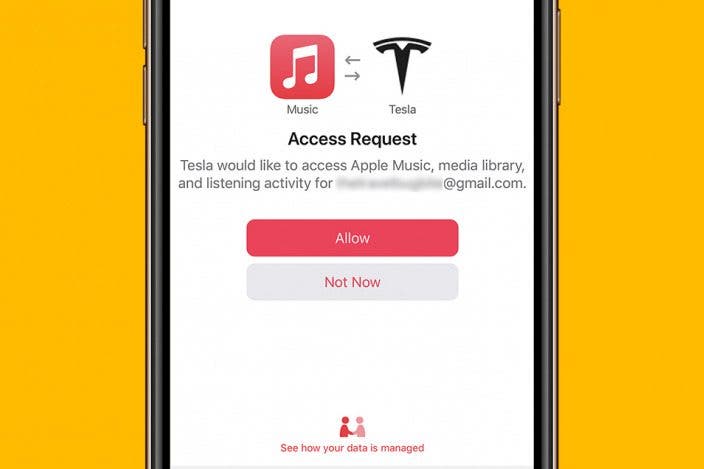

 Rachel Needell
Rachel Needell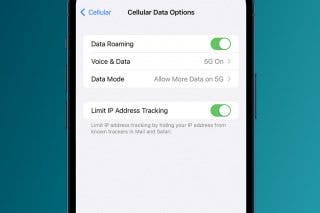
 Olena Kagui
Olena Kagui
 Leanne Hays
Leanne Hays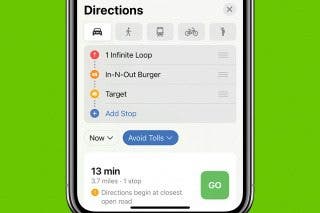
 Rhett Intriago
Rhett Intriago


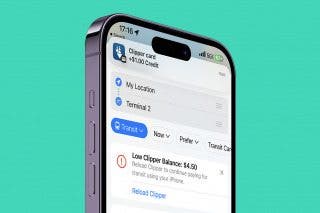



 Amy Spitzfaden Both
Amy Spitzfaden Both