How to Recover Deleted Notes on iPhone in Seconds


Everyone has accidentally deleted notes from their iPhones at some point. Luckily, there is an easy way to get your missing notes back. Read on to discover how to recover deleted notes on iPhone.
Why You'll Love This Tip
- If you accidentally delete a note, you can get it back in seconds.
- You can recover a note up to 30 days after you deleted it.
How to Restore Notes on iPhone
System Requirements
This tip was performed on an iPhone 17 Pro Max running watchOS 26, but works similarly on older software versions. Find out how to update to the latest version of iOS.
Did your iPhone notes disappear? No problem! You can recover deleted notes on your iPhone with ease. For more tips and tricks for recovering deleted data, check out our free Tip of the Day newsletter. Now, here's how to find deleted notes on iPhones:
- Open the Notes app.
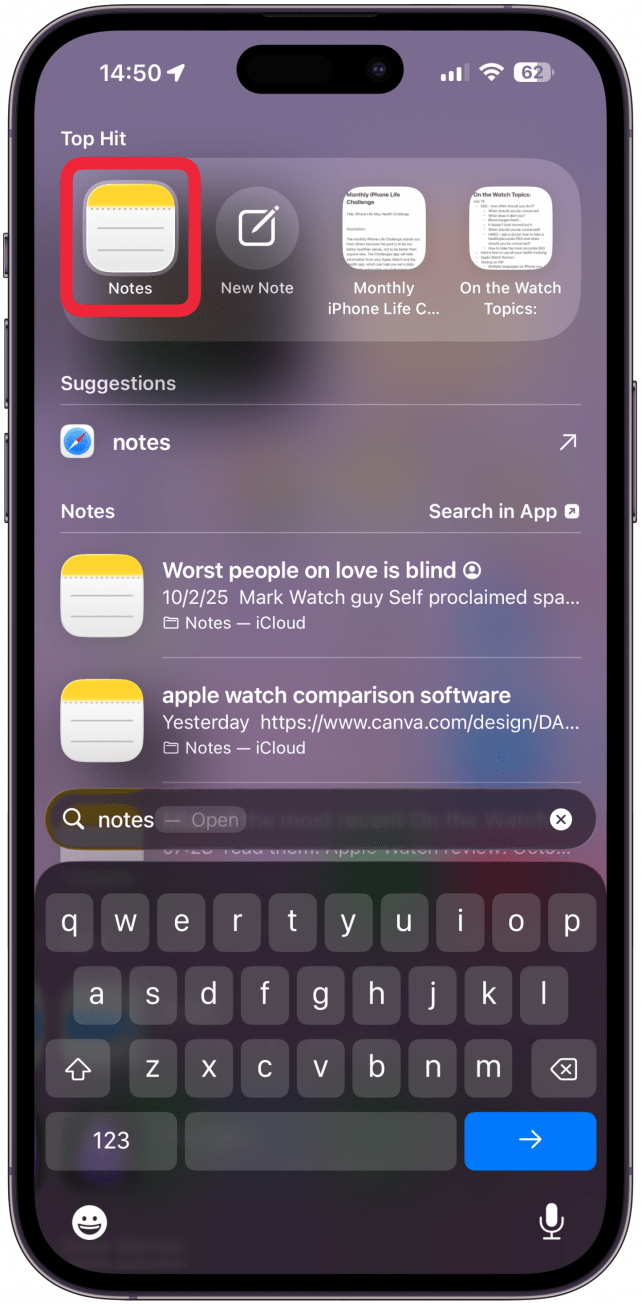
- If your Notes app does not automatically open to the Folders screen, tap the back button in the top left-hand corner to navigate to Folders.
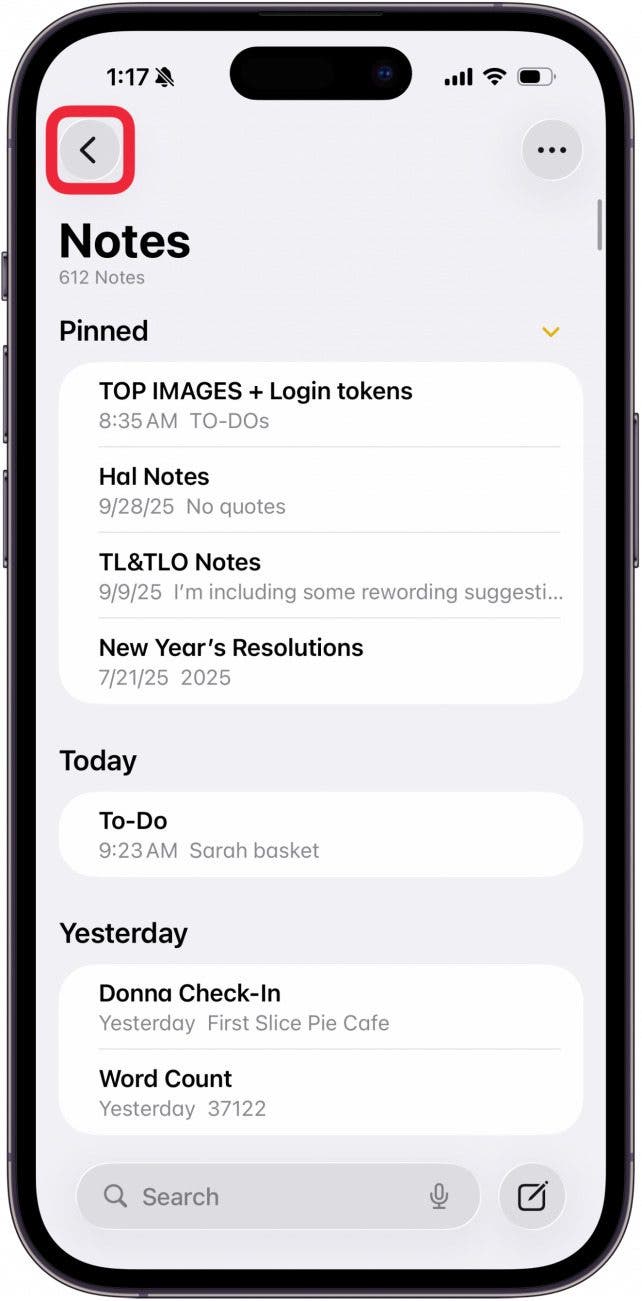
- Tap Recently Deleted. If you do not have any recently deleted notes, this folder will not appear for you.
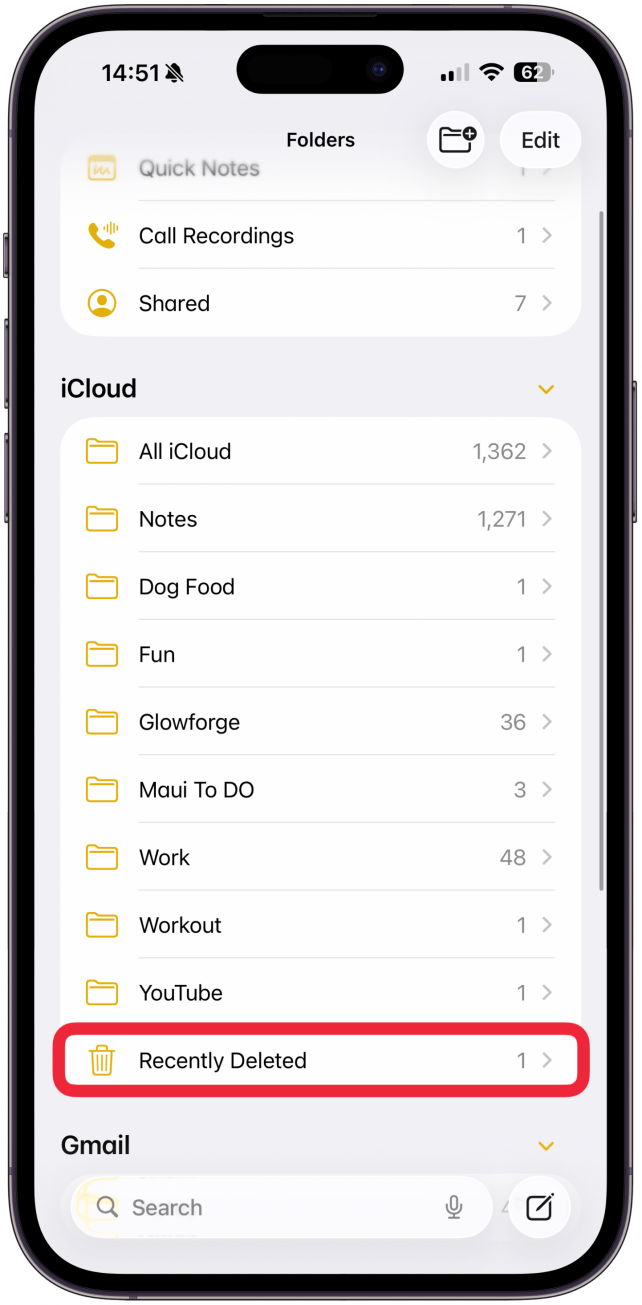
- Swipe from right to left over the note you wish to recover.
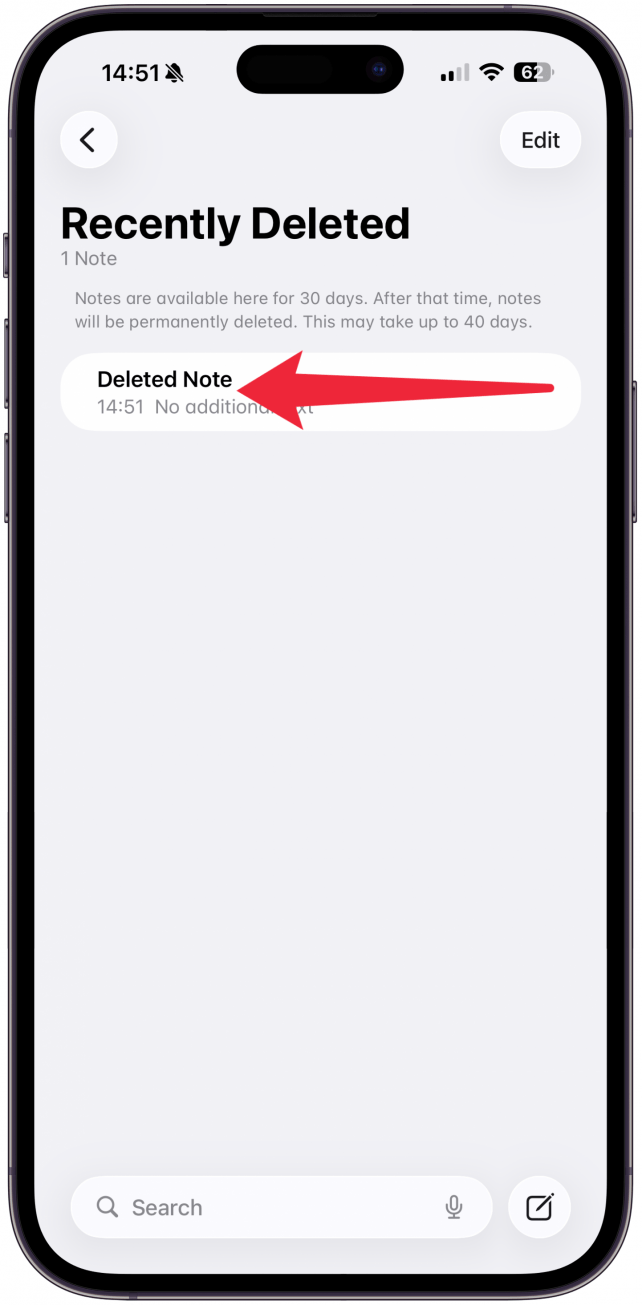
- Tap Move.
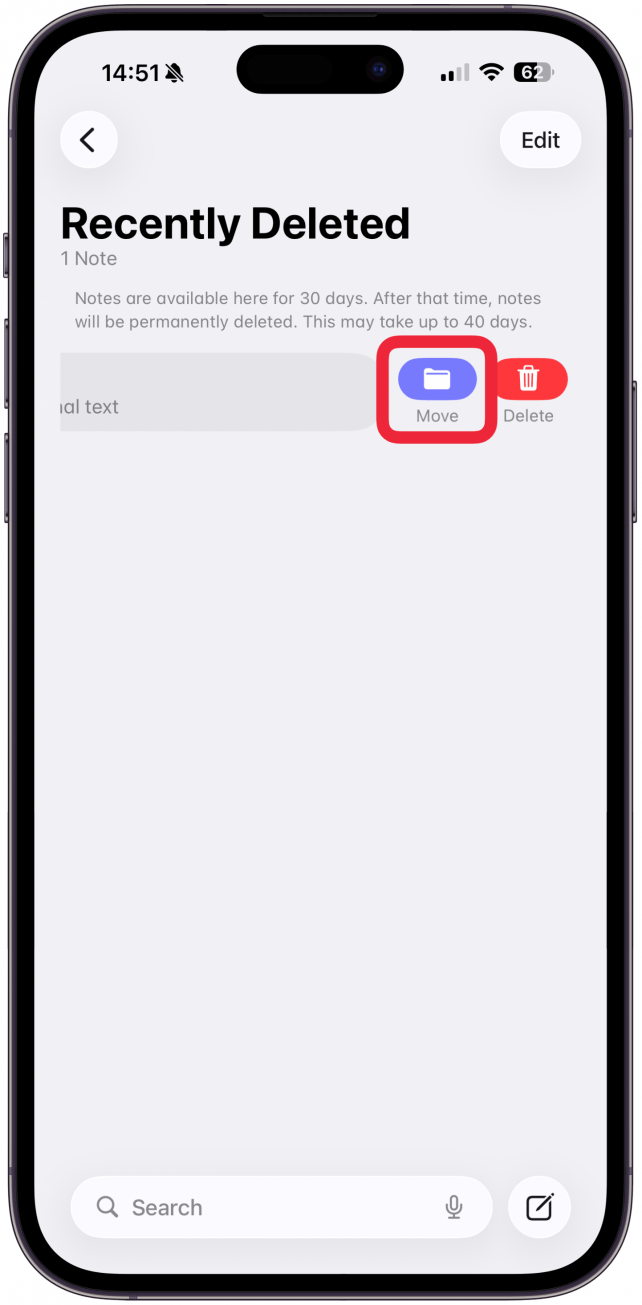
- Select the folder you wish to move it to.
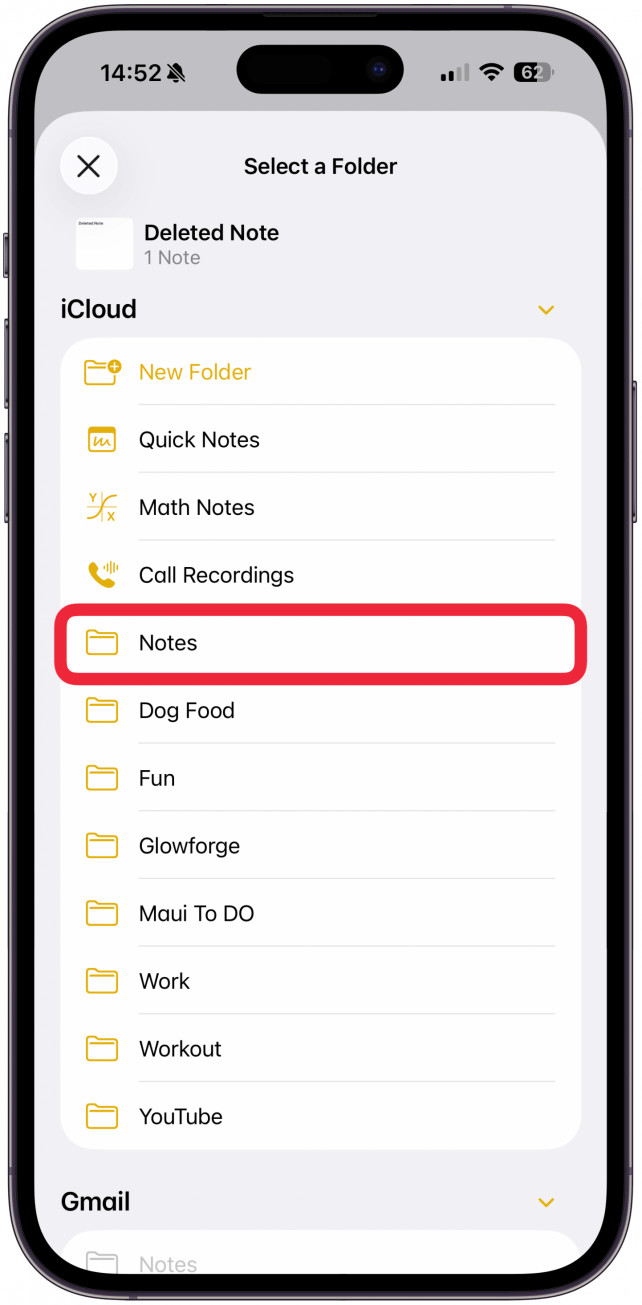
- If you have multiple notes to recover, instead of swiping in step 4, tap the Edit button.
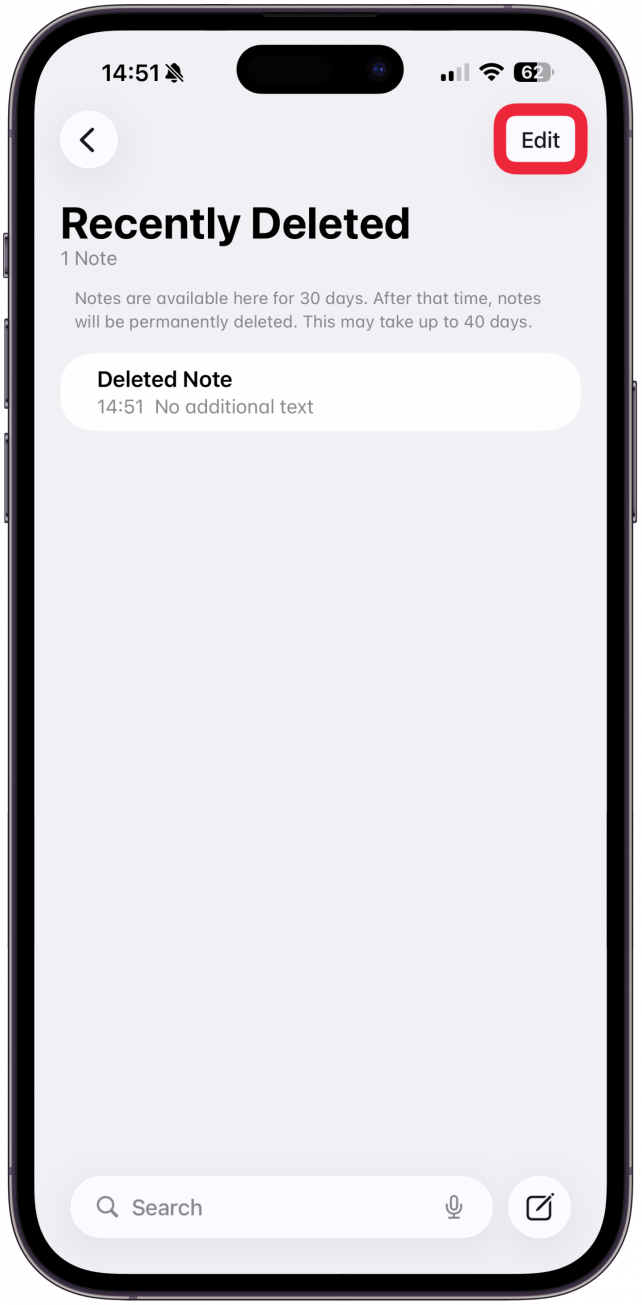
- Select the note. If you have more than one note, you can select multiple notes at once.
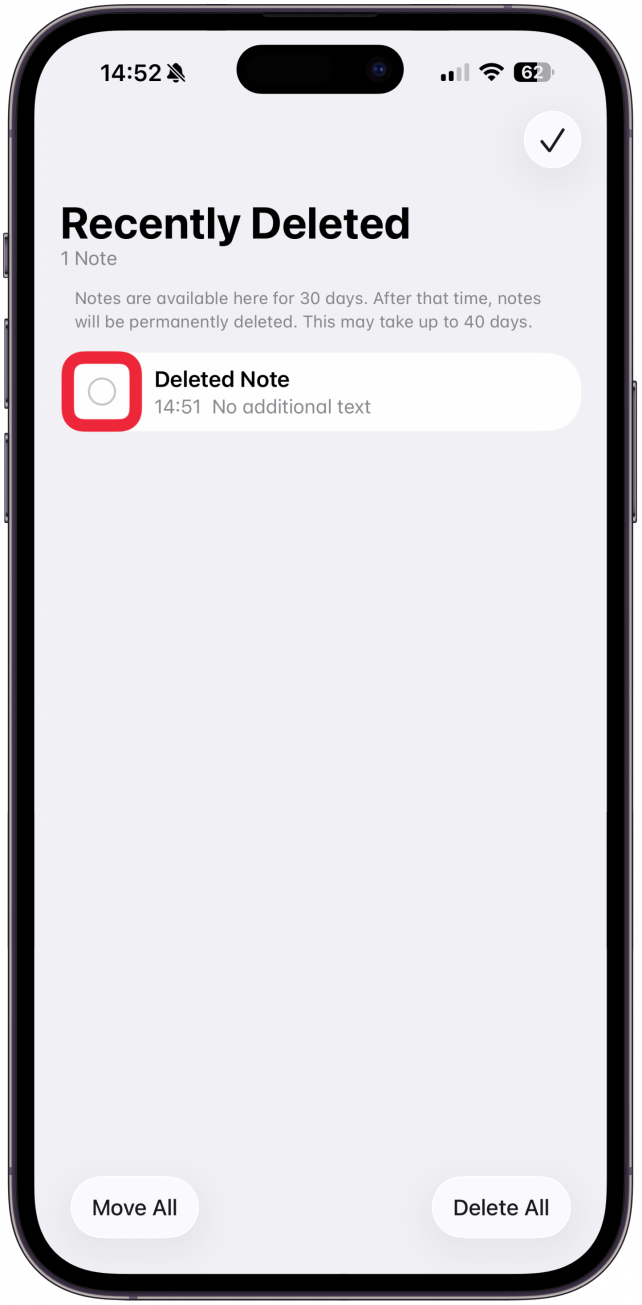
- Tap Move to recover it.
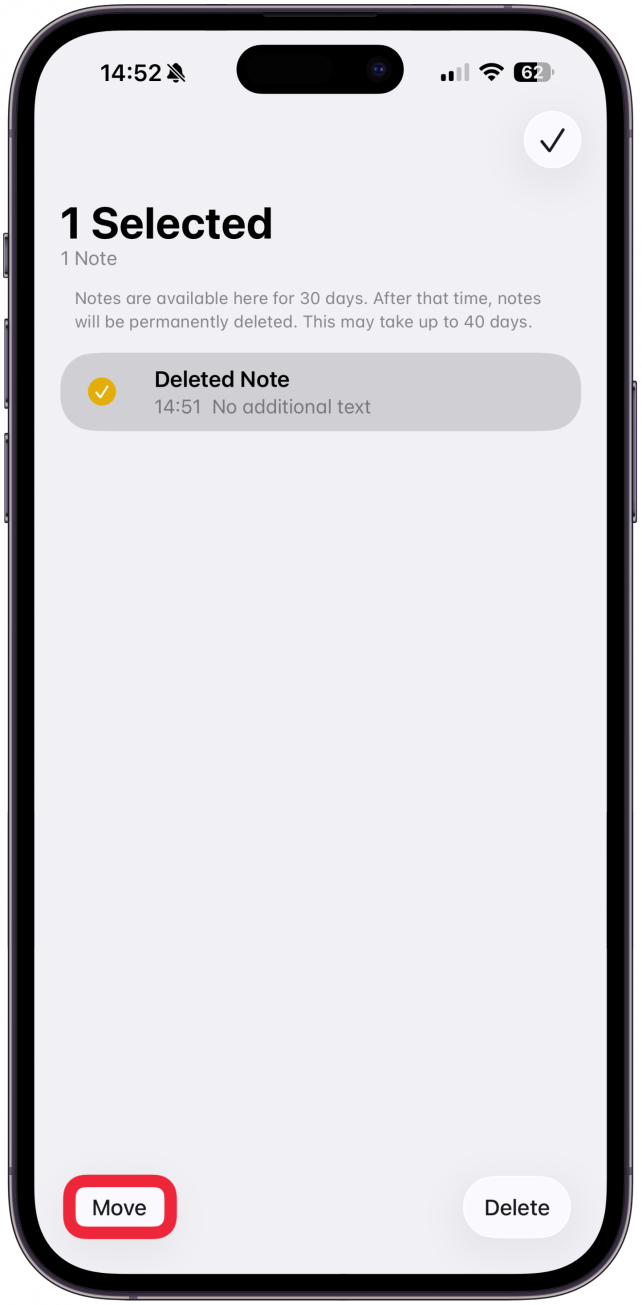
- Tap the folder where you want to move the note.
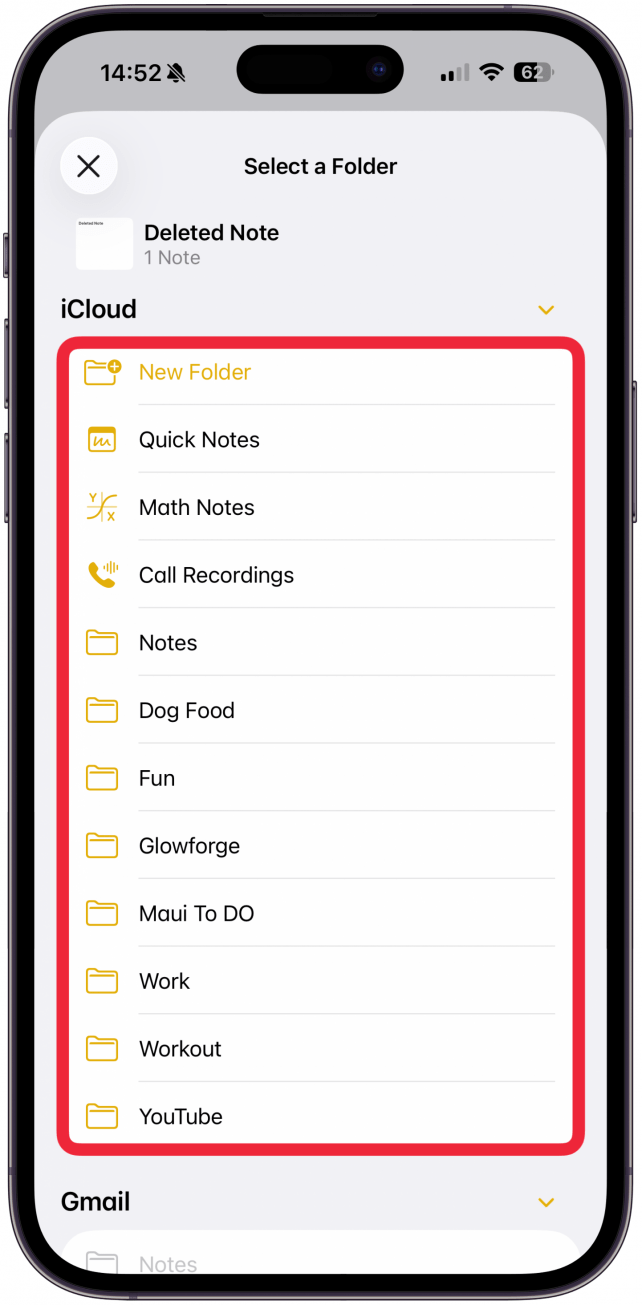
Now you know how to recover notes on iPhone! If you want the note to go back to the main Notes app section, select Notes in step 1.
That's how to restore deleted notes on iPhones of all models! Recently Deleted notes are stored for 30 days and are deleted completely after that. If you don't see the note you're looking for in this folder, it is most likely permanently lost.
More On: Notes App
Top image credit: Chingraph / Shutterstock.com
Every day, we send useful tips with screenshots and step-by-step instructions to over 600,000 subscribers for free. You'll be surprised what your Apple devices can really do.

Rhett Intriago
Rhett Intriago is a Feature Writer at iPhone Life, offering his expertise in all things iPhone, Apple Watch, and AirPods. He enjoys writing on topics related to maintaining privacy in a digital world, as well as iPhone security. He’s been a tech enthusiast all his life, with experiences ranging from jailbreaking his iPhone to building his own gaming PC.
Despite his disdain for the beach, Rhett is based in Florida. In his free time, he enjoys playing the latest games, spoiling his cats, or discovering new places with his wife, Kyla.
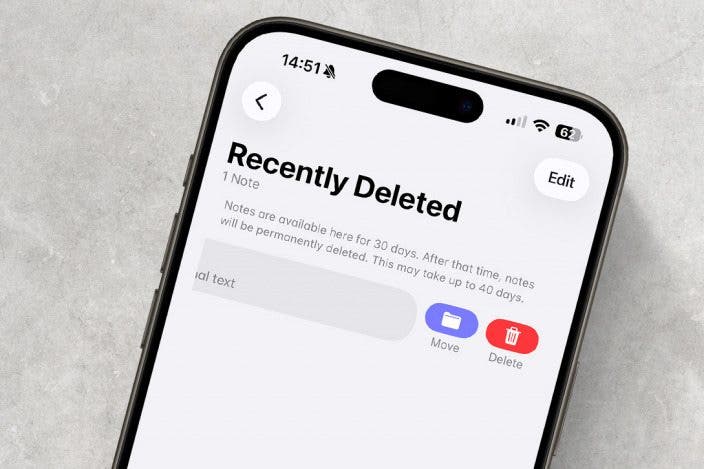
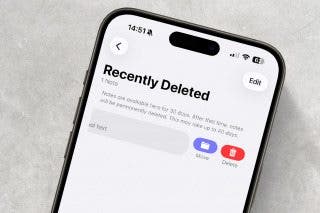
 Rhett Intriago
Rhett Intriago
 Amy Spitzfaden Both
Amy Spitzfaden Both
 Susan Misuraca
Susan Misuraca
 Olena Kagui
Olena Kagui

 Leanne Hays
Leanne Hays

 Rachel Needell
Rachel Needell






