How to View Notes in Gallery View in the Notes App
Gallery View allows Notes users to see all their entries with or without visual thumbnails, making it easier to find particular notes.


This artitle will tell you how to view your Notes in Gallery View. Apple's Notes app is a handy, native application that's one of the best note-taking apps available for the iPhone and iPad. iOS 13 and iPadOS came with new features for the Notes app, including the ability to view notes in Gallery View. Gallery View allows Notes users to see all their entries with or without visual thumbnails, making it easier to find particular notes.
Related: How to Pin a Note to the Top of Your Notes List on the iPhone & iPad
How to See Your Notes in Gallery View:
- Open the Notes app.
- Tap Notes.
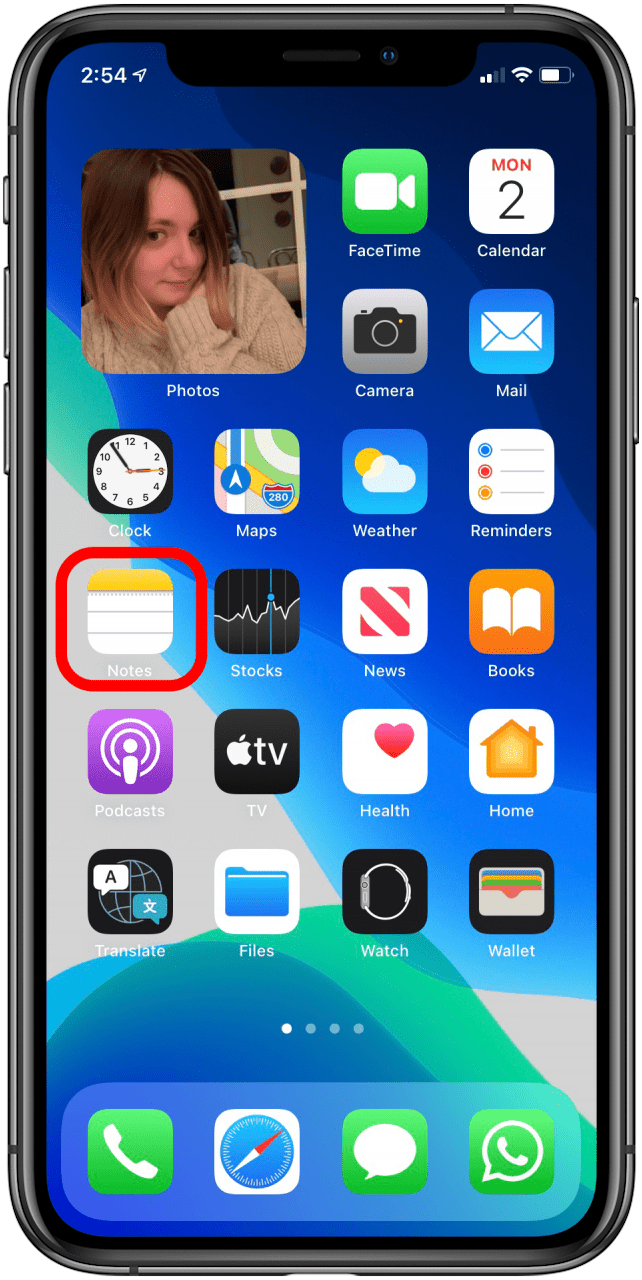
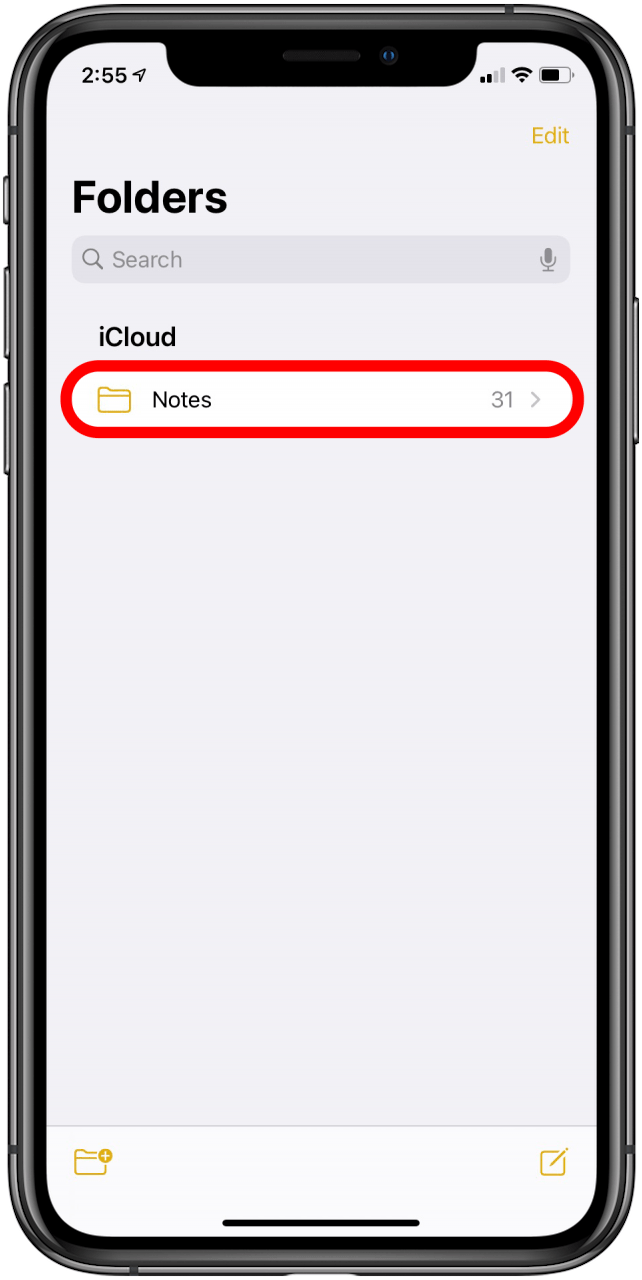
- Tap a Folder to open it, then tap the three dots on the top right of your screen.
- Tap View as Gallery.

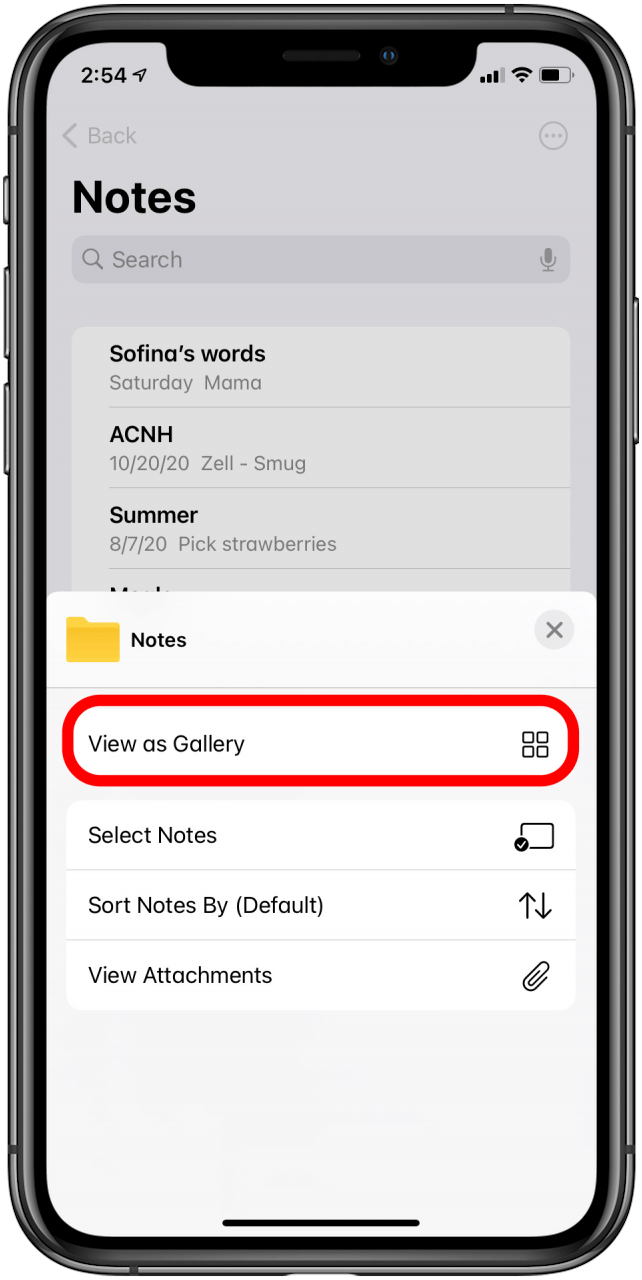
- Tap the three dots again and select Sort Notes By Date if you'd like to change the arrangement of your notes.
- Now you have the option to sort your notes by Date Edited, Date Created, Title, Oldest to Newest, Newest to Oldest, or Default.
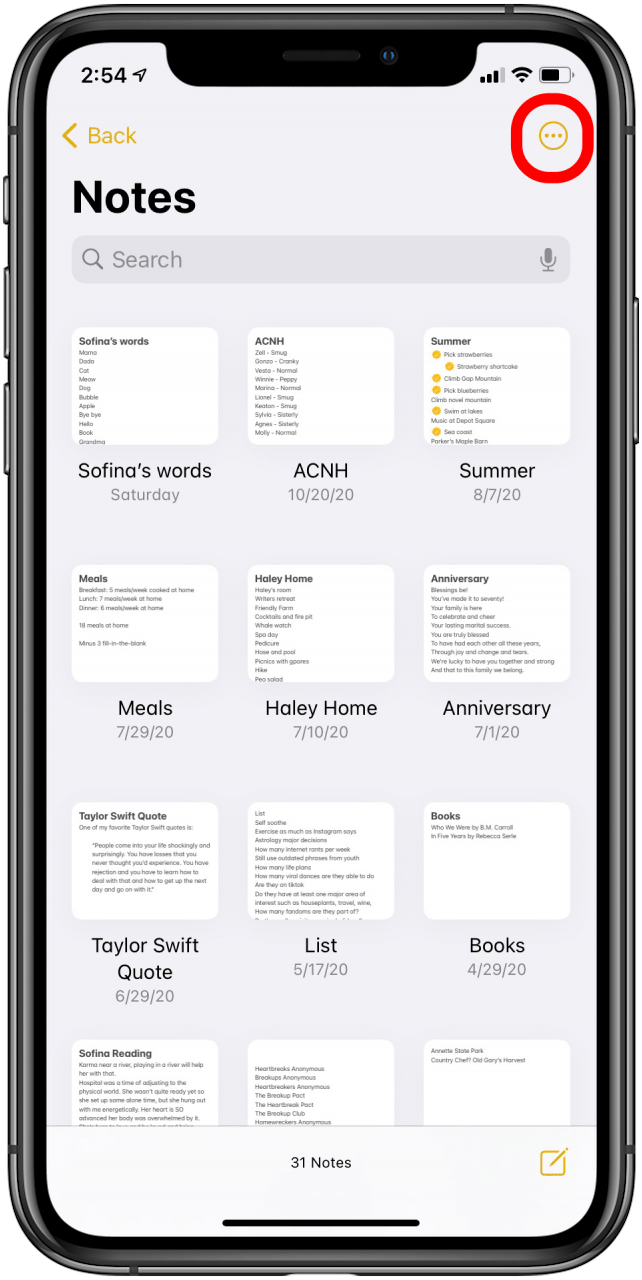
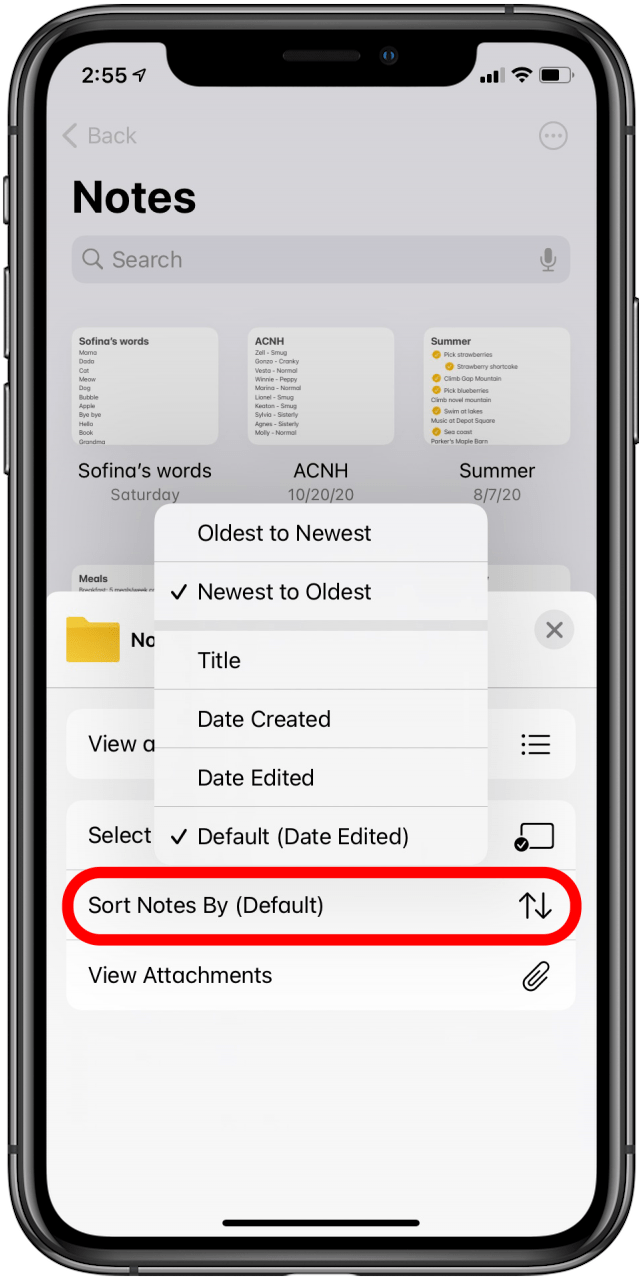
Gallery View is even more helpful when there's a photo or video attached to each note; it makes it easy to tell notes apart at a glance. Video attachments could be why your notes aren't locking so try Gallery View if you want to figure this out.
Every day, we send useful tips with screenshots and step-by-step instructions to over 600,000 subscribers for free. You'll be surprised what your Apple devices can really do.

Leanne Hays
Leanne Hays has over a dozen years of experience writing for online publications. As a Feature Writer for iPhone Life, she has authored hundreds of how-to, Apple news, and gear review articles, as well as a comprehensive Photos App guide. Leanne holds degrees in education and science and loves troubleshooting and repair. This combination makes her a perfect fit as manager of our Ask an Expert service, which helps iPhone Life Insiders with Apple hardware and software issues.
In off-work hours, Leanne is a mother of two, homesteader, audiobook fanatic, musician, and learning enthusiast.
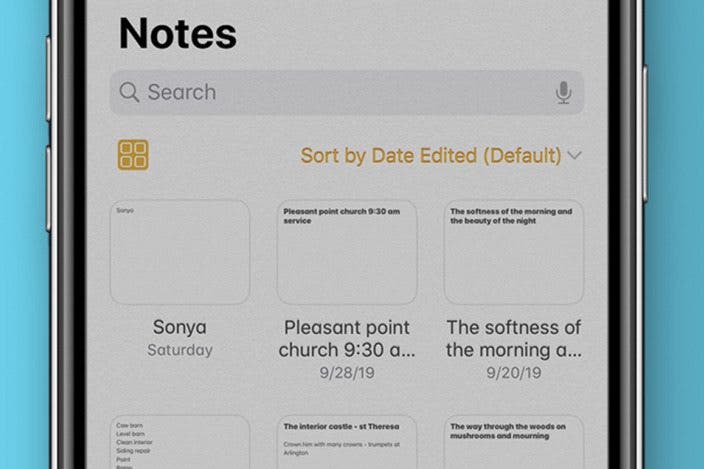

 Olena Kagui
Olena Kagui
 Rhett Intriago
Rhett Intriago
 Amy Spitzfaden Both
Amy Spitzfaden Both

 Hal Goldstein
Hal Goldstein
 Rachel Needell
Rachel Needell








