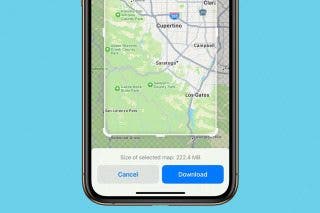Map Out a Run or a Road Trip with Apple Maps


Ever wanted to map out your route before going for a run? Or wanted to plan out all your stops on a road trip? Now you can do exactly that with your iPhone. Apple Maps now has a multi-stop route planner so that you can plot out your ideal running path.
Why You’ll Love This Tip
- Plan out your running path in advance to avoid dangerous areas or see how far your route goes.
- Plot out the ideal route for your next road trip to make it to your destination on time.
How to Add Stops on Apple Maps
The next time you’re planning a road trip, you can use Apple Maps’ built-in multiple-stop route planner to find the ideal path to get you to your destination. This feature can also come in handy if you go for runs regularly and want to know the best route to take. For more iPhone travel advice, be sure to sign up for our free Tip of the Day newsletter. Now, here’s how to add stops on Apple Maps:
- Open the Maps app.
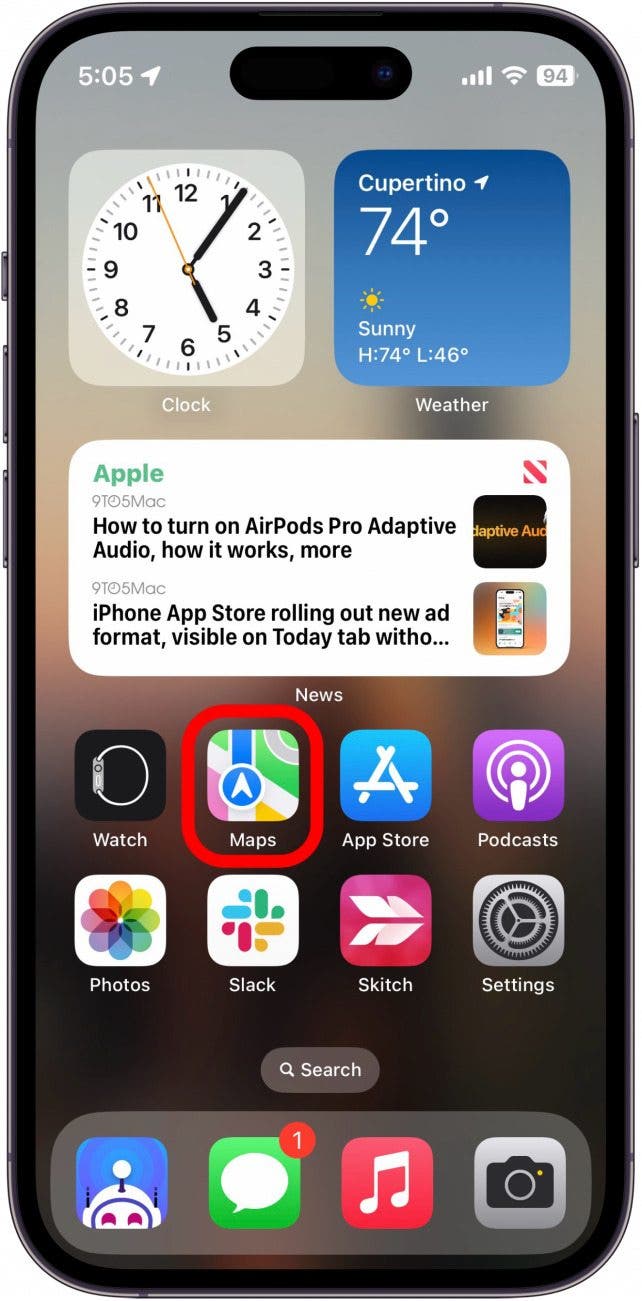
- Tap the search bar and enter one of your destinations.
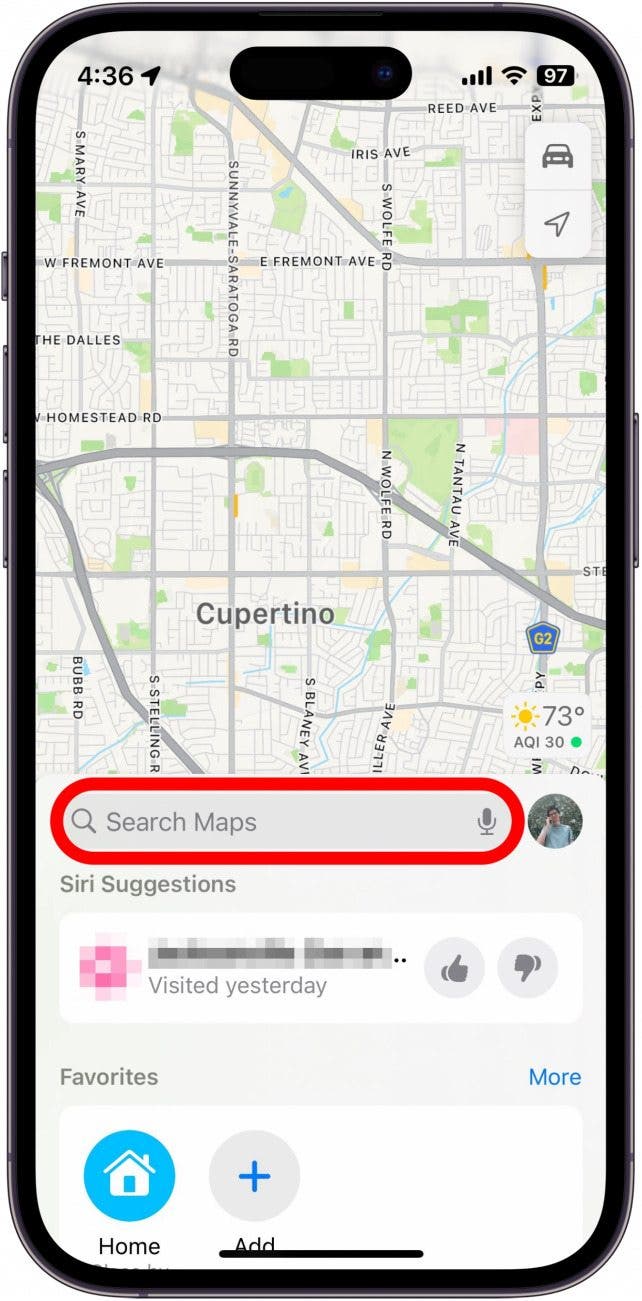
- Tap Add Stop and enter another location.
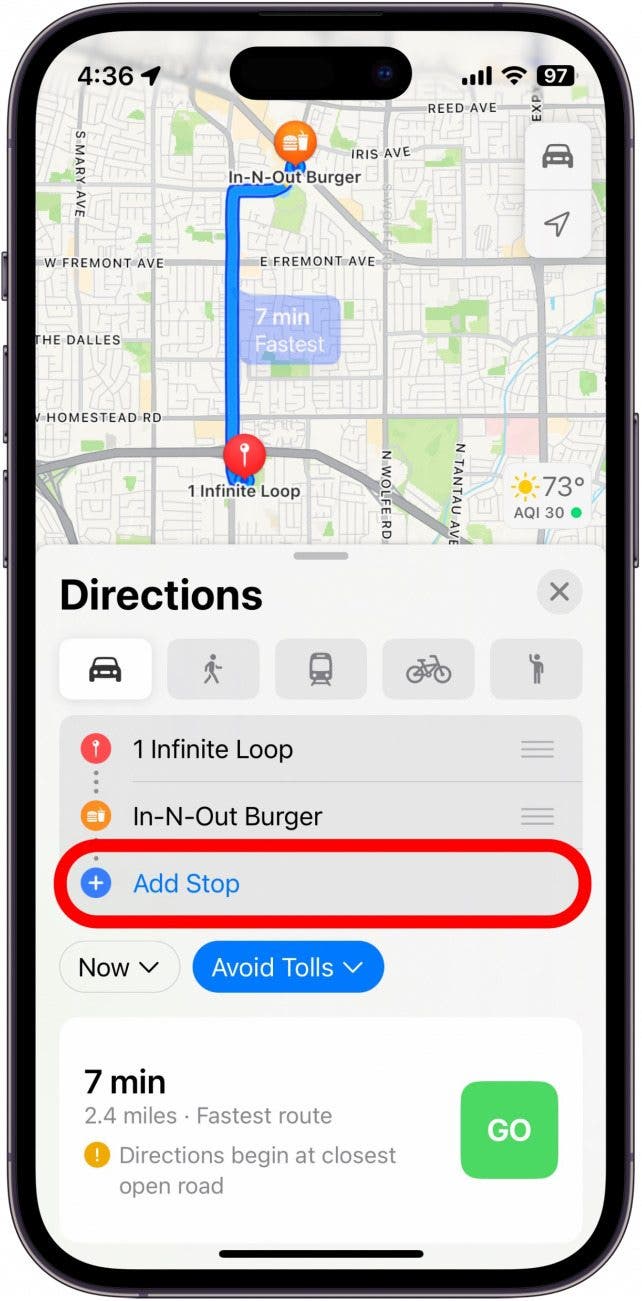
- Tap and drag the three lines to the right of each destination to rearrange them.
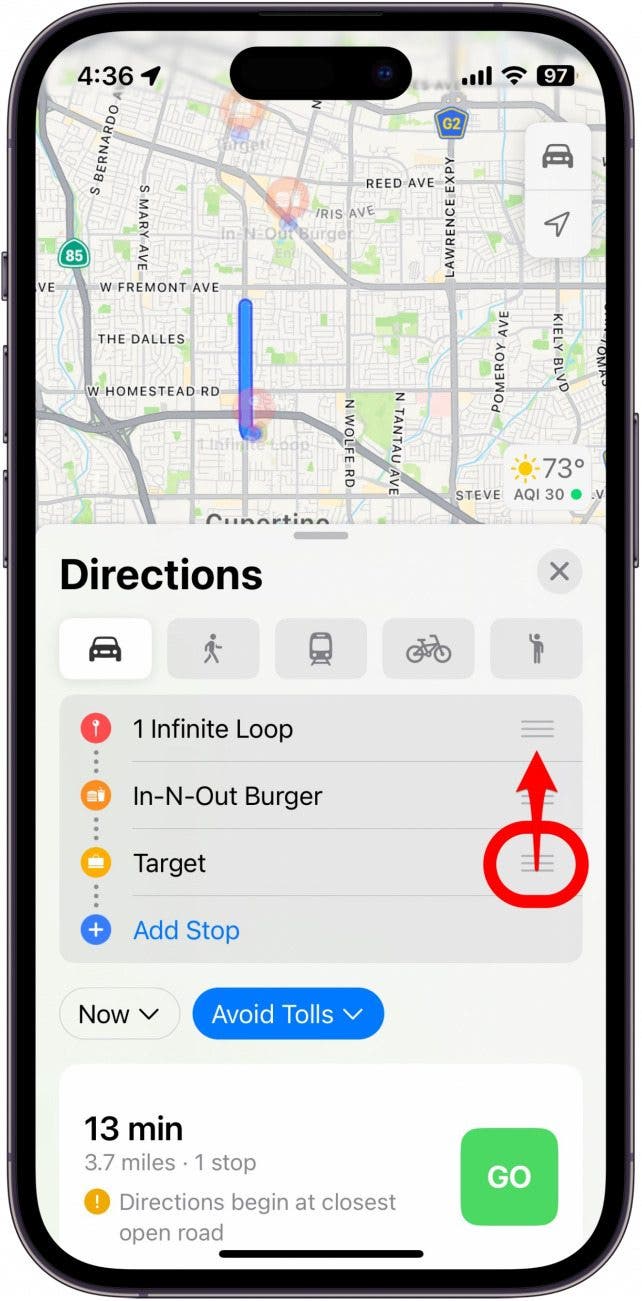
- You can tap Add Stop again to add additional stops to your trip.
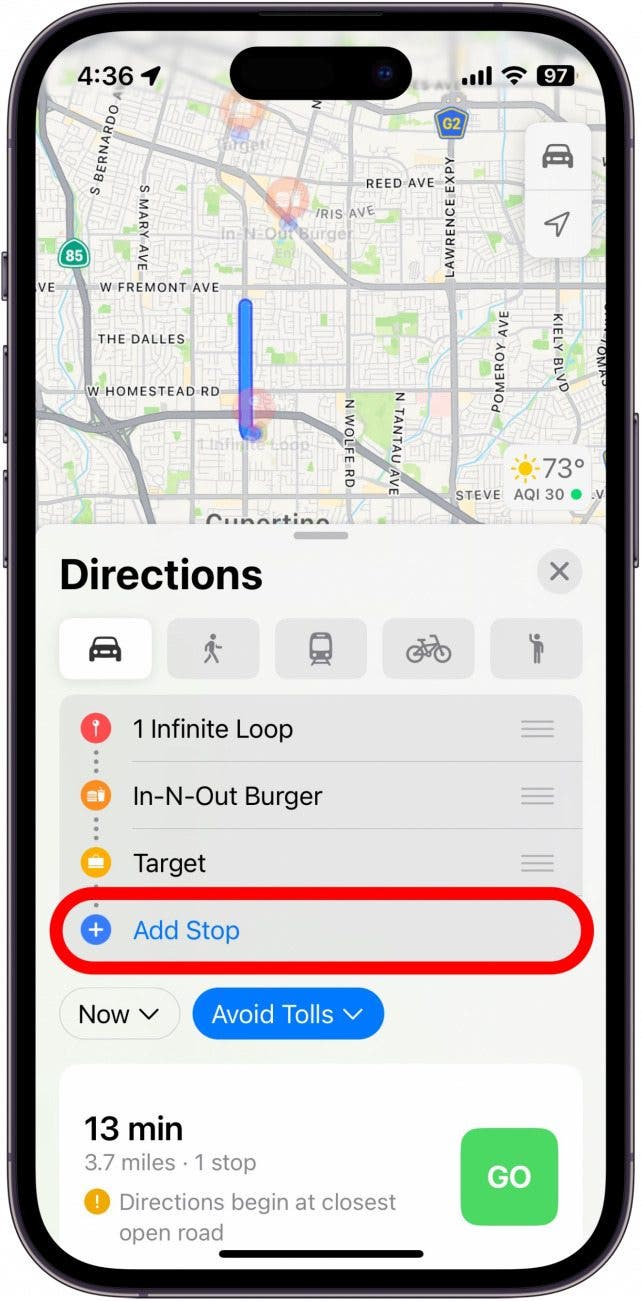
- Tap Go when you are ready to go.
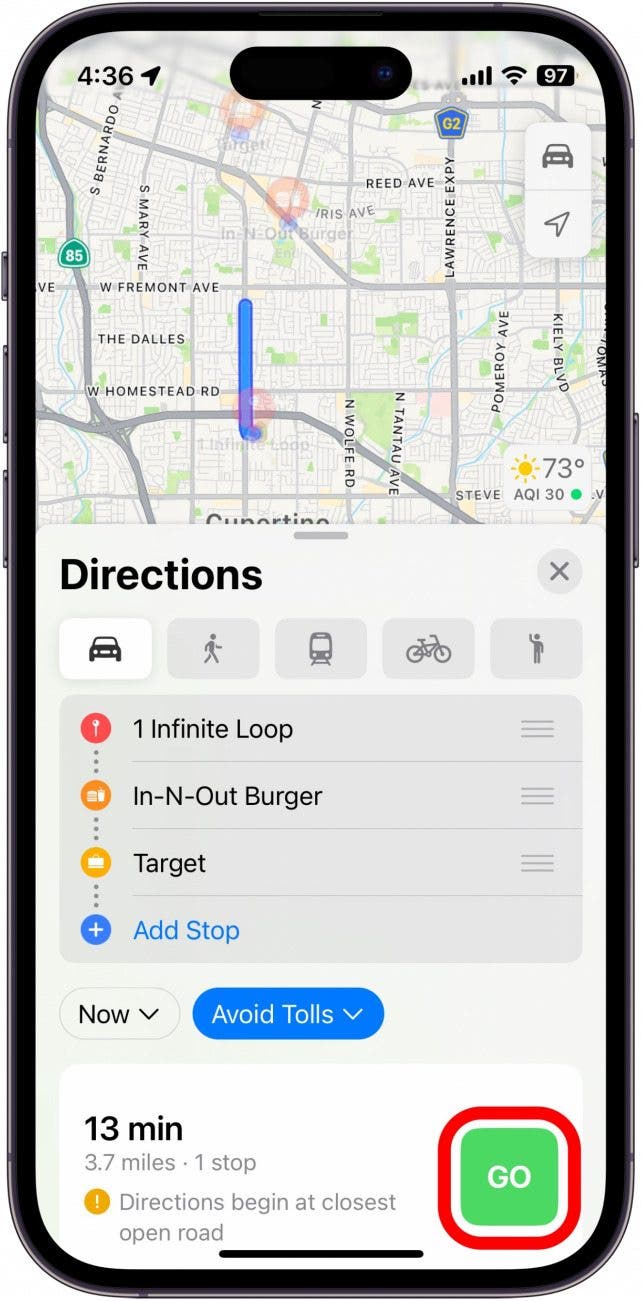
Keep in mind that you can only add multiple stops for driving directions. The walking, cycling, and public transportation options do not allow for multiple stops. Next, find out how to create a guide in Apple Maps.

Rhett Intriago
Rhett Intriago is a Feature Writer at iPhone Life, offering his expertise in all things iPhone, Apple Watch, and AirPods. He enjoys writing on topics related to maintaining privacy in a digital world, as well as iPhone security. He’s been a tech enthusiast all his life, with experiences ranging from jailbreaking his iPhone to building his own gaming PC.
Despite his disdain for the beach, Rhett is based in Florida. In his free time, he enjoys playing the latest games, spoiling his cats, or discovering new places with his wife, Kyla.
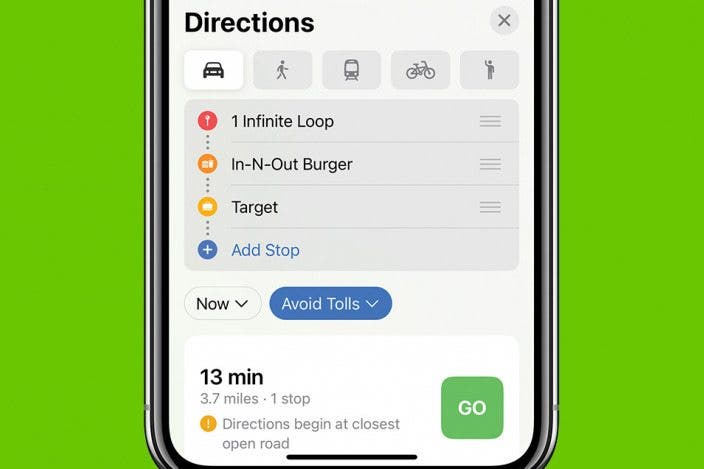

 Olena Kagui
Olena Kagui

 Cullen Thomas
Cullen Thomas
 Rachel Needell
Rachel Needell
 Rhett Intriago
Rhett Intriago
 Brian Peters
Brian Peters

 Susan Misuraca
Susan Misuraca
 Leanne Hays
Leanne Hays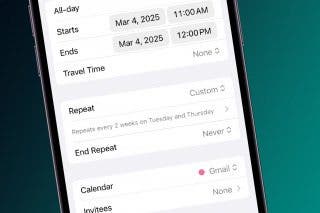



 Nicholas Naioti
Nicholas Naioti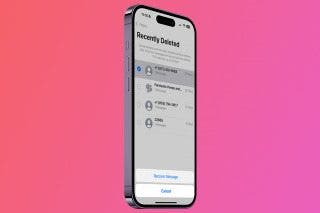
 Amy Spitzfaden Both
Amy Spitzfaden Both