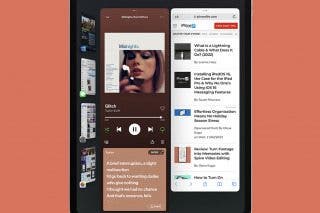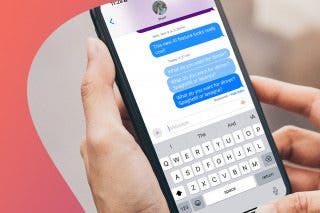How to Change HomePod Wi-Fi without the Hassle


What to Know
- Your HomePod automatically connects to the same Wi-Fi network as your iPhone.
- You can only change the Wi-Fi on a HomePod if your iPhone is connected to a different Wi-Fi.
- To switch to your iPhone's current Wi-Fi network, open the Home app, tap your HomePod, and follow the on-screen prompts.
Changing your HomePod's Wi-Fi is only possible if your iPhone first switches to the new Wi-Fi network. Your HomePod automatically connects to whatever Wi-Fi your iPhone is on, but if your iPhone moves to a new Wi-Fi, your HomePod won't automatically follow. Here's how to change a HomePod's Wi-Fi network.
How to Change Wi-Fi on HomePod & HomePod mini
To change the Wi-Fi on your HomePod, start by switching to the correct Wi-Fi network on your iPhone. Once your iPhone is connected to the correct Wi-Fi, here's how to manually connect your HomePod to the Wi-Fi network:
- Open the Home app on your iPhone.
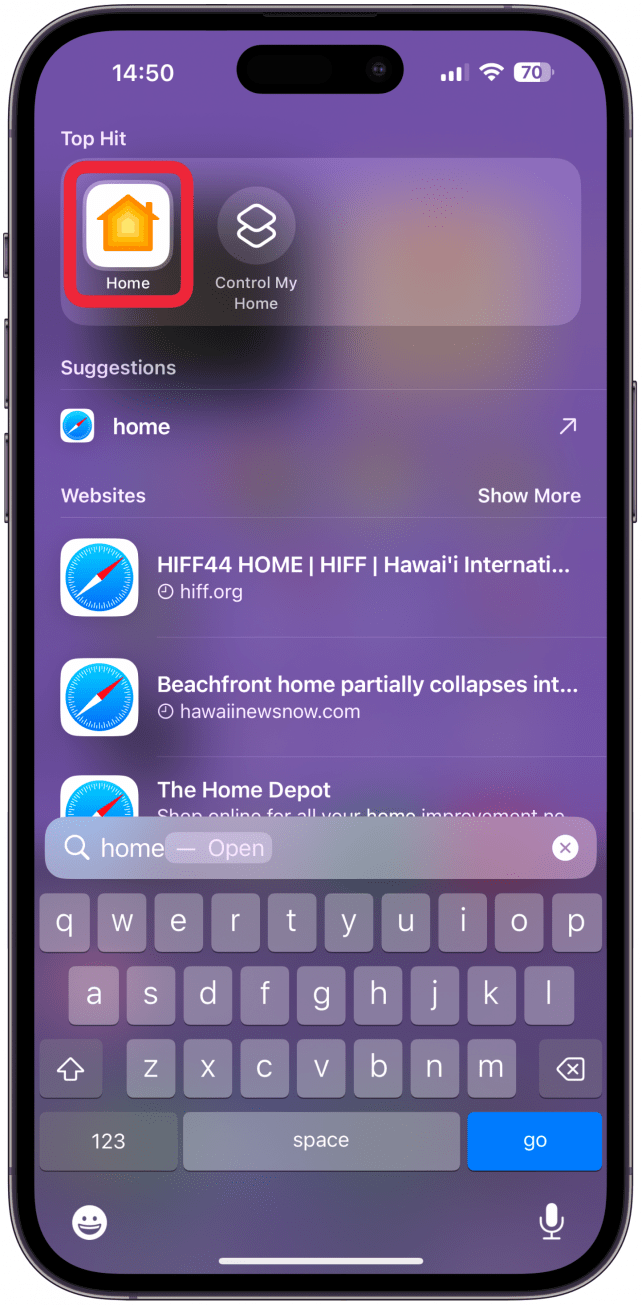
- Tap on your HomePod.
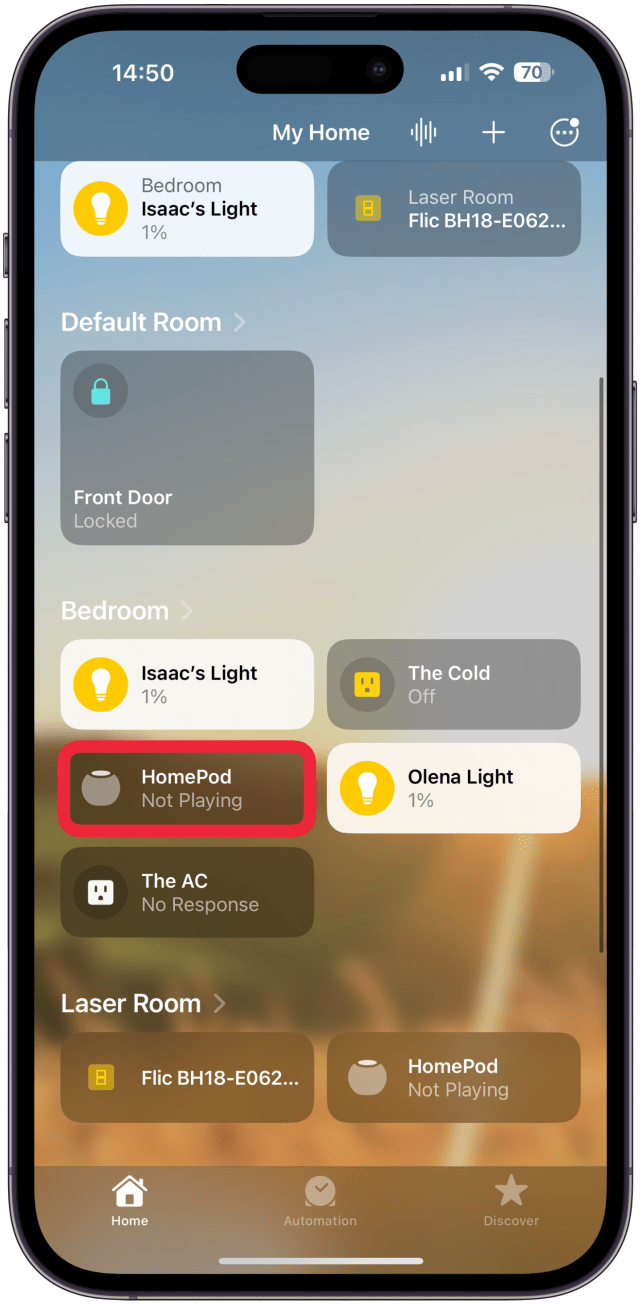
- Tap the gear icon to access your HomePod's settings.
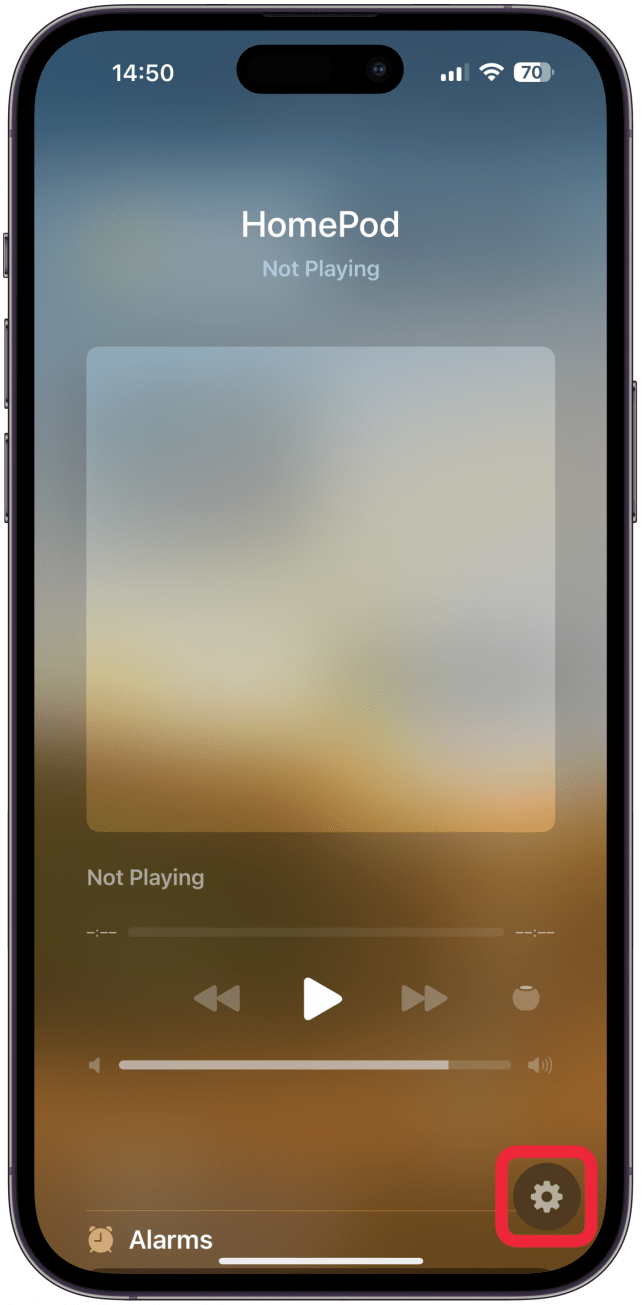
- Tap where it says Move HomePod to "[Wi-Fi Network Name]."
![Tap where it says Move HomePod to "[Wi-Fi Network Name]."](https://www.iphonelife.com/sites/iphonelife.com/files/styles/2023_iphone14promax_642_2x/public/img_6356_0.png)
Now you know how to connect HomePod to Wi-Fi manually in you HomePod settings! Keep in mind that your HomePod will take a moment to switch to your iPhone's current Wi-Fi network. Next, learn how to reset HomePod minis and HomePods.
FAQ
- How do I connect my HomePod to a new Wi-Fi network? If your HomePod is brand new or set up in a new location, you can follow the prompts during your HomePod setup to connect it to a new Wi-Fi network.
- Will my HomePod automatically switch Wi-Fi networks? If you switch your iPhone to a new Wi-Fi or hotspot, your HomePod will not automatically switch to the new network. If you're unsure which network your HomePod is connected to, follow the steps above.
- Do my iPhone and HomePod have to be on the same Wi-Fi? Your HomePod can operate independently of your iPhone if it is on a different network, but only in a limited capacity. For example, you will not be able to set a timer if your HomePod is on a different network than your iPhone. For full functionality, make sure they are on the same network.
Top image credit: DenPhotos / Shutterstock.com

Amy Spitzfaden Both
Amy Spitzfaden-Both is the Managing Editor for iPhone Life magazine and an award-winning novelist, with over 10 years of experience in the publishing industry. She specializes in Apple news and rumors, health and fitness tech, and parenting in the digital age. She graduated from MIU with a BA in Literature and Writing.
Amy lives in New Hampshire with her husband and daughter. When she’s not writing or glued to her iPhone, she enjoys hiking, traveling, and creating her own tea blends.
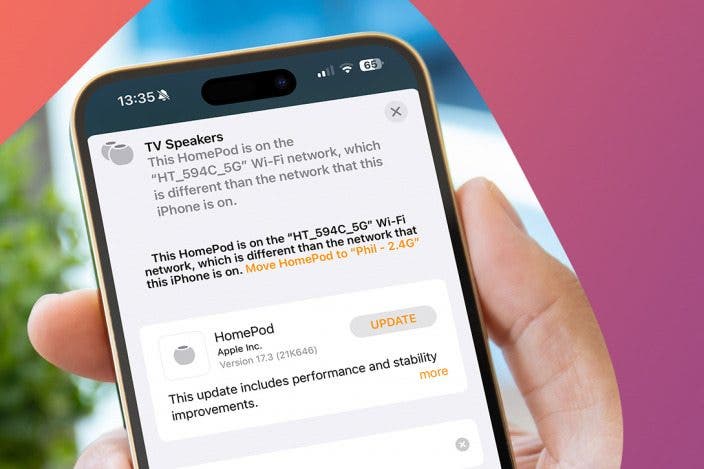

 Olena Kagui
Olena Kagui
 Rhett Intriago
Rhett Intriago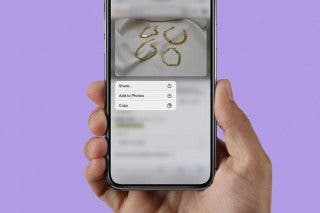
 Belinda Sanmiguel
Belinda Sanmiguel

 Leanne Hays
Leanne Hays



 August Garry
August Garry


 Rachel Needell
Rachel Needell