iPhone Alarm Not Going Off? Here's the Fix


What to Know
- If you experience your iPhone alarm not going off, check your phone volume, disconnect from external speakers, and double-check your alarm.
- Next, reboot your iPhone, update your phone, edit or delete your Sleep schedule, restore to factory settings, or contact Apple support if all else fails.
When you set an alarm on your iPhone, you need a guarantee that it will go off. So when it doesn’t, you have to fix it ASAP. We'll go over why your alarm sound is not going off and how to get your alarms working again.
Jump To:
How to Fix iPhone Alarm Not Going Off
If you experience your iPhone alarm not going off, there are several steps you can take to make sure your next alarm goes off as expected.
1. Check the iPhone Alarm Volume
The first thing to check when your iPhone alarm is not going off is the volume on your iPhone. This is because the alarm volume matches the overall volume set for your iPhone. To check this:
- Open the Control Center, then swipe up on the volume slider to raise the volume on your iPhone.
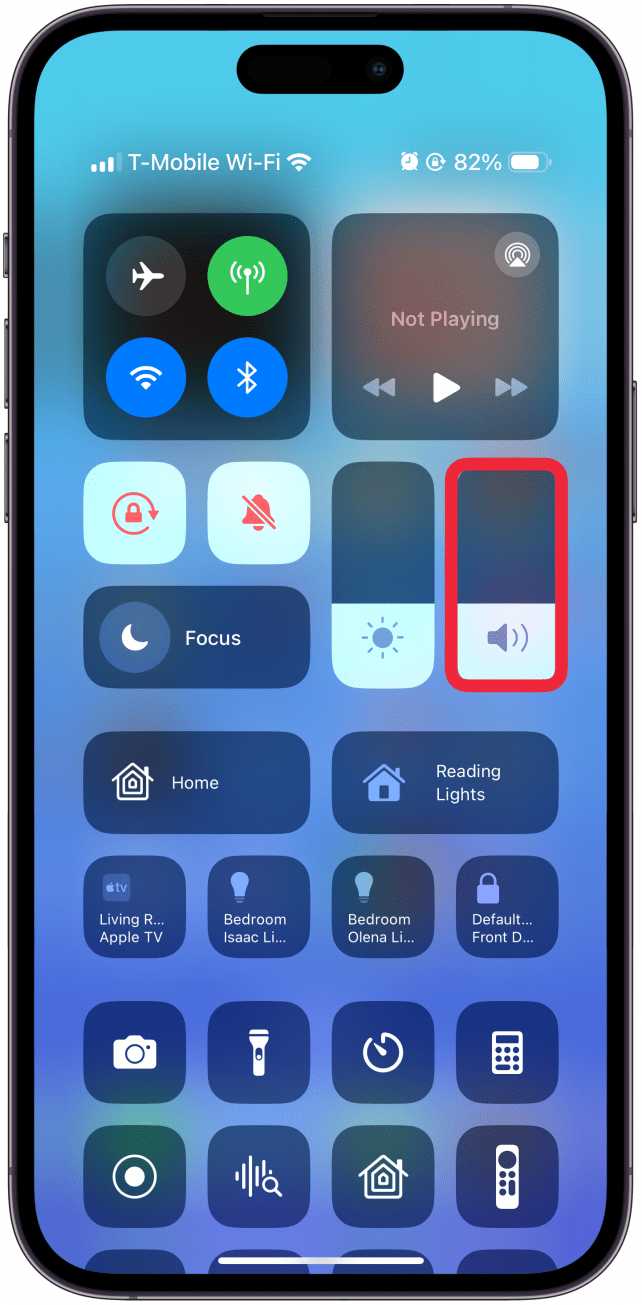
- You can also press the Volume up button on your iPhone to increase the iPhone alarm volume.
 Image courtesy of Apple.com.
Image courtesy of Apple.com.
Are you wondering, "Why is my alarm so quiet?" If the volume levels still aren't loud enough for you, it's possible to boost the volume on your iPhone. For more great iPhone tutorials, check out our free Tip of the Day.
2. Make Sure the Alarm Was Set Accurately
It's possible that your iPhone alarm is not going off because you've set it wrong. I know this sounds obvious, but it's a mistake lots of us make! I've been sure that I set an alarm for my daughter's school pick-up time, only to get jolted out of bed at 3:20 AM because I mis-scrolled from PM to AM. You can also delete all your alarms and remake them while you're here, which has helped some people with the silent alarm problem. To check for human error:
- Open the Clock app.
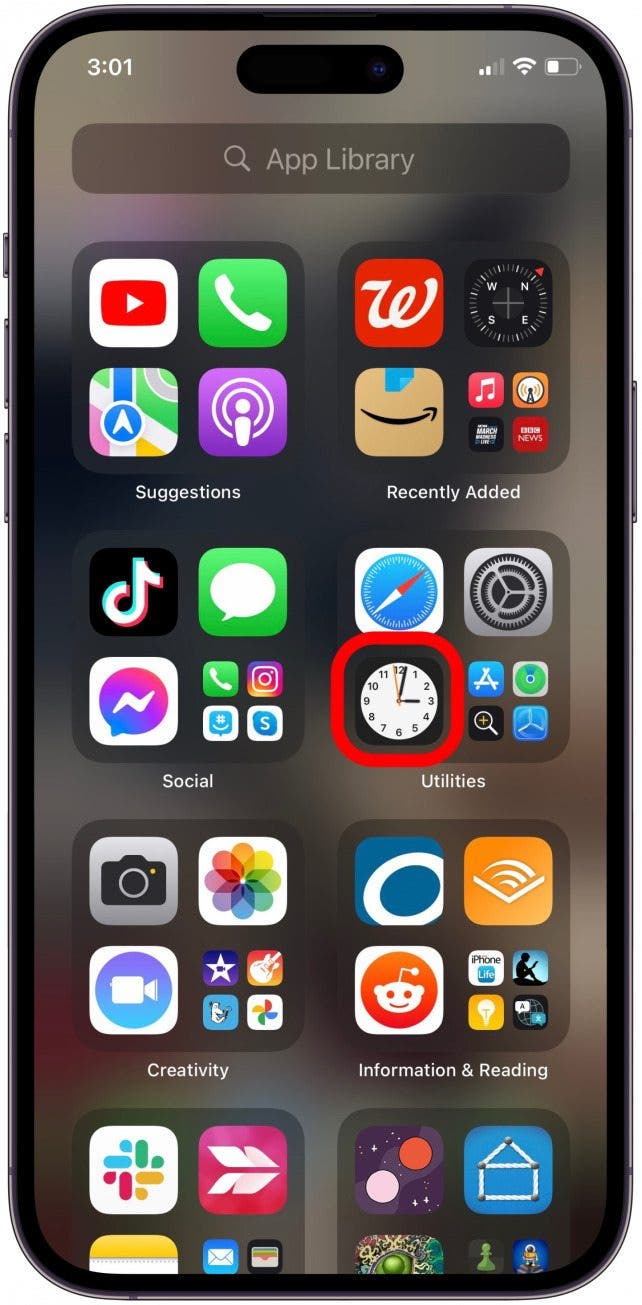
- Tap Alarm at the bottom of the screen, then make sure that you've set the correct time for each alarm, including AM or PM, and that the alarms are toggled on (the toggle will be green).
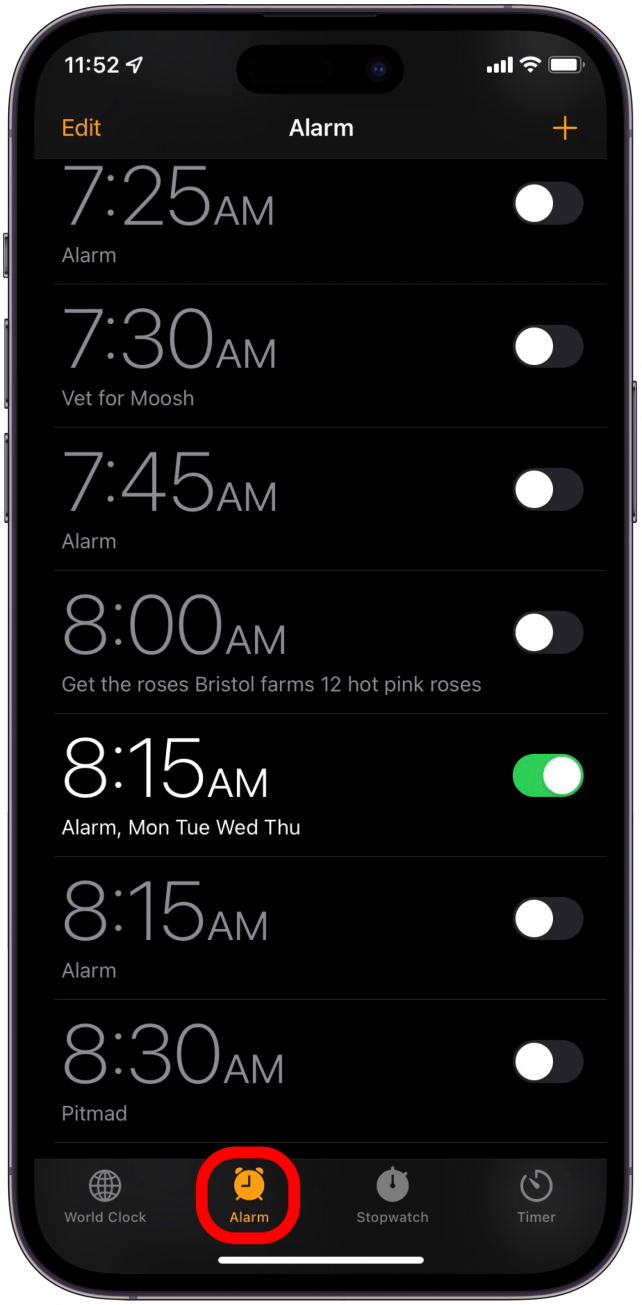
- You can also tap each individual alarm, then tap Repeat.
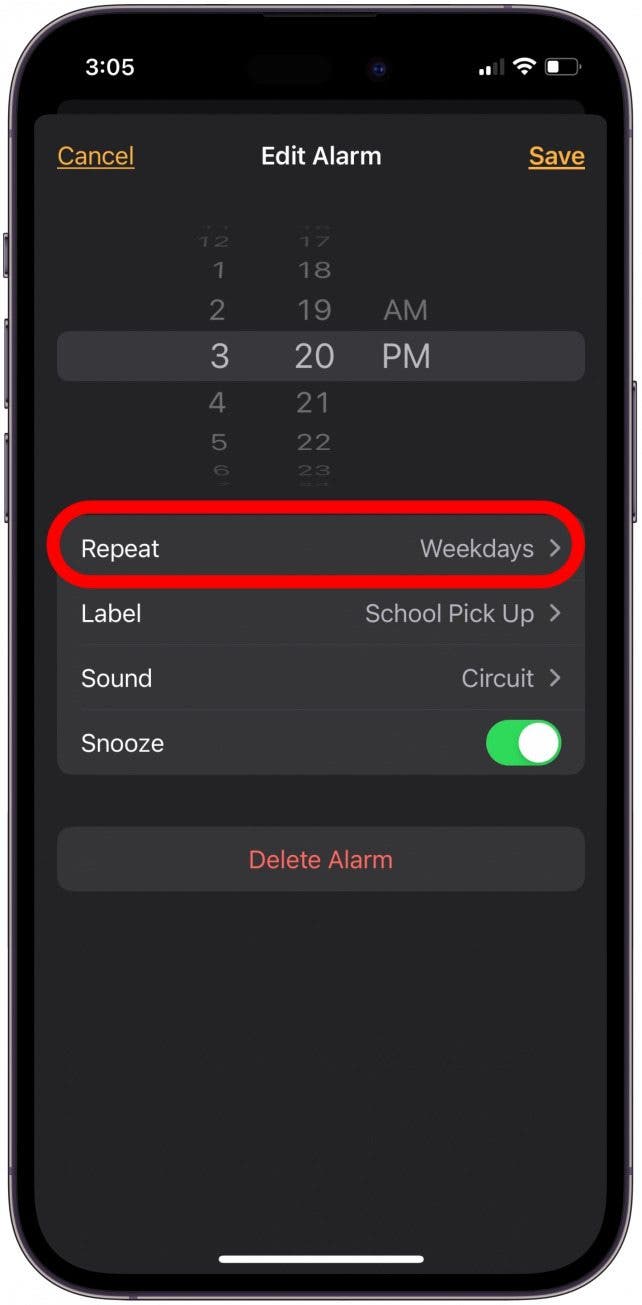
- You can decide how often you want the alarm to repeat so you don't miss any days or get unnecessary alarms.
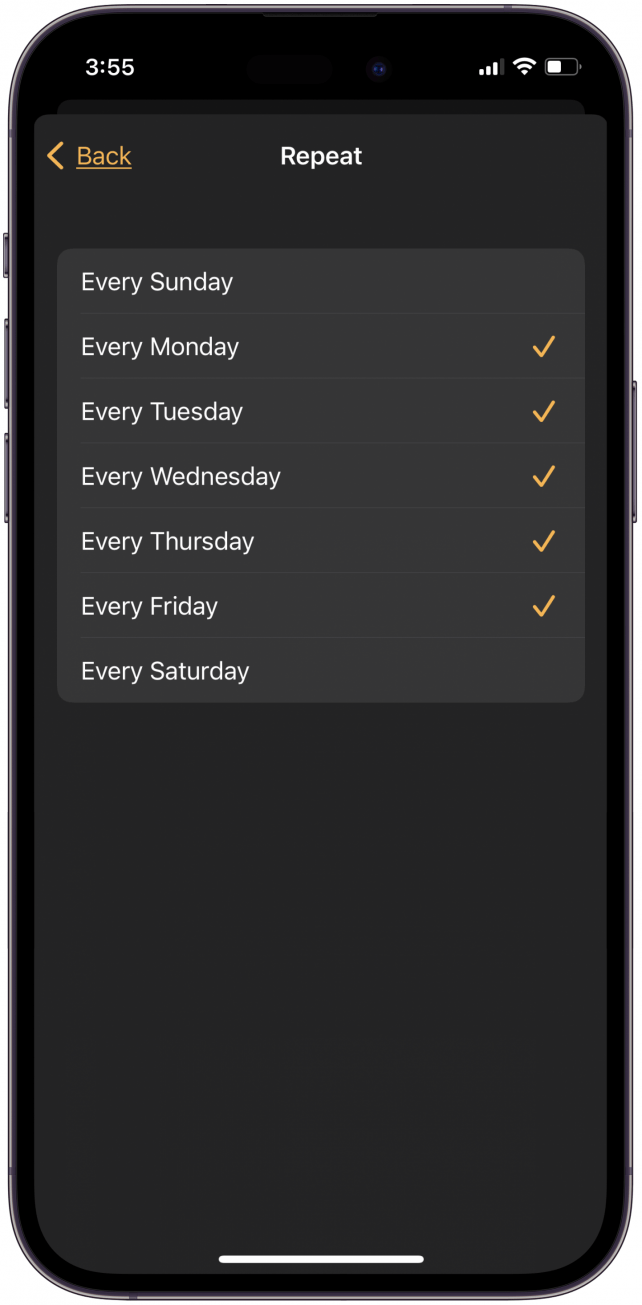
Now you know how to set alarm on iPhones correctly!
3. Disconnect from External Speakers
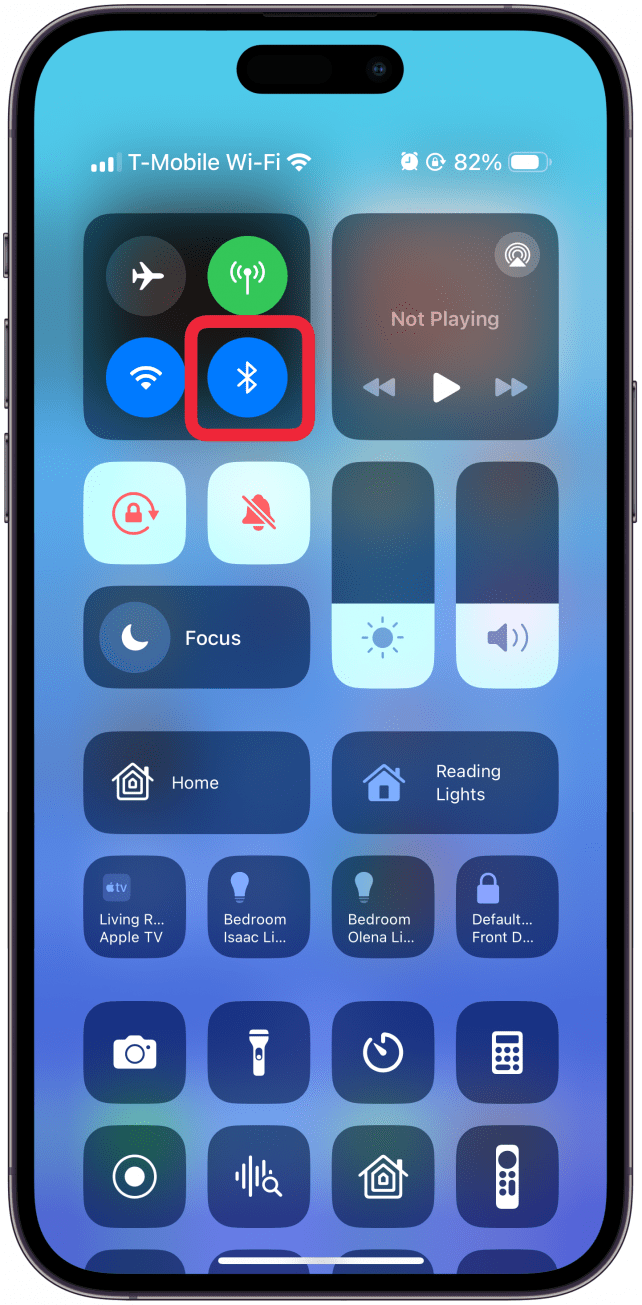
If you connect wired headphones, Bluetooth headphones, or speakers to your iPhone, your alarm will play through the connected device. If you don’t hear the alarm sound while connected to these devices, disconnect from those devices and use the built-in speakers on your iPhone.
4. Reboot iPhone
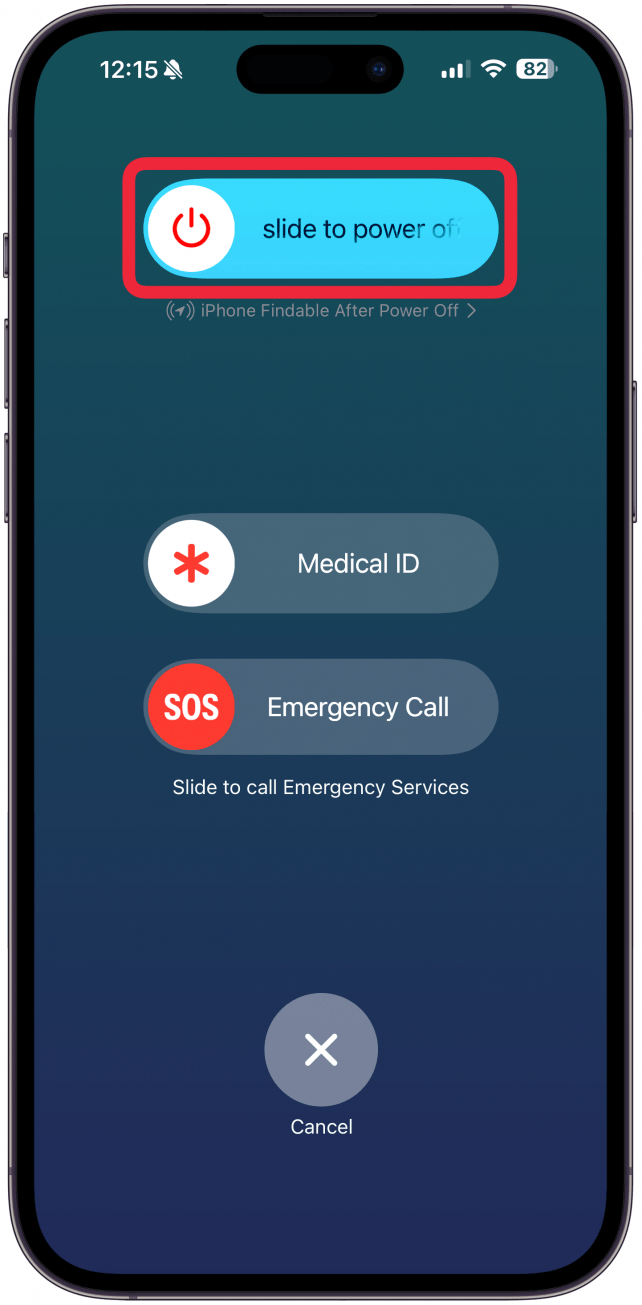
Turn it off and turn it on again! But really, when you reboot an iPhone, it can fix unresponsiveness and glitches on your iPhone and iPad.
5. Update Your iPhone to the Latest iOS
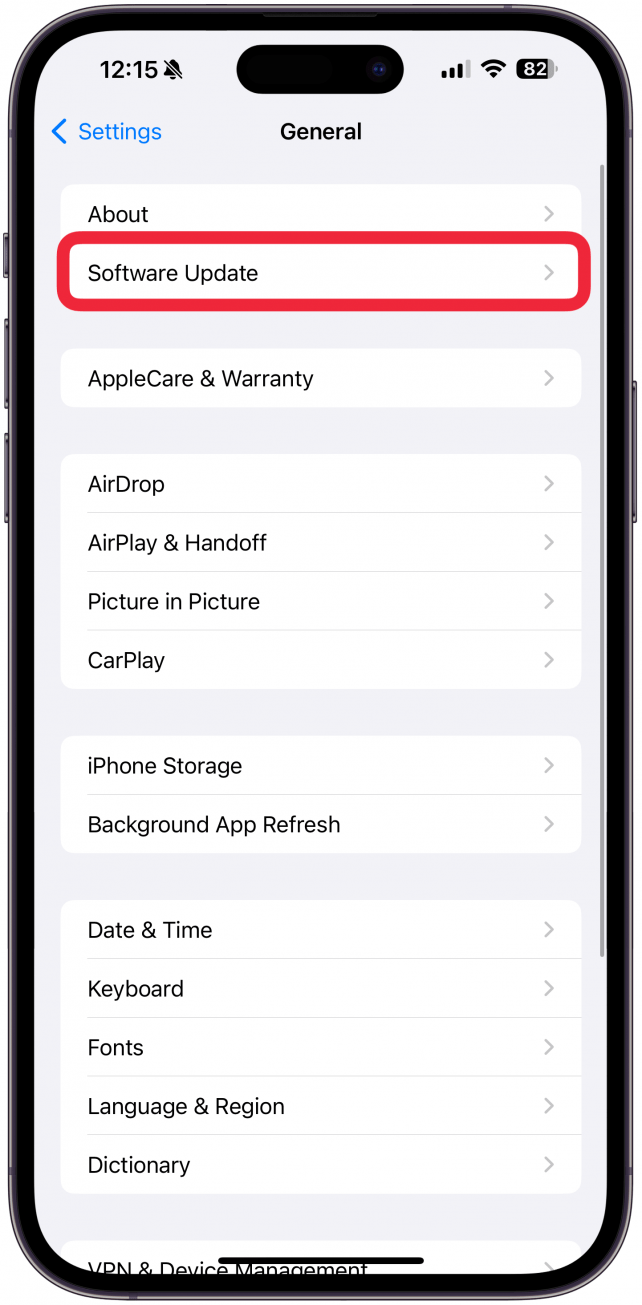
Doing an iOS update is the solution to a lot of iPhone glitches and bugs, and the iPhone alarm not going off is no exception. So, update your device's iOS and see if your alarms start going off again!
6. Edit or Delete Your iPhone Sleep Schedule
Apple's sleep reminder and tracking feature can interfere with alarm sounds, especially if it's set to the same time as your iPhone alarm. You can find your Sleep settings in the Health app, where you can either delete them or change your wake time.
- Open the Health app.
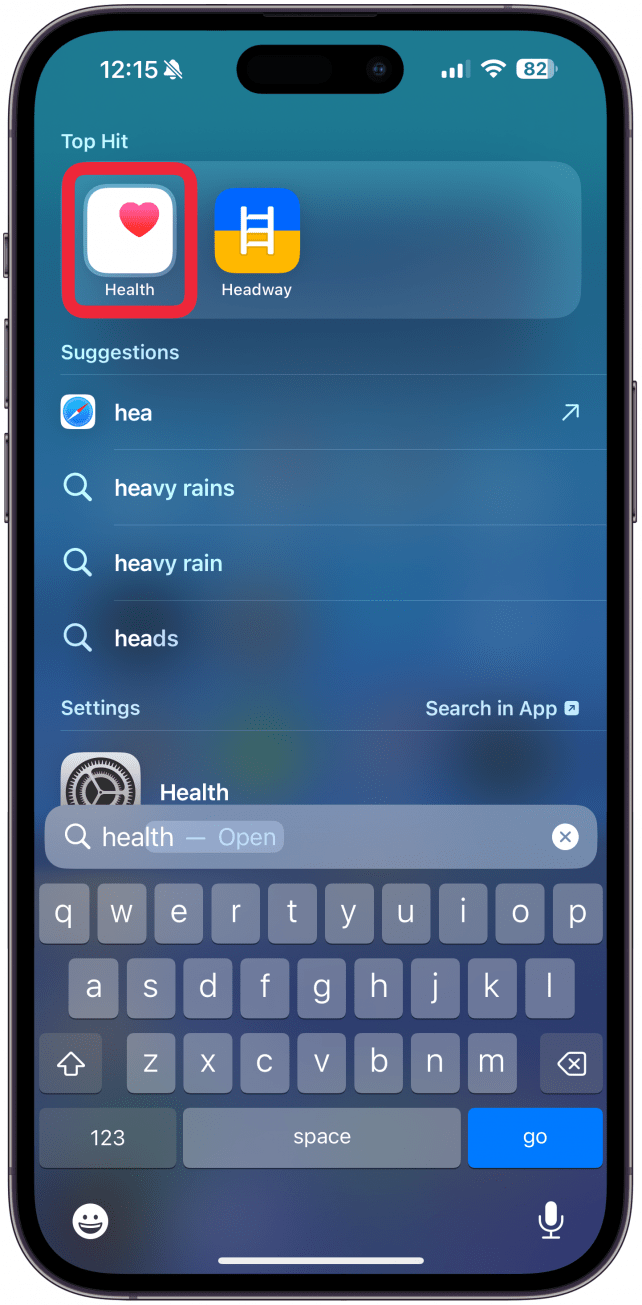
- Tap Browse.
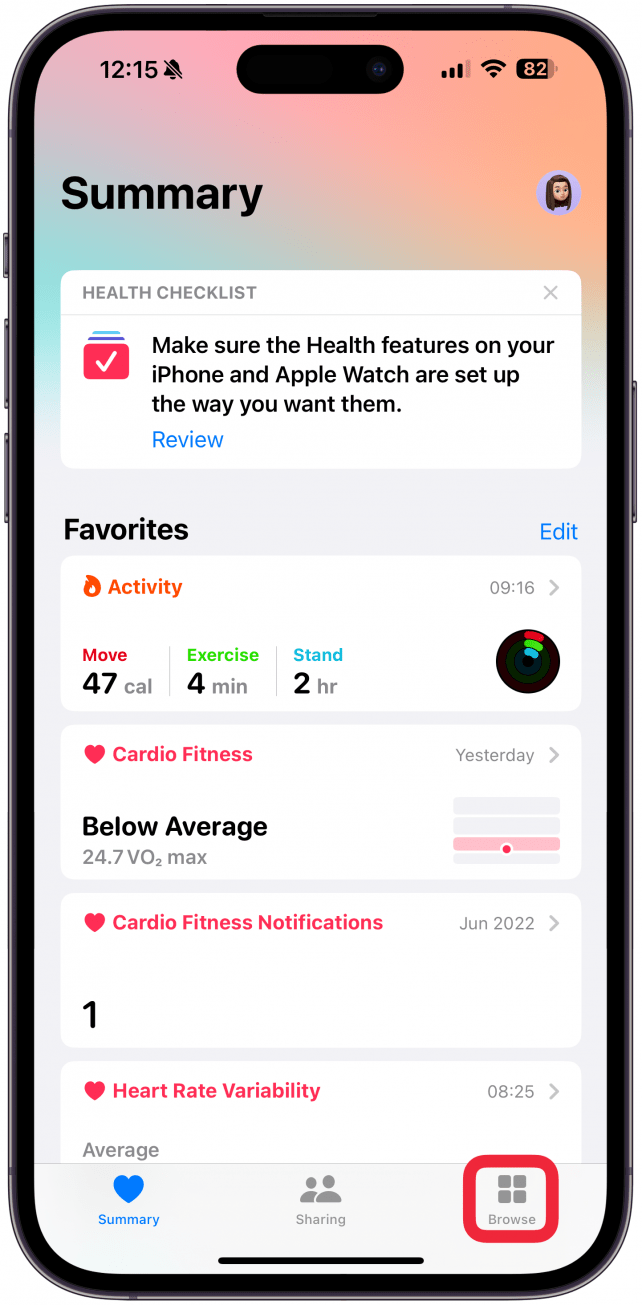
- Tap Sleep.

- Scroll down a bit and tap Full Schedule & Options.
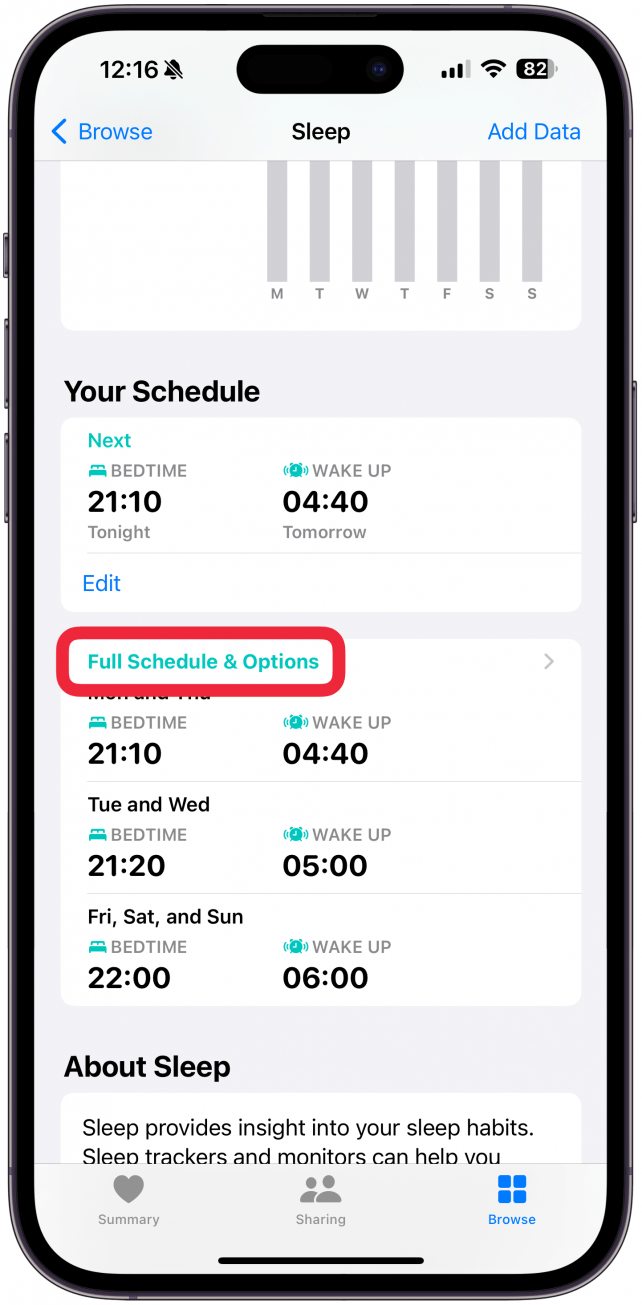
- Tap Edit.
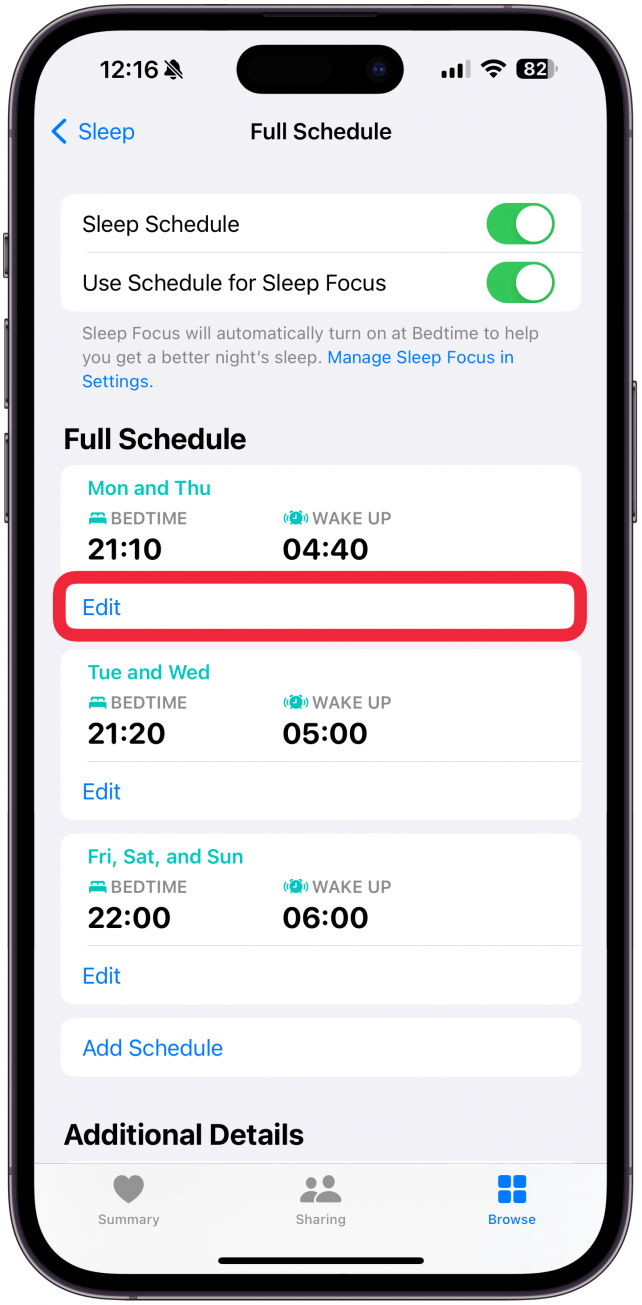
- Move the Wake Up icon to change your wake-up time a bit, then tap Done.
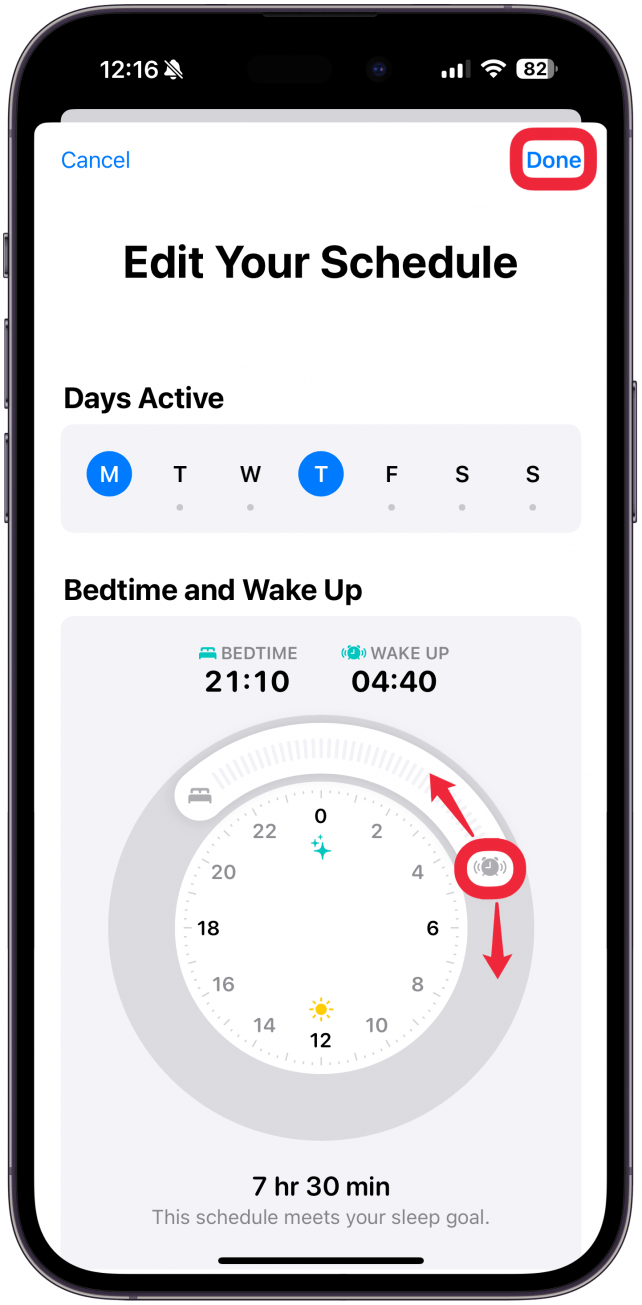
- Or, scroll down the page a little and tap Delete Schedule.
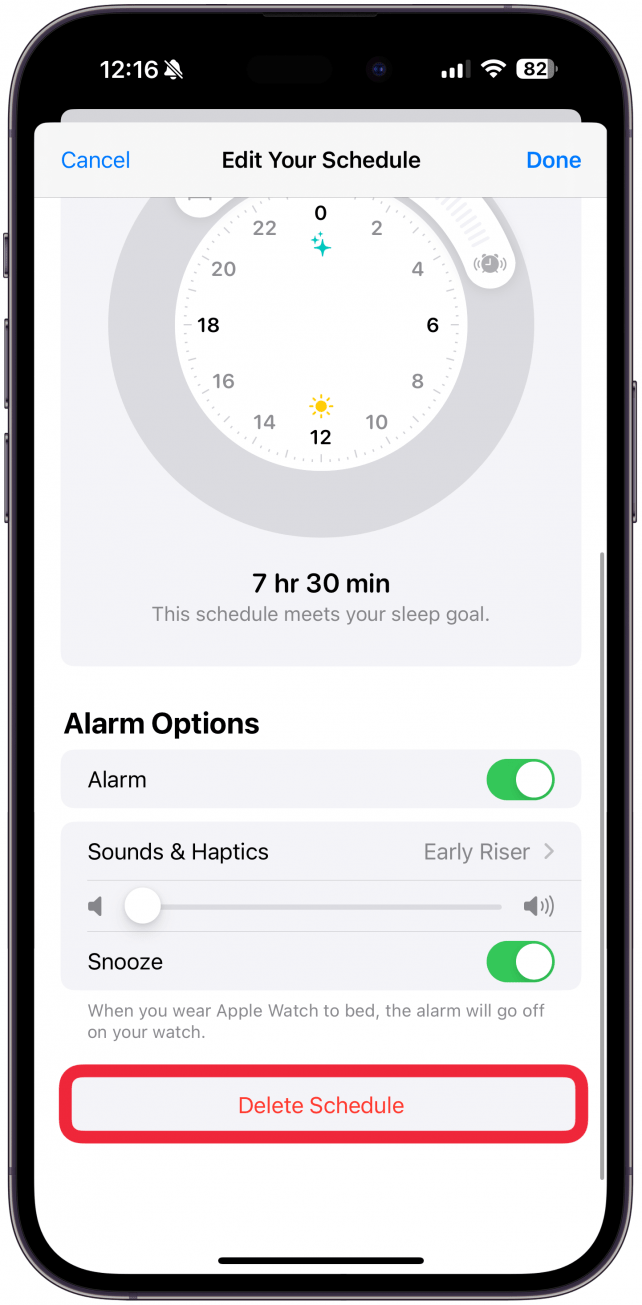
Pro Tip
Third-party clock or alarm apps can also interfere with Apple's Clock app. Try deleting any of these apps you've downloaded to see if your iPhone alarms start ringing again.
7. Restore to Factory Settings
This is a drastic step to take, and it's the last thing you should try if your iPhone alarms still aren't working. When you restore an iPhone to factory settings, all your data and settings are deleted. This can get rid of glitches, but you'll have to back up your iPhone to iCloud first, so you don't lose your data. After you've done this, you can restore your iPhone from your iCloud backup.
8. Contact Apple Support
If all else fails, your last resort may be to contact Apple Support or visit the Apple Repair page to find an authorized service provider or see other repair options. We hope that you will have found a fix in this article before you get to this point. If you have other tricks that have fixed your problems with an iPhone alarm not going off, let us know in the comments.
Now you know how to troubleshoot your iPhone alarm not working! You also know how to increase iPhone alarm sounds, if necessary. Next, learn how to set an alarm on your Apple Watch to vibrate silently.
FAQ
- Why is my alarm not going off? There are several reasons why your alarm may have failed to go off. Your iPhone's volume might be turned down all the way, or you simply set it wrong. No matter the reason, the steps above should help you get it working again.
- Will my alarm go off in Do Not Disturb mode? Yes, your alarm will still go off even if your phone is set to Do Not Disturb or another Focus mode.
- What time will the alarm go off? If you aren't sure when your next alarm is going off, you can add a Widget that shows your upcoming alarm right on your Lock Screen. Or you can ask Siri when your next alarm is.
- How to change alarm volume on iPhone? Just go into your iPhone alarm settings and change the volume; it's easy! Read our tutorial on how to turn down alarm volume on iPhone, or turn it up.

Leanne Hays
Leanne Hays has over a dozen years of experience writing for online publications. As a Feature Writer for iPhone Life, she has authored hundreds of how-to, Apple news, and gear review articles, as well as a comprehensive Photos App guide. Leanne holds degrees in education and science and loves troubleshooting and repair. This combination makes her a perfect fit as manager of our Ask an Expert service, which helps iPhone Life Insiders with Apple hardware and software issues.
In off-work hours, Leanne is a mother of two, homesteader, audiobook fanatic, musician, and learning enthusiast.
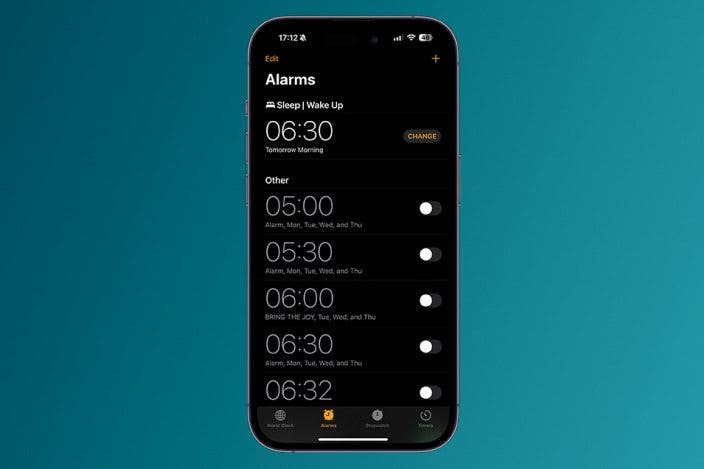
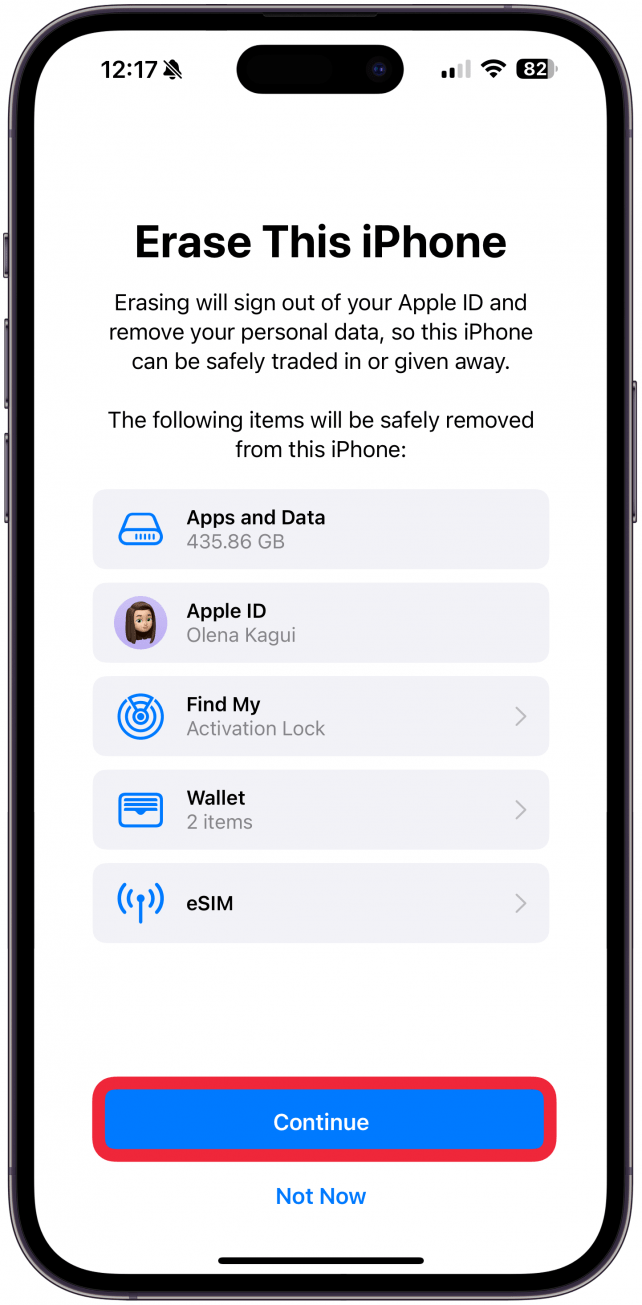

 Rachel Needell
Rachel Needell

 Olena Kagui
Olena Kagui

 Amy Spitzfaden Both
Amy Spitzfaden Both
 Rhett Intriago
Rhett Intriago



 Leanne Hays
Leanne Hays
 Kenya Smith
Kenya Smith



