Fixed: iPhone Won’t Let Me Delete Photos


What to Know
- When storage is full, your iPhone sometimes won't let you delete photos.
- If your iPhone won't let you delete photos, you can disable and re-enable iCloud Photos.
- You can also enable the Optimize iPhone Storage option to upload photos to the cloud and delete local copies.
Photos tend to take up the most storage on any phone, so when storage is running low, the first thing you will likely want to do is delete photos. However, you might occasionally run into a bug where your iPhone won't let you delete photos. Let's find out how you can fix this issue and finally clear up some storage.
Why Won't My Photos Delete?
When you delete photos on iPhone, the photos are not deleted immediately. Instead, they go into the Recently Deleted folder where they will stay for 30 days before being permanently deleted from the device. This means that when your storage is full and you try to delete photos, your iPhone won't have enough storage to move the photo to the Recently Deleted folder.
If your iPhone storage is full and you can't delete photos, the easiest solution is to try clearing up storage in other areas first. Check out our article on how to free up space on your iPhone to start removing any unnecessary apps and files. For more iPhone storage management advice, be sure to sign up for our free Tip of the Day newsletter.
How to Fix iPhone Not Deleting Photos
If you're wondering, "Why won't my photos delete?", there are a few fixes that can help resolve the issue.
Restart Your iPhone & Check for Updates
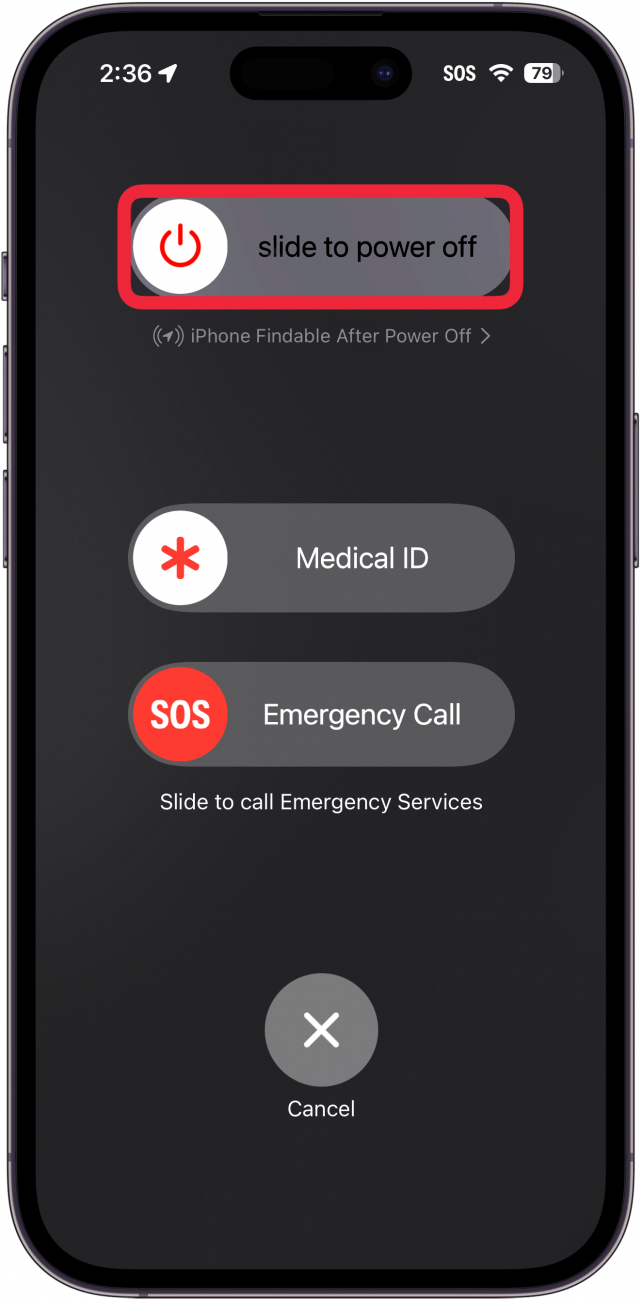
When troubleshooting problems with your iPhone, the first step is to turn off your iPhone and turn it back on. Restarting devices can often fix a variety of issues. Of course, it won't fix everything.
The next step is to check for iOS updates on your iPhone to see if a software patch is available which could possibly resolve the issues you are experiencing.
Check iCloud Photos Settings
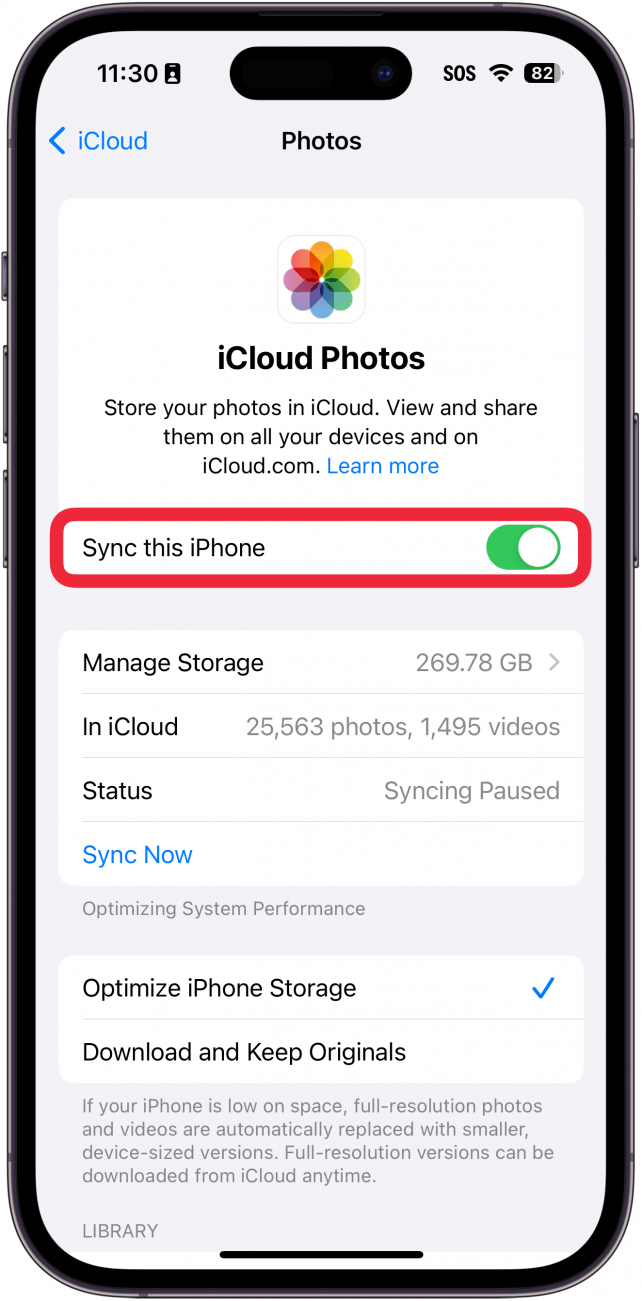
If your iPhone is not deleting photos, a common fix that some have found is to toggle off iCloud photos. There could be an issue with how your iPhone photo storage is syncing with iCloud photos, and switching it off should allow you to delete the photos from your device without issue.
If you have an iCloud Plus subscription, you can also enable the Optimize iPhone Storage setting. This setting uploads your photos to the cloud and removes the local copy from your device to help save storage.
Clear Recently Deleted Photos
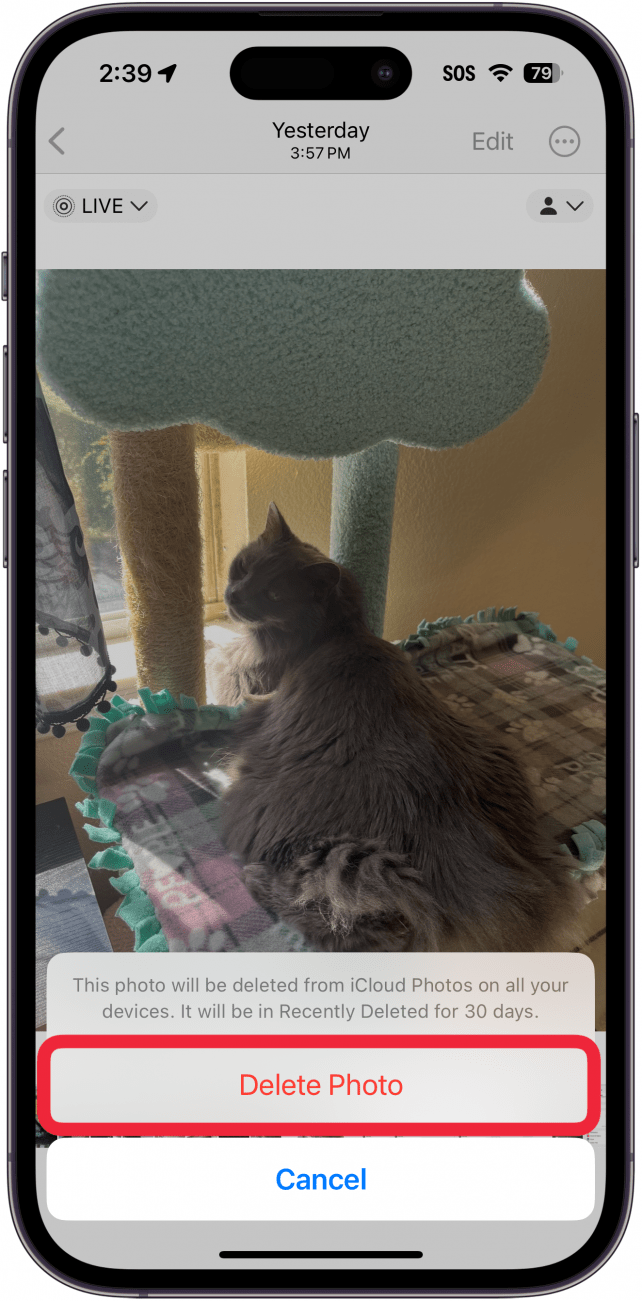
Whenever you delete photos, they will move to the Recently Deleted folder in the Photos app. To truly delete the photos, you will need to go into the folder and permanently erase them. Check out our article on how to recover Recently Deleted photos to find out how to access this folder.
These solutions should help resolve any issues with your iPhone not deleting photos. Next, find out how to delete duplicate photos on your iPhone.
FAQ
- Why can't I delete apps on my iPhone? There are some apps that you cannot delete from your iPhone, such as the Settings app or the Messages app. There could also be Screen Time settings preventing you from making changes. Check out our article on what to do when your iPhone won't let you delete apps.
- How do I erase photos from iPhone? Erasing photos from your iPhone is a quick and easy process. All you really need to do is tap the trashcan icon. Head over to our article on how to delete photos from iPhone for more detailed information.
- Does deleting photos from iPhone delete them from iCloud? If iCloud Photos is enabled, deleting photos from your iPhone should also delete them from iCloud. There are ways to delete photos from iPhone but not iCloud.

Rhett Intriago
Rhett Intriago is a Feature Writer at iPhone Life, offering his expertise in all things iPhone, Apple Watch, and AirPods. He enjoys writing on topics related to maintaining privacy in a digital world, as well as iPhone security. He’s been a tech enthusiast all his life, with experiences ranging from jailbreaking his iPhone to building his own gaming PC.
Despite his disdain for the beach, Rhett is based in Florida. In his free time, he enjoys playing the latest games, spoiling his cats, or discovering new places with his wife, Kyla.
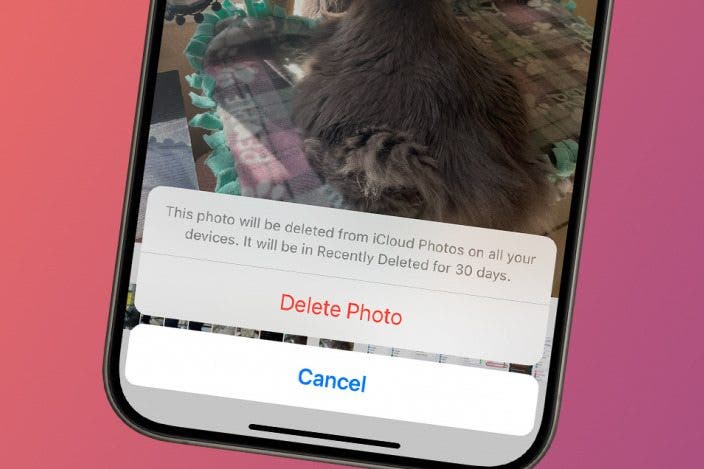

 Amy Spitzfaden Both
Amy Spitzfaden Both
 Olena Kagui
Olena Kagui

 Rachel Needell
Rachel Needell


 Leanne Hays
Leanne Hays
 Devala Rees
Devala Rees
 Rhett Intriago
Rhett Intriago




 August Garry
August Garry
