How to Use Zoom on the iPhone 11 Pro & the iPhone 11 Pro Max


If you have an iPhone 11 Pro or an iPhone 11 Pro Max with 2x optical zoom and 10x digital zoom, you can easily select the exact amount of zoom you'd like to use with each shot with the zoom slider. With Ultra-Wide thrown into the mix, your zoom menu has changed to make it easier for you to swap back and forth between your cameras. Learning how to use the zoom on the iPhone gives you more freedom to play with photography, so let's get started learning how to use the zoom slider on your iPhone 11 Pro and 11 Pro Max.
Related: Live Photos: The Complete Guide to iPhone's Moving Pictures
*Note* The more you zoom past 2x, the more pixelated your photo will become.
To begin:
- Open the Camera app.
- Focus on your subject. Above the shutter, you’ll see a horizontal zoom menu.
- Tap the 0.5x icon to switch to the Ultra-Wide camera.
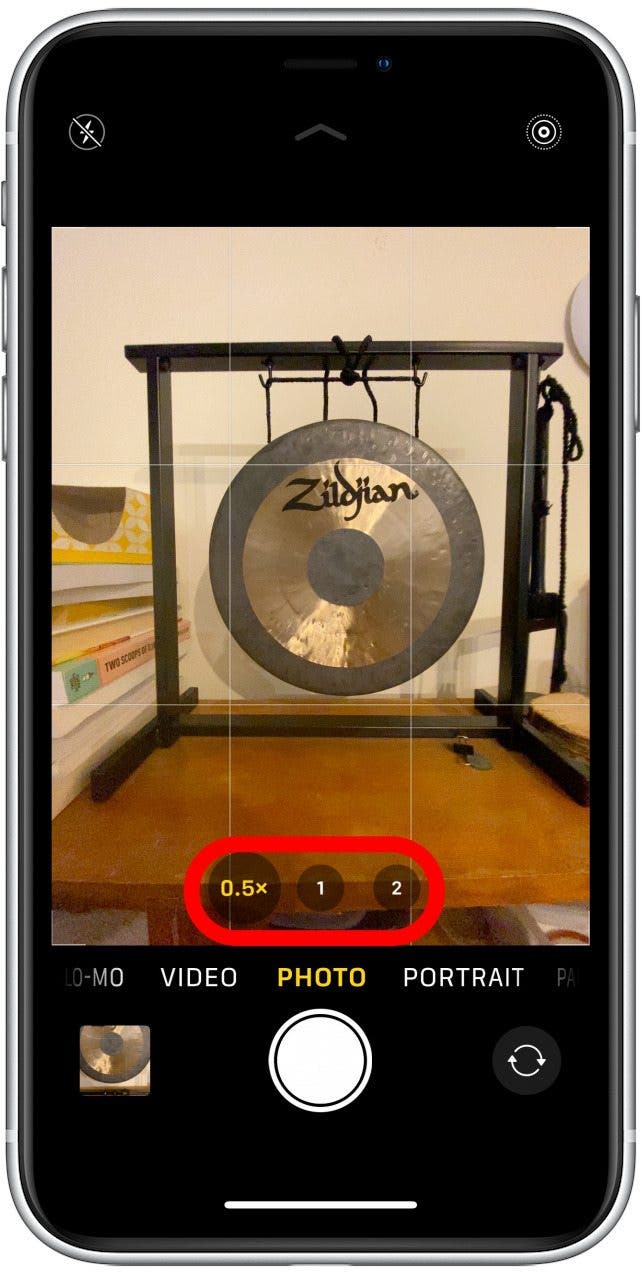
- Tap the 1x icon to switch to the default level of zoom.
- Tap the 2x icon to zoom in slightly.
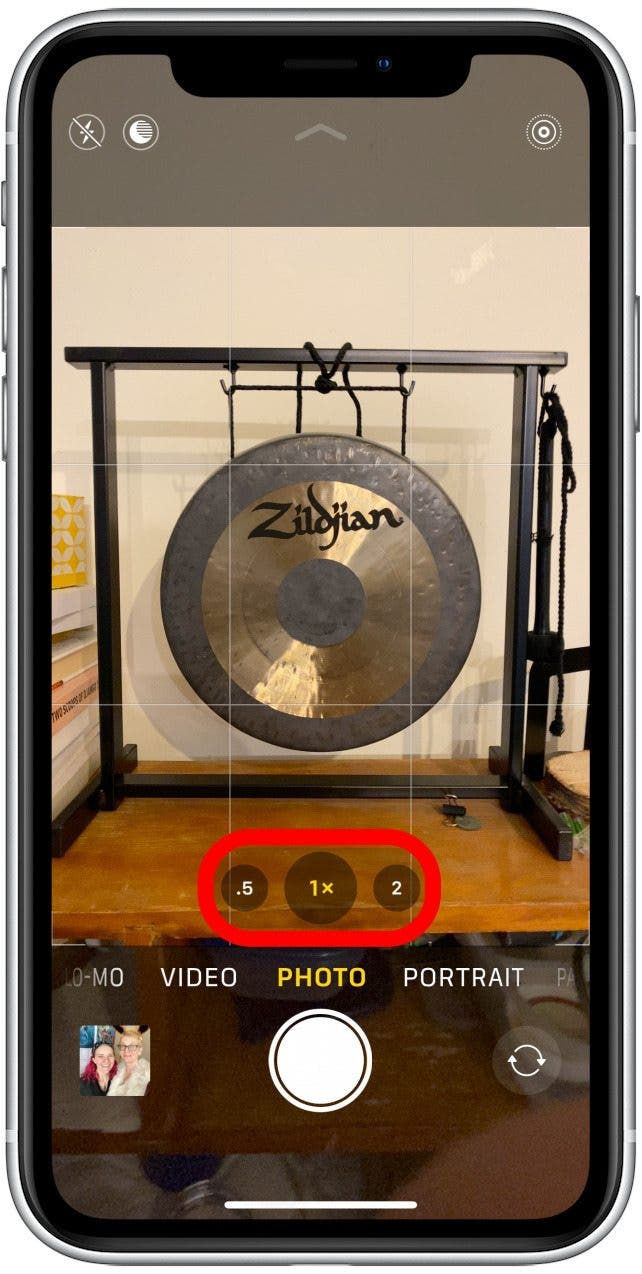
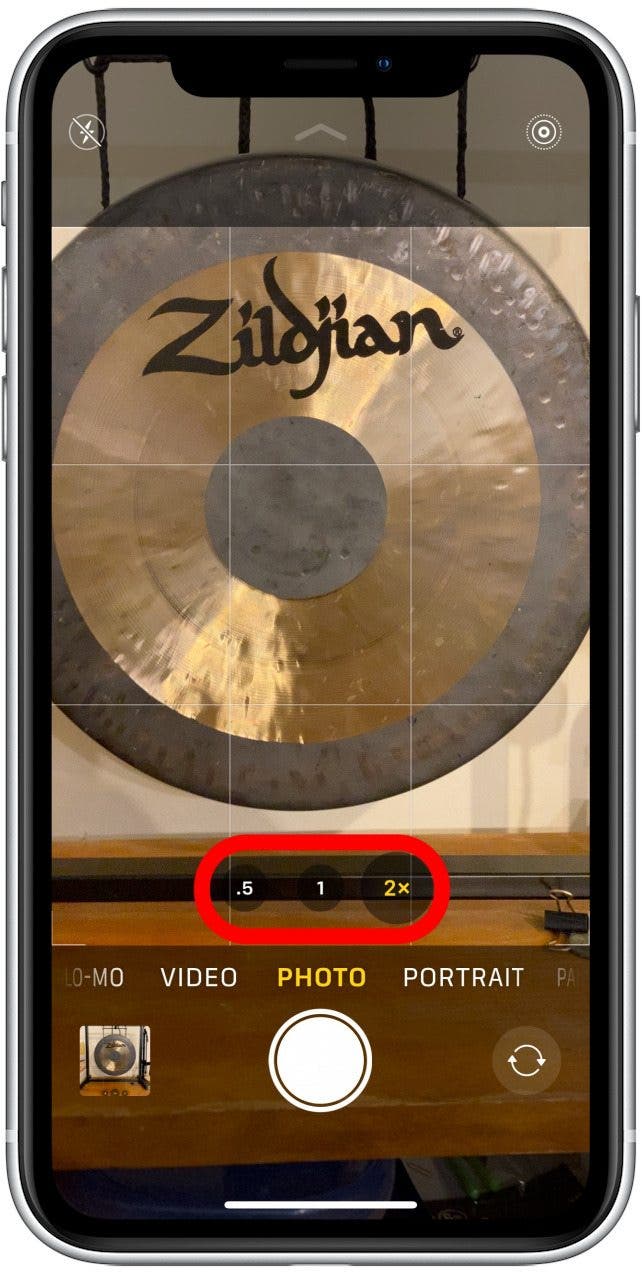
- For more granular control, and the ability to zoom to 10x, press and hold any icon in the horizontal zoom menu; a zoom slider dial will appear.
- Move your finger to the right along the dial to zoom in or to switch to the Ultra-Wide camera.
- Move your finger to the left along the dial to zoom out.
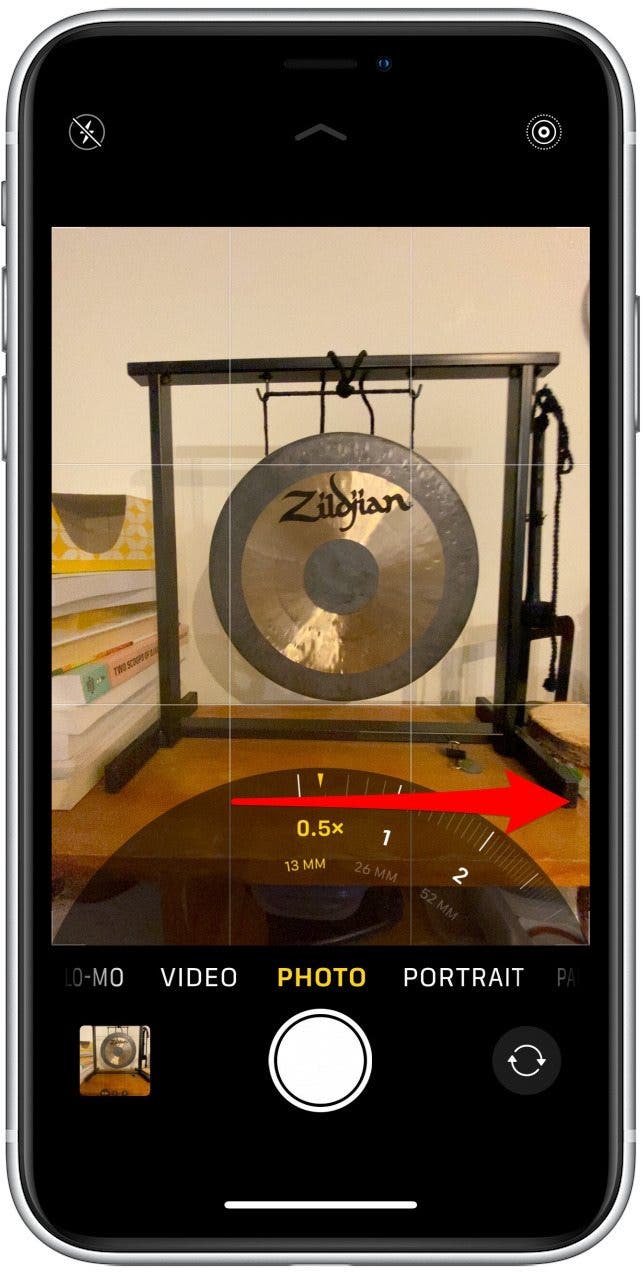
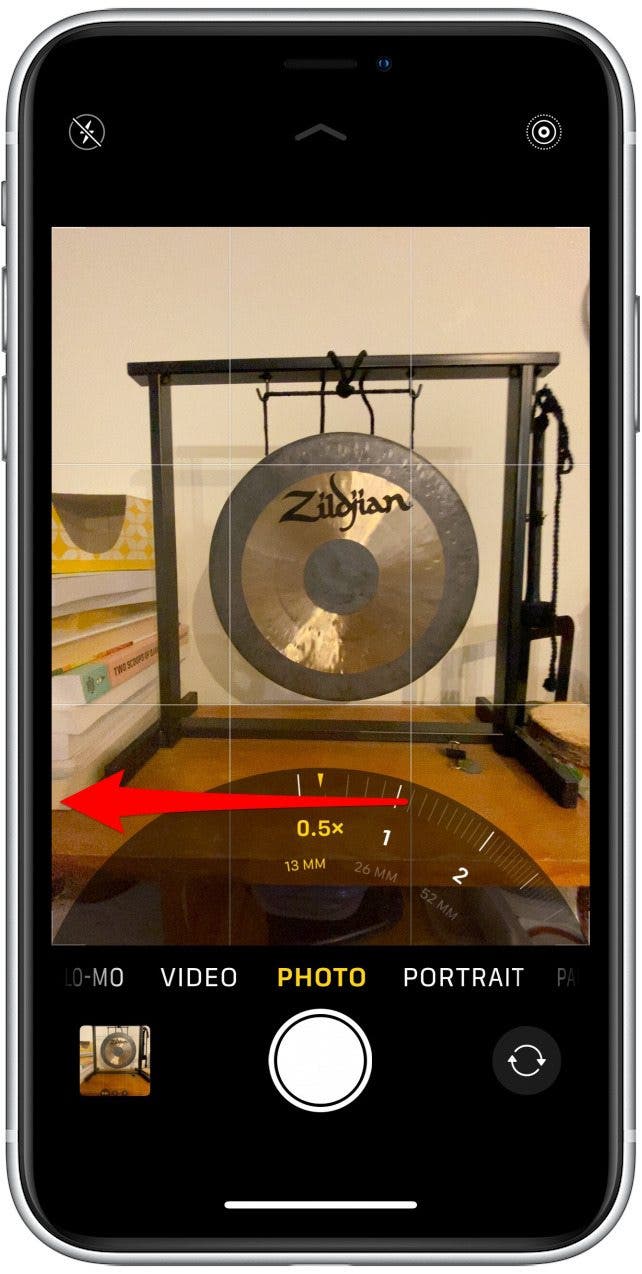
- When you've found the zoom setting you want, tap the shutter button to take your photo.

Leanne Hays
Leanne Hays has over a dozen years of experience writing for online publications. As a Feature Writer for iPhone Life, she has authored hundreds of how-to, Apple news, and gear review articles, as well as a comprehensive Photos App guide. Leanne holds degrees in education and science and loves troubleshooting and repair. This combination makes her a perfect fit as manager of our Ask an Expert service, which helps iPhone Life Insiders with Apple hardware and software issues.
In off-work hours, Leanne is a mother of two, homesteader, audiobook fanatic, musician, and learning enthusiast.
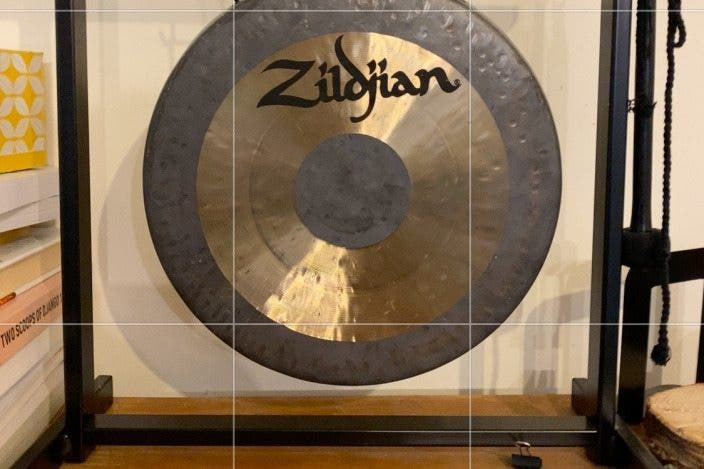

 Leanne Hays
Leanne Hays


 Rhett Intriago
Rhett Intriago
 Amy Spitzfaden Both
Amy Spitzfaden Both
 Olena Kagui
Olena Kagui



 Rachel Needell
Rachel Needell




