See Your Battery Percentage at a Glance
Easily check your battery percentage at any time.


With 10-plus years of experience with Apple devices, Rachel specializes in all things iPad and is a Notes app expert. Find her writing in the Daily Tip newsletter and iPhone Life magazine.
Learn More

With 10-plus years of experience with Apple devices, Rachel specializes in all things iPad and is a Notes app expert. Find her writing in the Daily Tip newsletter and iPhone Life magazine.
Learn MoreA few years ago, Apple made the decision to remove the ability to see the battery percentage in the battery icon on the iPhone. This decision was widely contested, and as of iOS 16, Apple has returned this extremely useful feature to iPhone users. While the battery display is not exactly the same as it used to be, it's pretty comparable and the best part is that it is so much easier to view your iPhone's percentage of battery at a quick glance.
Why You'll Love This Tip
- Easily check how much battery your phone has left.
- Know right when you need to start charging your iPhone.
How to Show Battery Percentage on iPhone
Whether it's important to you to be able to see exactly what percentage your iPhone's battery is on at any given moment, or you're attempting to track and preserve your iPhone's battery usage, showing the battery percentage in the battery icon can be super helpful. For more tips and tricks about how to use your Apple devices, be sure to sign up for our free Tip of the Day!
- Open the Settings app, and tap Battery.
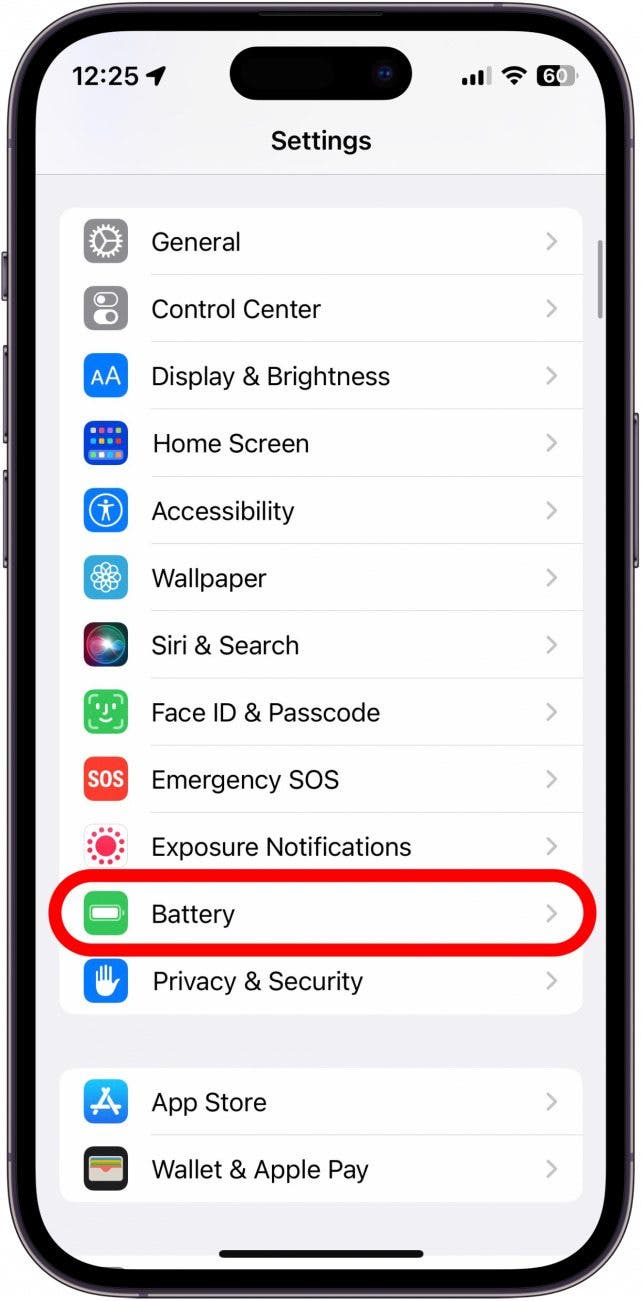
- Toggle Battery Percentage to the right.
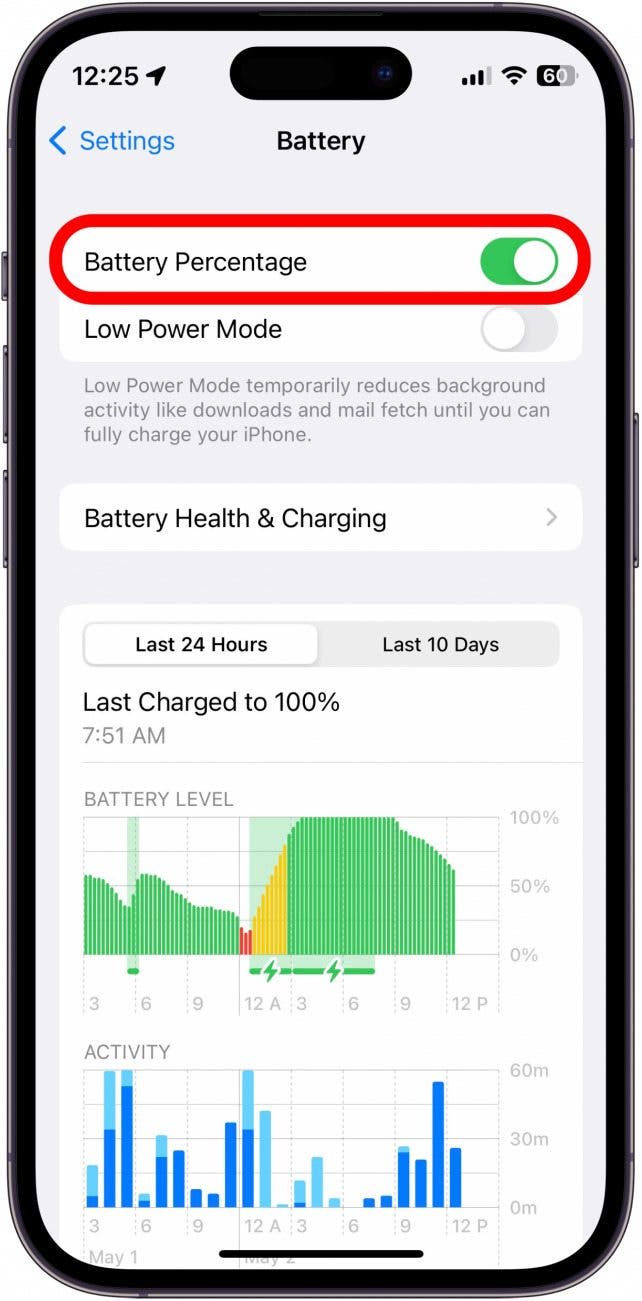
- You will now see the battery percentage in your battery icon.
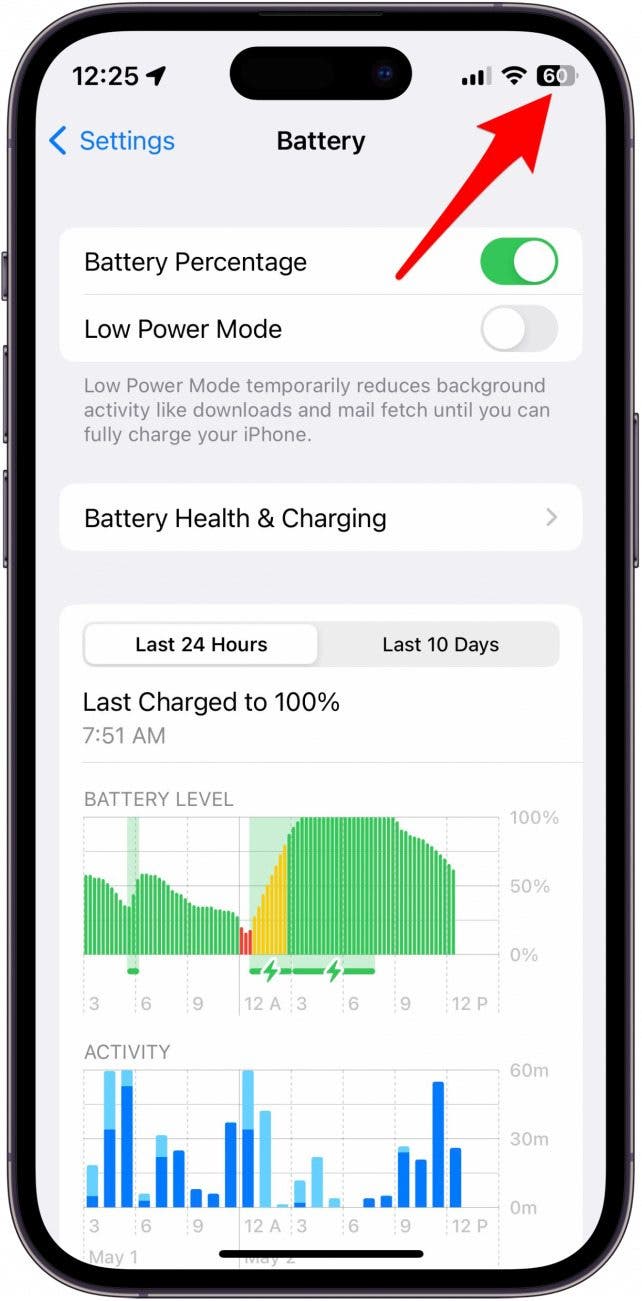
Unfortunately, if you have an older iPhone that has a Home button, you won't be able to take advantage of this feature. But if you have an iPhone X or later, you should be able to see the percentage of your iPhone battery. As a long-time Apple user, I am extremely grateful to have this feature back, as it helps me better gauge my iPhone's battery life and quickly discern if I should take a portable charging bank with me if I'm on the go. This super quick and easy fix will hopefully make your life just a little bit easier too! If your iPhone battery dies quickly, you can also check out how to disable power-hungry features.
Every day, we send useful tips with screenshots and step-by-step instructions to over 600,000 subscribers for free. You'll be surprised what your Apple devices can really do.

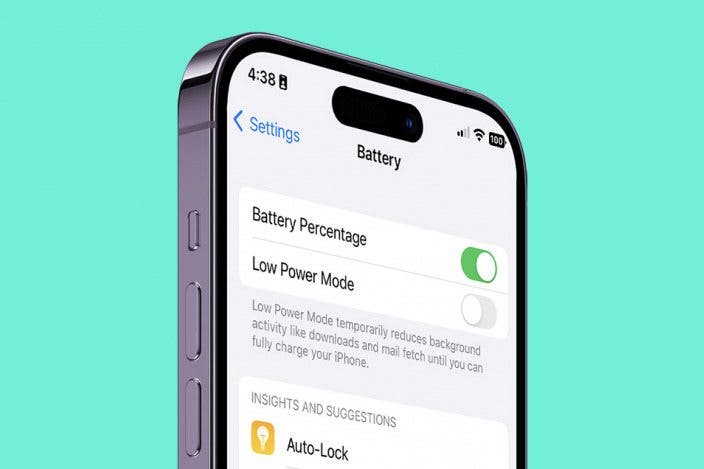

 Olena Kagui
Olena Kagui
 Leanne Hays
Leanne Hays

 Cullen Thomas
Cullen Thomas


 Rhett Intriago
Rhett Intriago
 Rachel Needell
Rachel Needell






