Change the Focus Point of Portrait Photos


Have you ever taken a Portrait mode photo on your iPhone and wanted to change the focus point later? Well, now you can, thanks to the latest version of iOS. Any model of iPhone 13 and newer includes a feature that allows you to manually adjust the focus of almost any portrait photo.
Why You’ll Love This Tip:
- Change the focus of a portrait photo if it wasn’t captured quite right.
- Easily blur the background if it’s not blurred enough when you take the photo.
How to Change Focal Point in Your iPhone’s Portrait Mode
System Requirements
This tip works on iPhone 13 and newer, running iOS 17 or later. Find out how to update to the latest version of iOS.
The iPhone’s Portrait mode is great for capturing professional looking photos with a blurred background. However, this mode is not perfect, and sometimes you’ll end up with photos where the subject isn’t focused quite right. For more iPhone photography tips and tricks, like what to do when portrait mode is stuck on 3x, check out our free Tip of the Day newsletter. Now, here’s how to change the focus of a photo with your iPhone’s Portrait mode:
- On any Portrait mode photo, tap Edit.
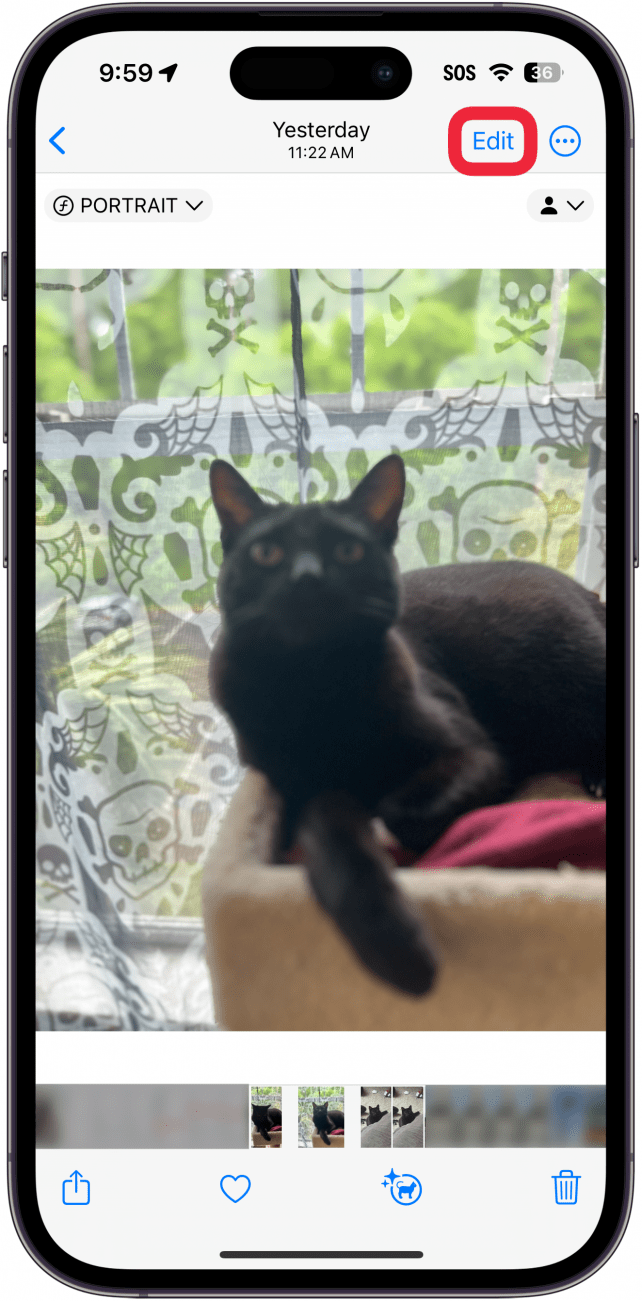
- If it is not already selected, tap the Portrait option in the menu.
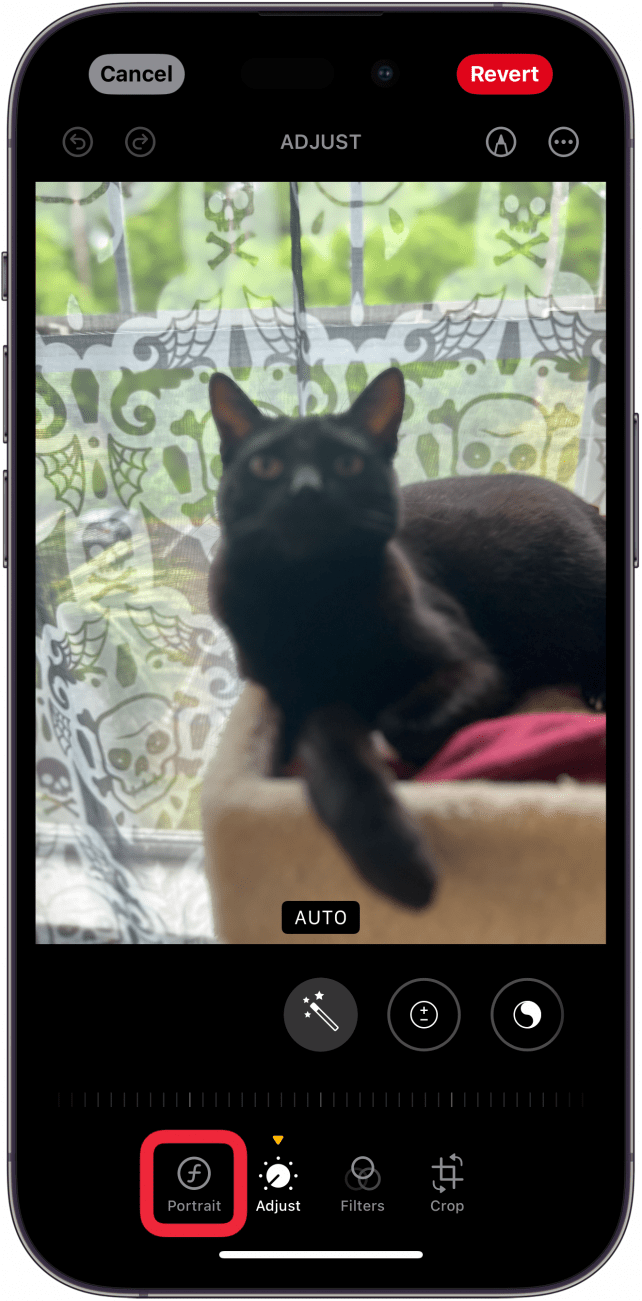
- You can drag the slider to change how in or out of focus the background is.
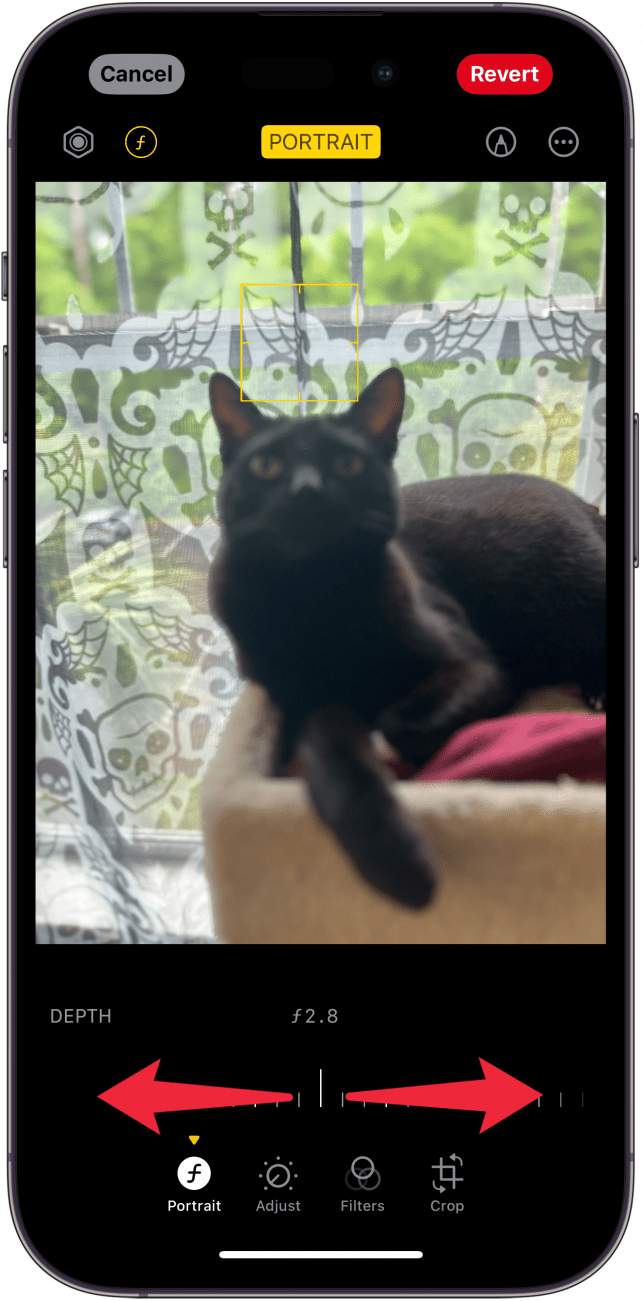
- You can tap anywhere on the photo to change the focus point of the photo.
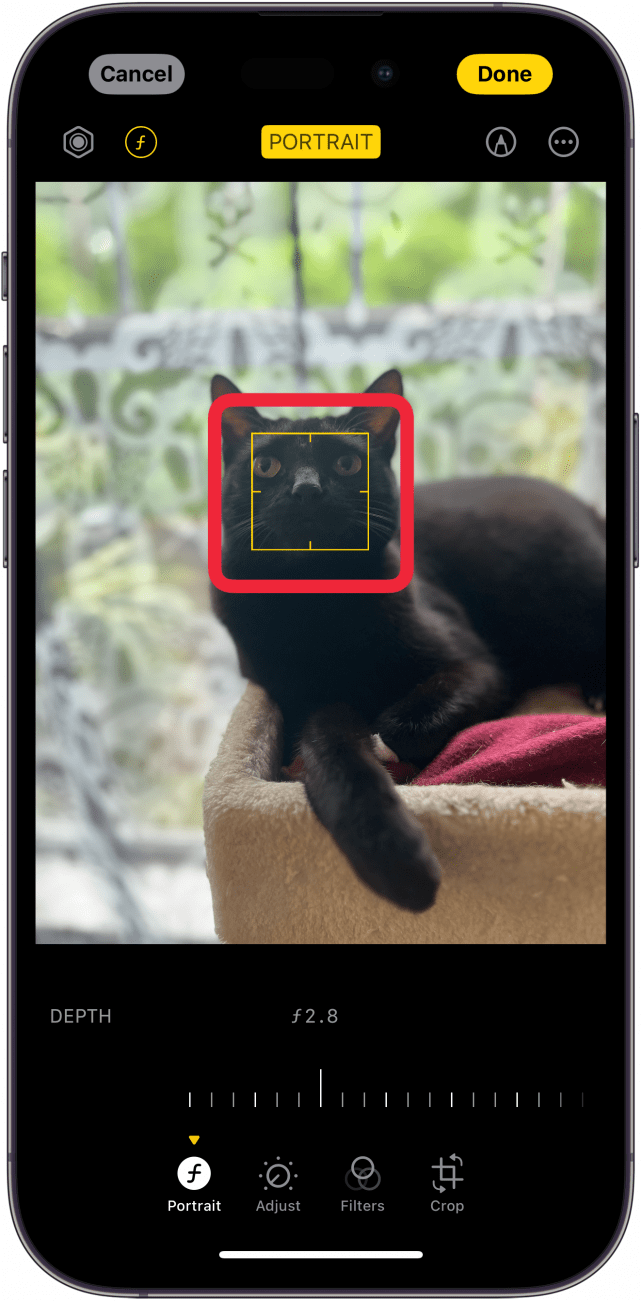
- Tap Done to save your changes.
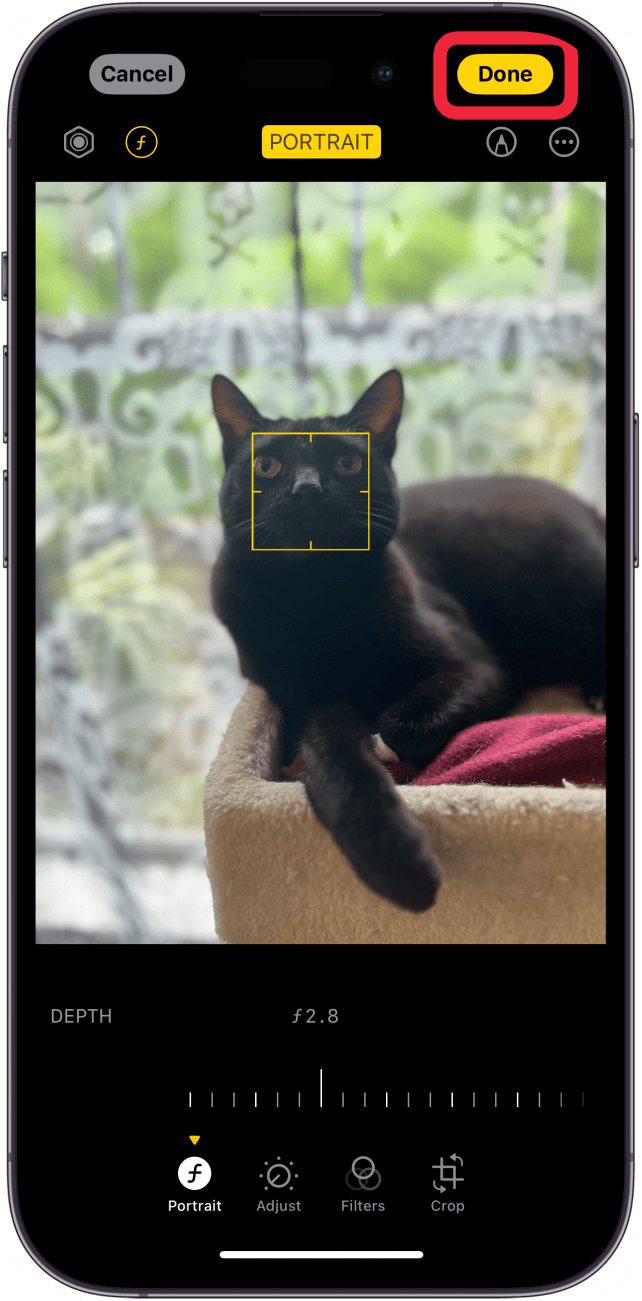
Now you know how to change your iPhone camera’s focus after taking a portrait photo. Next, find out how to use your iPhone to blur the background after taking a photo.

Rhett Intriago
Rhett Intriago is a Feature Writer at iPhone Life, offering his expertise in all things iPhone, Apple Watch, and AirPods. He enjoys writing on topics related to maintaining privacy in a digital world, as well as iPhone security. He’s been a tech enthusiast all his life, with experiences ranging from jailbreaking his iPhone to building his own gaming PC.
Despite his disdain for the beach, Rhett is based in Florida. In his free time, he enjoys playing the latest games, spoiling his cats, or discovering new places with his wife, Kyla.
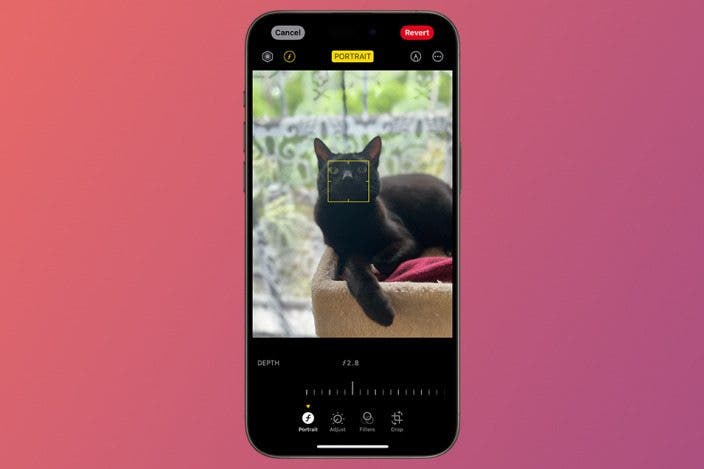

 Rhett Intriago
Rhett Intriago
 Rachel Needell
Rachel Needell
 Leanne Hays
Leanne Hays


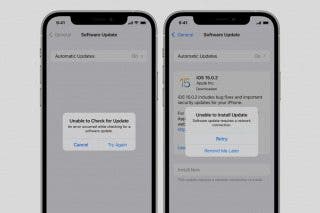


 Olena Kagui
Olena Kagui

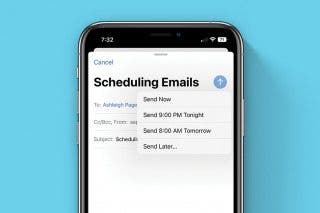
 Belinda Sanmiguel
Belinda Sanmiguel

 Amy Spitzfaden Both
Amy Spitzfaden Both
 Cullen Thomas
Cullen Thomas