Mirror Image Photos? How to Flip a Picture on iPhone
Easily flip pictures in your Photos app to get the mirror image.


This article will tell you how to flip an image on an iPhone using the Apple Photos app. Before iOS 13, flipping photos required a third-party app. Now the flip tool is included in the Photos app so that you can create a mirror image without all the extra steps.
Related: iPhone Photography Tips: How to Use Lighting to Take More Creative Pictures
How to Mirror a Photo on iPhone
Let's get started learning how to flip a picture on iPhone or iPad using the Photos app. To learn more Photos app tips and tricks, check out our Tip of the Day newsletter. Here's how to invert a picture on your iPhone so you can get the mirror image.
- Open the Photos app.
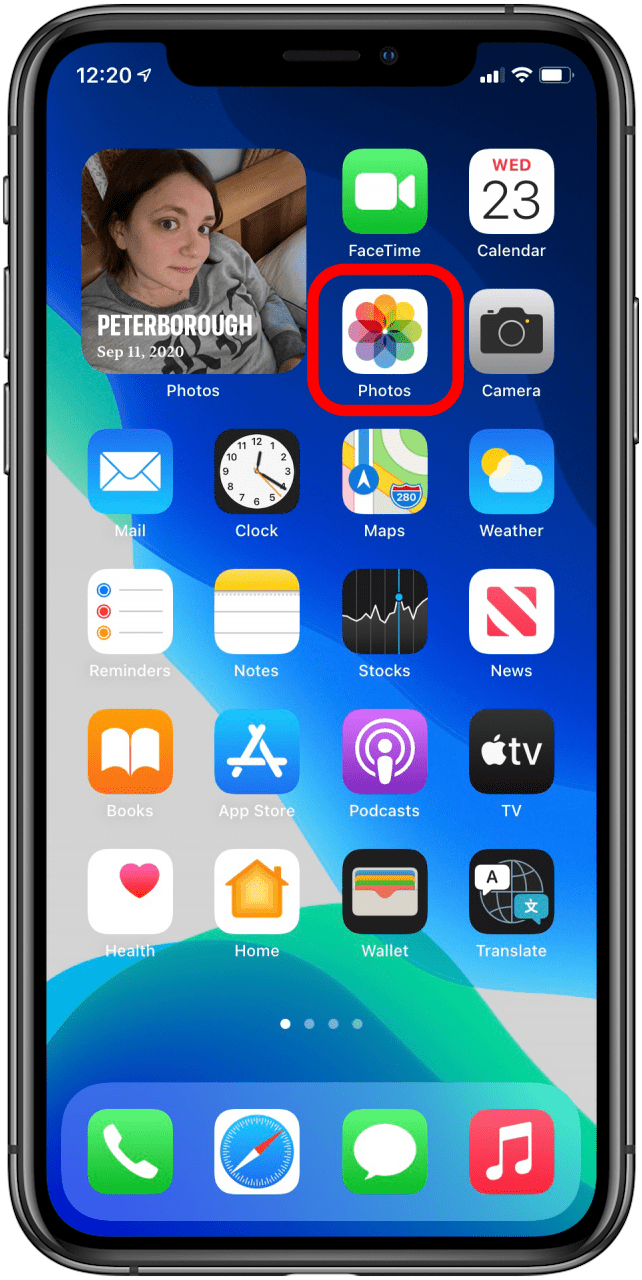
- Select the image you want to flip.
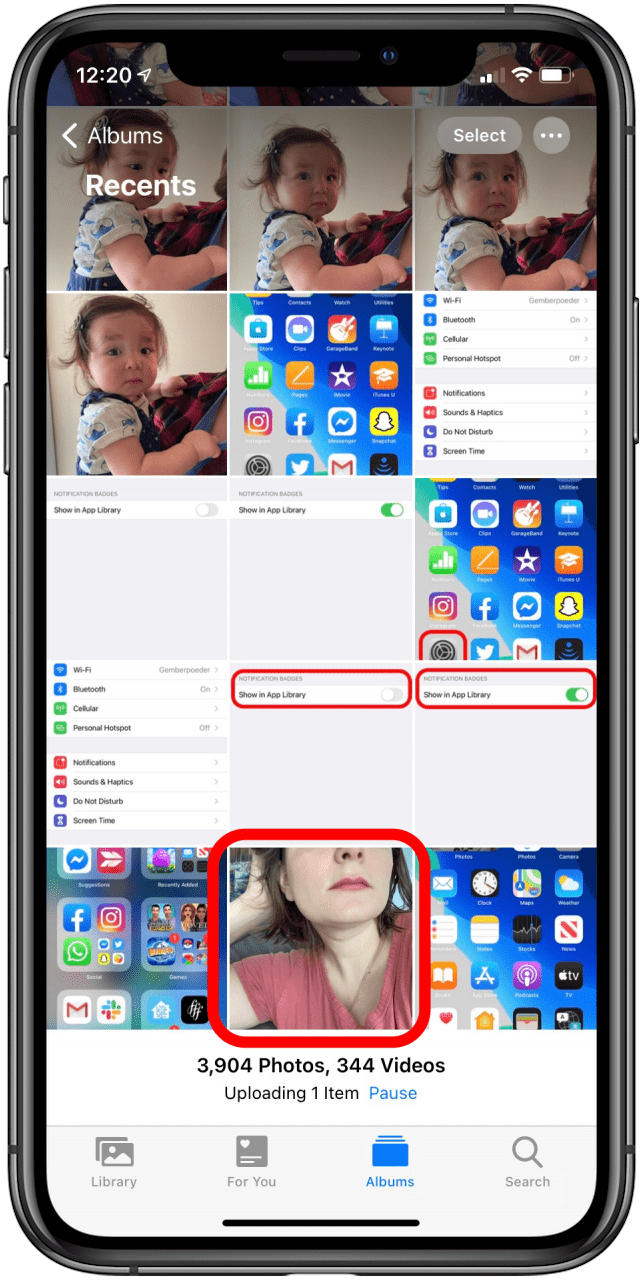
- Tap Edit.

- Tap the Rotate-crop icon.
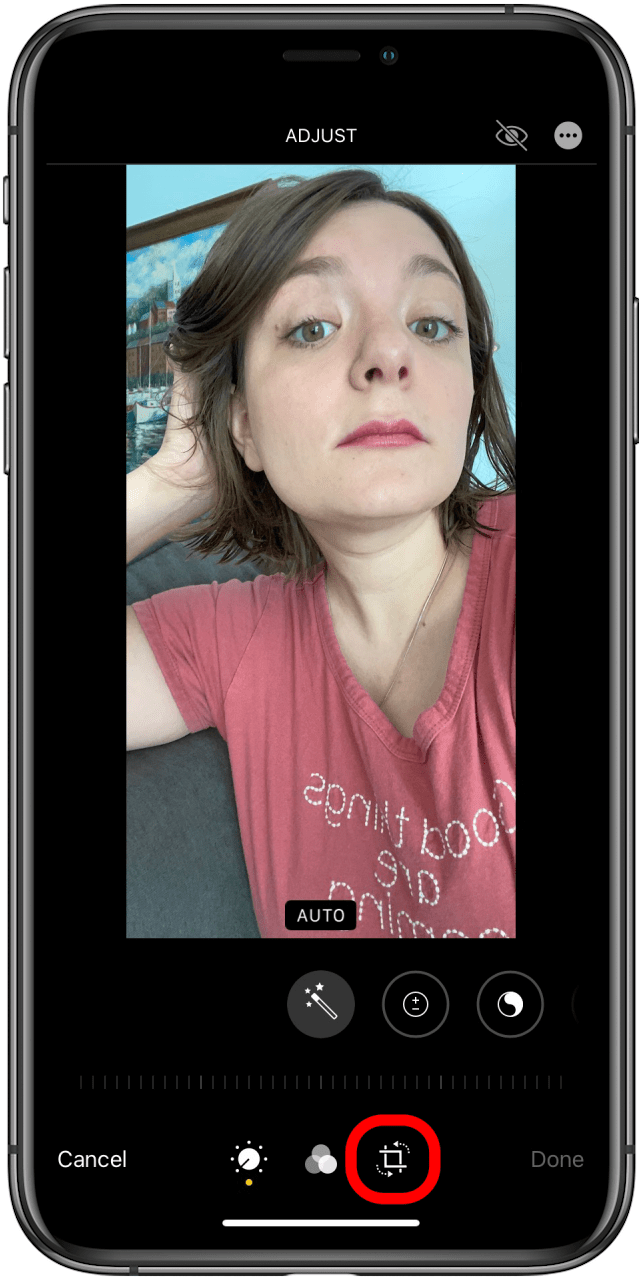
- Tap the flip tool icon on the top left to flip your image horizontally.
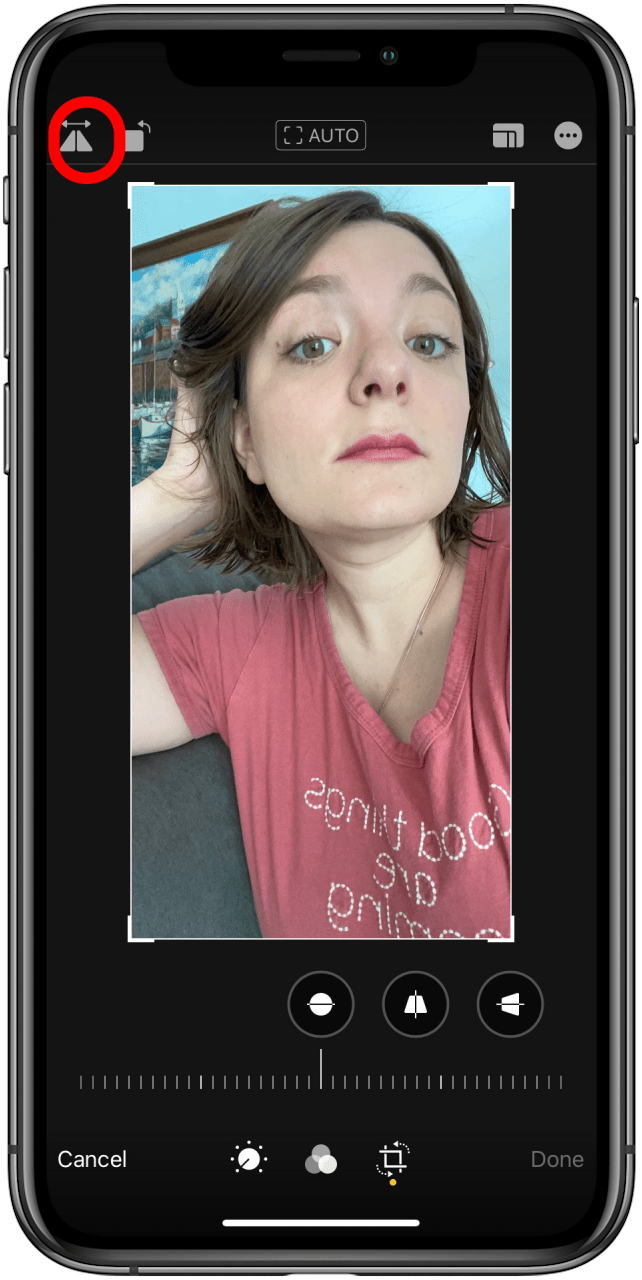
Now you know how to flip an image and share it with the world!
Every day, we send useful tips with screenshots and step-by-step instructions to over 600,000 subscribers for free. You'll be surprised what your Apple devices can really do.

Leanne Hays
Leanne Hays has over a dozen years of experience writing for online publications. As a Feature Writer for iPhone Life, she has authored hundreds of how-to, Apple news, and gear review articles, as well as a comprehensive Photos App guide. Leanne holds degrees in education and science and loves troubleshooting and repair. This combination makes her a perfect fit as manager of our Ask an Expert service, which helps iPhone Life Insiders with Apple hardware and software issues.
In off-work hours, Leanne is a mother of two, homesteader, audiobook fanatic, musician, and learning enthusiast.
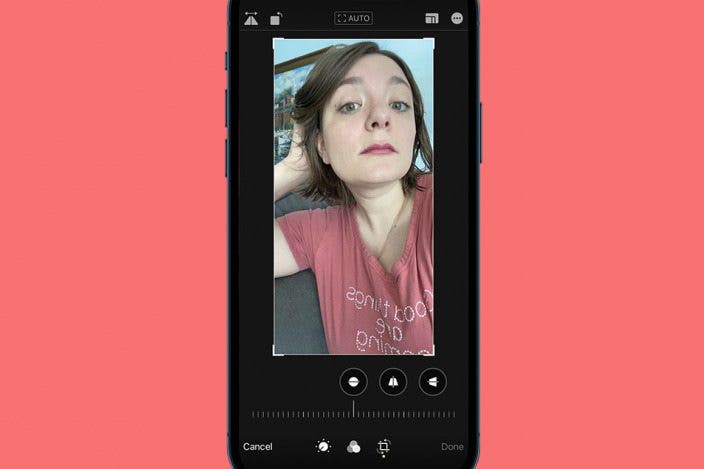

 Susan Misuraca
Susan Misuraca
 Olena Kagui
Olena Kagui
 Amy Spitzfaden Both
Amy Spitzfaden Both Rachel Needell
Rachel Needell



 Rhett Intriago
Rhett Intriago






 Cullen Thomas
Cullen Thomas
 Leanne Hays
Leanne Hays