How to Remove Misidentified Photos from a People Album on iPhone
Sometimes Apple's Photos app puts pictures in the wrong People album. Here's how to remove misidentified people.


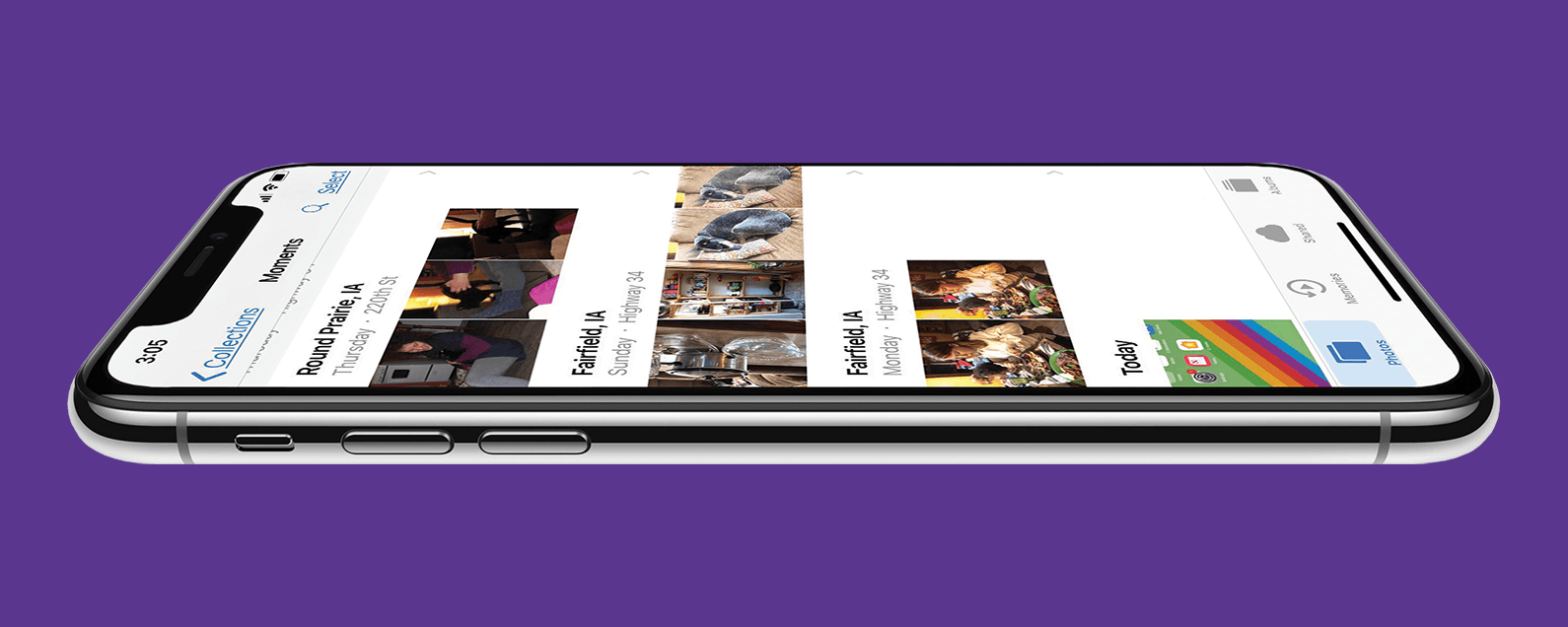
Apple's Photos app can scan every face in every image, identify people, and sort the pictures into their respective People albums. Sometimes though, the Photos app identifies people incorrectly and puts a friend or family member's picture in the wrong People album. Here's how to move a misidentified photo from a People album.
Related: How to Add Uncategorized Photos to the People Album on iPhone
Why You'll Love This Tip
- Make sure your People albums have the correct content.
- Get shots of friends and family in the correct People albums so you can easily find them.
How to Move Misidentified Pictures Out of the People Album on iPhone & iPad
Did your iPhone Photo's app put someone in the wrong People album? Don't worry, we'll show you how to move misidentified photos out of the People album. You can also delete or add a People album if you need to. For more great tutorials about People albums, check out our free Tip of the Day.
- Open the Photos app.
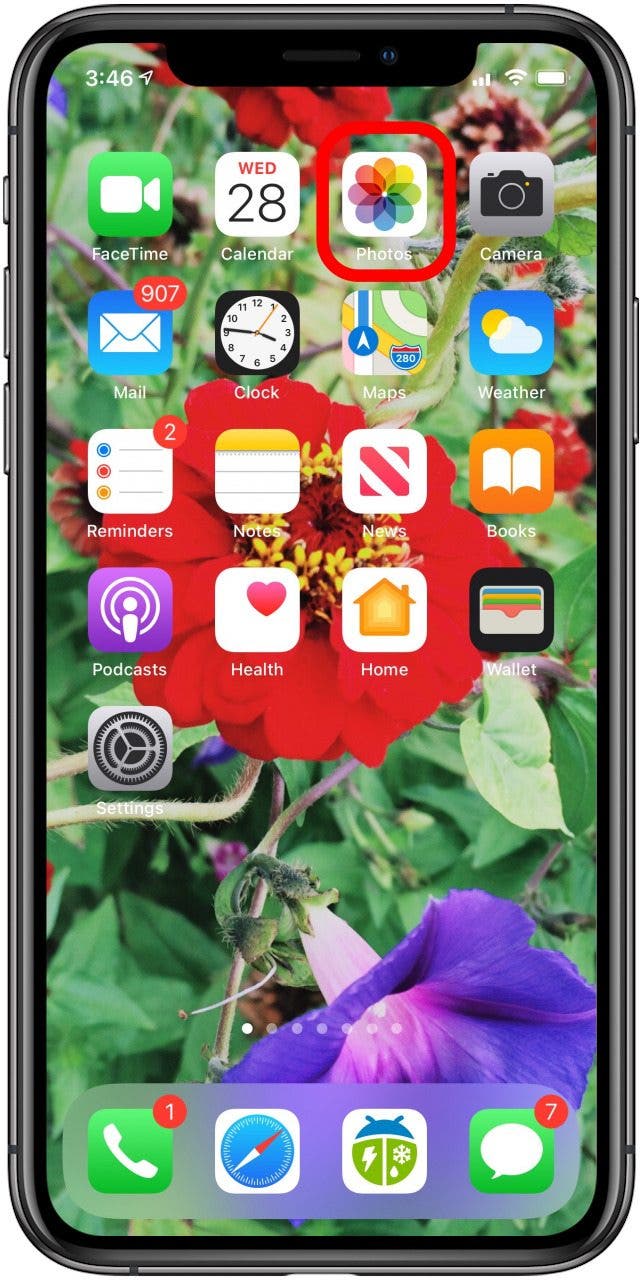
- Tap the Albums tab and tap the People album under People & Places.
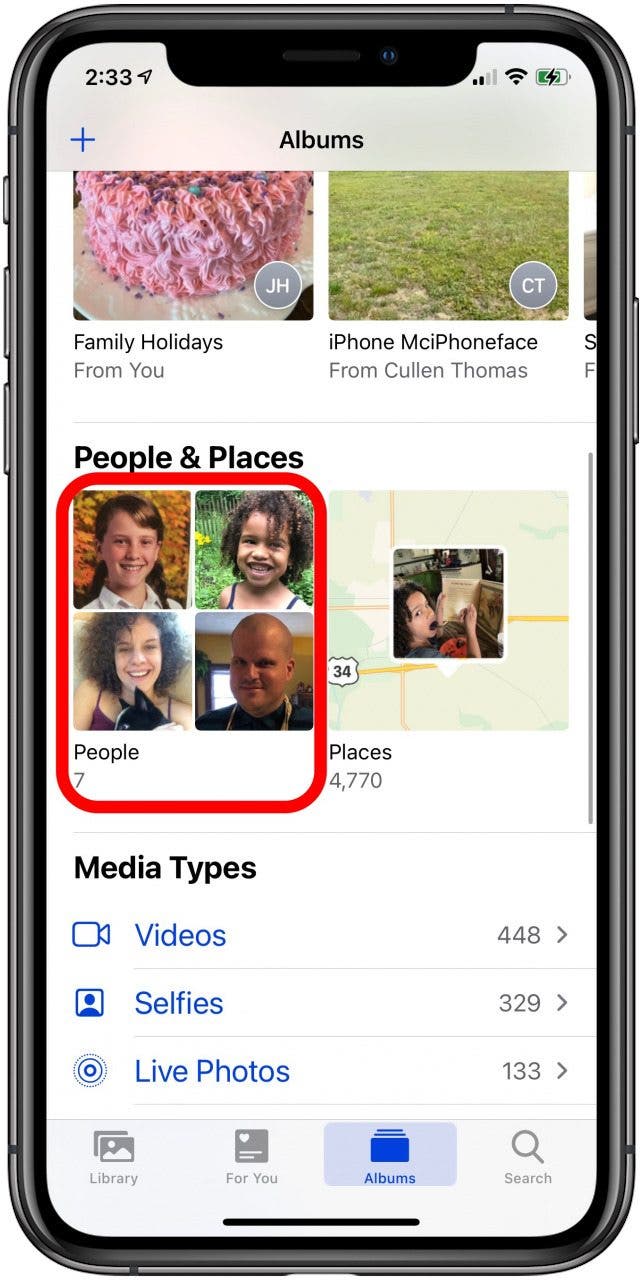
- Tap the person's album that you've noticed a misidentified photo in, then tap Select.
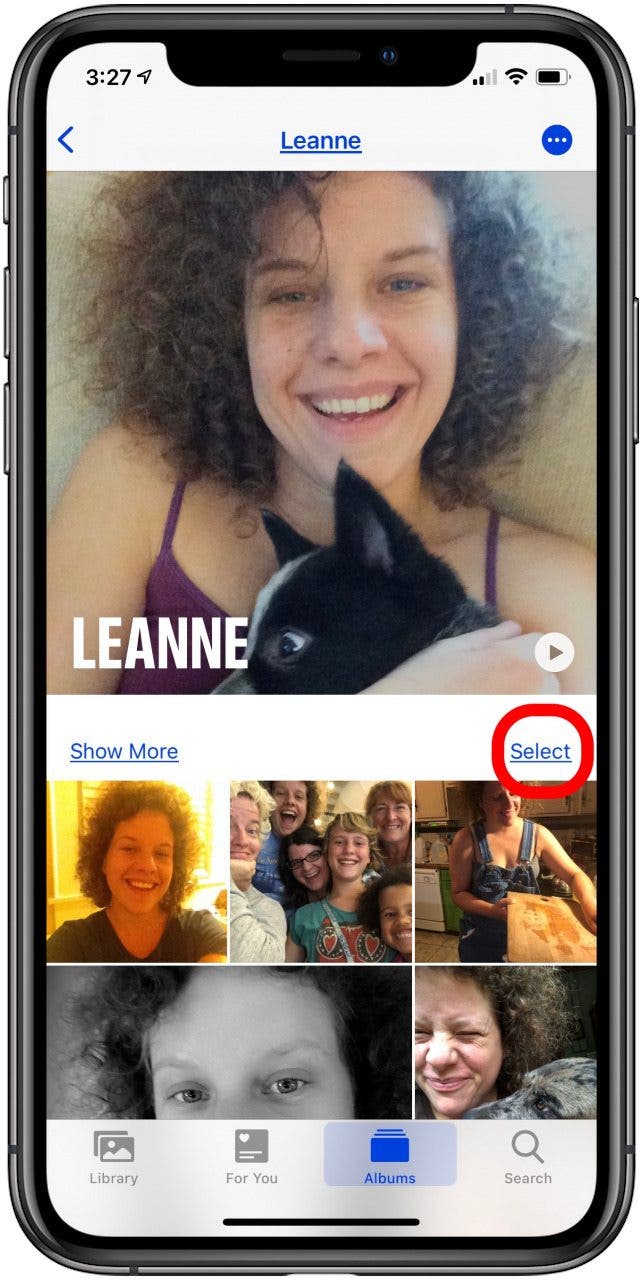
- Tap Show Faces to focus on just the faces in each picture.
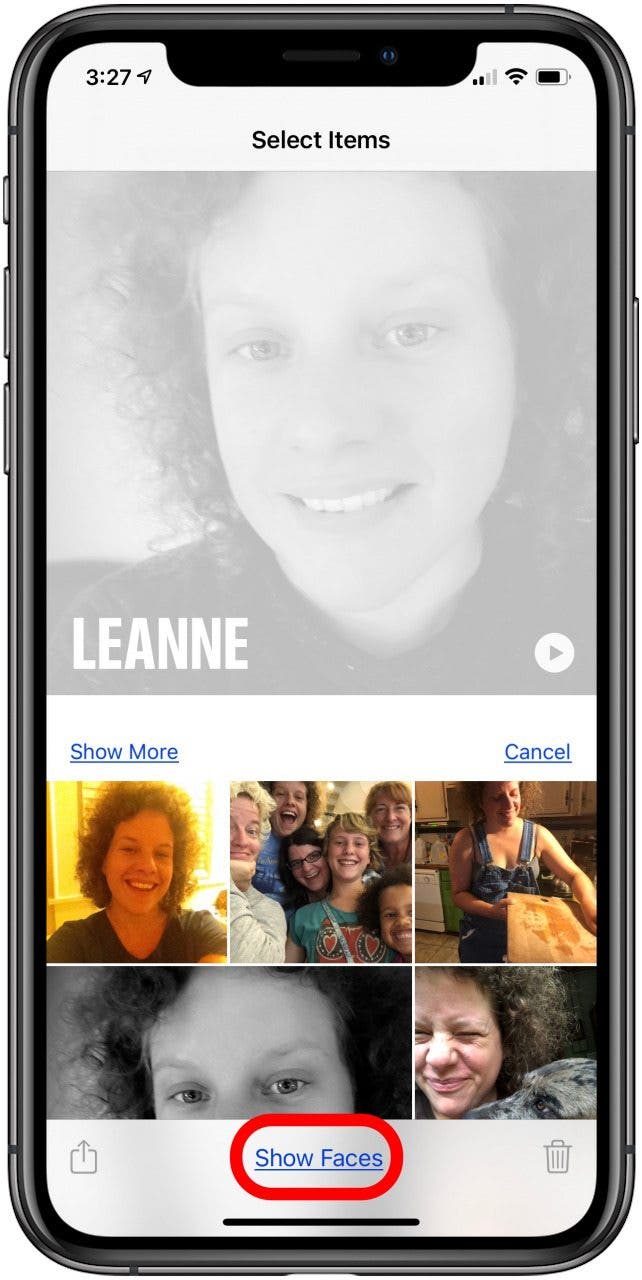
- Tap the photo that has been put in the wrong People album, then tap the Share icon at the bottom left of the screen.
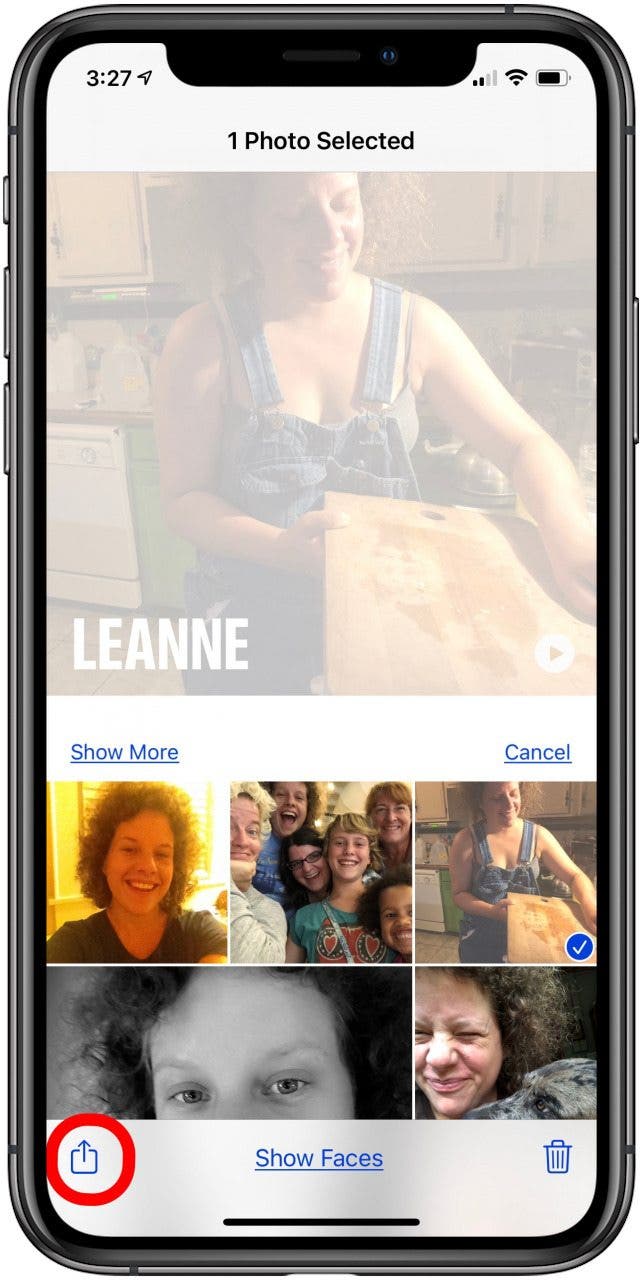
- Swipe up on the screen, then find and select Not This Person.
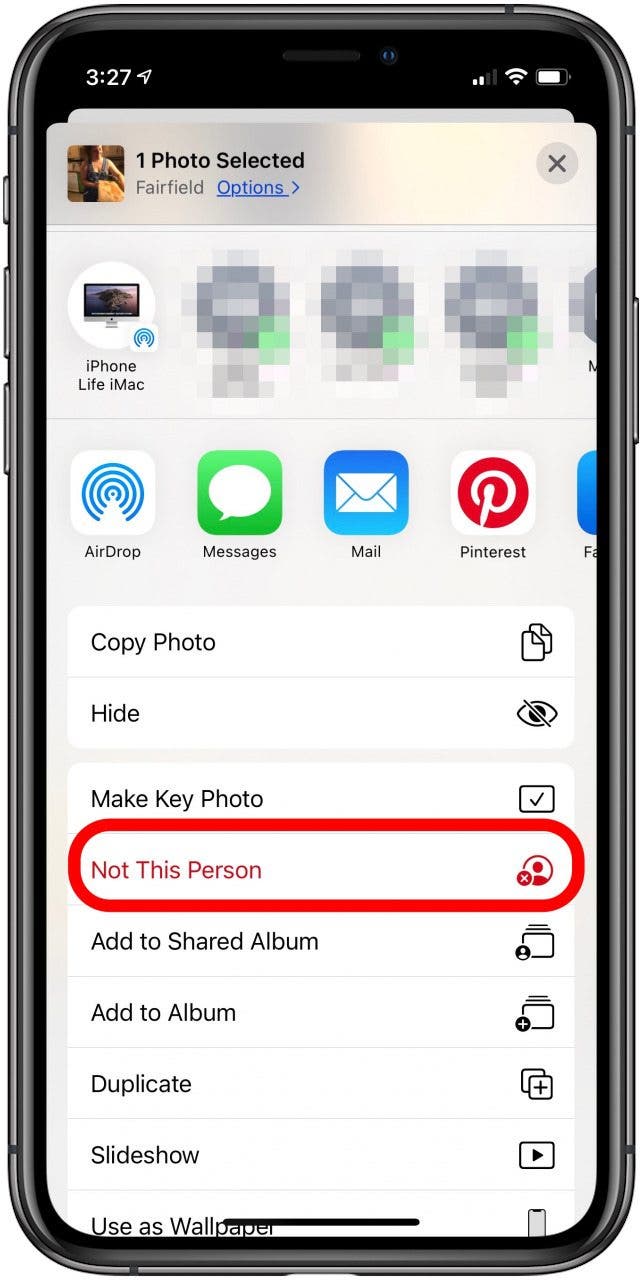
Now the photo that was wrongly placed in your People album has been removed.

Leanne Hays
Leanne Hays has over a dozen years of experience writing for online publications. As a Feature Writer for iPhone Life, she has authored hundreds of how-to, Apple news, and gear review articles, as well as a comprehensive Photos App guide. Leanne holds degrees in education and science and loves troubleshooting and repair. This combination makes her a perfect fit as manager of our Ask an Expert service, which helps iPhone Life Insiders with Apple hardware and software issues.
In off-work hours, Leanne is a mother of two, homesteader, audiobook fanatic, musician, and learning enthusiast.
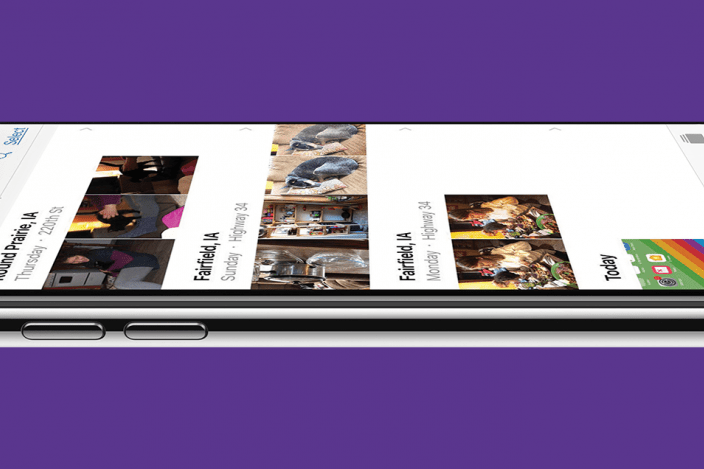

 Susan Misuraca
Susan Misuraca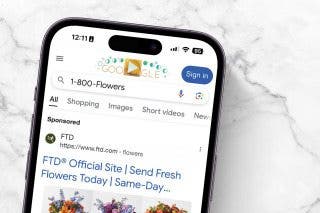
 Leanne Hays
Leanne Hays
 Rhett Intriago
Rhett Intriago



 Amy Spitzfaden Both
Amy Spitzfaden Both

 Haley Hunter
Haley Hunter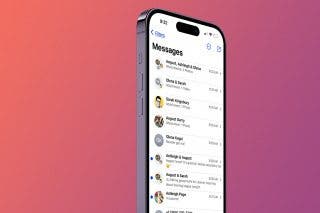
 Olena Kagui
Olena Kagui



