Apple Watch Always On Display: How to Turn Off & On


What to Know
- The Apple Watch Always On feature keeps your screen displaying the time and complications.
- Turn on your Always On display in your watch's Settings by tapping Display & Brightness, Always On, and then Always On.
- Turn off your Apple Watch Always On display by toggling off Always On.
Your Apple Watch comes with an Always On feature that keeps your Watch face on at all times, letting you see the time and date, your complications, and your background. While it dims while not in active use, many people find this feature irritating or are frustrated with the battery drain associated with always having your screen on. Here's how to turn off and on your Apple Watch Always On display.
System Requirements
The Always On feature is only available on the Apple Watch series 5 and later.
How to Keep Apple Watch Face Always On (& Turn It Back Off)
The Apple Watch Always On feature comes automatically enabled, but if for some reason it got turned off, here's how to keep your Apple Watch screen on. For more tips on customizing your devices to your exact preferences, check out our free Tip of the Day newsletter.
- On your Apple Watch, open your Settings app.

- Scroll down and tap Display & Brightness.
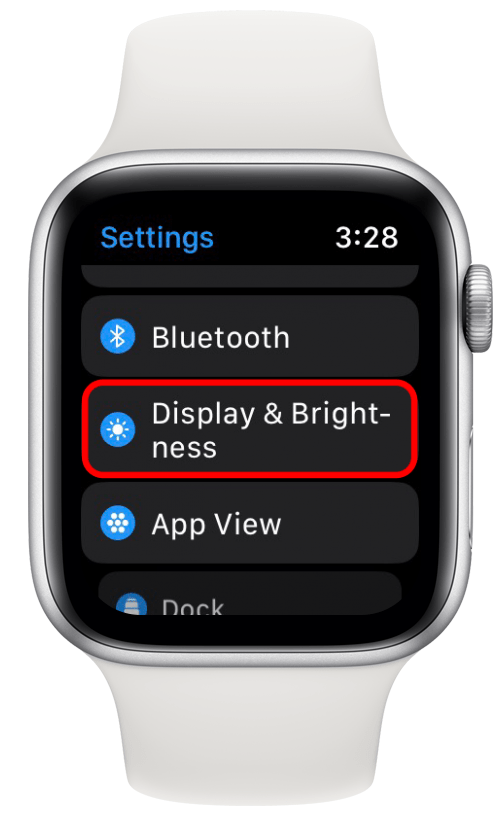
- Scroll to Always On and tap it.

- Toggle on Always On. You'll know it's on when the slider is to the right and the bar is green.
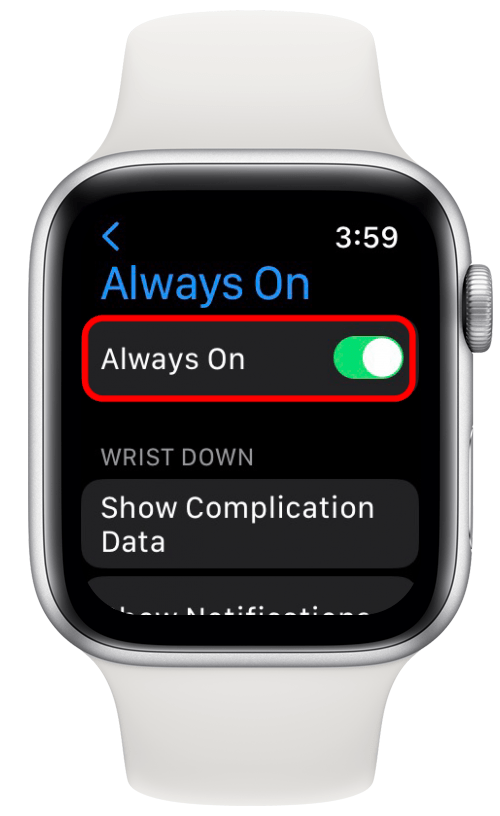
And there you go! If you want to turn off your Always On display to save battery, follow these steps and just toggle off Always On. You can also turn off your screen temporarily by enabling Theater Mode.
FAQ
- Does the Apple Watch SE 2 have an Always On display? Unfortunately, no, the Apple Watch SE 2 does not have the Always On display feature.
- How long does an Apple Watch last with an Always On display? Apple claims that an Apple Watch can last up to 18 hours with the Always On display, but it depends on which Apple Watch you have, its battery age, and other things.
- Can you turn off the Always On display on an Apple Watch? Yes. On your Apple Watch just go to Settings, tap Display & Brightness, tap Always On, then toggle Always On off.

Amy Spitzfaden Both
Amy Spitzfaden-Both is the Managing Editor for iPhone Life magazine and an award-winning novelist, with over 10 years of experience in the publishing industry. She specializes in Apple news and rumors, health and fitness tech, and parenting in the digital age. She graduated from MIU with a BA in Literature and Writing.
Amy lives in New Hampshire with her husband and daughter. When she’s not writing or glued to her iPhone, she enjoys hiking, traveling, and creating her own tea blends.


 Rachel Needell
Rachel Needell
 Rhett Intriago
Rhett Intriago
 Leanne Hays
Leanne Hays
 Susan Misuraca
Susan Misuraca


 Amy Spitzfaden Both
Amy Spitzfaden Both
 Kenya Smith
Kenya Smith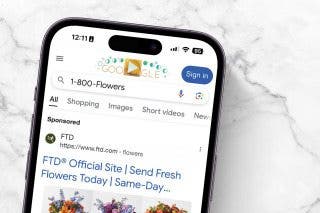


 Olena Kagui
Olena Kagui


