Protect Your Privacy with Hide My Email


With 10-plus years of experience with Apple devices, Rachel specializes in all things iPad and is a Notes app expert. Find her writing in the Daily Tip newsletter and iPhone Life magazine.
Learn More

With 10-plus years of experience with Apple devices, Rachel specializes in all things iPad and is a Notes app expert. Find her writing in the Daily Tip newsletter and iPhone Life magazine.
Learn MoreWhen you subscribe to iCloud+, you gain access to Hide My Email. The iCloud Hide My Email feature allows you to generate dummy email accounts that automatically forward any emails sent to that account to your real email address. The advantage here is that you don't have to share your email address with a site or person you don't trust, and they can't sell your real email address to other websites. When you're done with the dummy email address, simply deactivate it and stop getting spam!
Why You'll Love This Tip:
- Keep your email safe and secure by creating a dummy email account to share with strangers.
- Easily delete or cancel dummy email accounts to quickly stop receiving annoying junk mail.
- Prevent sites from selling your real email to third parties.
How to Use Hide My Email
System Requirements
This tip was performed on an iPhone 15 Pro running iOS 18.3.1. Find out how to update to the latest version of iOS.
What is Hide My Email? Hide My Email, a feature you get after signing up for iCloud+, provides you with a unique, randomly generated email address (or multiple addresses) that you can use whenever you'd prefer to keep your personal or business email private. This is especially useful if you suspect that the recipient of your emails is likely to share your information with other ad agencies or third parties. Hide My Email works as a failsafe for junk mail overload. Once you start getting spam in your email, you can deactivate these dummy accounts and never hear from the spammers again. Here's how to use Hide My Email on iPhone:
Note
It's important to remember that you should share a legitimate email with trusted websites and critical services like your bank, your landlord, your doctor, etc.
- Open Settings, and scroll down to iCloud.
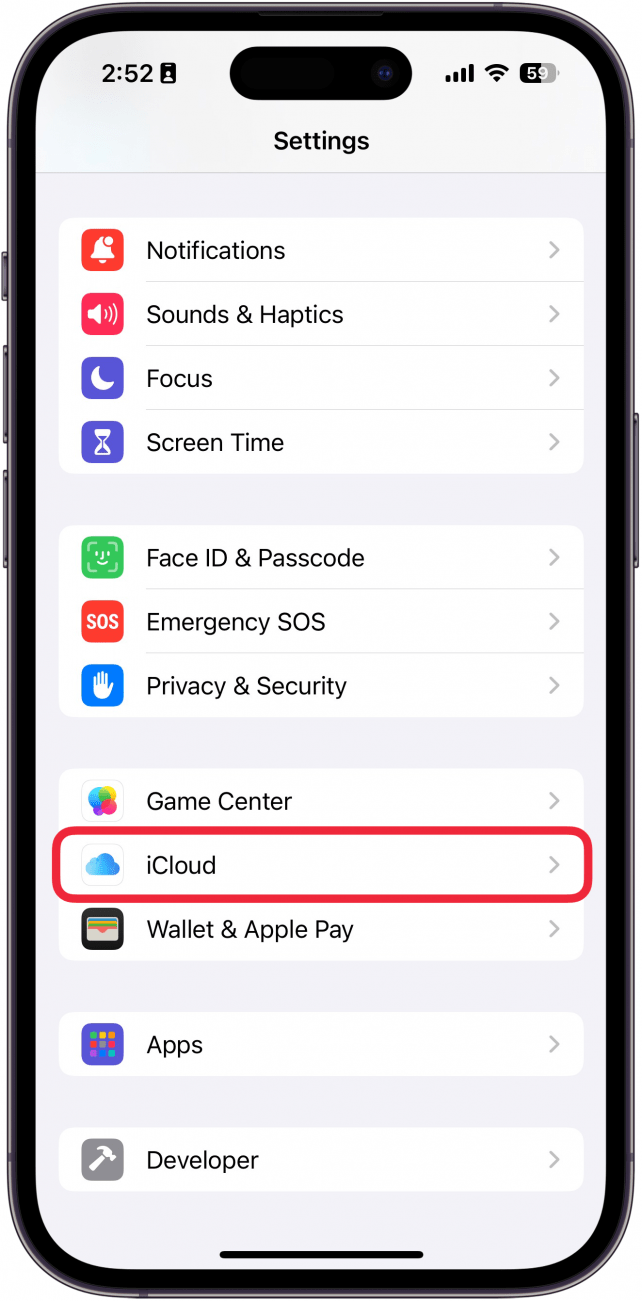
- Tap Hide My Email.
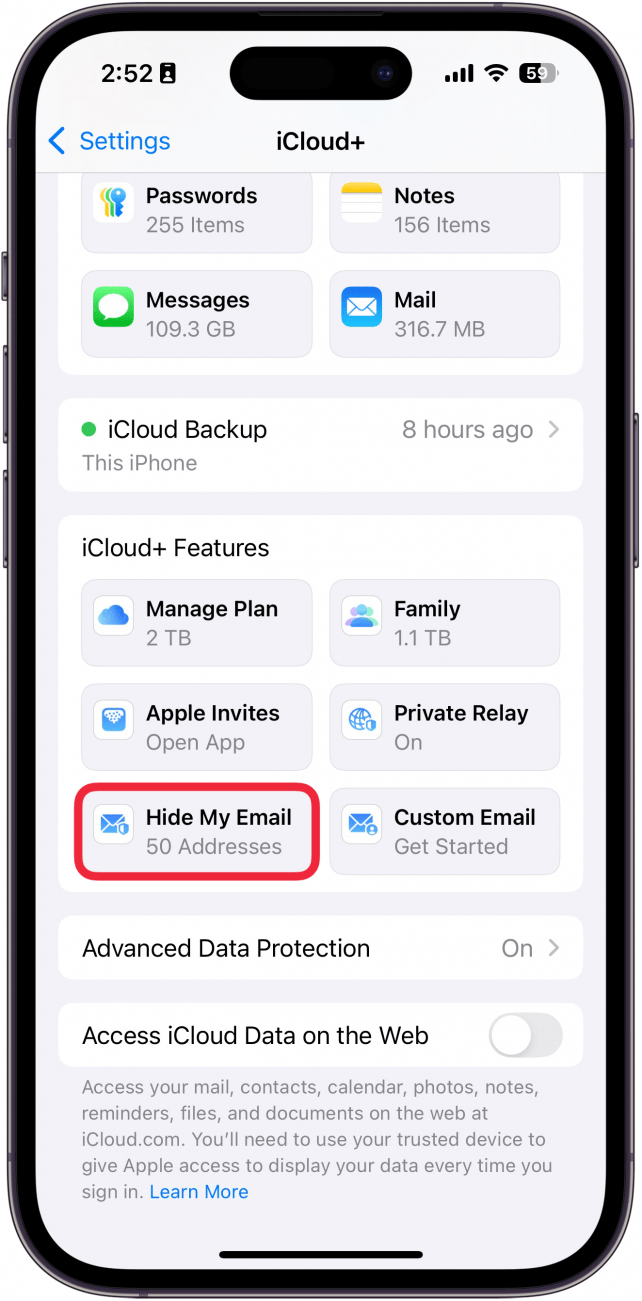
- Then, tap Create a New Address.
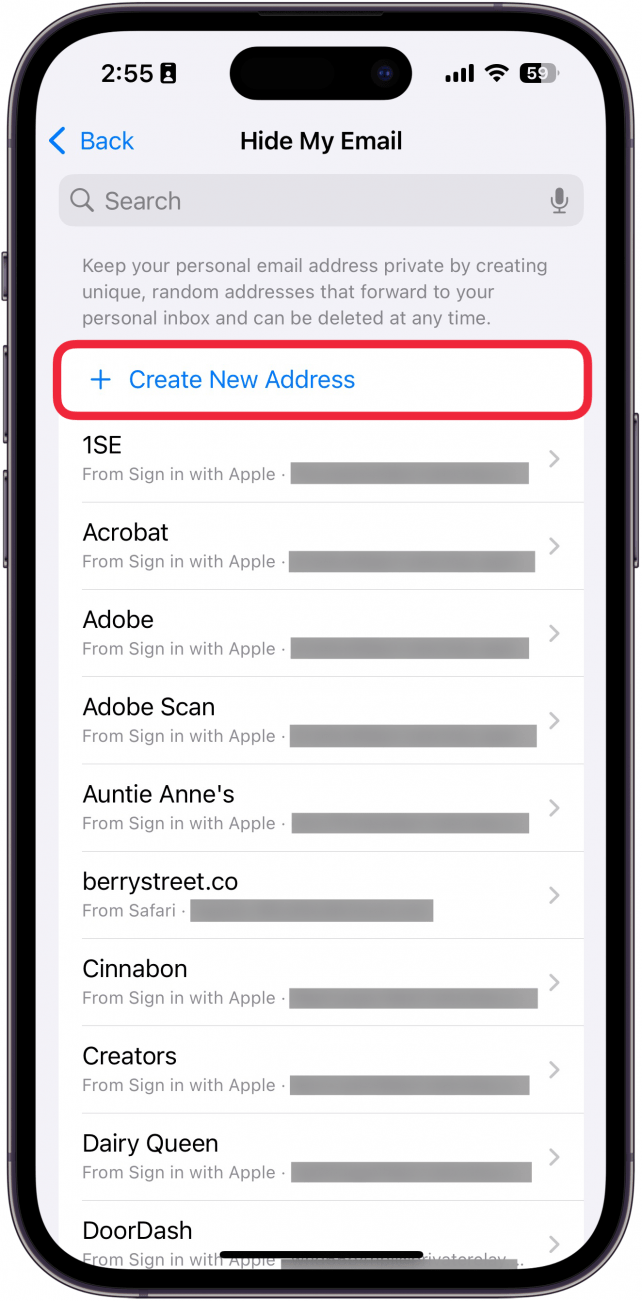
- A random auto-generated email will pop up. Either tap Use Different Address to generate a new one or continue to the next step.
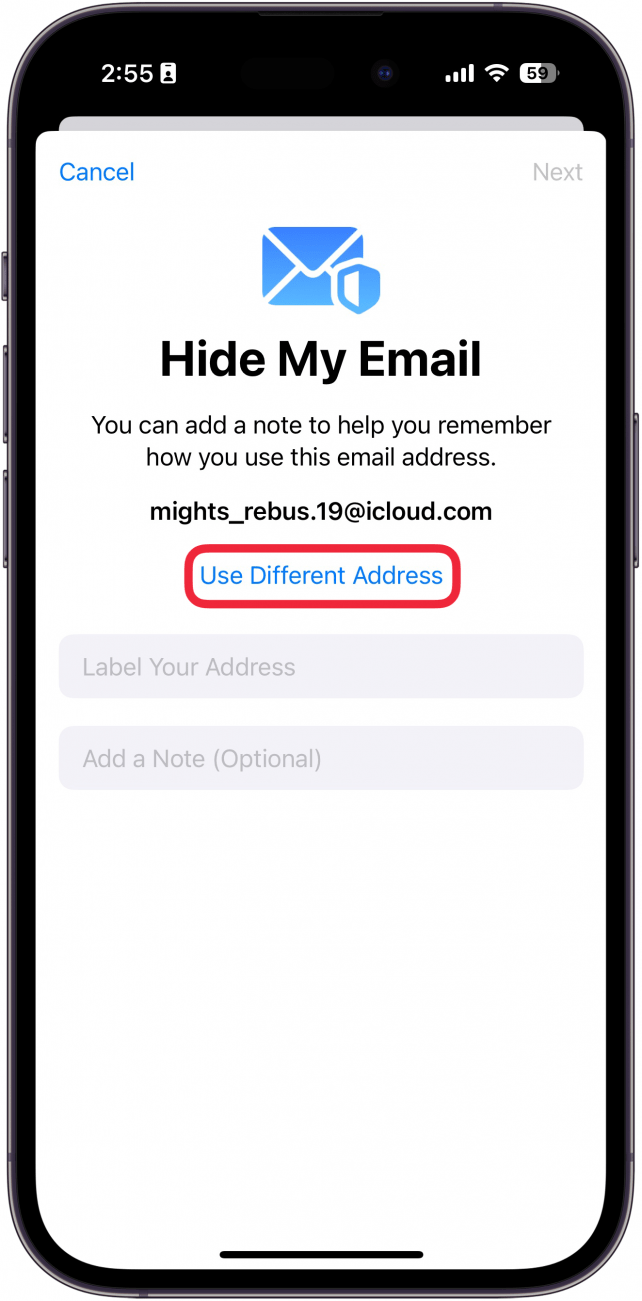
- Label your address and add notes. This can help you remember which services you've signed up for or forms you've filled out with this email address.
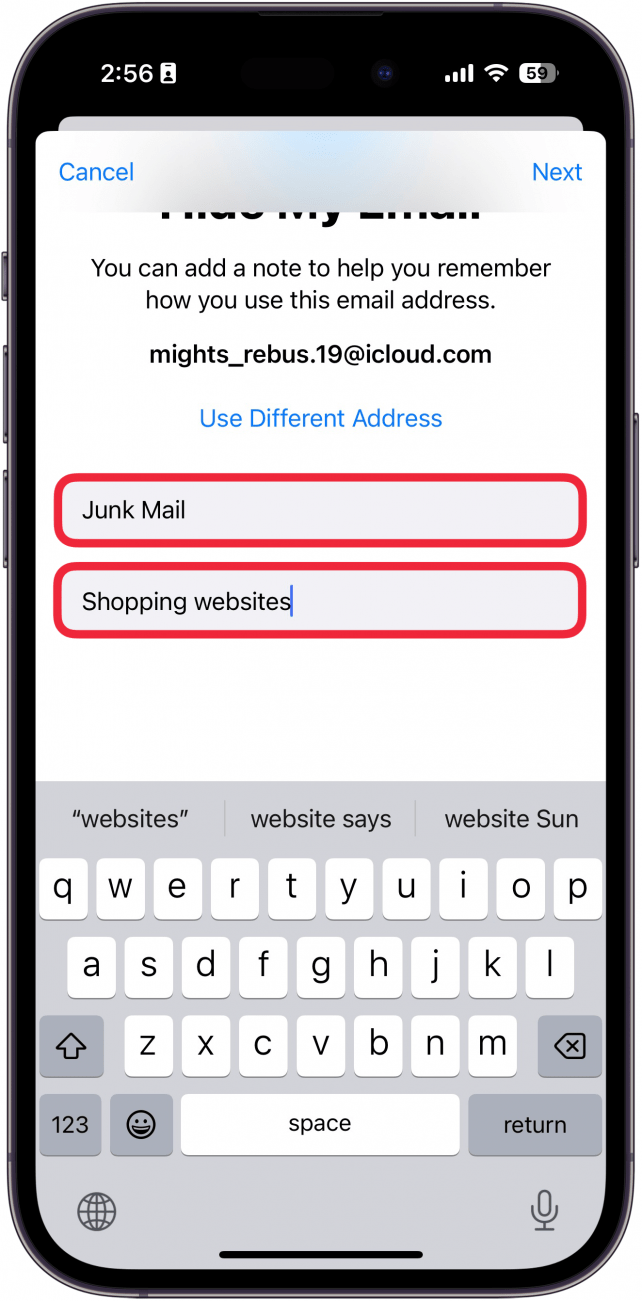
- Tap Next.
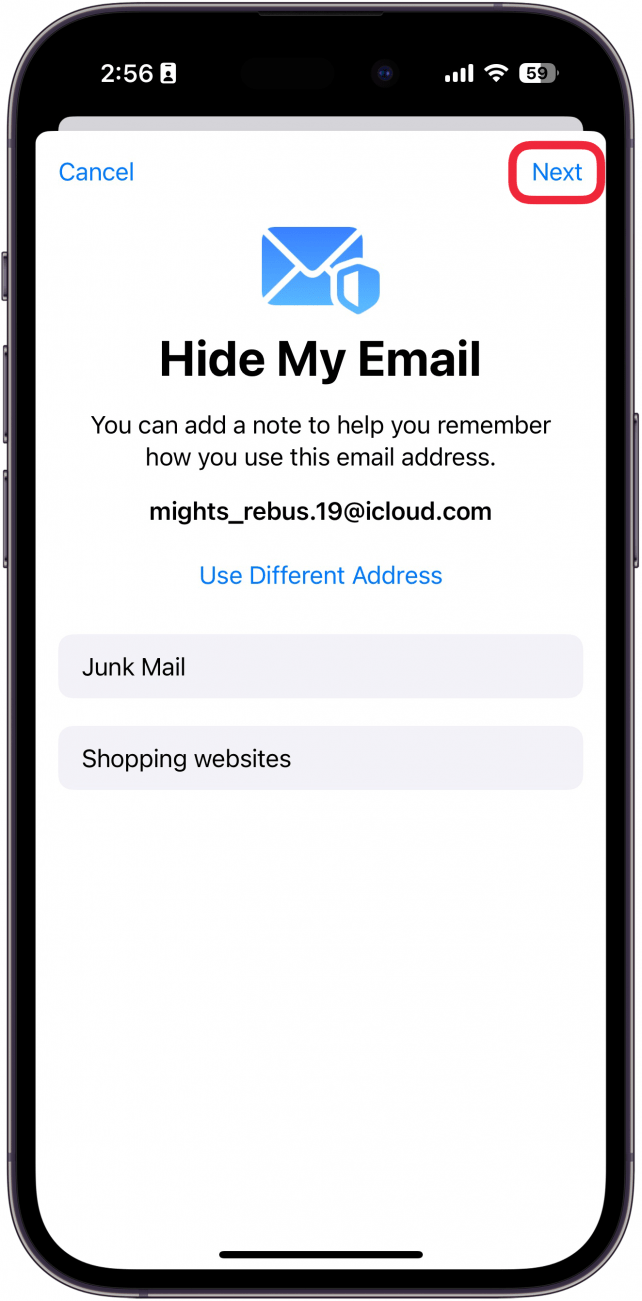
- Tap Done.
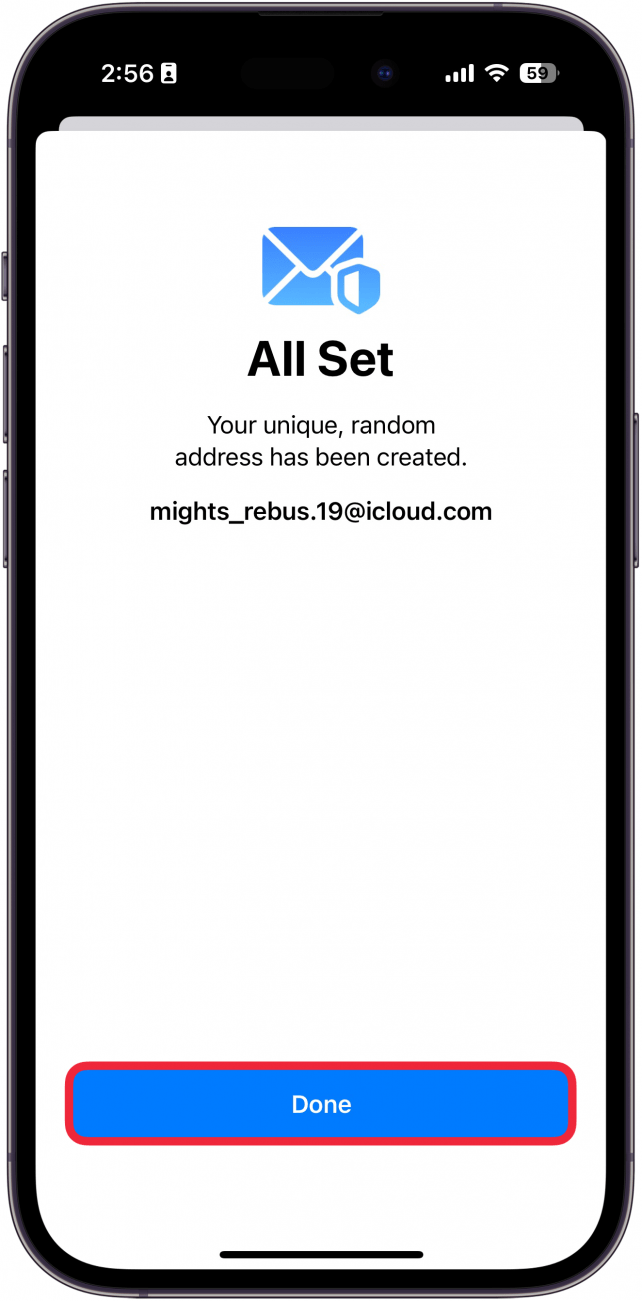
- Now you'll see your new dummy email on the Hide My Email screen.
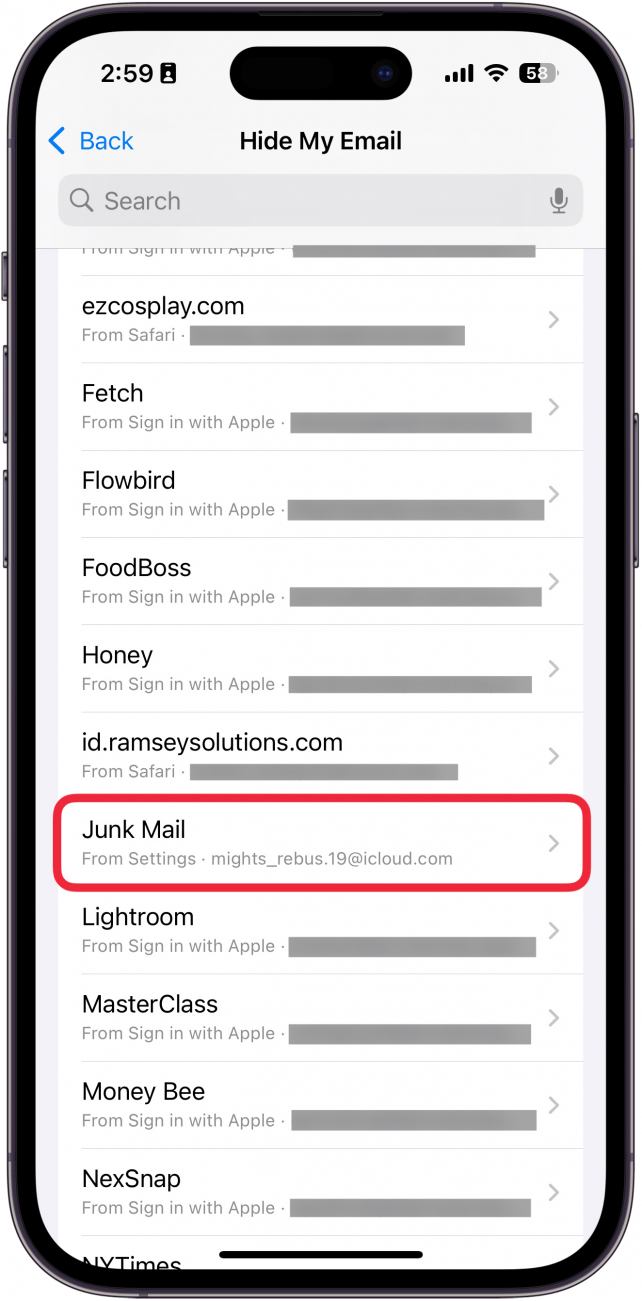
- When you tap the dummy email, you can choose to Deactivate Email Address. When you deactivate an email address this will turn off Hide My Email and you will no longer receive emails to that address.
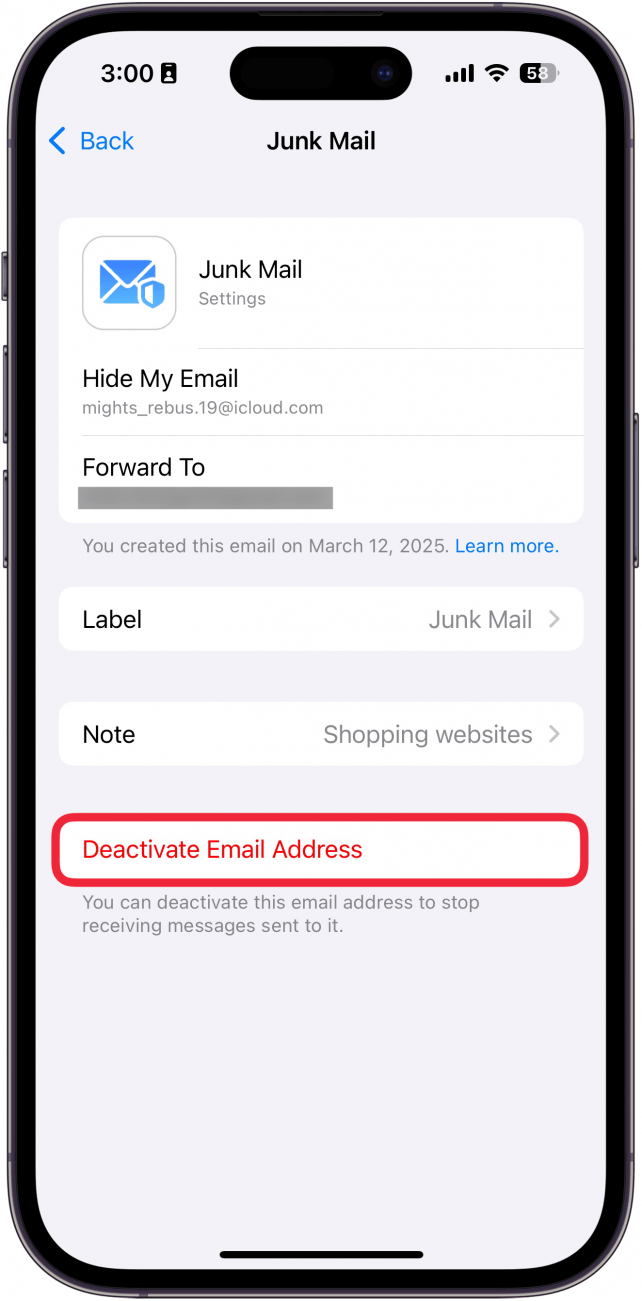
- If you scroll to the bottom of the Hide My Email list, you can select Forward To to select which email address you want Hide My Email to forward your emails to.
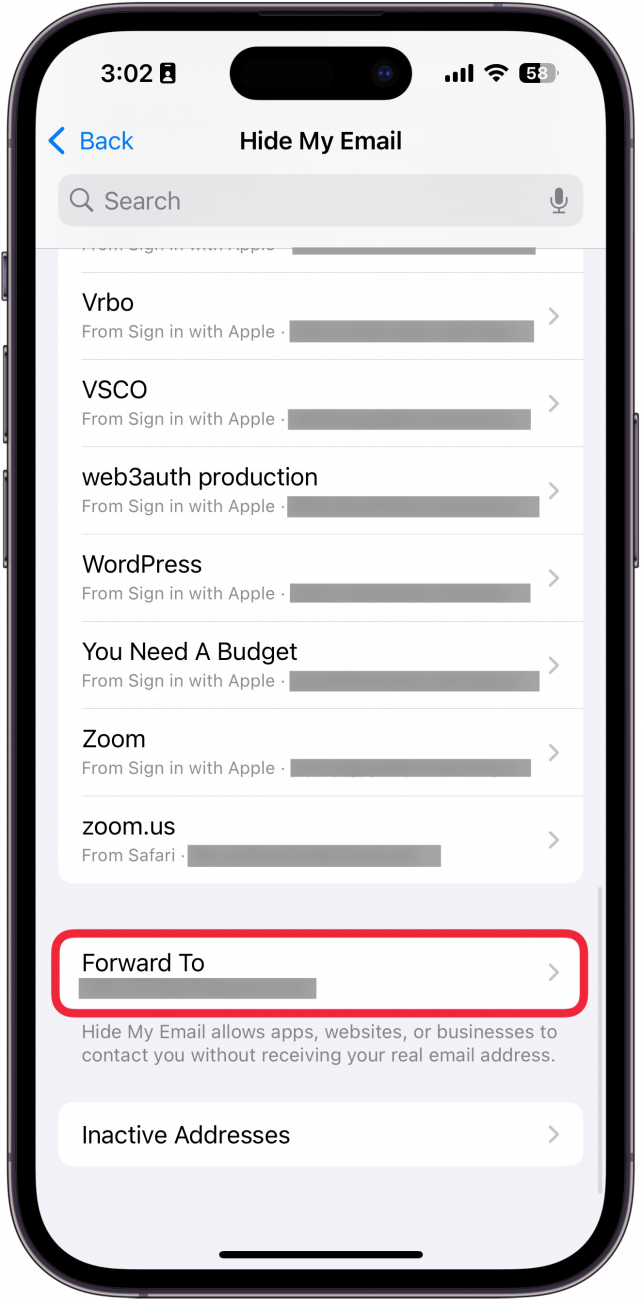
- You can also select Inactive Addresses to manage email addresses you have deactivated.

- Lastly, when signing up for a new website, you'll likely see an option for Hide My Email. This will generate a new email address for you to use on that particular website automatically without having to go into the Settings app.
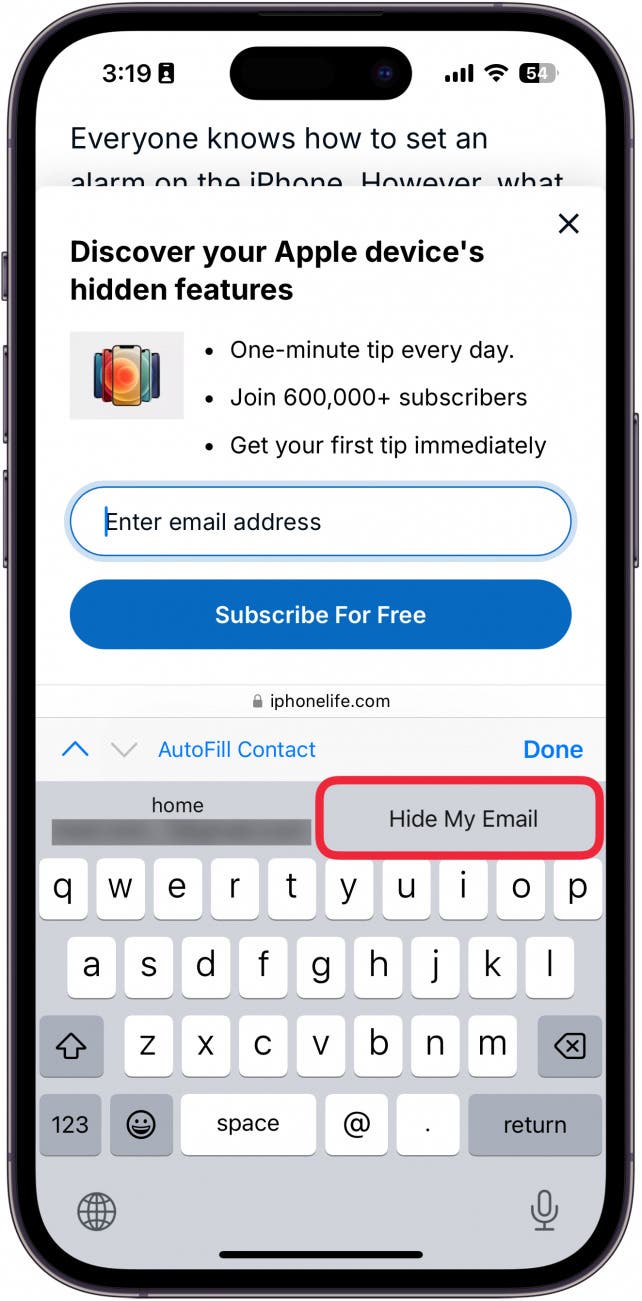
Now that you have your fake email address set up with Hide My Email, you can use it to sign up for anything that requires an email address and get all associated emails forwarded to your personal inbox. If you ever need to adjust your Hide My Email settings, you can follow the same steps above.
More On: iPhone Privacy Features

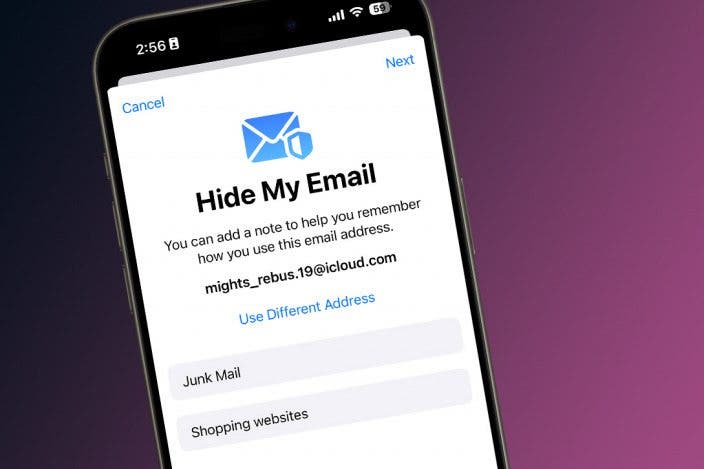

 Rachel Needell
Rachel Needell

 Rhett Intriago
Rhett Intriago
 Amy Spitzfaden Both
Amy Spitzfaden Both
 Olena Kagui
Olena Kagui
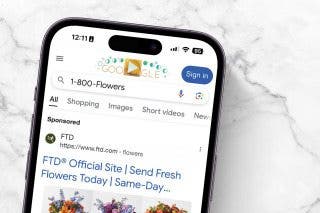
 Leanne Hays
Leanne Hays
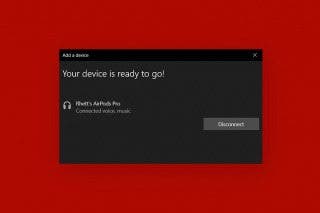



 Susan Misuraca
Susan Misuraca

 August Garry
August Garry
