How to Recover Permanently Deleted Photos on iPhone


With 10-plus years of experience with Apple devices, Rachel specializes in all things iPad and is a Notes app expert. Find her writing in the Daily Tip newsletter and iPhone Life magazine.
Learn More

With 10-plus years of experience with Apple devices, Rachel specializes in all things iPad and is a Notes app expert. Find her writing in the Daily Tip newsletter and iPhone Life magazine.
Learn MoreWhat to Know
- You can recover deleted photos on iPhone by going to the Recently Deleted folder in the Photos app.
- If the photos were deleted more than 30 days ago, your best option to retrieve deleted photos is to restore your iPhone to a previous iCloud backup where you still had those photos in the Photos app.
If you've accidentally deleted photos from the Photos app on your iPhone, you may be panicking, wondering, "Can I recover permanently deleted photos from my iPhone?" The answer is, you can recover deleted photos by going to the Recently Deleted folder. However, if the photos were deleted from your Photo library more than 30 days ago, you will need to restore your iPhone to a previous back up in order to recover the deleted photos.
Recover Photos from Recently Deleted
If you deleted the photos within the last 30 days, then you can still easily recover them from the Recently Deleted folder in the Photos app. If you are running iOS 17 or earlier, you'll find this under Albums in your Photos app. If you are running iOS 18 or later, it is listed under Utilities. You can then recover deleted photos that were deleted within the last 30 days. Tap on a photo and tap Recover to move it back to your photo library.
This is the quickest and most reliable way to access recently deleted photos. If you like learning tips and tricks about the iPhone, be sure to sign up for our free Tip of the Day!
How to Recover Permanently Deleted Photos on iPhone with Backup
If you deleted the photos longer than 30 days ago or you cleared out your Recently Deleted photos folder, then you can try to get your permanently deleted photos back on your iPhone by restoring to a previous backup. However, it's important to make sure that the backup you're restoring to is one where your iPhone has the photos. To do this, you will first have to fully erase your iPhone, because, unfortunately, there is no way to restore from a backup without having a new or newly erased iPhone. Here is how to erase your iPhone and then restore from an iCloud backup.
- In your Settings app, tap General.
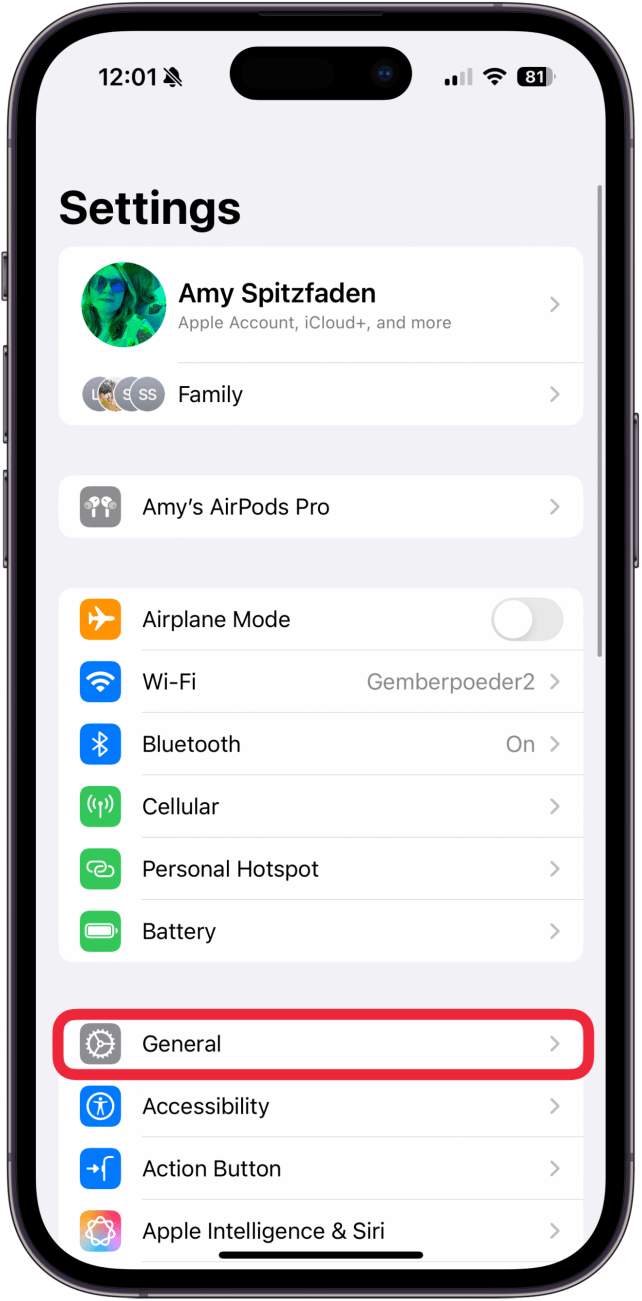
- Scroll down to the bottom and tap Transfer or Reset iPhone.
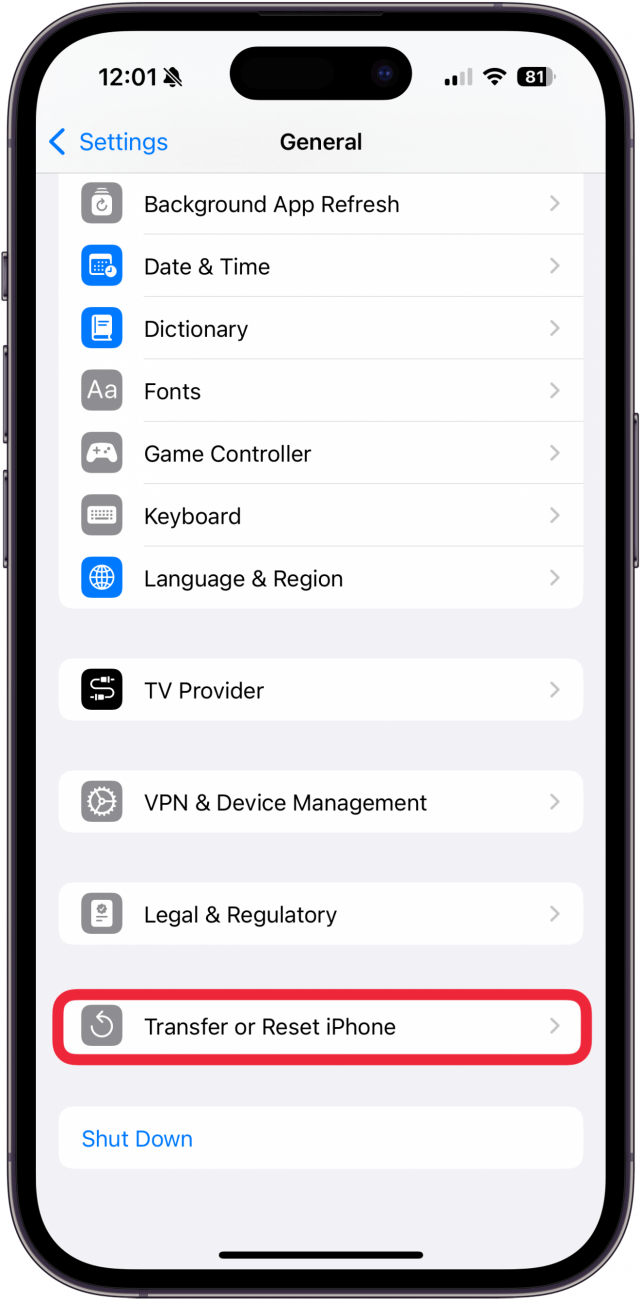
- Tap Erase All Contents and Settings.
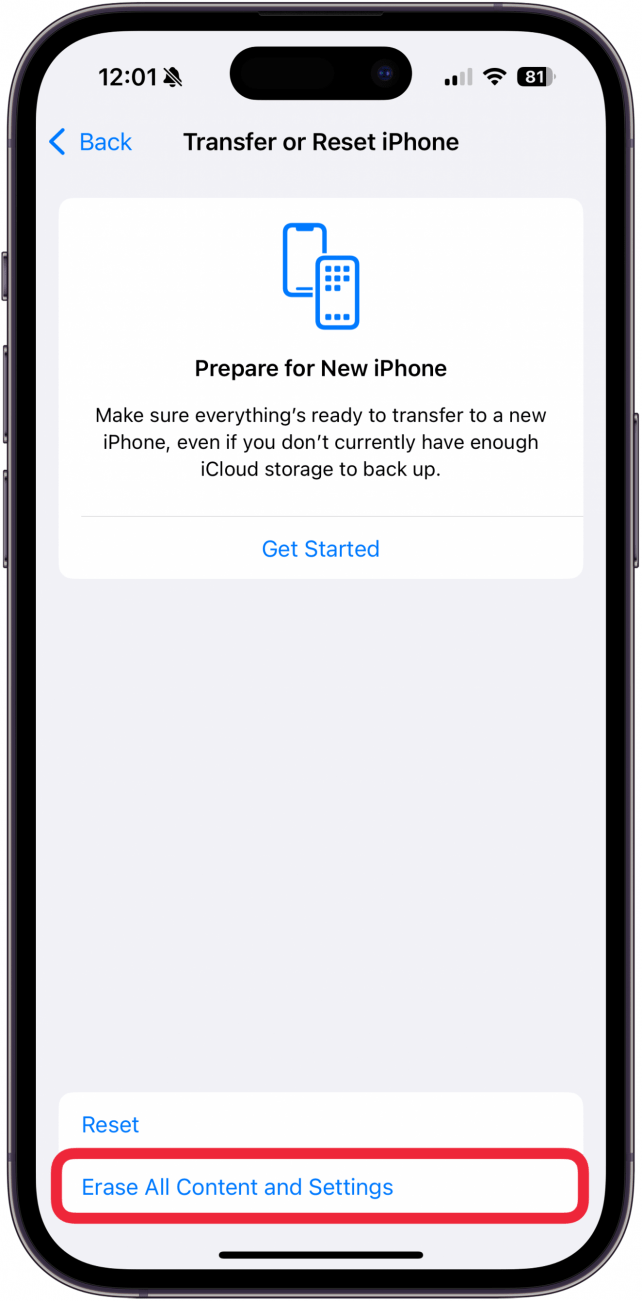
- Follow the prompts to erase your iPhone.
- If your iPhone automatically starts backup up your iPhone to iCloud, you may tap Skip Backup.
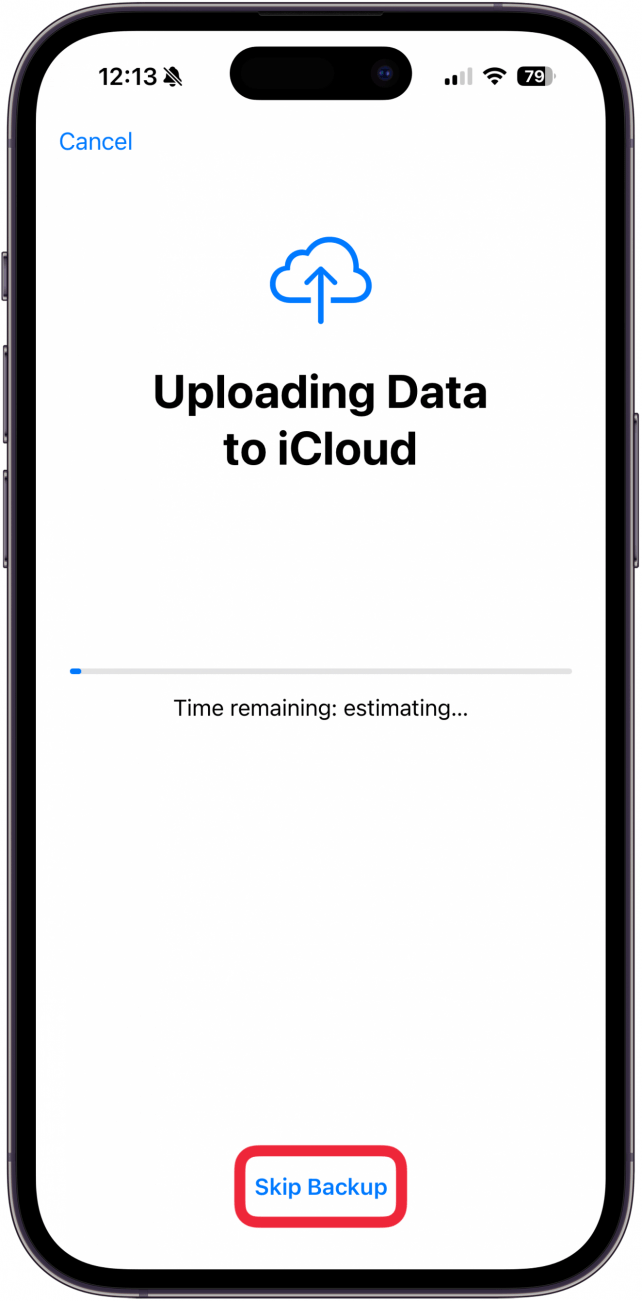
- Once your iPhone is erased, follow the on-screen directions to set up your iPhone again.
- When the iPhone screen labeled Transfer Your Apps & Data appears, select From iCloud Backup.
- Enter your Apple ID and password.
- You'll see a list of your most recent backups. Choose the one that has the photos you're looking for (you'll have to know the date) and tap Restore.
- To restore purchases and apps, you'll need to sign into your Apple ID again. If you've used multiple Apple IDs for purchases, you'll need to sign into each account.
- Keep your iPhone connected to Wi-Fi, and wait for the progress bar to complete.
That's about the only way to recover permanently deleted photos on your iPhone. There are other apps available that you can download, but for the most part, once photos are permanently deleted, they're gone. That's why it's extremely important to back up your iPhone often so you can restore it when needed.
And that's how to recover a deleted photo in the Photos app on iPhone. If you find you're having consistent problems with your photo storage, be sure to reach out to Apple Support for further assistance.
FAQ
- Can you recover permanently deleted photos iPhone without a backup? You cannot restore permanently deleted photos to your iPhone without a backup. You can restore photos deleted from the Photos app to your iPhone within 30 days of deleting them.
- Can you recover permanently deleted photos from iCloud? The best way to use iCloud to recover permanently deleted photos is to restore your device to a previous backup. Make sure the date you're restoring your iPhone to corresponds with the photos on your device.
Top image credit: Diego Thomazini / Shutterstock.com



 Rhett Intriago
Rhett Intriago
 Devala Rees
Devala Rees
 Olena Kagui
Olena Kagui
 Leanne Hays
Leanne Hays
 Amy Spitzfaden Both
Amy Spitzfaden Both



 Ashleigh Page
Ashleigh Page



