How to Stop Websites Tracking Your Phone


Cookies are pieces of data placed on your iPhone or iPad (or any other device on which you browse the internet) by the websites you visit. They save login information and track the sites you visit. They also take up space on your phone. If you don’t want cookies to track you or if they’re taking up too much space, you can delete them. Read on to find out how to clear cookies on iPhone.
Why You’ll Love This Tip:
- Stop websites from tracking your activity.
- Free up storage by clearing out web browsing data.
How to Clear Cookies on iPhone & iPad
System Requirements
This tip works on any device running iOS 16 or later/iPadOS 16 or later, but the following screenshots were captured using iOS 18. Find out how to update to the latest version of iOS.
Web tracking is not all bad, for example, cookies retain login information and track what sites you visit most frequently, which helps make your web browsing experience quicker and smoother. However, they can also be used to track you in ways you don’t want. To learn other ways to enhance your privacy on iPhone, sign up for our free Tip of the Day newsletter.
Warning
Deleting cookies also clears your login data, so if you delete them, you will need to log in to your online accounts again.
Now, here’s how to clear cookies from iPhone to prevent website tracking:
- Open Settings.
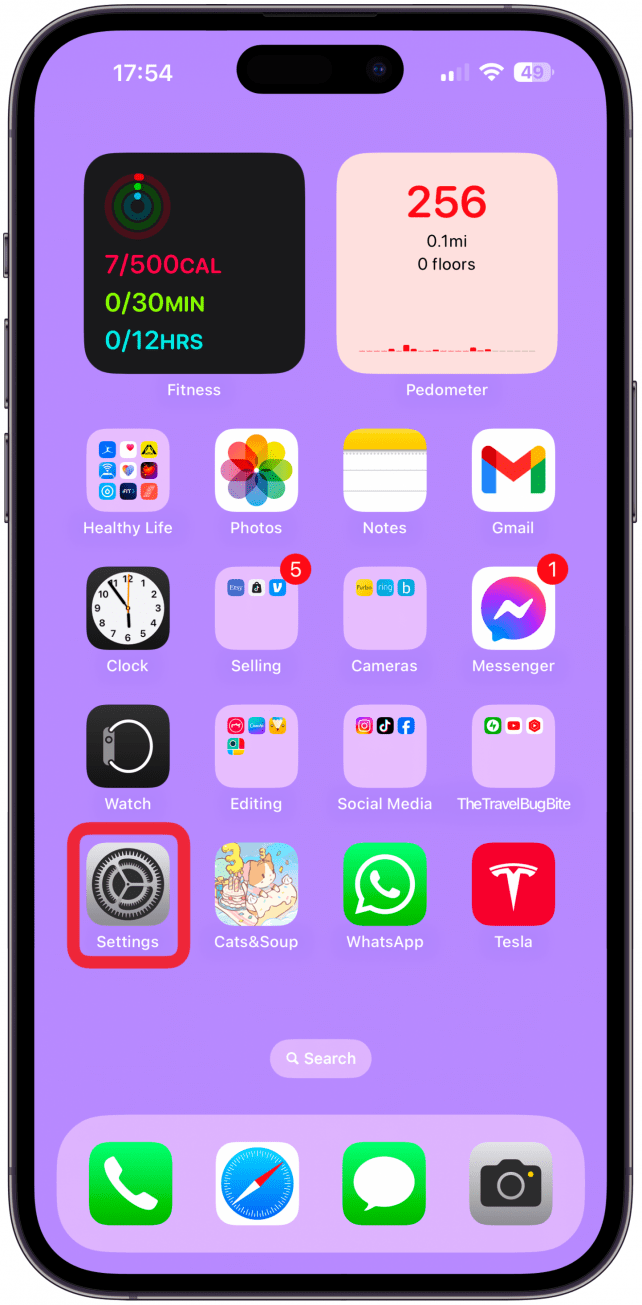
- Scroll to the bottom and tap on Apps.
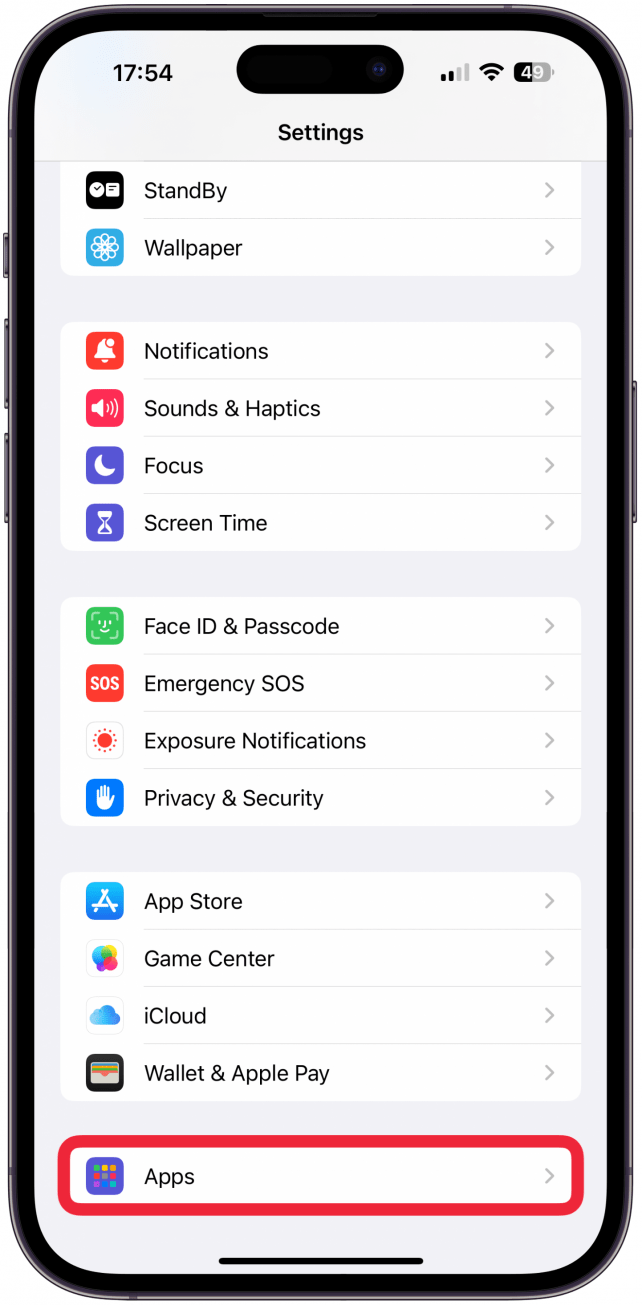
- Tap Safari.
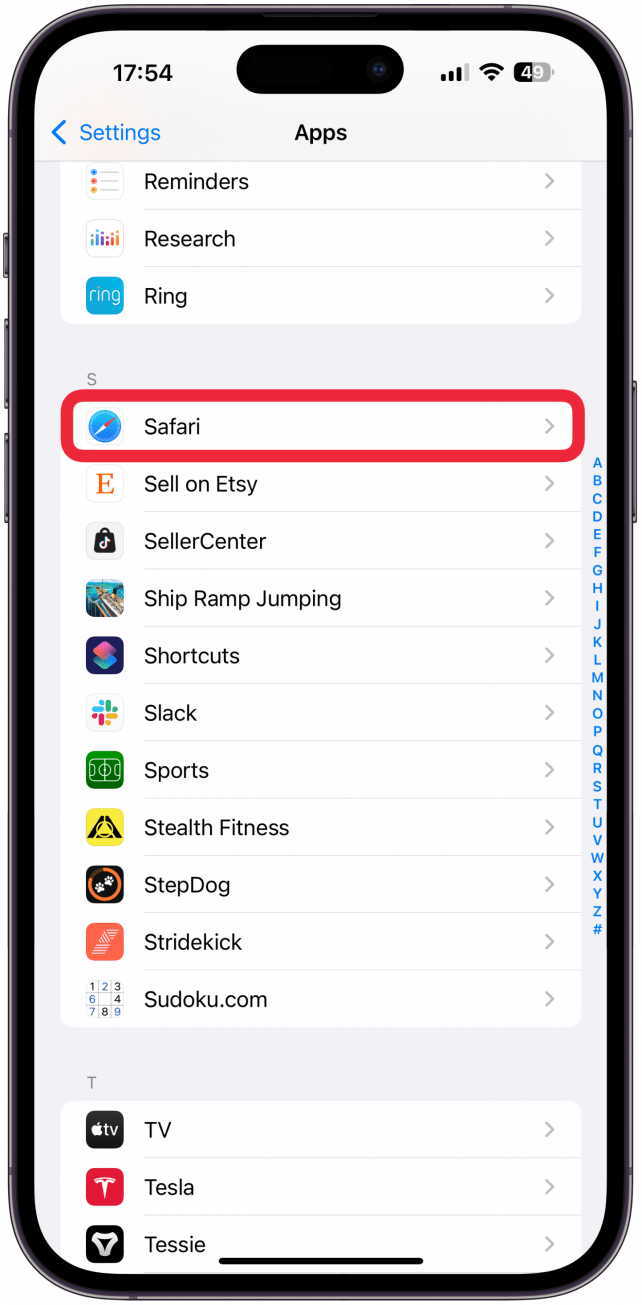
- Scroll down and tap Advanced.
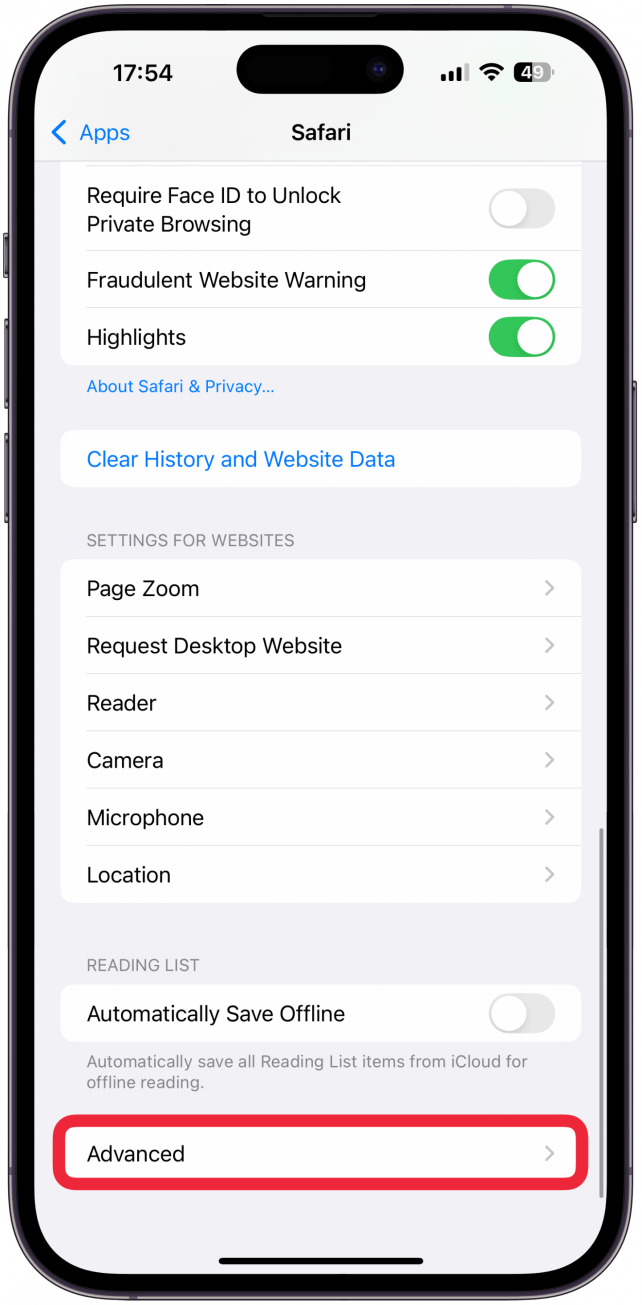
- Tap Website Data.
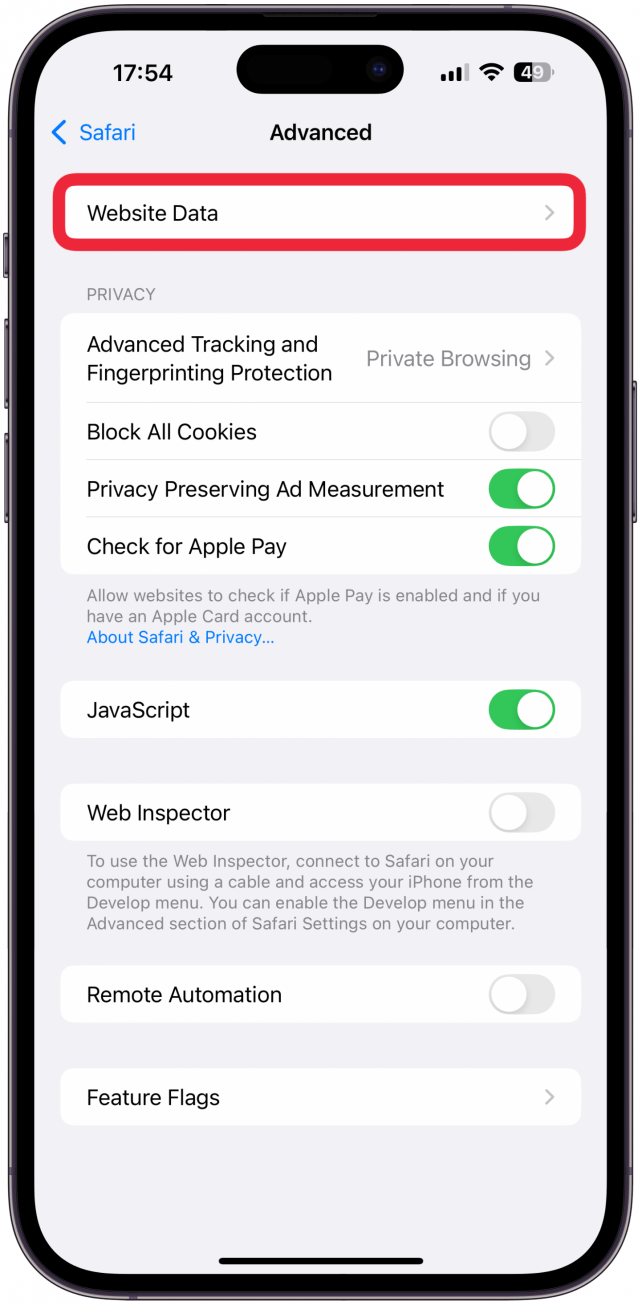
- If you want to delete cookies for particular sites, tap Edit.

- Then, tap the minus sign to the left of a website's name, then select Delete.
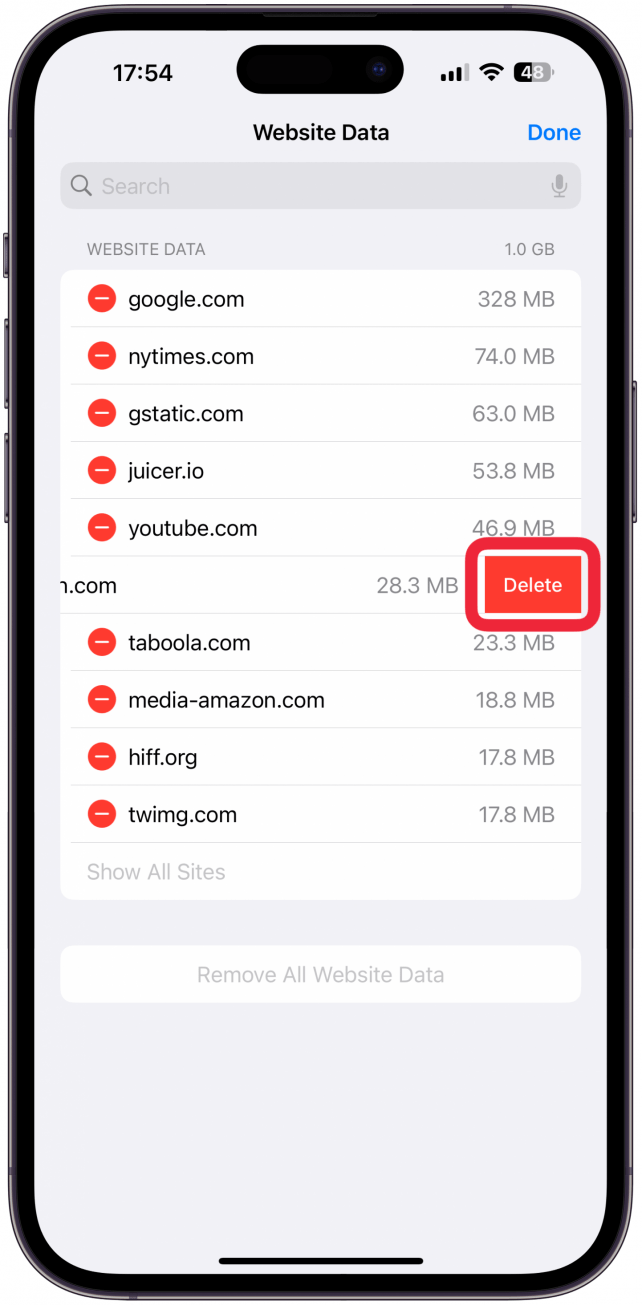
- Tap Done.
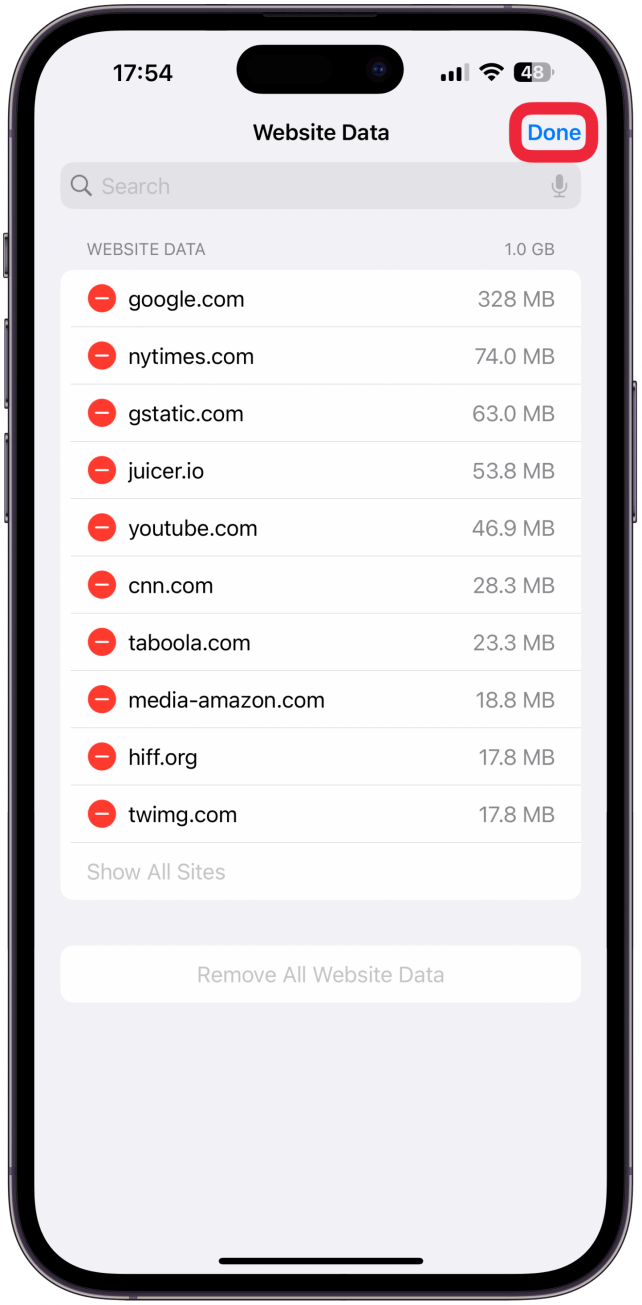
- If you want to delete all cookies, tap Remove All Website Data.
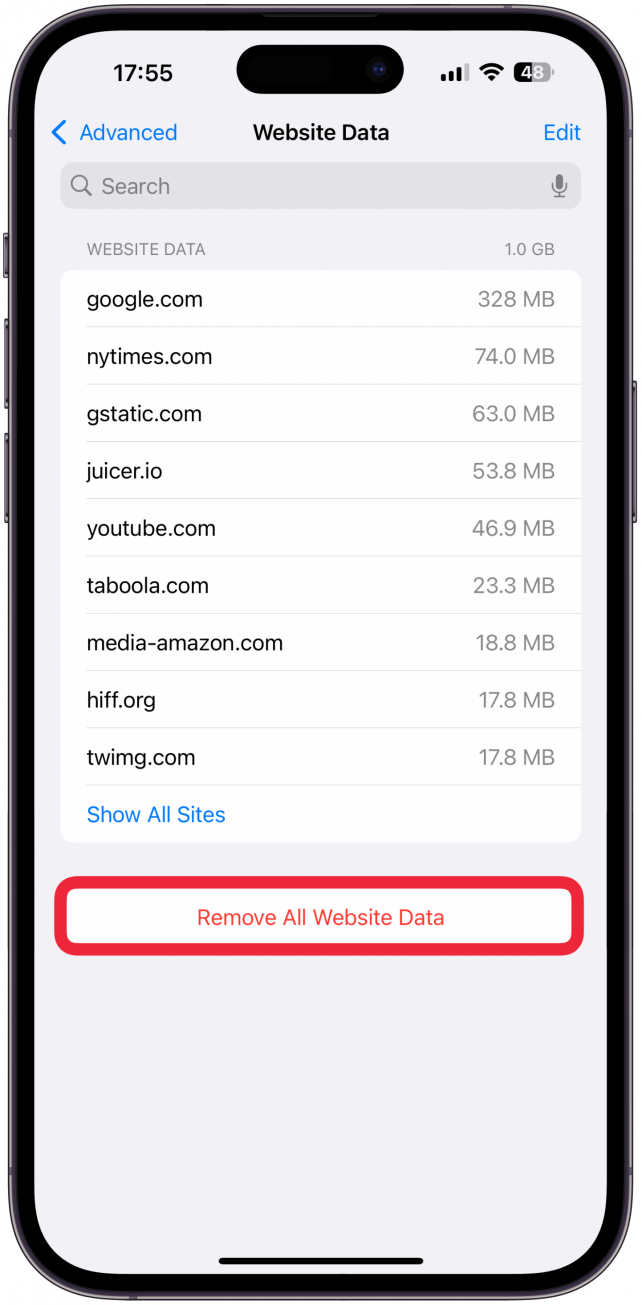
- Then, tap Remove Now.
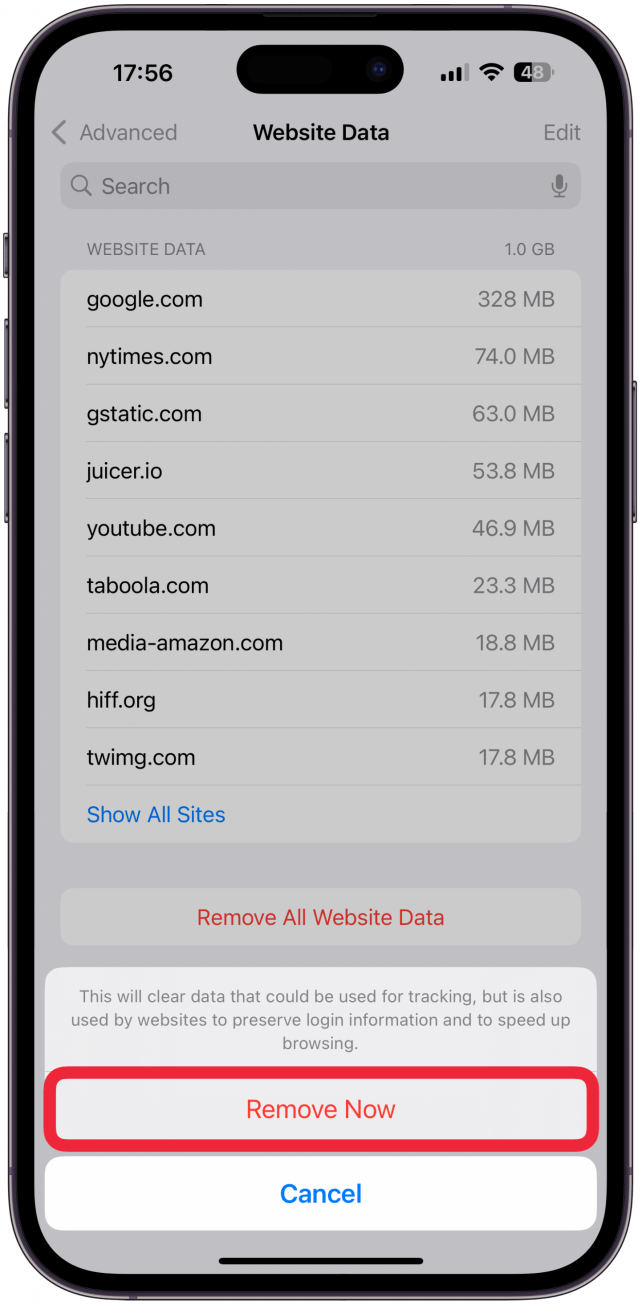
Now you’ve deleted cookies on your iPhone and stopped internet site tracking on some or all websites. This can be useful if you don’t want websites to track you or if you find your web browsing data is taking up too much space. If your iPhone storage is full, be sure to check out our article on clearing System Data.

Rhett Intriago
Rhett Intriago is a Feature Writer at iPhone Life, offering his expertise in all things iPhone, Apple Watch, and AirPods. He enjoys writing on topics related to maintaining privacy in a digital world, as well as iPhone security. He’s been a tech enthusiast all his life, with experiences ranging from jailbreaking his iPhone to building his own gaming PC.
Despite his disdain for the beach, Rhett is based in Florida. In his free time, he enjoys playing the latest games, spoiling his cats, or discovering new places with his wife, Kyla.

 Rachel Needell
Rachel Needell
 Amy Spitzfaden Both
Amy Spitzfaden Both
 Leanne Hays
Leanne Hays


 Olena Kagui
Olena Kagui



 Rhett Intriago
Rhett Intriago




