How to Send an Email on iPhone with Attachments


Need to send a signed PDF to a coworker? Or do you need to share family photos from a recent vacation? Sending an email is probably the most convenient option. The Mail app on your iPhone makes sending attachments with any email easy. Read on to find out how to attach a photo to an email or other files on your iPhone.
Why You'll Love This Tip
- Share important documents with friends or coworkers.
- Send photos and videos with family members.
How to Add an Attachment to an Email on iPhone
System Requirements
This tip was performed on an iPhone 15 Pro running iOS 26.1. Find out how to update to the latest version of iOS.
We've already helped users learn how to send a photo in a text message, how to edit and share video memories, and how to send a video in a text message. For more great tutorials about how to share pictures, videos, documents, and files, check out our free Tip of the Day. Now, let's learn how to send email attachments on the iPhone:
- Open the Mail app.
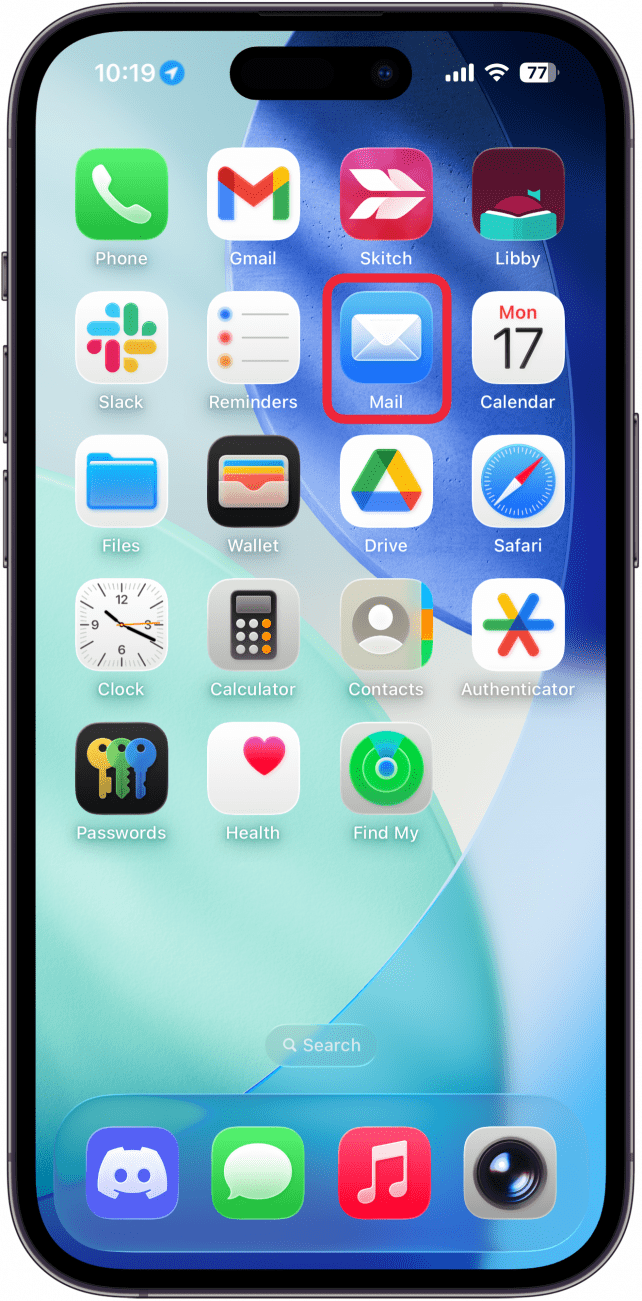
- Tap the compose icon in the bottom-right corner to start a new email.
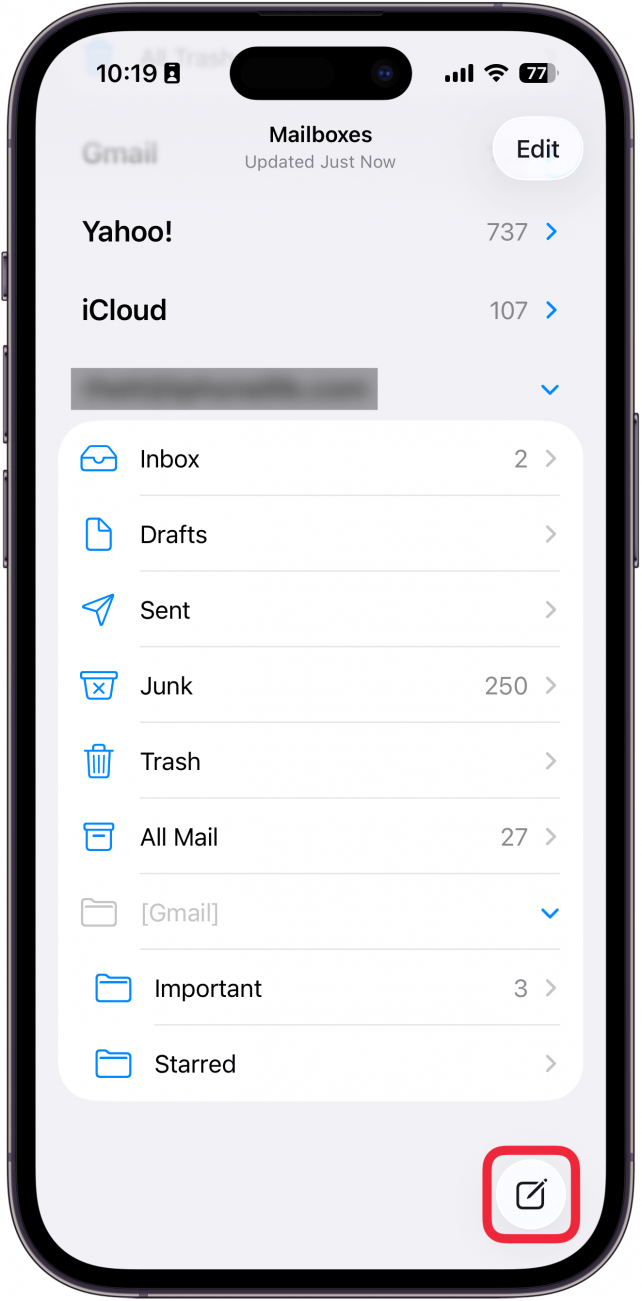
- After you fill in the To, Cc/Bcc, and Subject fields as needed, tap the body of the email.
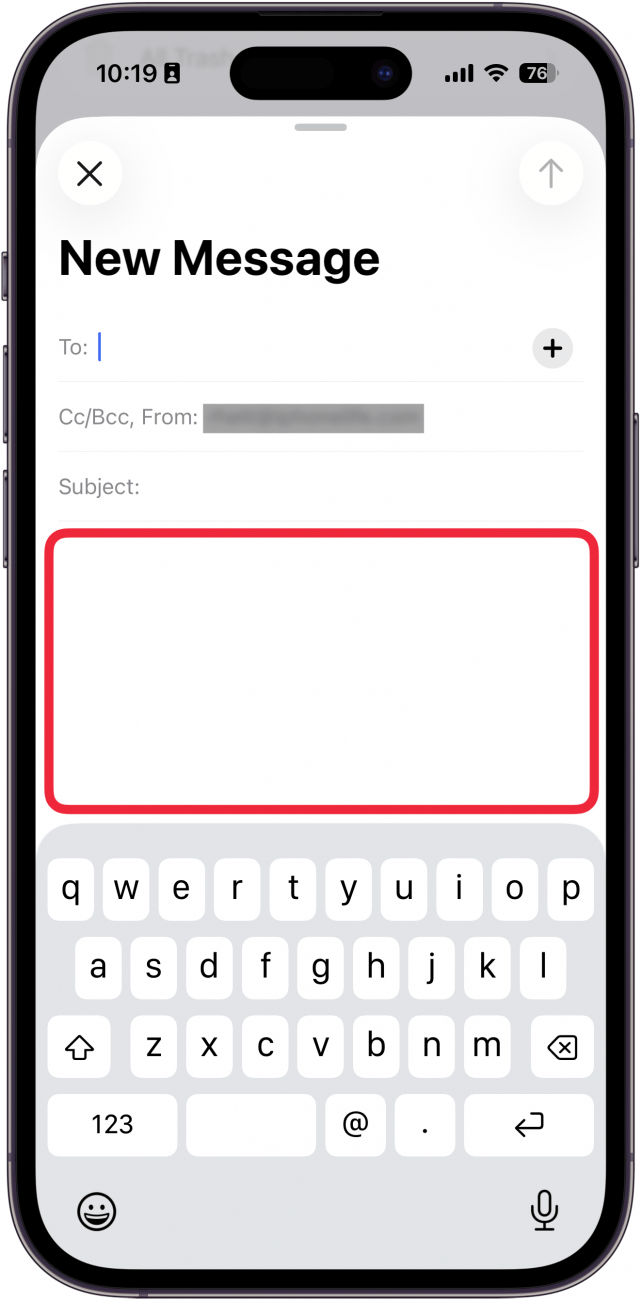
- A new menu will appear. Tap the attachment icon (it's the one that looks like a paperclip).
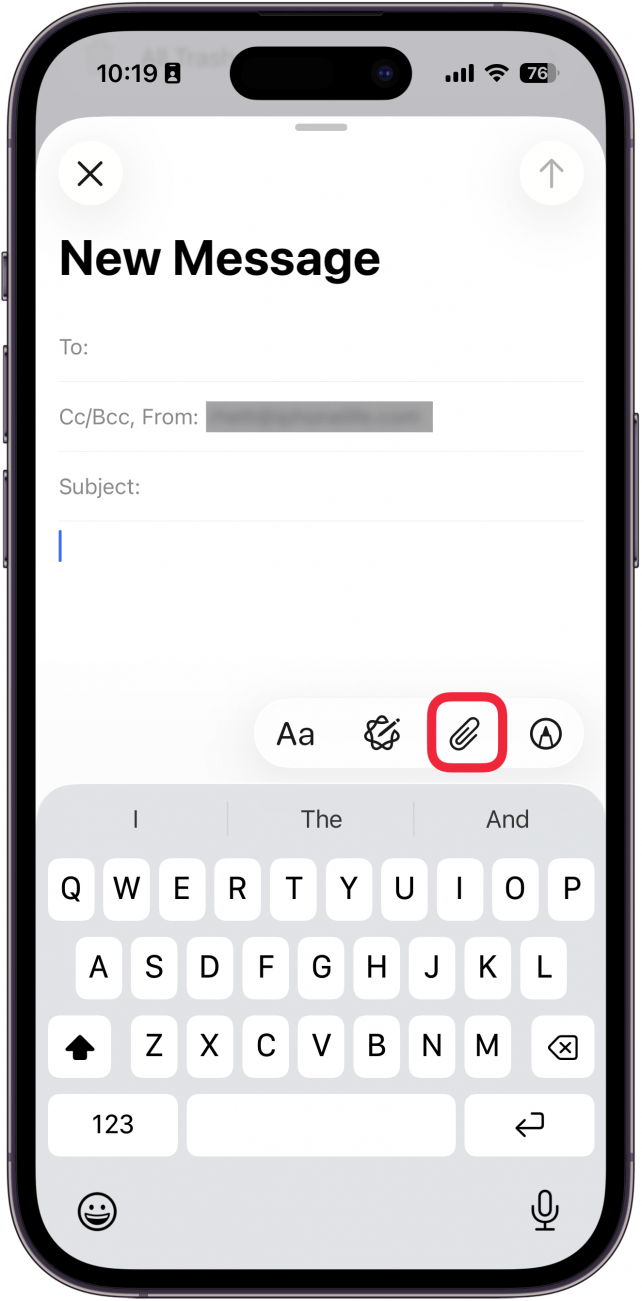
- Tap Attach File to select a file from your Files app to send with the email.
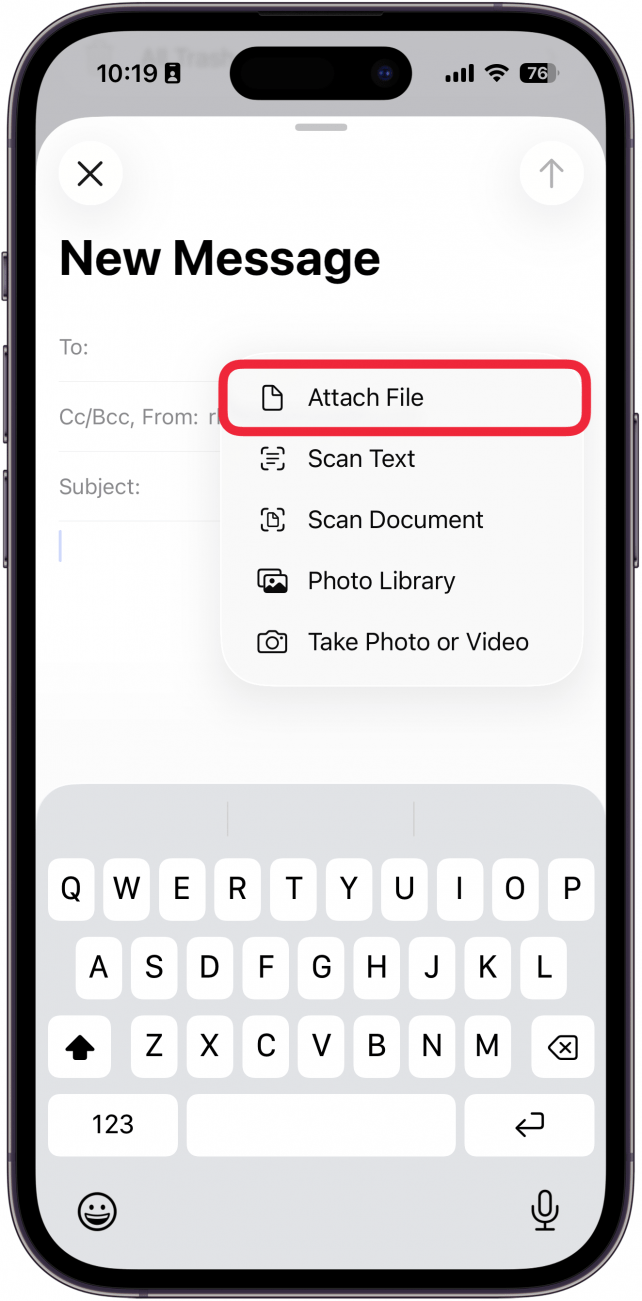
- Tap Scan Text to open your iPhone camera. You can then point the camera at something with text on it to copy the text to the email.
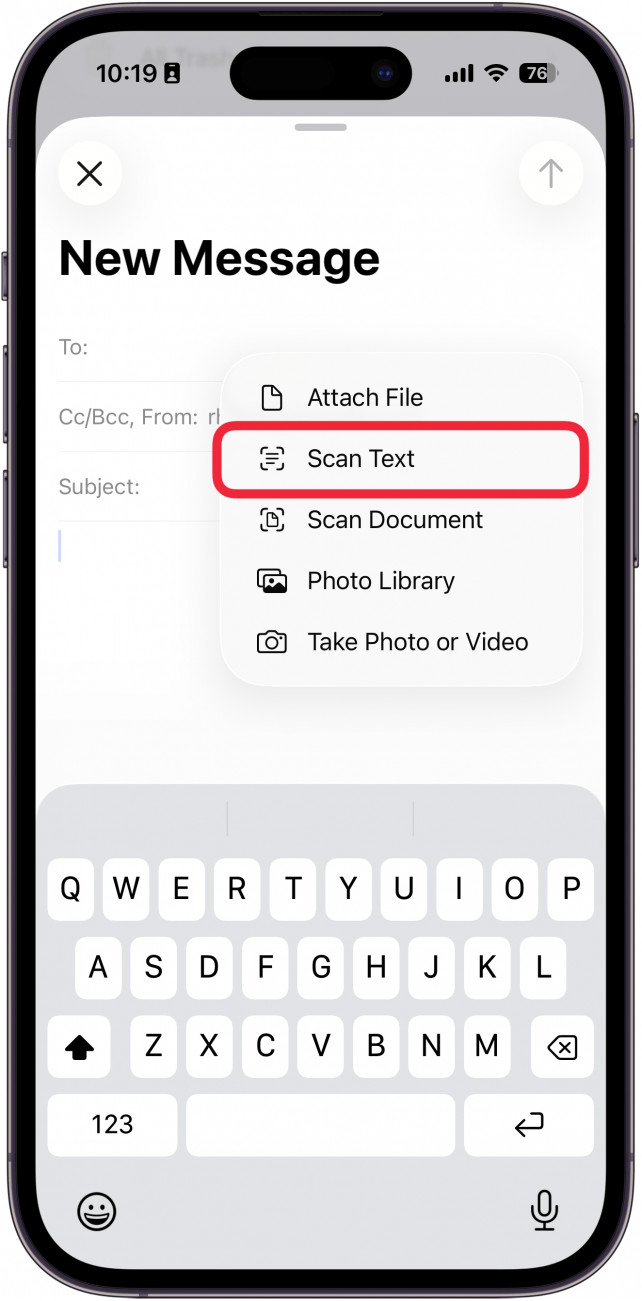
- If you tap Scan Document, your iPhone camera will open again, and you can scan a paper document to attach it as an image.
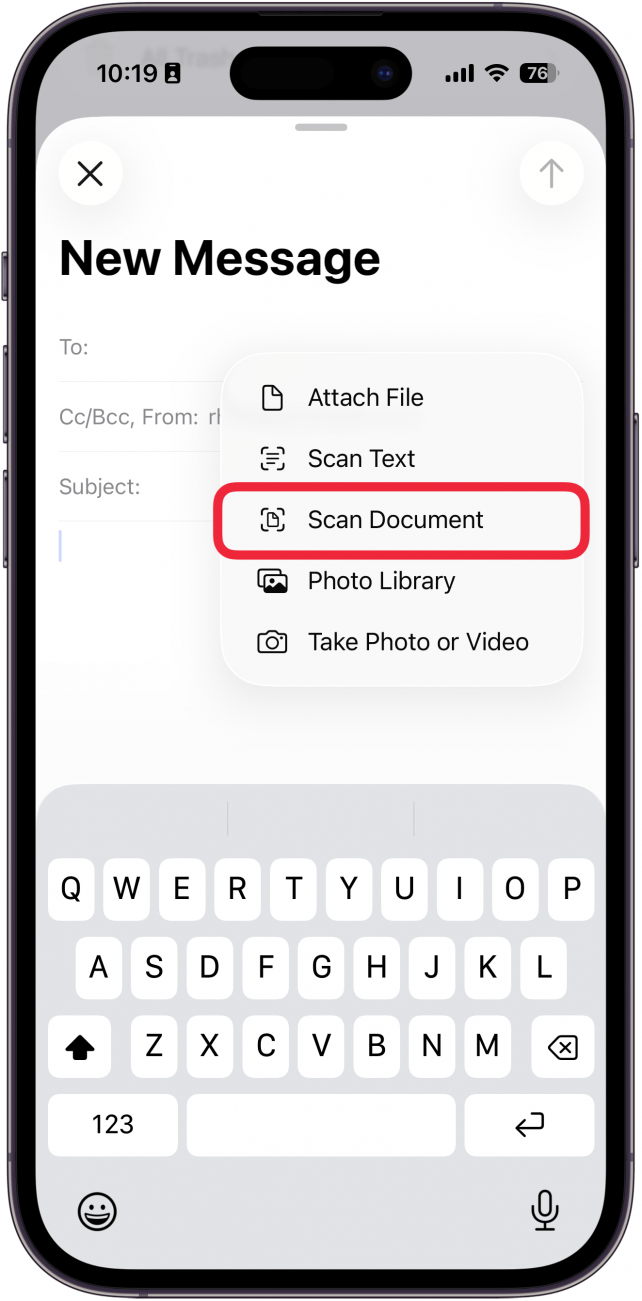
- Tap Photo Library to attach a photo or video from the Photos app.
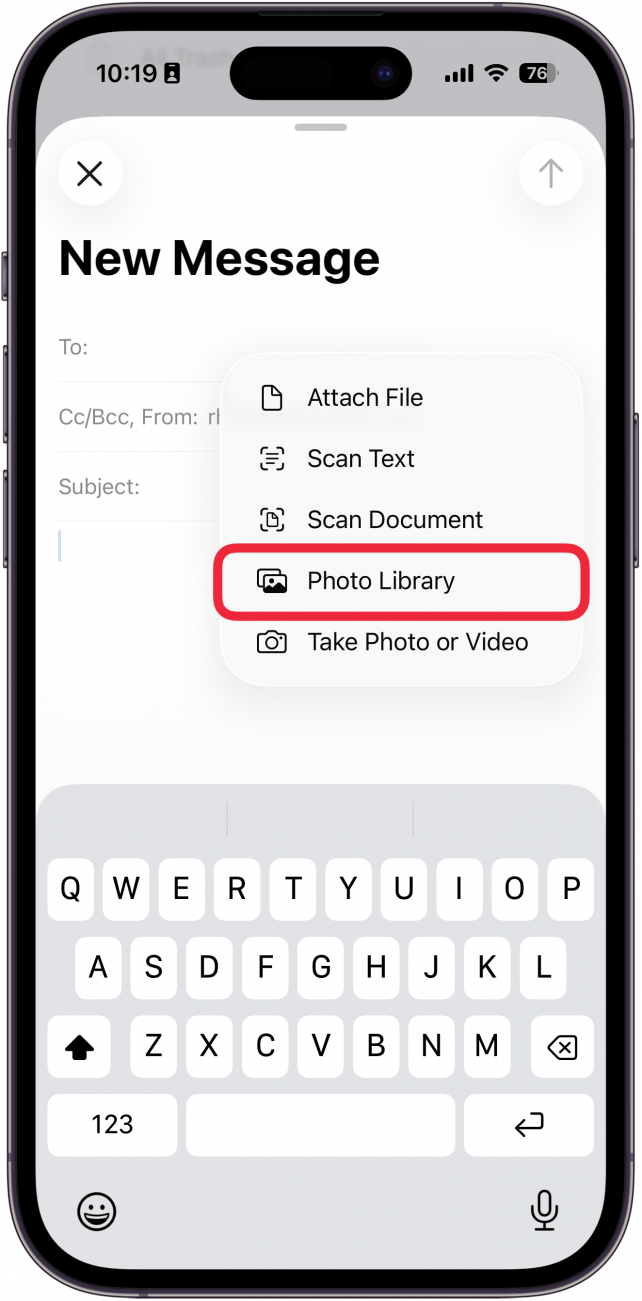
- Selecting Take Photo or Video will also open your iPhone camera and allow you to take a new photo or video to attach to the email.
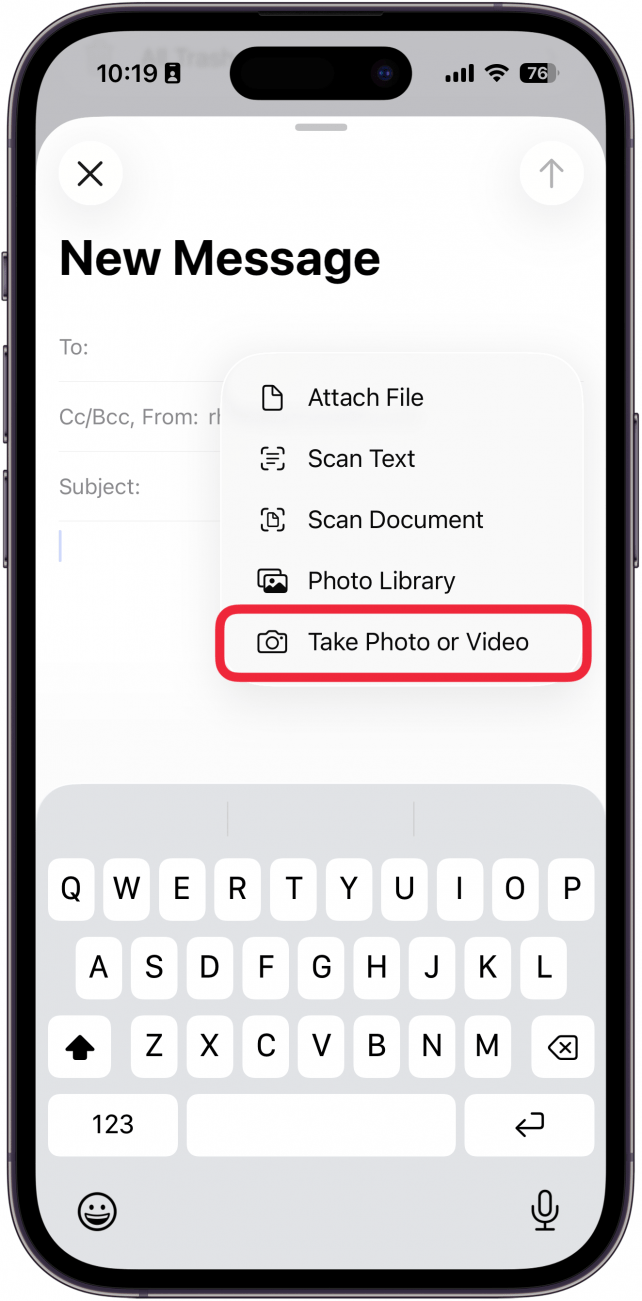
- When you're done adding attachments, send your email by tapping the send icon.
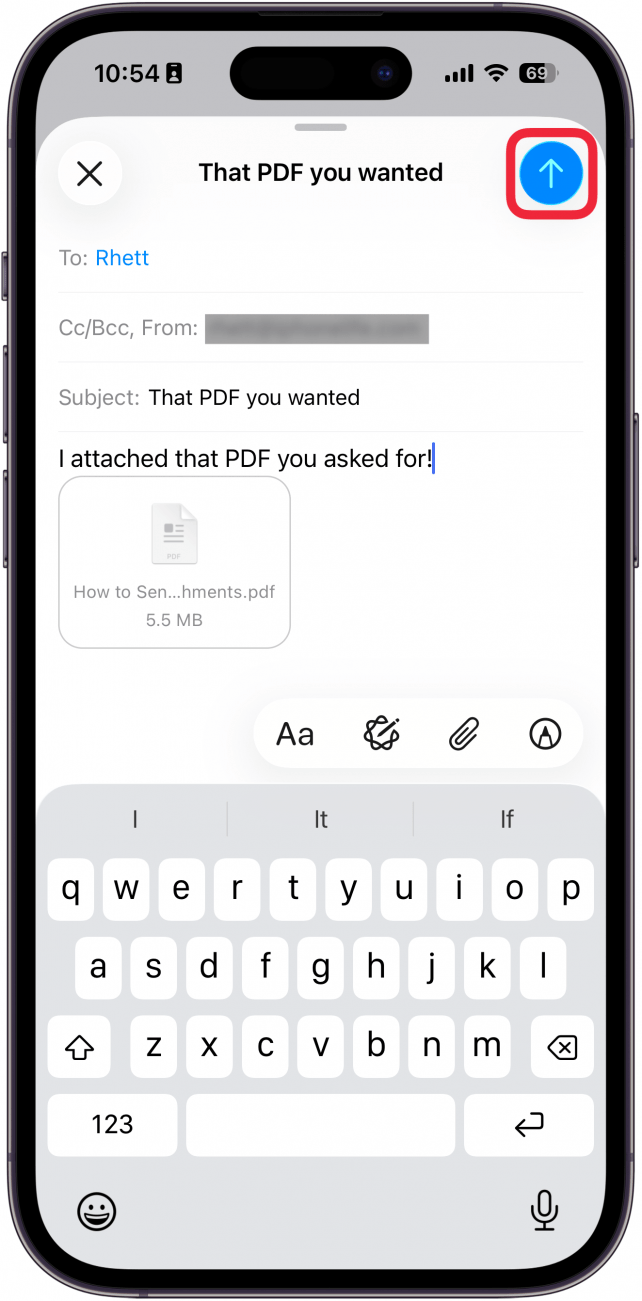
That's how to attach a file to an email on an iPhone. There are many options to choose from when you add an attachment to an iPhone email, so you can fully customize what you send. Next, learn how to set up a reminder to send an email or to schedule an email to be sent at a later time.
More On: File Sharing
Top image credit: Chingraph / Shutterstock.com
Every day, we send useful tips with screenshots and step-by-step instructions to over 600,000 subscribers for free. You'll be surprised what your Apple devices can really do.

Conner Carey
Conner Carey's writing can be found at conpoet.com. She is currently writing a book, creating lots of content, and writing poetry via @conpoet on Instagram. She lives in an RV full-time with her mom, Jan and dog, Jodi as they slow-travel around the country.
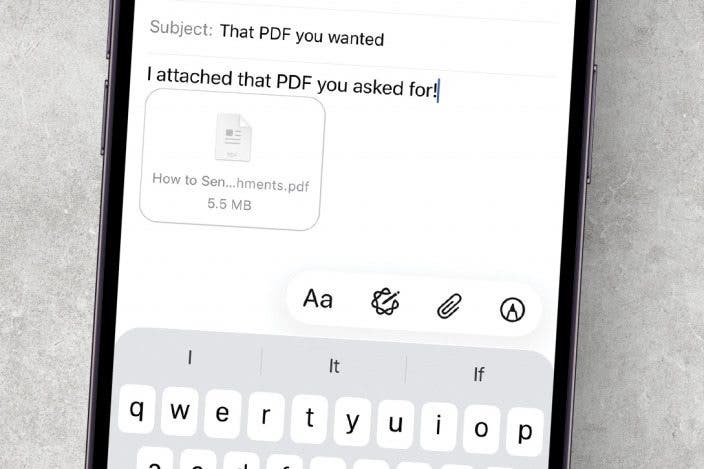

 Olena Kagui
Olena Kagui
 Rachel Needell
Rachel Needell



 Leanne Hays
Leanne Hays
 Nicholas Naioti
Nicholas Naioti

 Rhett Intriago
Rhett Intriago
 Susan Misuraca
Susan Misuraca



 August Garry
August Garry
