How to Autofill Verification Codes on iPhone


With 10-plus years of experience with Apple devices, Rachel specializes in all things iPad and is a Notes app expert. Find her writing in the Daily Tip newsletter and iPhone Life magazine.
Learn More

With 10-plus years of experience with Apple devices, Rachel specializes in all things iPad and is a Notes app expert. Find her writing in the Daily Tip newsletter and iPhone Life magazine.
Learn MoreWhen you sign into certain websites or apps, you will often be asked to use a two-step verification code. But did you know that the iPhone can use autofill to automatically insert the code texted to your iPhone with just a button tap? We'll show you how it works!
Why You'll Love This Tip:
- Never memorize another string of numbers for two-factor authentication again.
- Insert an OTP code with a single tap of a button.
How to Autofill Verification Codes on iPhone
System Requirements:
This tip works on iPhones running iOS 17 or later. Find out how to update to iOS 17.
Once you've mastered using Autofill to enter verification codes, check out how to set up auto-delete for the verification codes to keep your messages tidy. If you like learning about Apple devices, be sure to sign up for our free Tip of the Day!
- When you log in to an app that requires a two-step verification code, you will first receive a text message with the code. You do NOT need to open this message.

- The code will automatically show up in the autofill bar. It will say "From Messages."
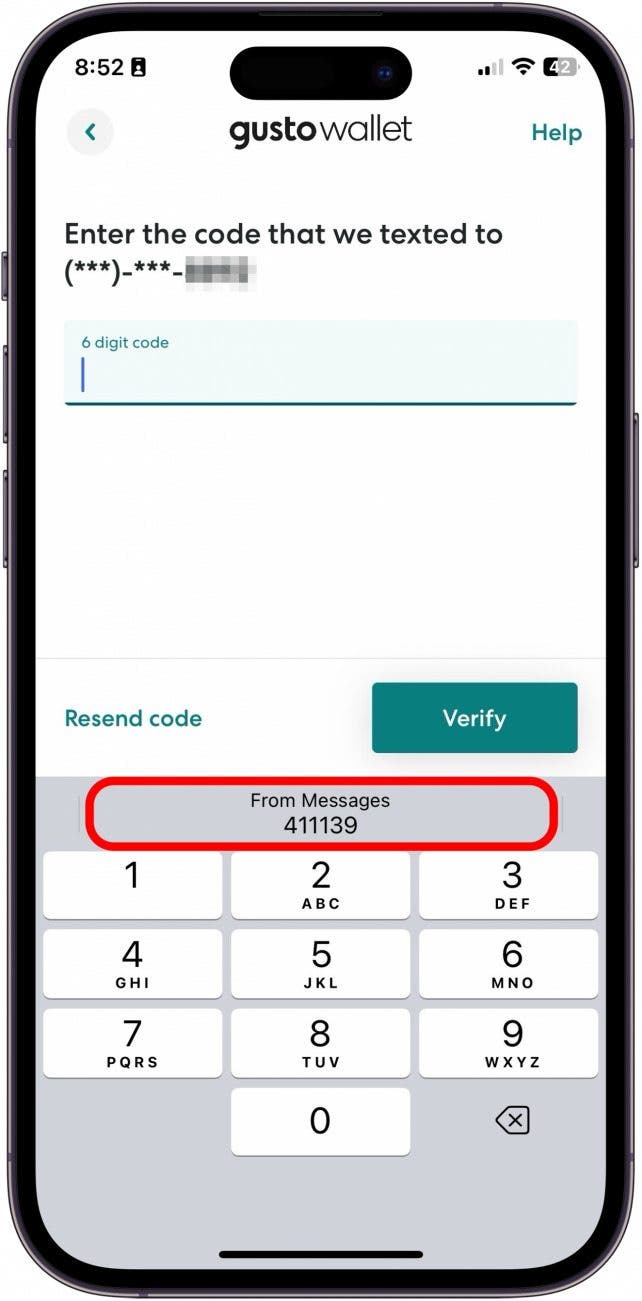
- Once you insert the code, tap Next or Verify.
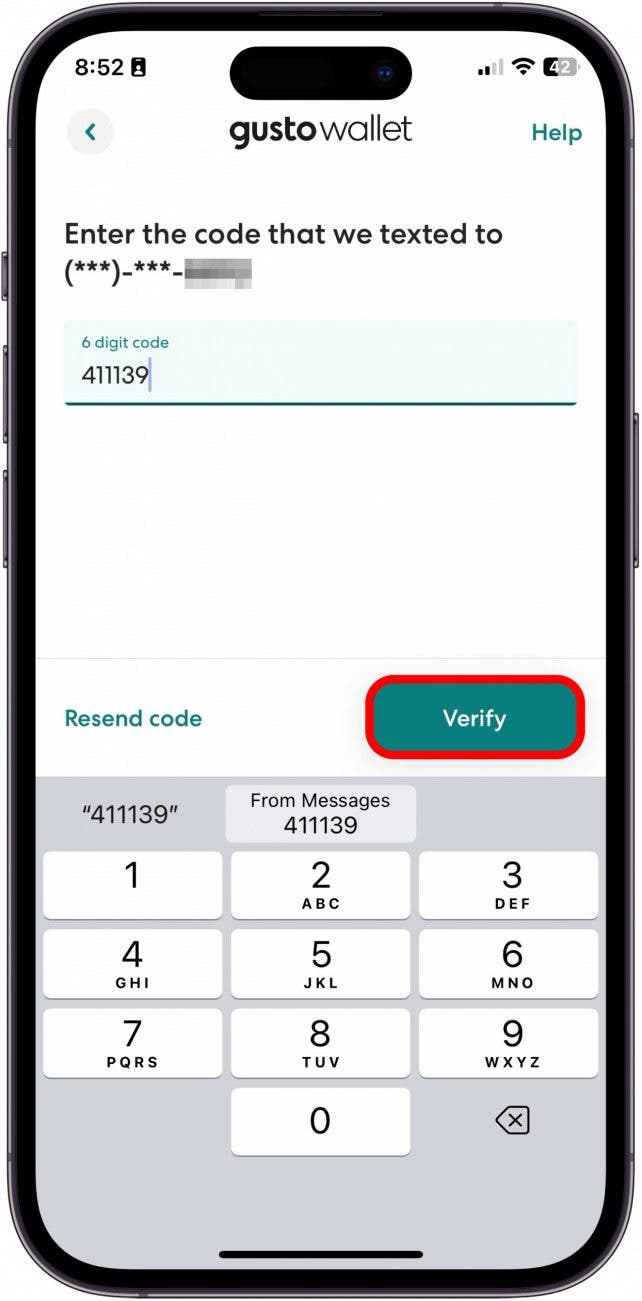
And that's how you automatically insert verification codes with autofill!

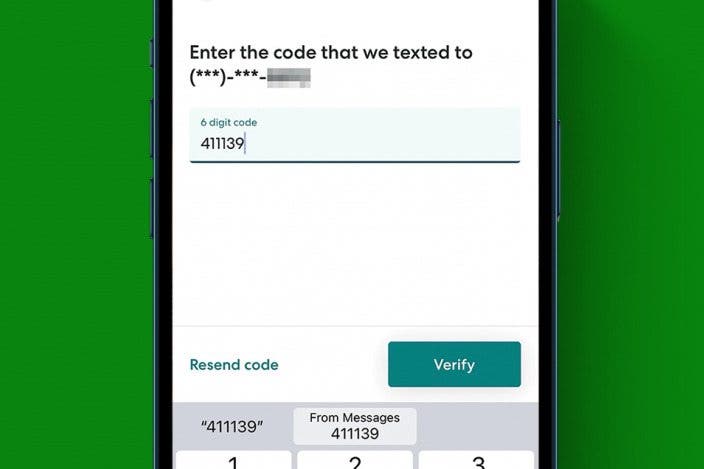

 Amy Spitzfaden Both
Amy Spitzfaden Both
 Olena Kagui
Olena Kagui
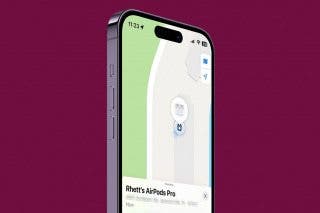
 Rhett Intriago
Rhett Intriago
 Leanne Hays
Leanne Hays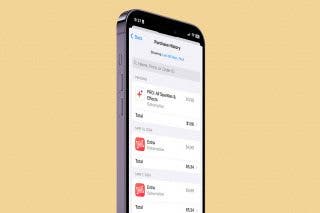
 Rachel Needell
Rachel Needell








