How to Quickly Delete an Alarm from Your iPhone
Quickly cancel or turn off your alarm on iPhone with this simple tip!


Depending on how long you've had an Apple device, you may remember that you had to tap the Edit button to delete alarms in the native Apple Clock app. Now, it's even easier to delete an alarm. Keep reading to find out how!
Related: iPhone Alarm Not Going Off? Here's the Fix! (2023)
Why You'll Love This Tip
- Delete a single alarm without messing up other notices or schedules.
- Use a quick swiping gesture to get rid of pesky or unwanted alarms.
Cancel Alarm on iPhone
You may have an alarm in the Apple Clock app that you'd like to delete but don't want to delete other alarms. You can do this with a swiping gesture. To learn more cool tips and tricks about using your iPhone, sign up for our free Tip of the Day newsletter!
- Open the Clock app.
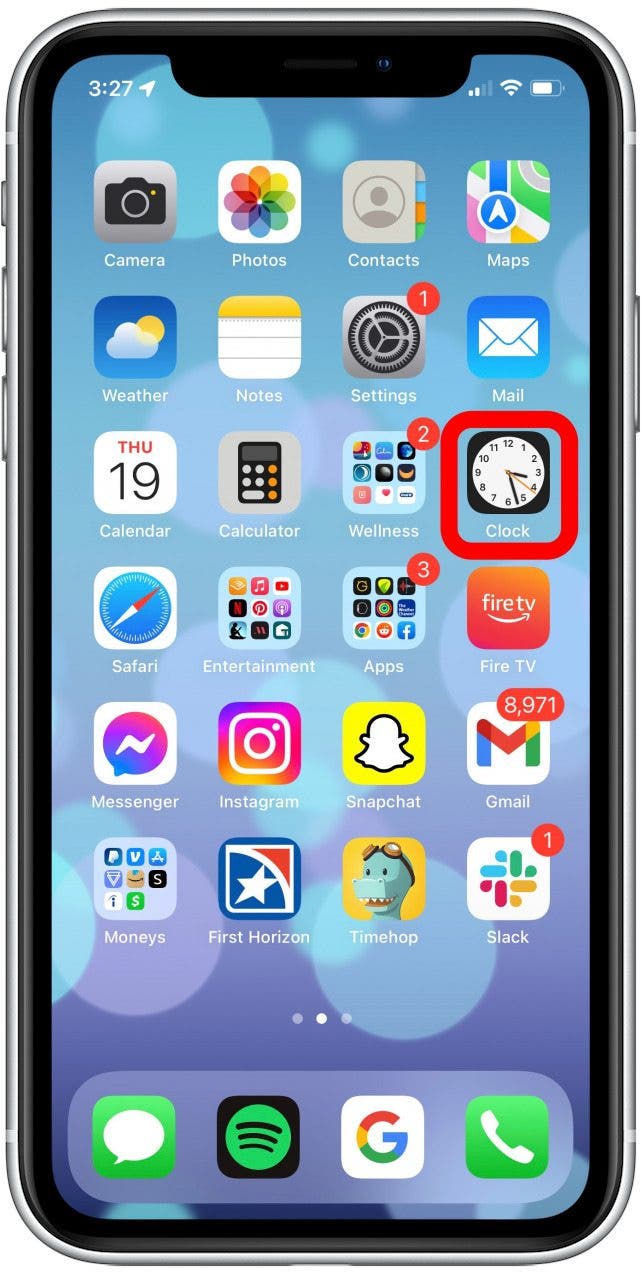
- Find the alarm you want to delete.
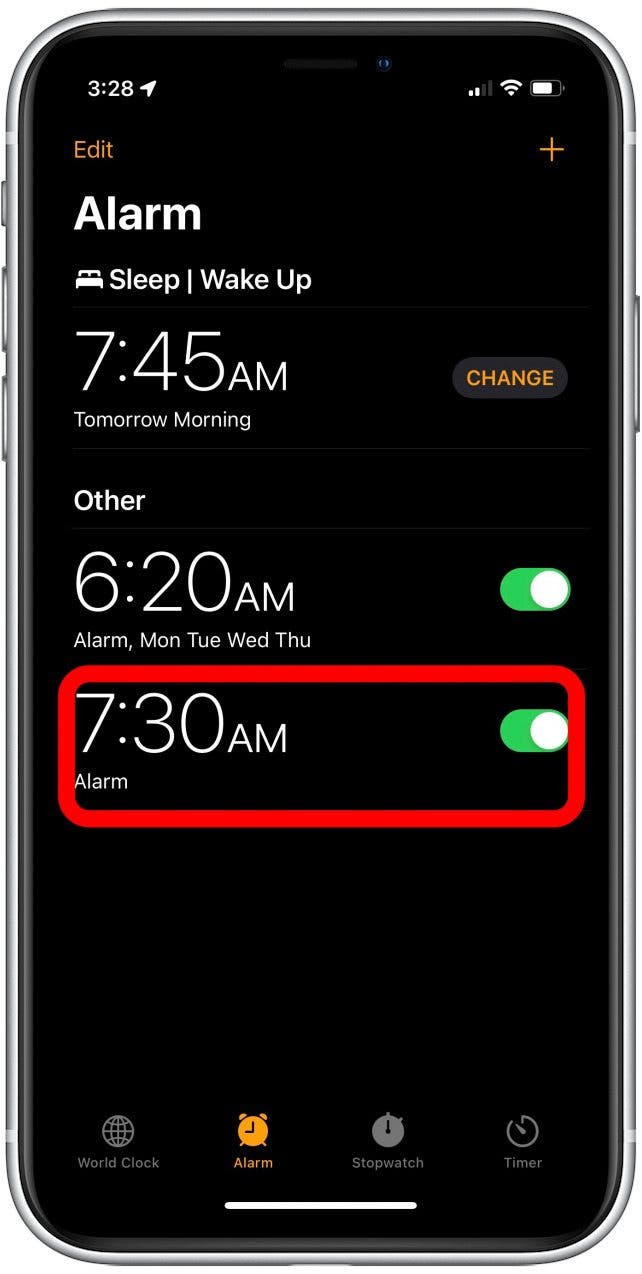
- Swipe left on the alarm.
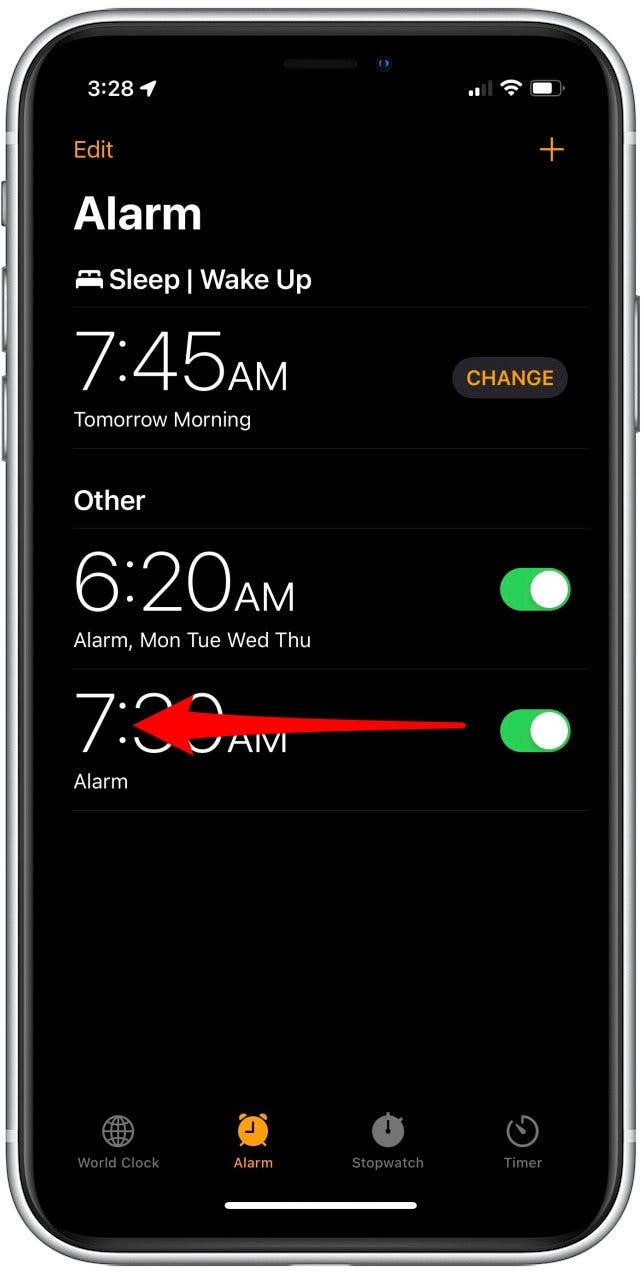
- Tap Delete.
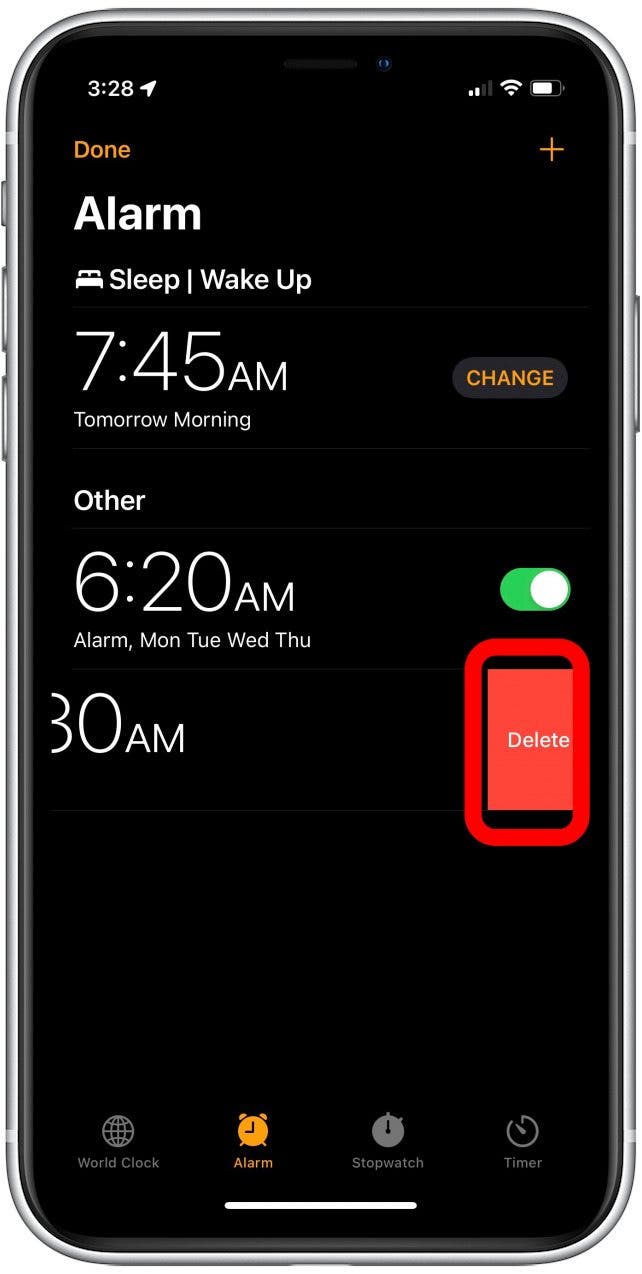
And that's how to cancel the alarm clock from going off with a quick swipe. Remember, you've now permanently deleted this alarm, so be sure to reset it if you need it again. You also can tap on the alarm, which will bring you to the editing page, and you can delete the alarm from there. However, the swiping gesture is not only quicker, but it's more fun too. Sleep well! If you experience any problems with your alarm not working, learn how to set it correctly here.
Every day, we send useful tips with screenshots and step-by-step instructions to over 600,000 subscribers for free. You'll be surprised what your Apple devices can really do.

Conner Carey
Conner Carey's writing can be found at conpoet.com. She is currently writing a book, creating lots of content, and writing poetry via @conpoet on Instagram. She lives in an RV full-time with her mom, Jan and dog, Jodi as they slow-travel around the country.
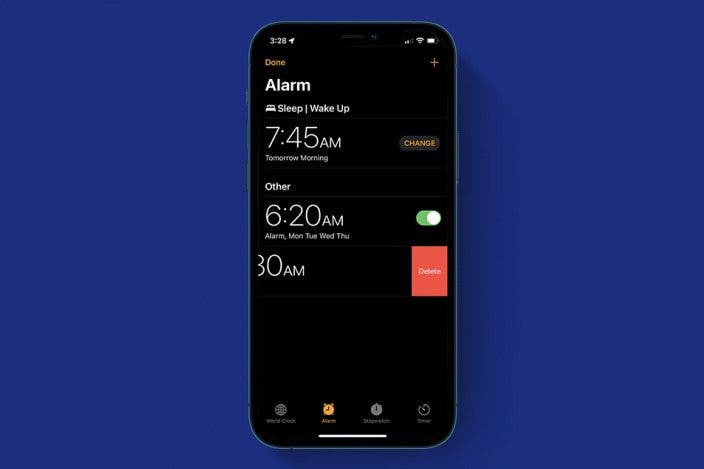

 Olena Kagui
Olena Kagui
 Rhett Intriago
Rhett Intriago





 Leanne Hays
Leanne Hays
 August Garry
August Garry



 Rachel Needell
Rachel Needell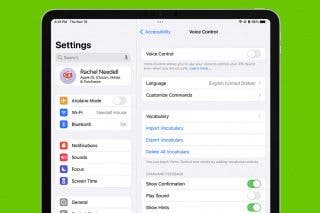


 Amy Spitzfaden Both
Amy Spitzfaden Both