Solved: Can't Create New Note on Mac
Sometimes, the Notes app for Mac seems to malfunction and the option to create a new note is greyed out. Here's how to fix it!


With 10-plus years of experience with Apple devices, Rachel specializes in all things iPad and is a Notes app expert. Find her writing in the Daily Tip newsletter and iPhone Life magazine.
Learn More

With 10-plus years of experience with Apple devices, Rachel specializes in all things iPad and is a Notes app expert. Find her writing in the Daily Tip newsletter and iPhone Life magazine.
Learn MoreWhat to Know
- The new note bug on Macs seems to be related to iCloud. Playing around with iCloud Settings in your Notes app can help fix it.
- When all else fails, force quitting the Notes app or restarting your Mac is your best bet.
Have you found yourself Googling, "Why can't I make a new note on Mac?" You're not alone! Sometimes when I'm trying to create a new note on my MacBook, the option is greyed out and I can't fix it. Additionally, this bug only seems to happen on the Notes app for Mac. Thankfully, we've found a few solutions!
How to Fix Can't Create New Note on Mac
This super annoying bug in the Notes app on Mac makes it quite frustrating to try to create a new note on the Mac. However, it seems to be connected to iCloud in some way. We'll walk you through how to mess with your iCloud settings to get the new note option back on your Notes app for Mac. If you like tips about how to use your Apple devices, be sure to sign up for our free Tip of the Day!
Option 1: Edit iCloud Account in Notes
Speaking from personal experience, as I frequently have this problem with the Notes app on Mac, this is the solution that worked for me! Do be aware that if you have updated to macOS Ventura, the steps will be the same, but your screen will look slightly different. Let's dive in.
- On your Mac, open the Notes app.
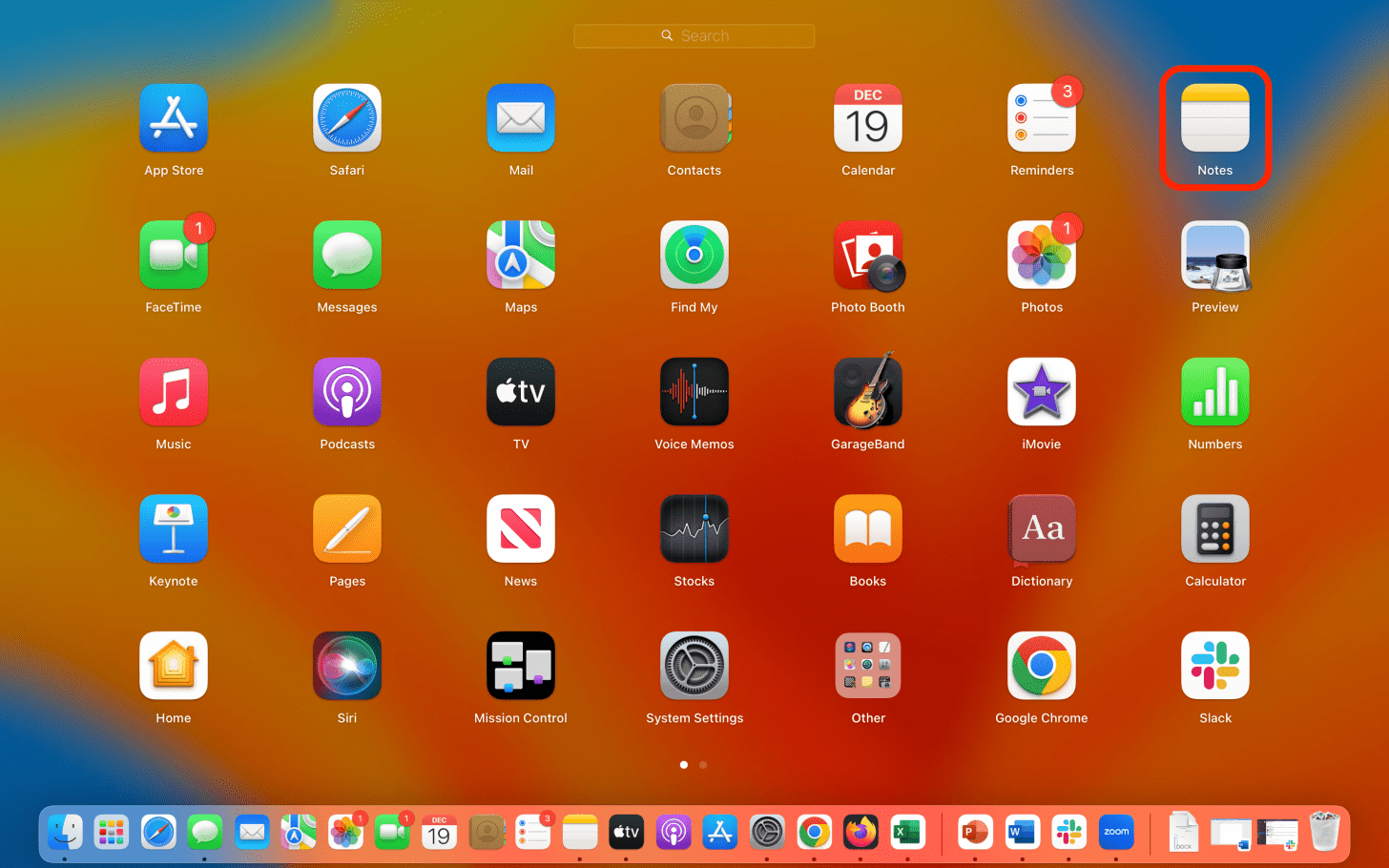
- On the top navigation bar, click Notes.
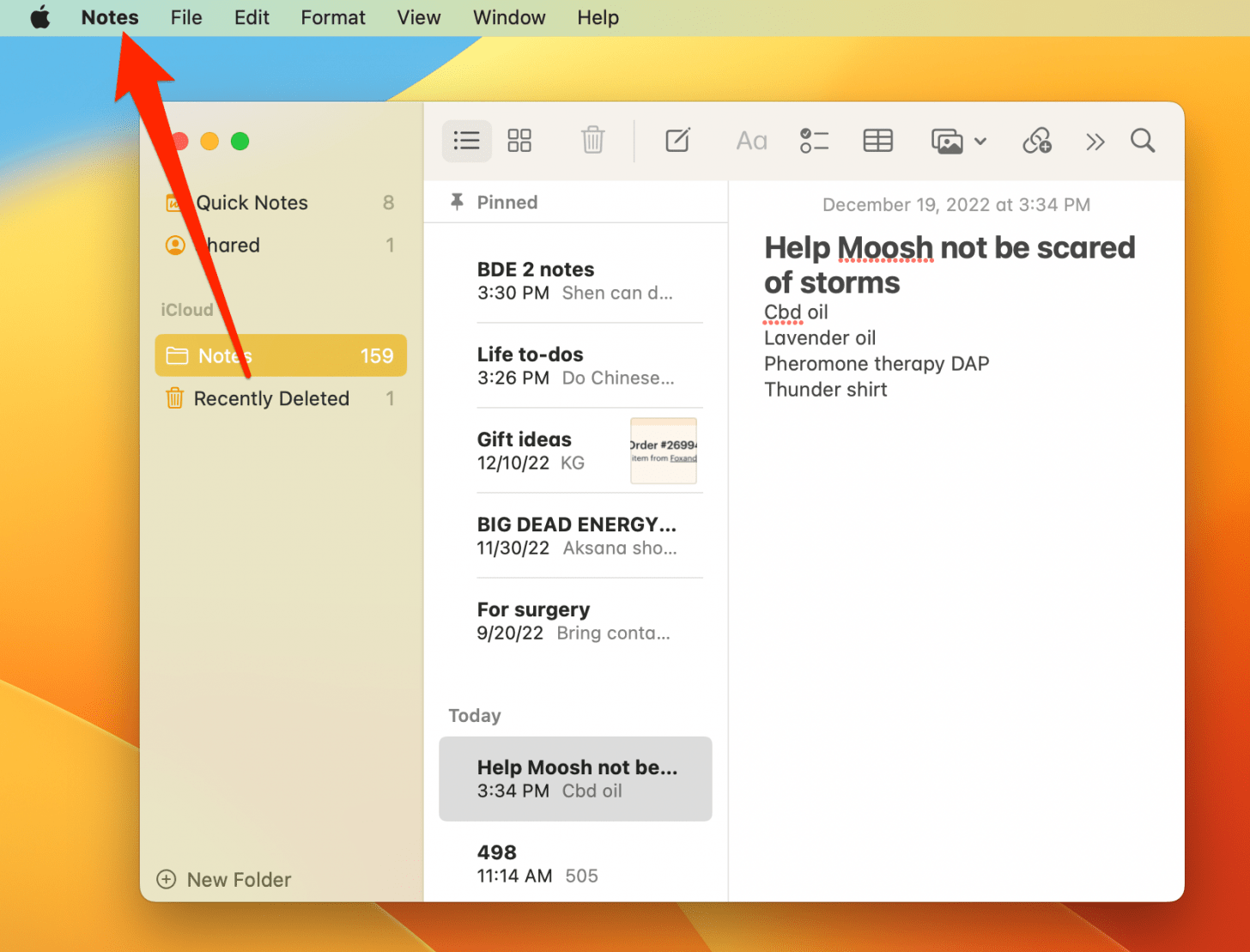
- Click Accounts,
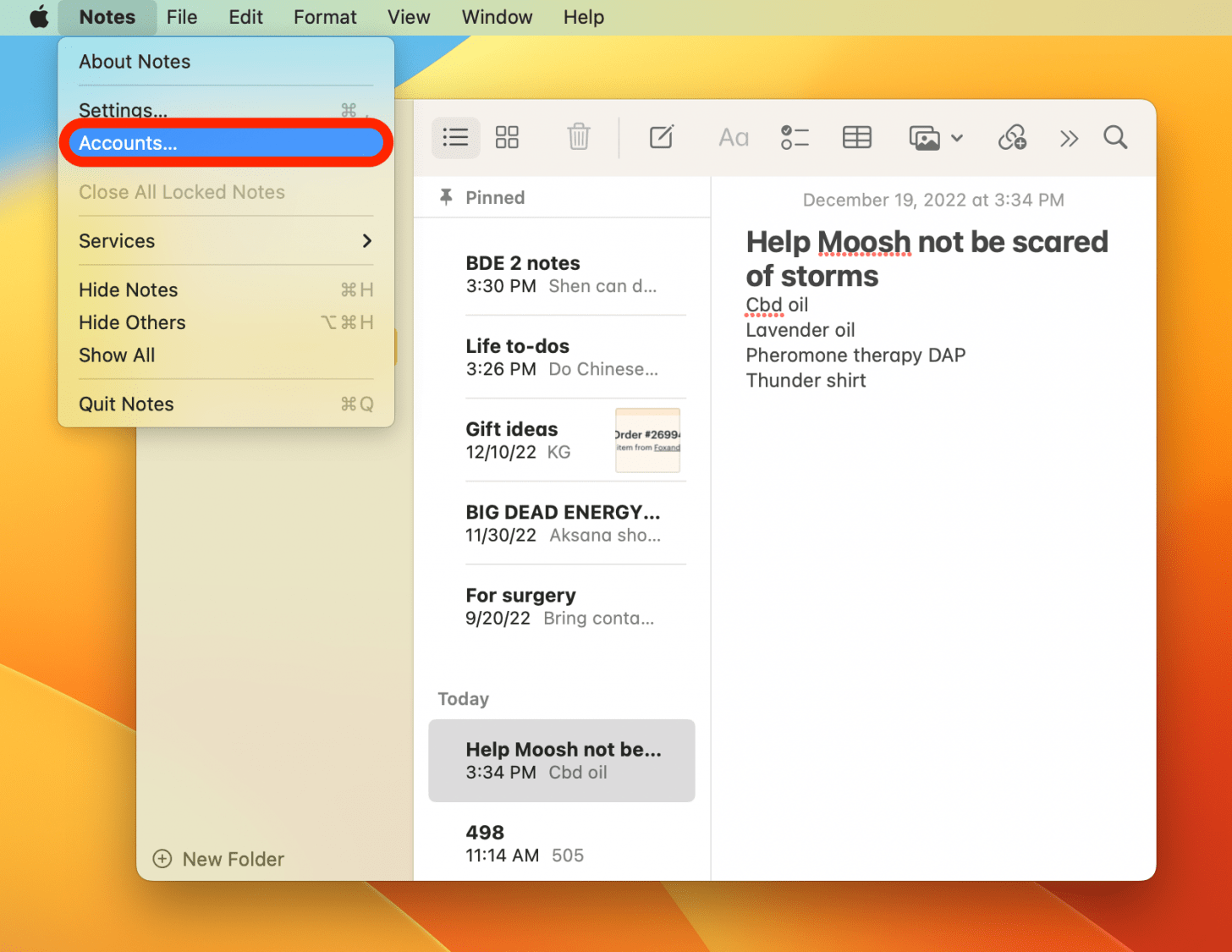
- Select your iCloud account.
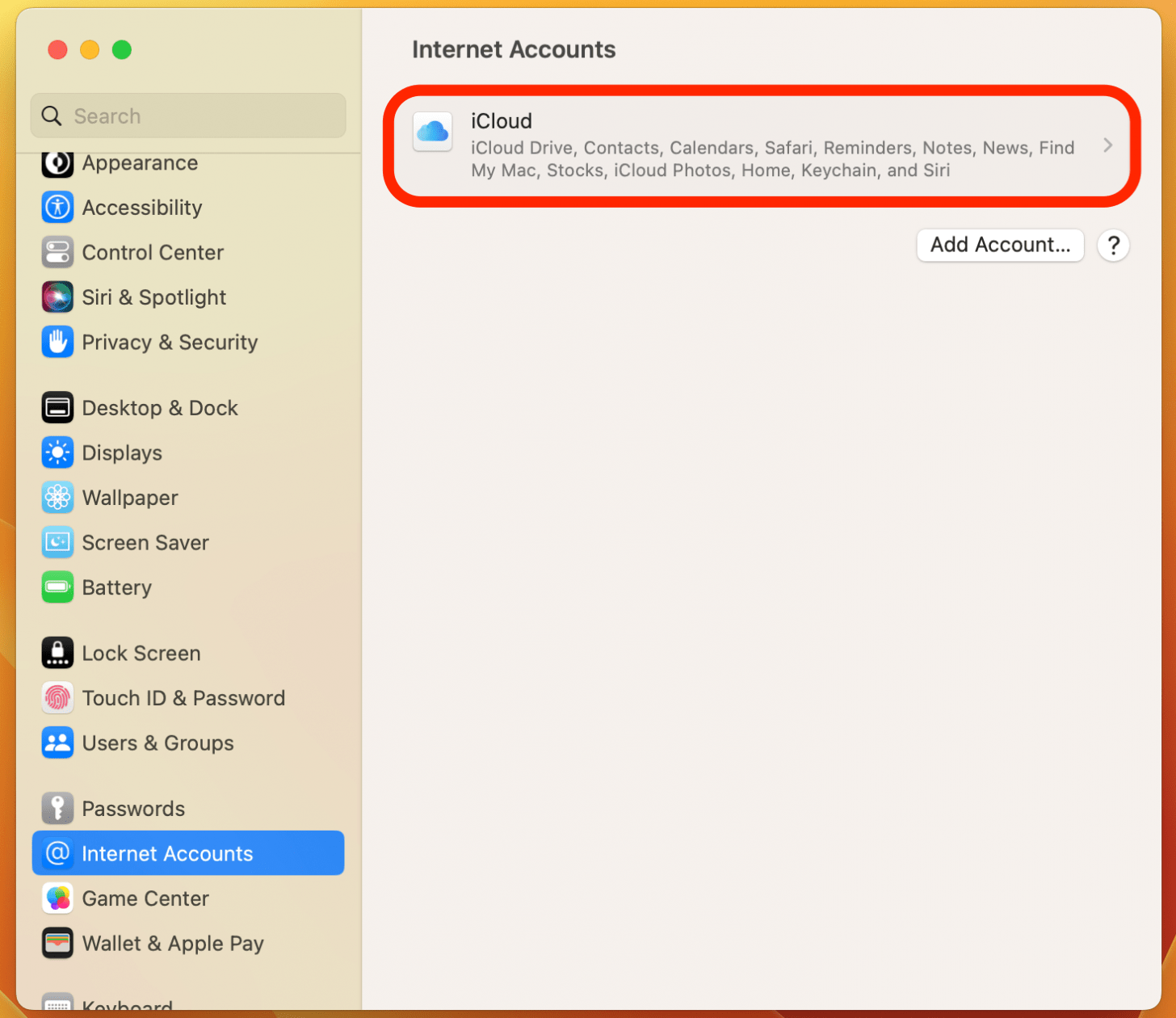
- Scroll down to find Notes and toggle it off. The toggle will be gray when disabled.
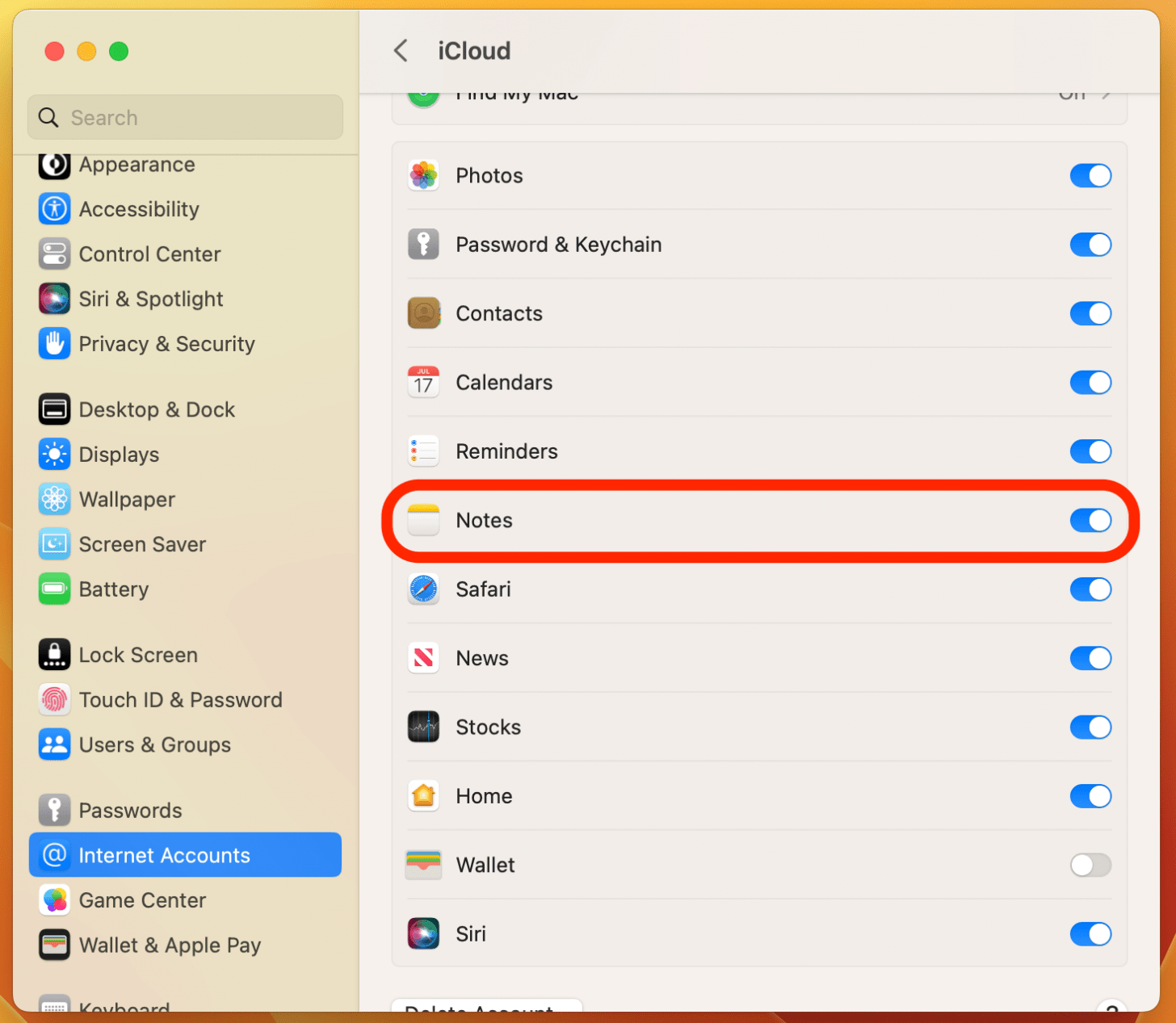
- You will see all your notes empty out of your Notes app on the Mac. Don't panic!
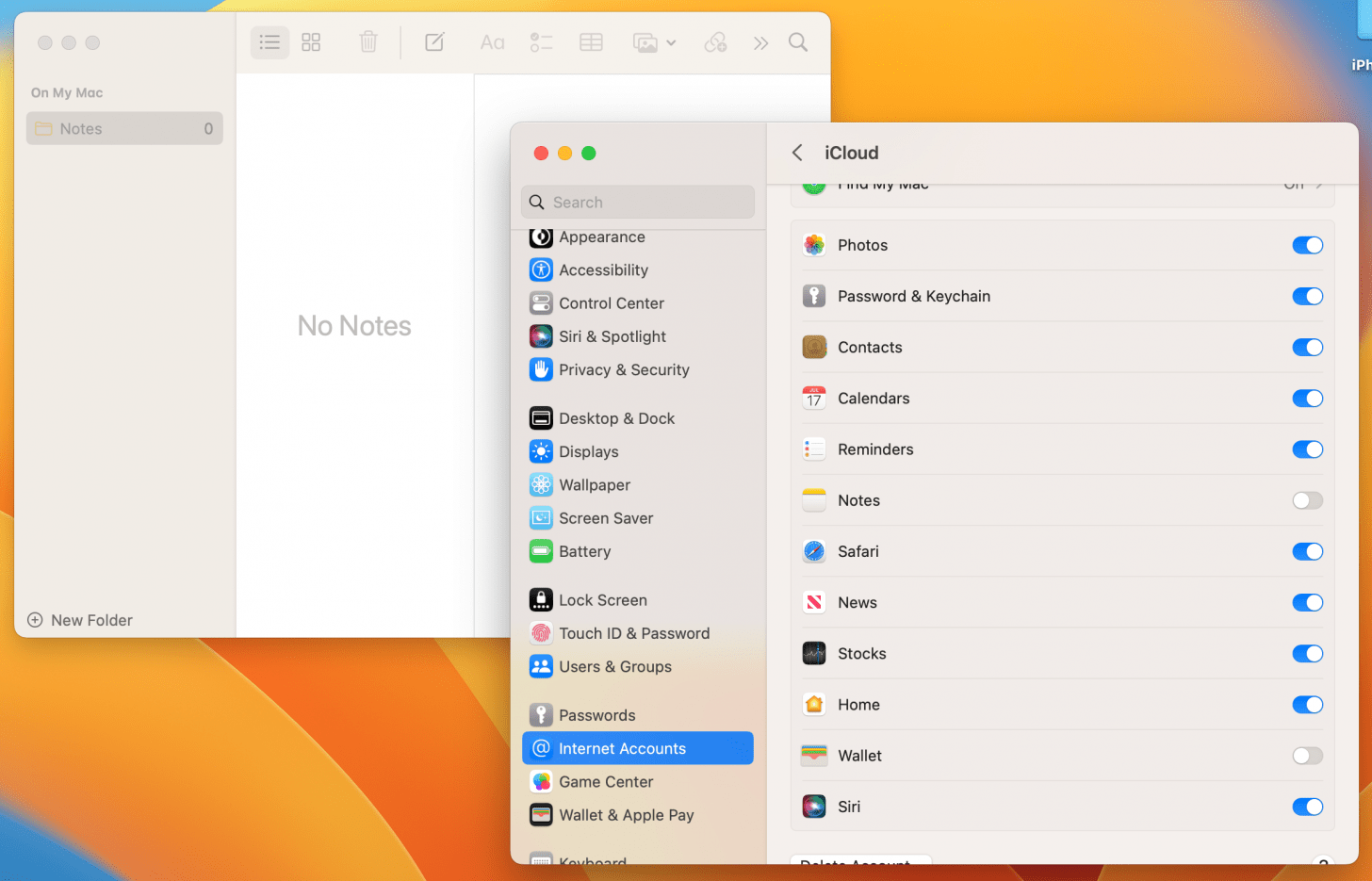
- Toggle Notes back on. All your notes will begin to come back. The process may take a minute or two.
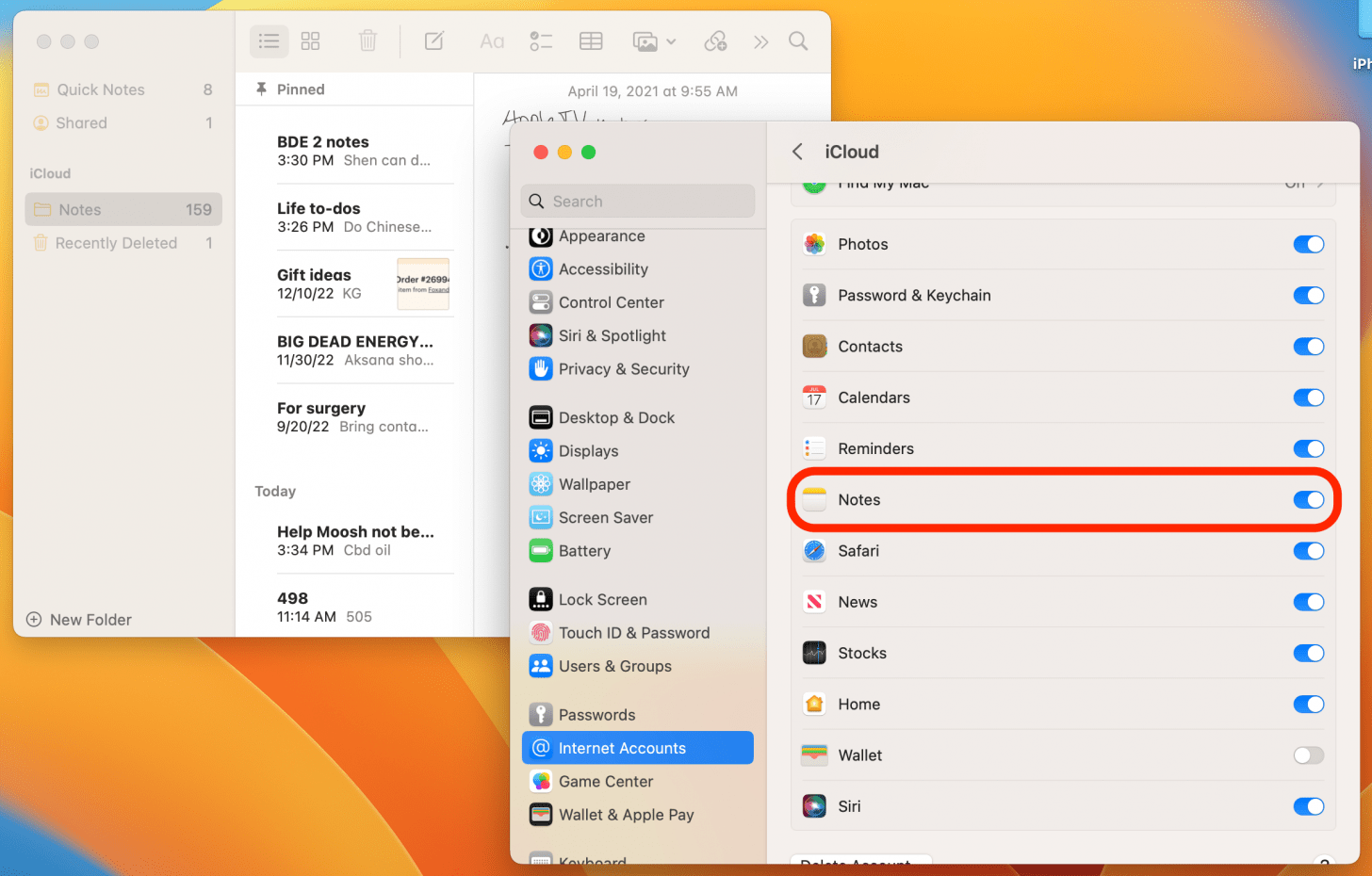
- When you click back to the Notes app, you should be able to create a new note now.
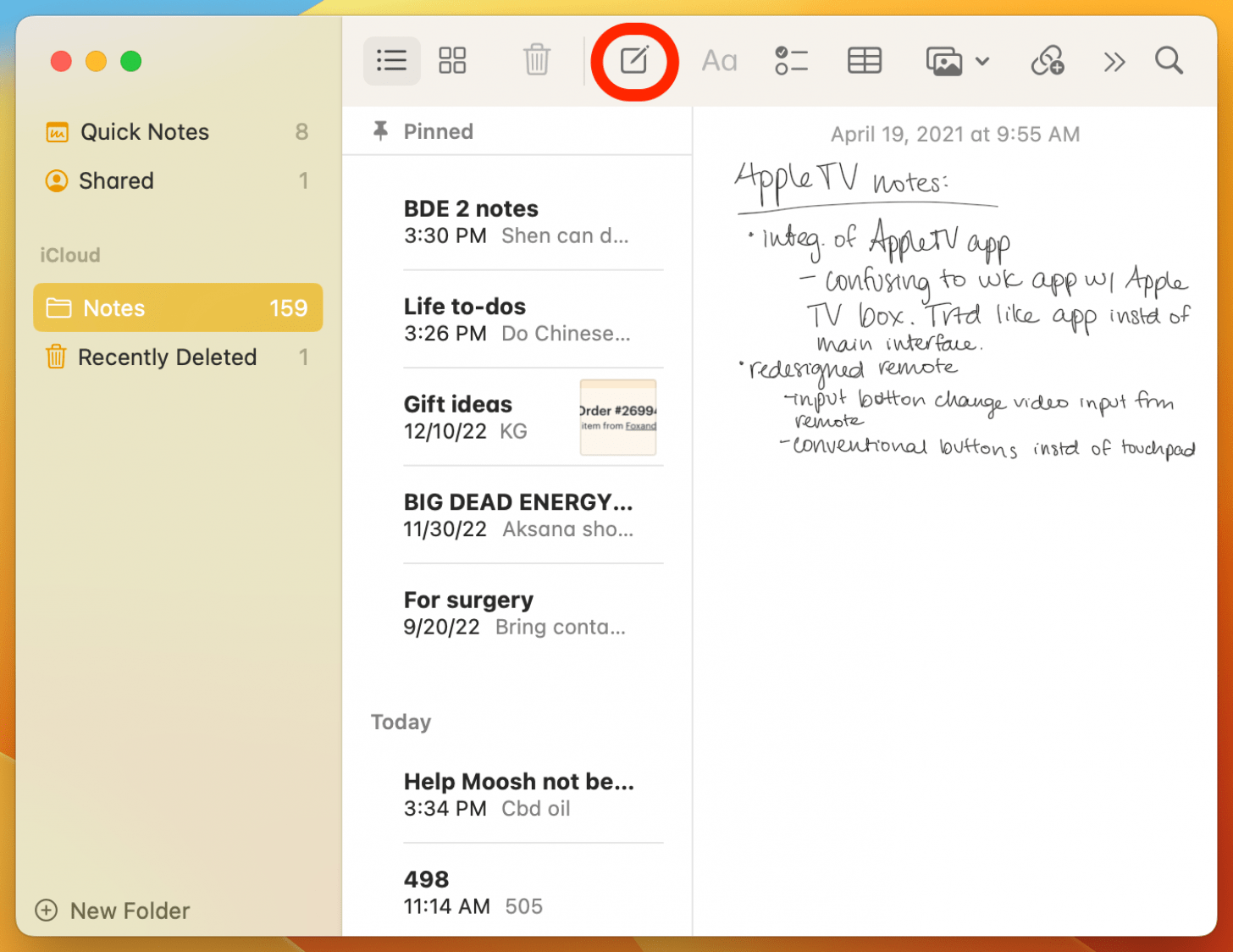
Option 2: Other Solutions
If the solution above was unsuccessful, you have a few other alternatives.
- Sign out of and back into your Apple ID - Signing out of and back into your Apple ID may have the same effect as checking and unchecking iCloud in Notes. To do this, click the Apple icon in the top left corner of your Mac and select either System Settings or System Preferences (depending upon your operating system). Tap Apple ID and you will be able to sign out under the Overview tab.
- Check for a software update - Sometimes, when your device needs an update, all kinds of things start to go wrong. This is a catch-all solution for so many Apple troubleshooting issues. To see if you need to update, go to either System Settings or System Preferences (depending upon your operating system) and click Software Update. You can also read our guide on updating your macOS.
- Restart your Mac - Another catch-all solution, restarting your device is always a potential fix for anything going wrong with your Apple device. To restart your Mac, click the Apple icon in the top left corner of your Mac and select Shut Down....
If you still have trouble with the Notes app, you may want to contact Apple Support. I love the Notes app, especially for its interconnectedness and user-friendly interface. Hopefully, this helps solve the problem of being unable to create a new note on Mac!

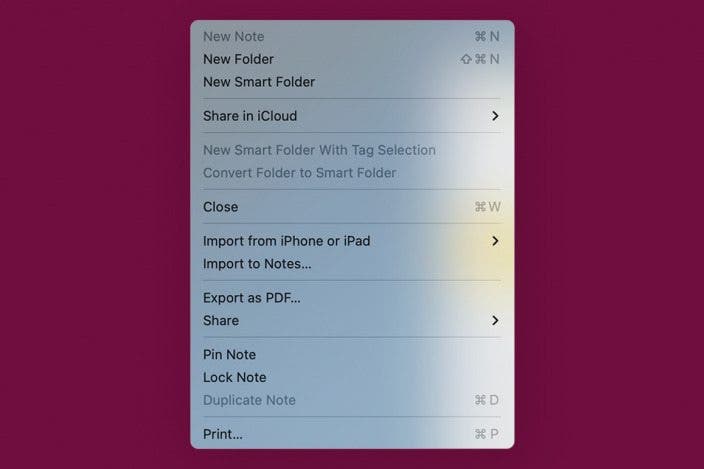

 Rhett Intriago
Rhett Intriago
 Rachel Needell
Rachel Needell

 Olena Kagui
Olena Kagui

 Leanne Hays
Leanne Hays
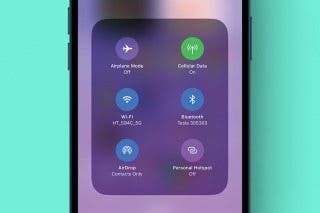

 Amy Spitzfaden Both
Amy Spitzfaden Both





