How to Camera Search Google with Visual Intelligence


The Visual Intelligence Apple feature is the Google Lens iPhone alternative, letting you search an image via Google. You can do this super quickly using the Camera Control button as long as you have Apple Intelligence enabled on your iPhone. Learn more about this feature and if your iPhone can do it.
Why You’ll Love This Tip:
- Performing a camera Google image search is the quickest way to learn about what you are seeing without having to describe it in words.
- Visual Intelligence can help you identify things and learn more about them or find an online store that sells them.
How to Camera Search Google with Visual Intelligence
System Requirements
This tip works on any iPhone 16 model running iOS 18.2 or later with Apple Intelligence enabled. Find out how to update to the latest version of iOS.
There are many practical ways to use the Visual Intelligence feature, and the first time you try it out, you will see several informational pop-ups that teach you how everything works. Here’s how to search an image on Google on iPhone using Visual Intelligence:
- While holding your iPhone vertically, not horizontally, press and hold the Camera Control button until the Visual Intelligence view shows up.
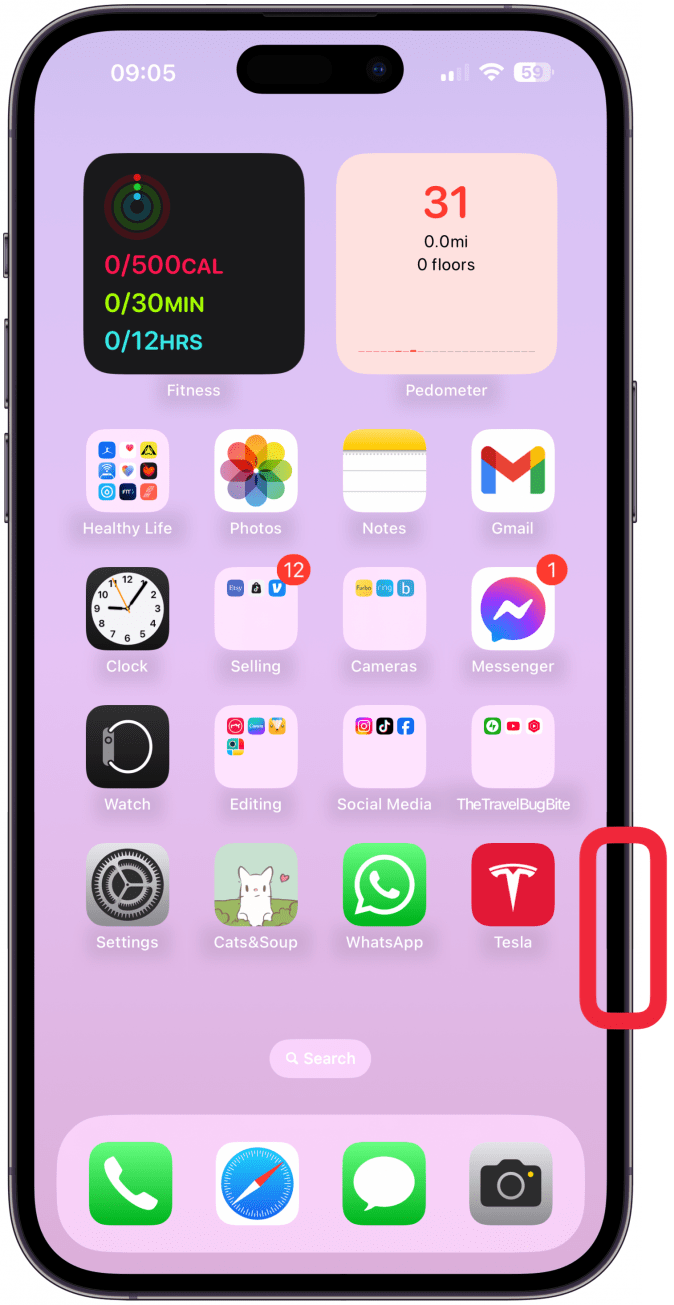
- Once you see what you wish to Google search on your display, either tap the shutter icon, press the Camera Control button, or tap Search. If you tapped the shutter or pressed the button, you will have to tap Search once the image has been taken.
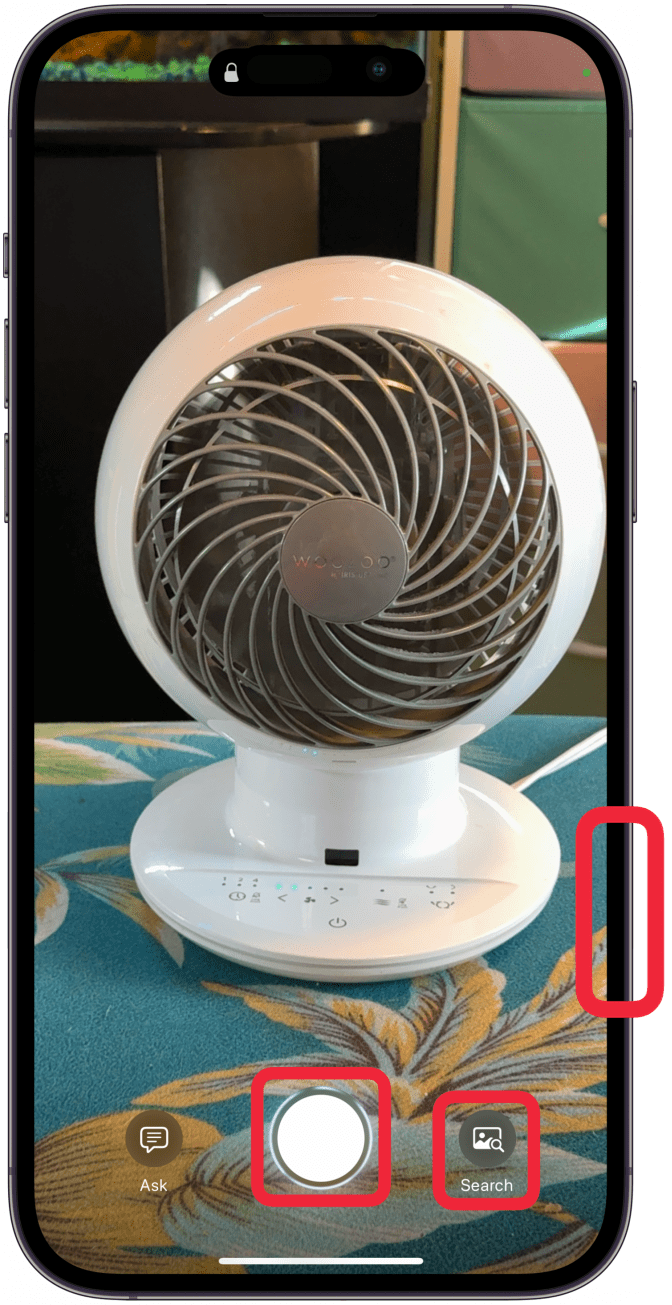
- Tap More results from Google to open the search results in full screen.

That’s it! Now you know how to reverse Google image search on iPhone. The process will give you the exact same results as using Google Lens on iPhone, just with fewer steps. If you have an older iPhone model, you can still learn how to use Google Lens on iPhone the traditional way without using Apple Intelligence.
Pro Tip
Once the Visual Intelligence view shows up, you can zoom in to take a better photo of the subject, just like you would using the Camera app. If you want to retake the photo to see it better, tap the X icon and try again.
Now you know how to use Apple Visual Intelligence using the iPhone 16 Camera Control button. Next, discover how to use Apple Intelligence to improve your writing via Writing Tools.
More on Apple Intelligence

Olena Kagui
Olena Kagui is a Feature Writer at iPhone Life. In the last 10 years, she has been published in dozens of publications internationally and won an excellence award. Since joining iPhone Life in 2020, she has written how-to articles as well as complex guides about Apple products, software, and apps. Olena grew up using Macs and exploring all the latest tech. Her Maui home is the epitome of an Apple ecosystem, full of compatible smart gear to boot. Olena’s favorite device is the Apple Watch Ultra because it can survive all her adventures and travels, and even her furbabies.
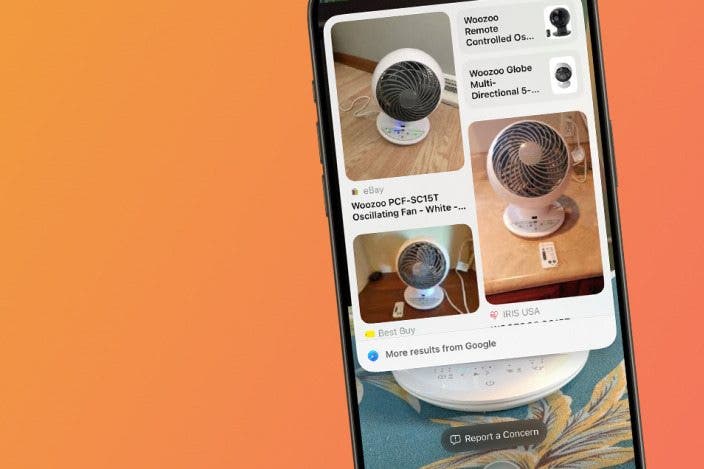

 Rhett Intriago
Rhett Intriago
 Amy Spitzfaden Both
Amy Spitzfaden Both
 Olena Kagui
Olena Kagui

 Leanne Hays
Leanne Hays










 Nicholas Naioti
Nicholas Naioti