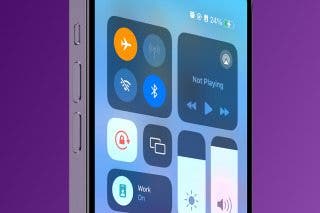Check Out Apple’s New Sports App


Are you looking for the best sports app for iPhone? The good news is that Apple has released its own free sports app that can show you the latest scores for your favorite teams and leagues.
Why You’ll Love This Tip:
- Get the most up-to-date scores for your favorite teams and leagues.
- See only the scores instead of getting bogged down in commentary and news.
How to Use the Apple Sports App
System Requirements
This tip works on iPhones running iOS 17 or later. Find out how to update to the latest version of iOS.
The brand-new Apple Sports app lets you see the most up-to-date scores for many major leagues and teams. Interestingly, this app contains no Sports news or written content. Instead, this app serves to simply provide the user with the data they need on their favorite teams. For more helpful iPhone tutorials, check out our free Tip of the Day newsletter. Now, let’s check out Apple’s Sports app:
- You’ll need to download the new Sports App from the App Store.
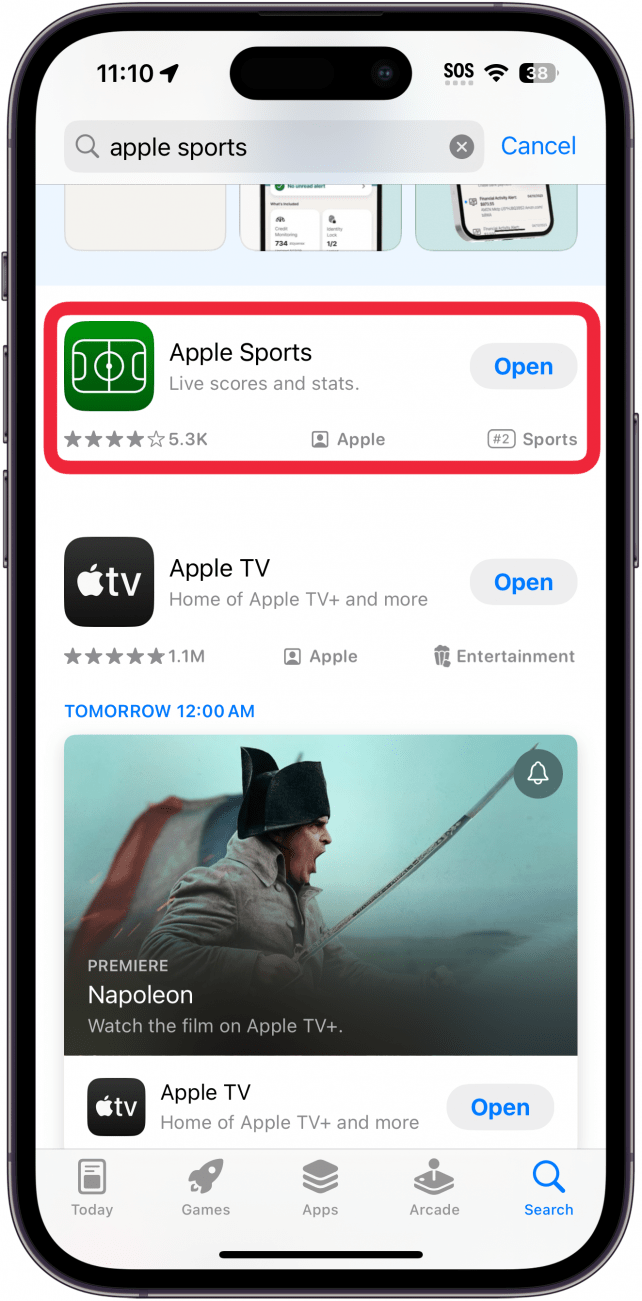
- Once it’s installed, open the Sports app.
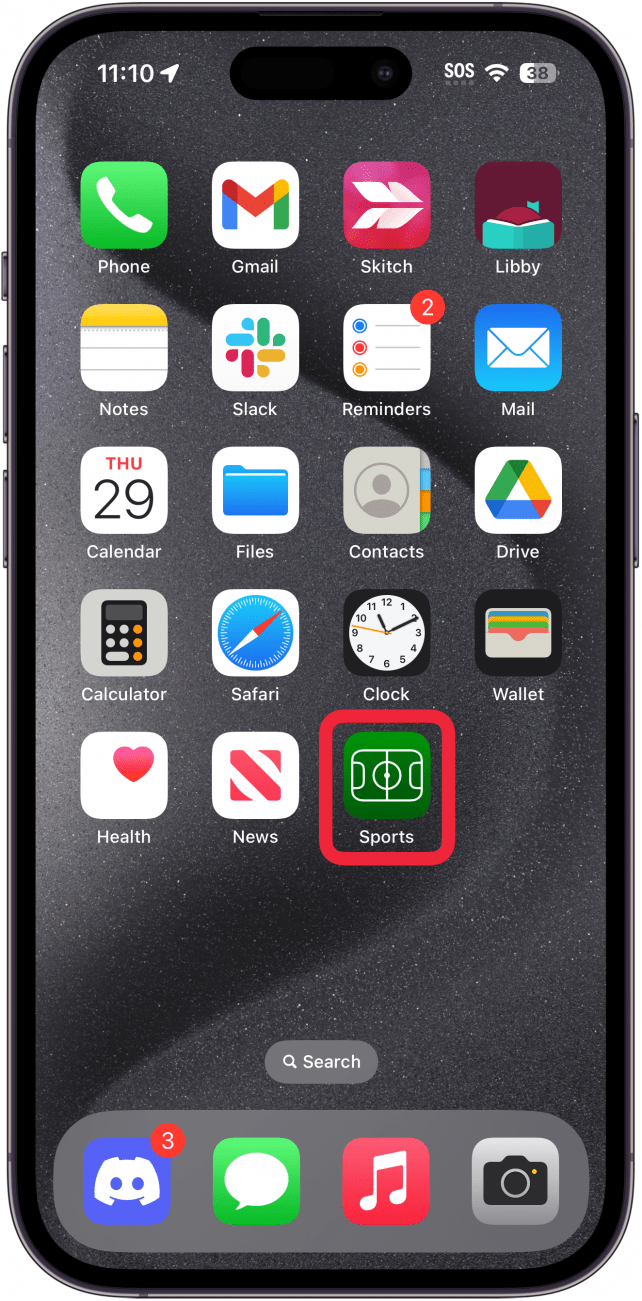
- Tap Continue.
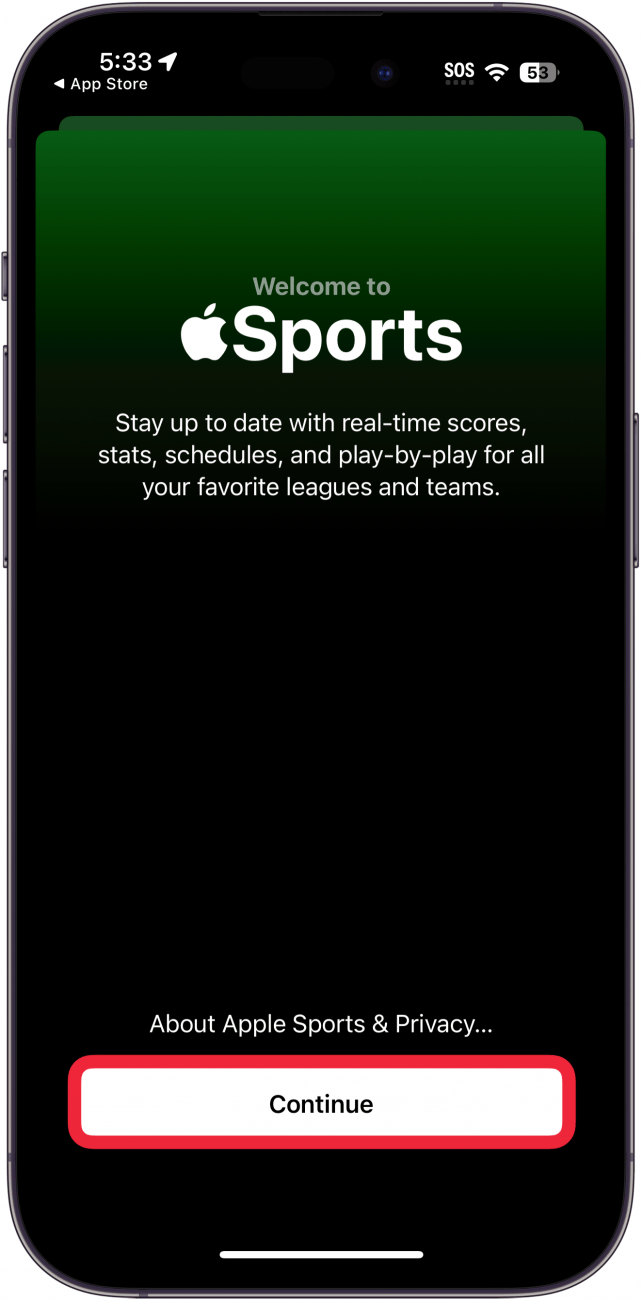
- Tap My Leagues in the upper right.
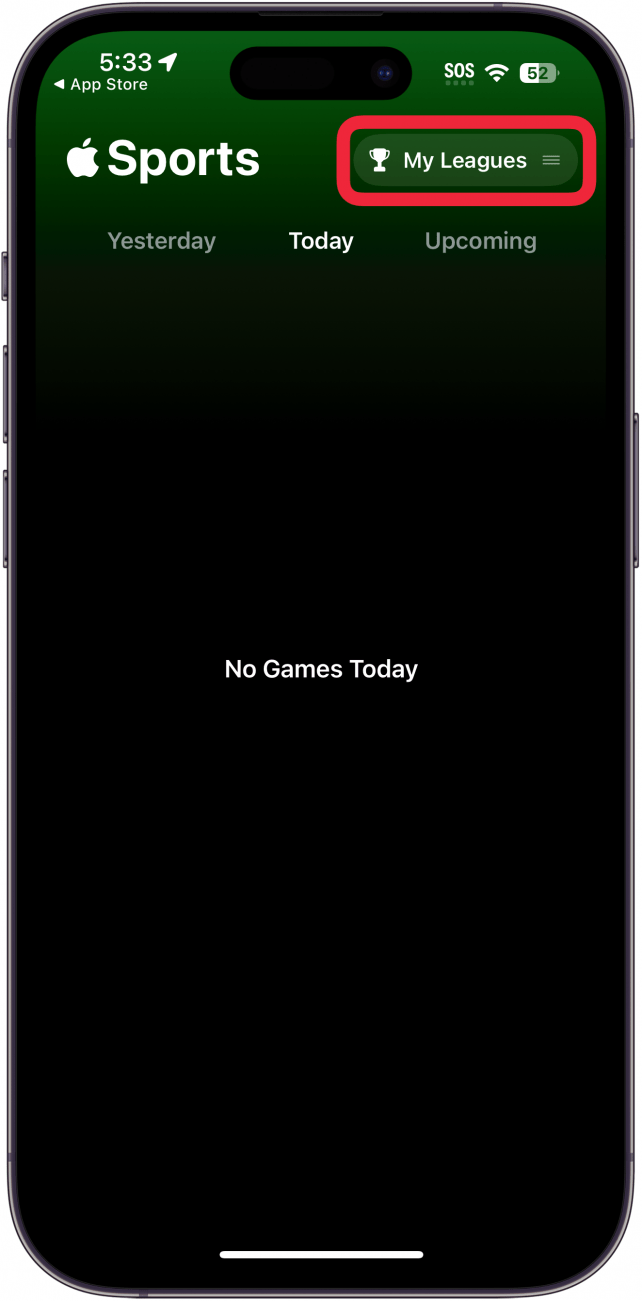
- If you have not previously favorited any teams or leagues, you will see the screen below instead. You can tap Pick Leagues (or Pick Teams) to continue.
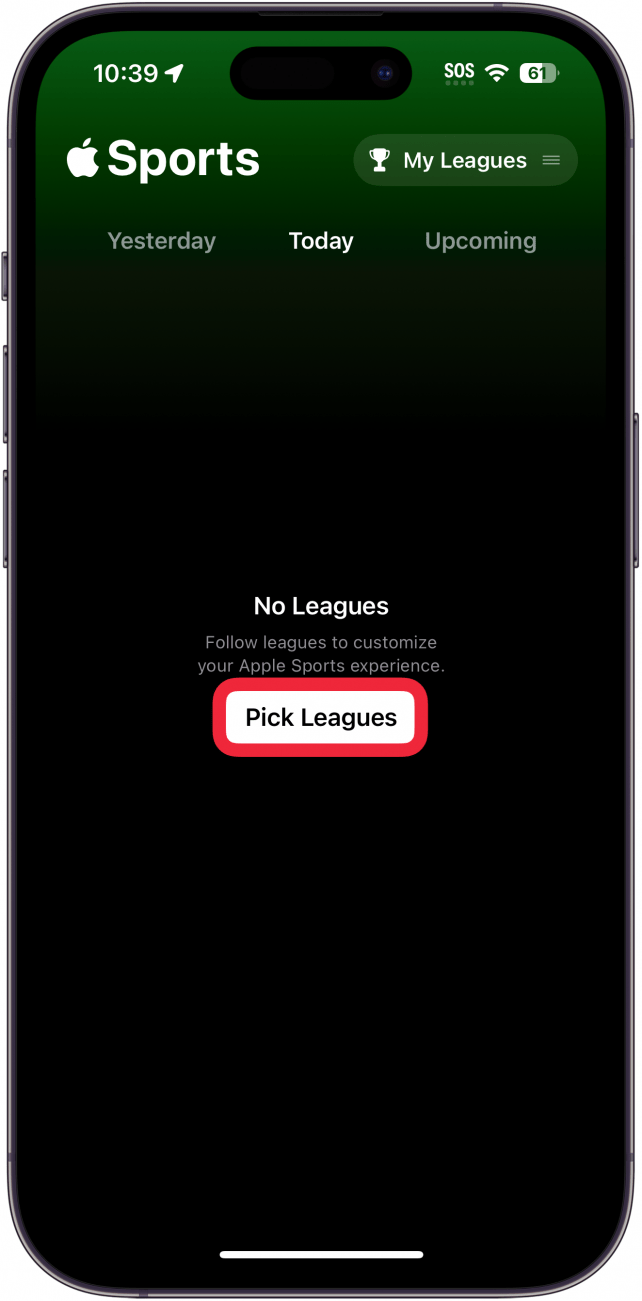
- Here, you can tap a league.
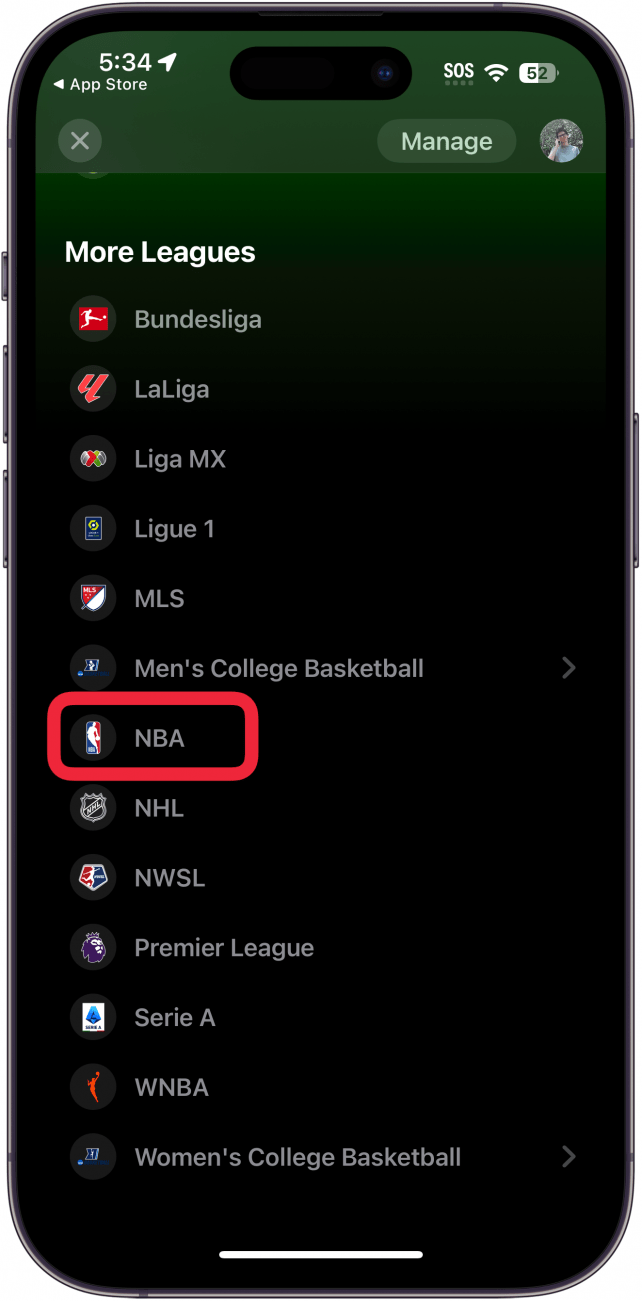
- When you tap a league, you’ll see the current scores for any teams in the league.
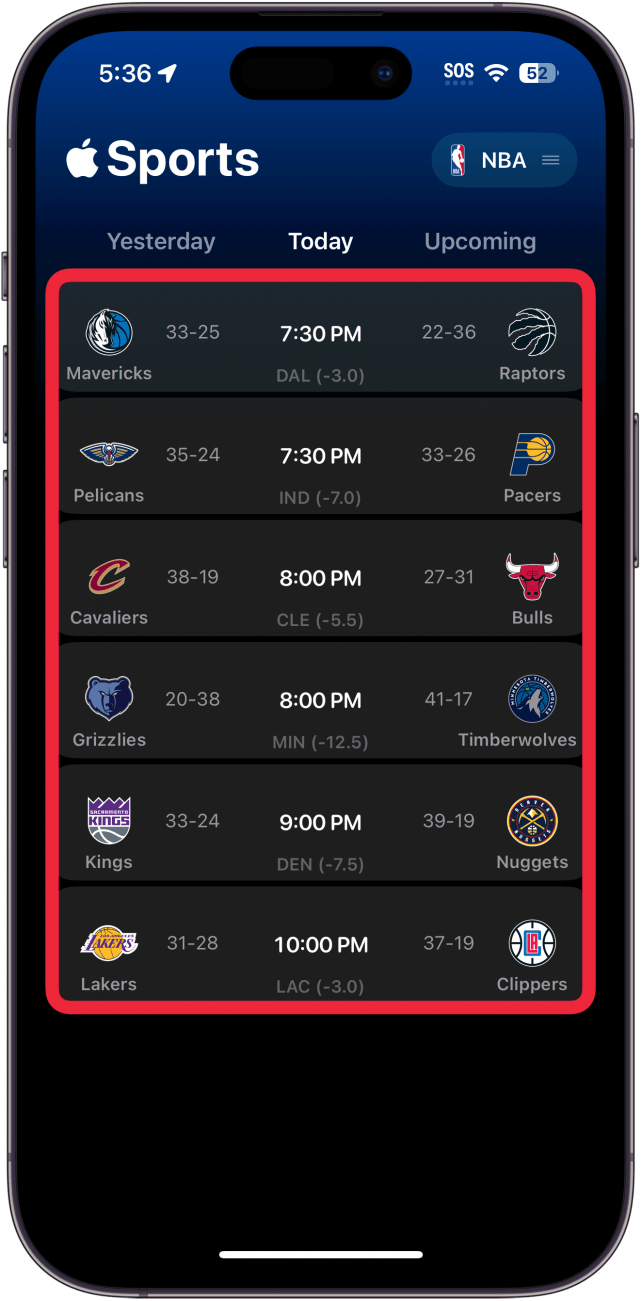
- Tap the button in the upper right to see the list of teams and leagues again.
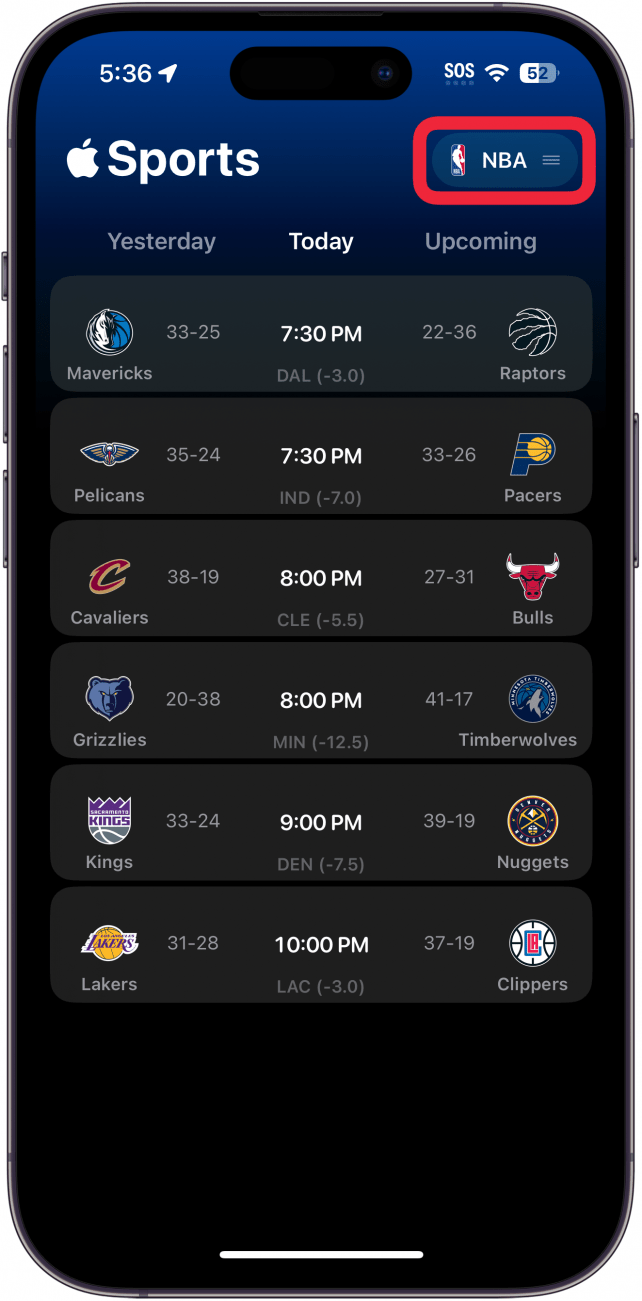
- Tap the Search Bar to search for a team or a league.
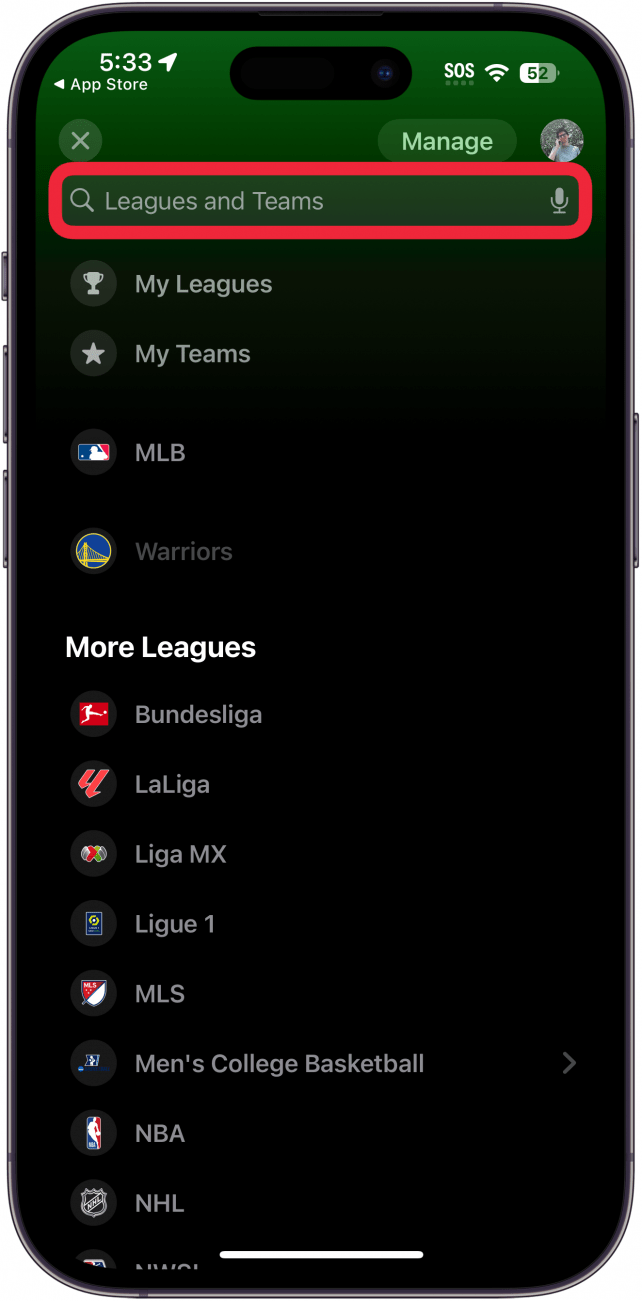
- Tap the star to favorite the team or league.
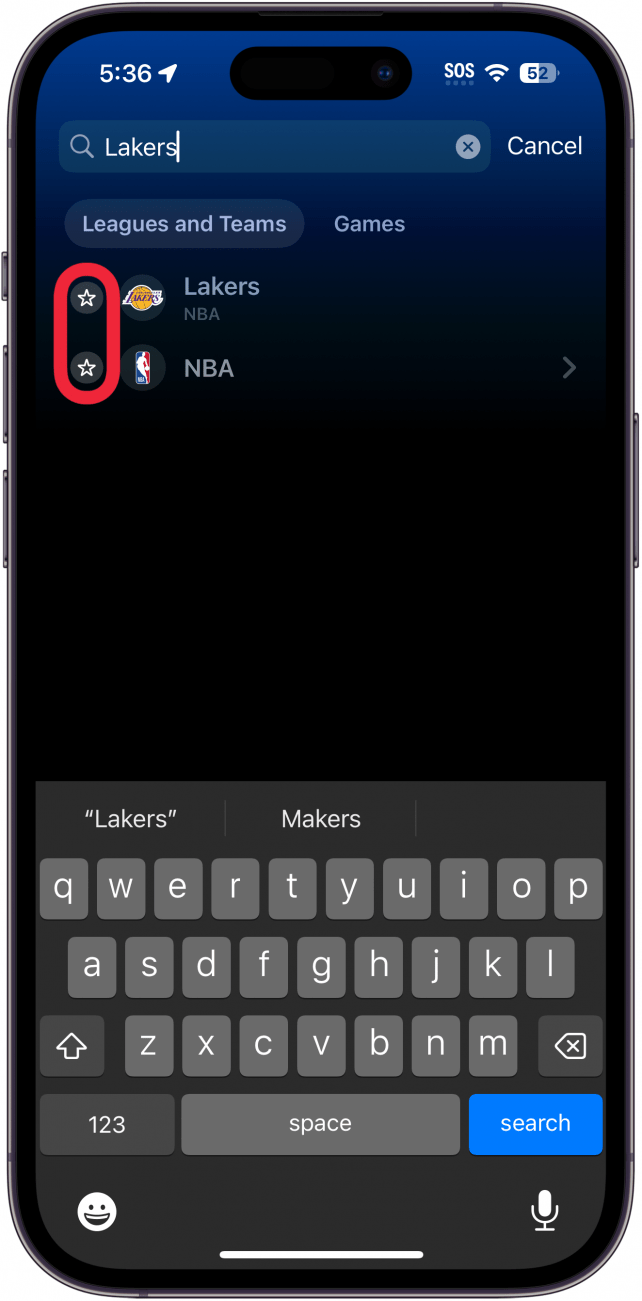
- Once you’ve favorited some teams or leagues, you can tap My Teams or My Leagues to display only your favorite ones.
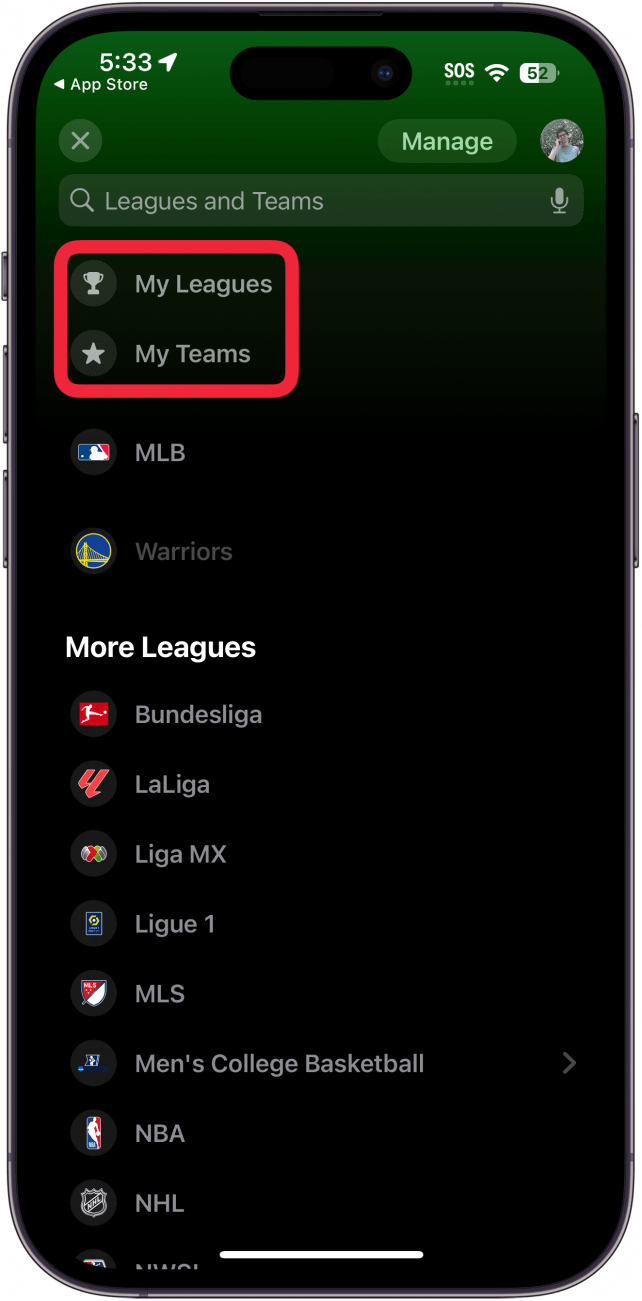
- You can also tap Manage to edit your favorites.
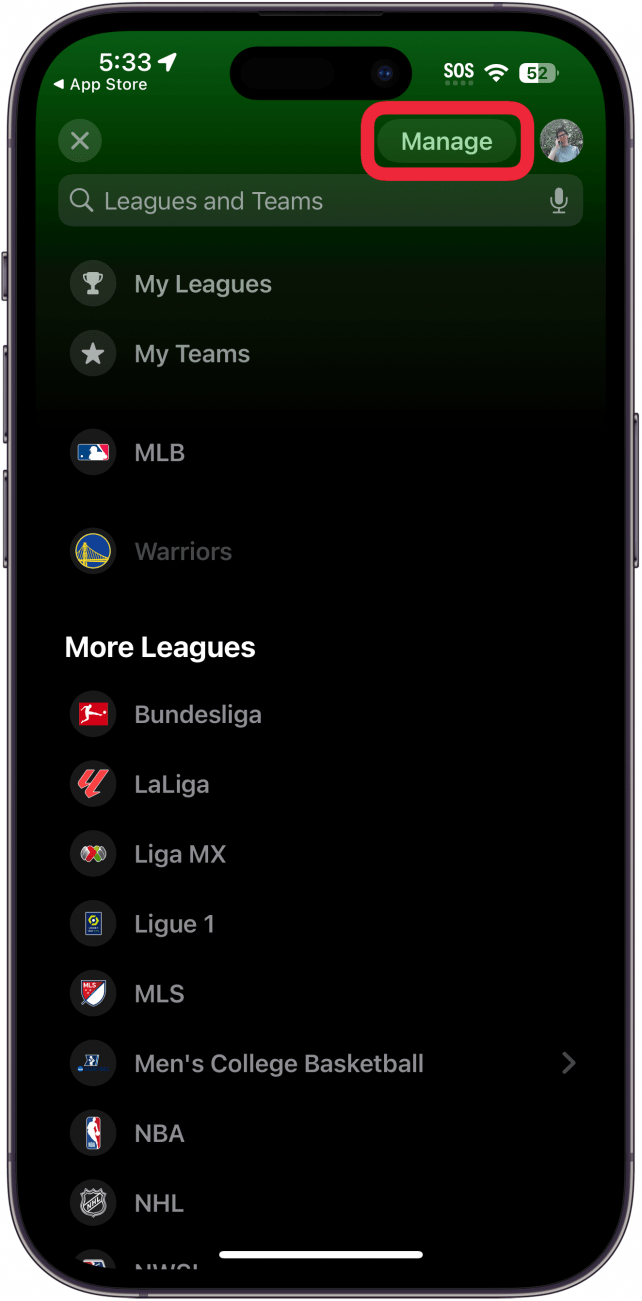
- Tap the stars next to a team or league to add or remove it from your favorites.
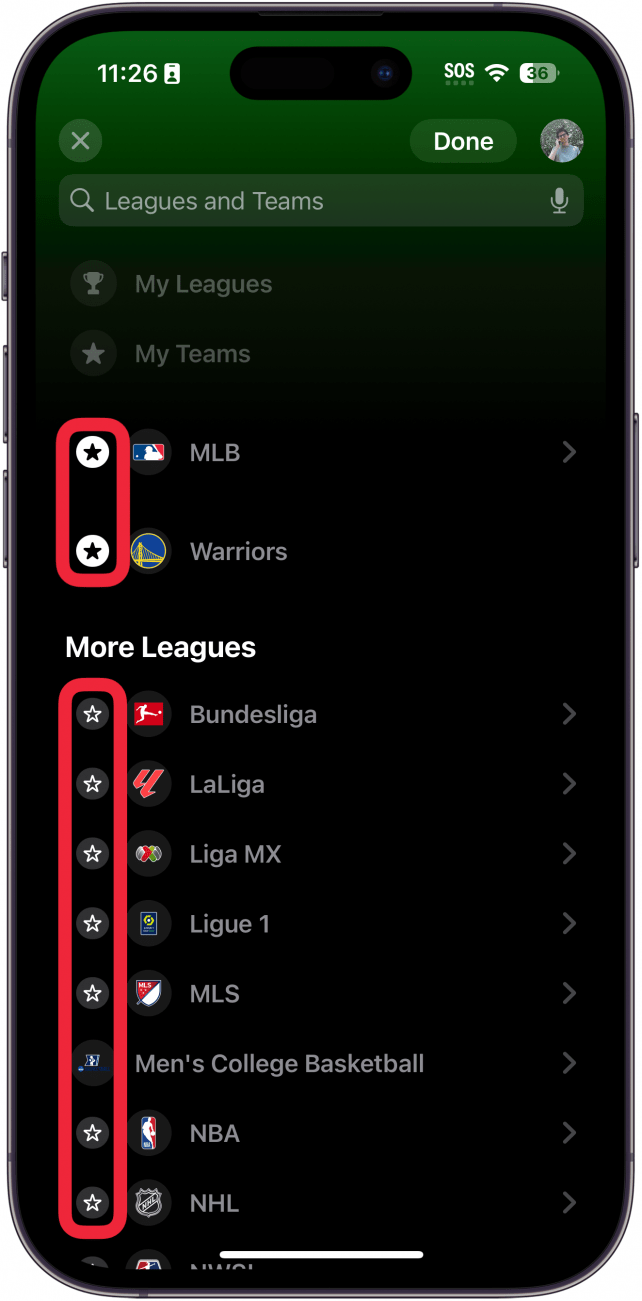
- Tap Done when you are done editing.
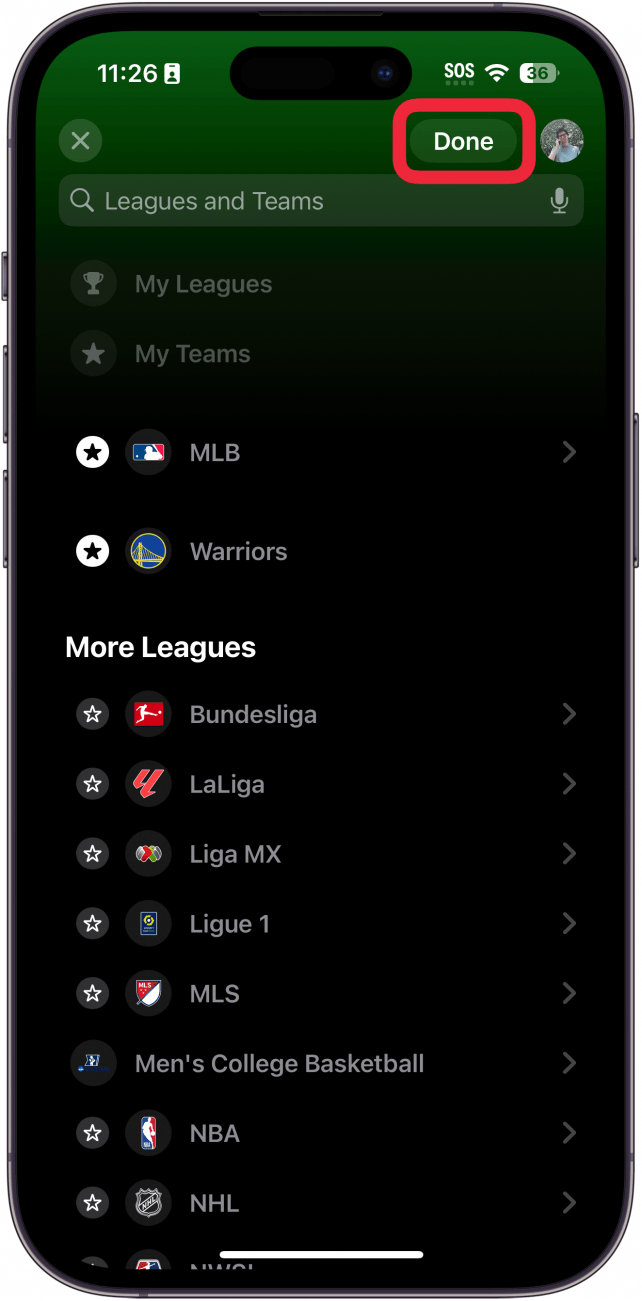
The steps above can be used to find both your favorite teams and leagues. As of March 2024, some leagues, such as the NFL, are not yet available in the app. Apple has said that these leagues should be added by the time their next season starts. Those are the basics for using the new Apple sports app. Now, you can check the scores whenever you want! Next, find out how to get the latest Sports news in the News app.

Rhett Intriago
Rhett Intriago is a Feature Writer at iPhone Life, offering his expertise in all things iPhone, Apple Watch, and AirPods. He enjoys writing on topics related to maintaining privacy in a digital world, as well as iPhone security. He’s been a tech enthusiast all his life, with experiences ranging from jailbreaking his iPhone to building his own gaming PC.
Despite his disdain for the beach, Rhett is based in Florida. In his free time, he enjoys playing the latest games, spoiling his cats, or discovering new places with his wife, Kyla.
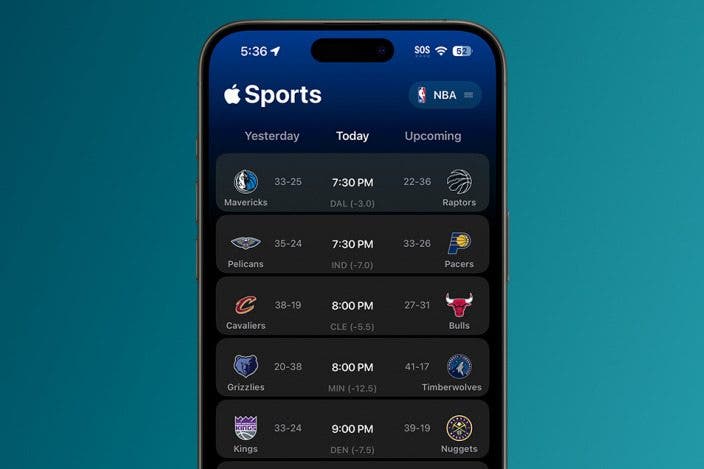

 Rhett Intriago
Rhett Intriago

 Rachel Needell
Rachel Needell
 Hal Goldstein
Hal Goldstein
 Amy Spitzfaden Both
Amy Spitzfaden Both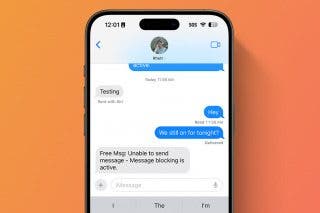


 Olena Kagui
Olena Kagui