Why Does My iPhone Contact Say Maybe?


What to Know
- When Siri attempts to determine who a caller or texter who is not saved in your Contacts, "Maybe:"will appear in front of that person's name.
- The iMessage "Maybe:" contact message is especially common if the other person is an iPhone user.
- Remove "Maybe:" from iPhone contacts in Settings or use the message to quickly create or update a contact.
Have you ever received a call or a text, and your phone identified the contact as “Maybe: [Name]"? Your first impression is that it might be creepy or that your phone has been compromised. You don’t have to worry about that—it has nothing to do with iPhone security. Here's what it means if iMessage says maybe then a name, and how to turn off maybe contacts on an iPhone.
What Does Maybe Mean for iPhone Contacts?
"Maybe" means that your iPhone has gathered enough information about that phone number that it believes it knows who is calling, but for security and privacy reasons, it will suggest the contact as "Maybe:" until you decide to add that contact.
The operating system scans your email and text messages and uses clues from them to determine who is calling. The best thing is, all of that information stays right on your phone, so your privacy remains protected. There's no sharing of the information.
There is no need to fix this feature if you don’t want to. It’s merely another way that your iPhone makes life easier for you. Siri’s help with your contacts poses no security or privacy risk, as the information is gathered and stored only on your iPhone.
Turn Off Contact Suggestions
You may not be comfortable with your contacts being suggested as "Maybe." If you decide you want to turn off "Maybe" contacts on iPhone, you can do so by going into Settings. Here's how to remove maybe from iPhone contacts.
- Open the Settings app on your iPhone.
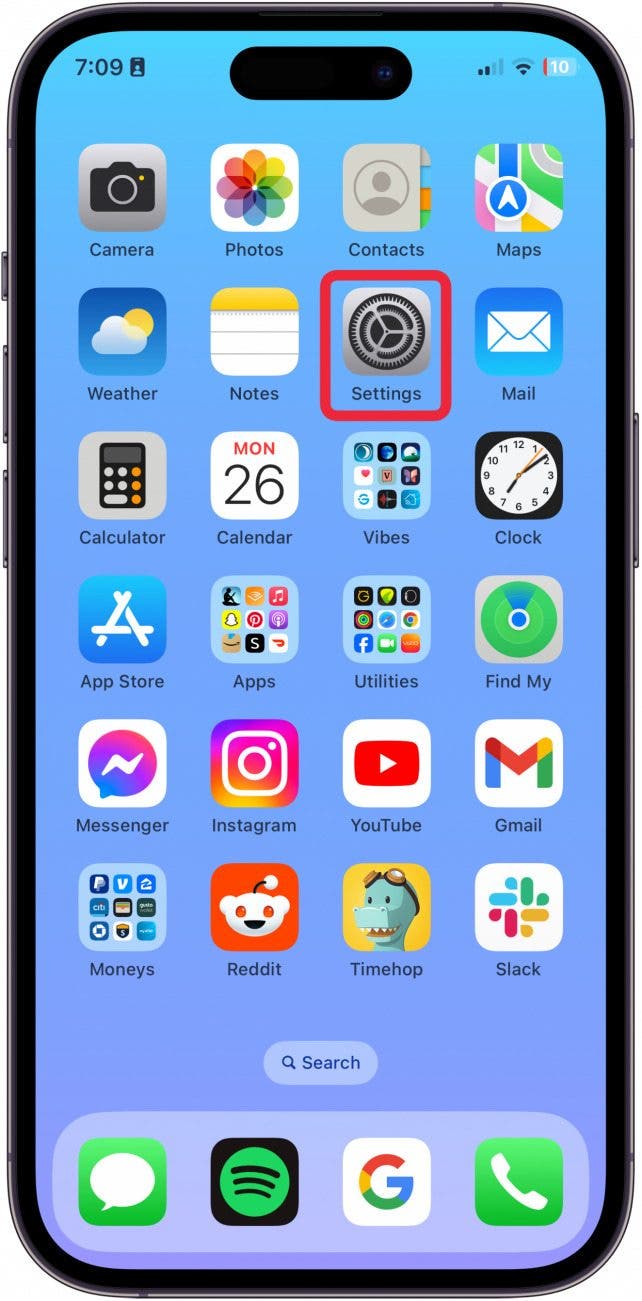
- Tap Apps.

- Tap Contacts.
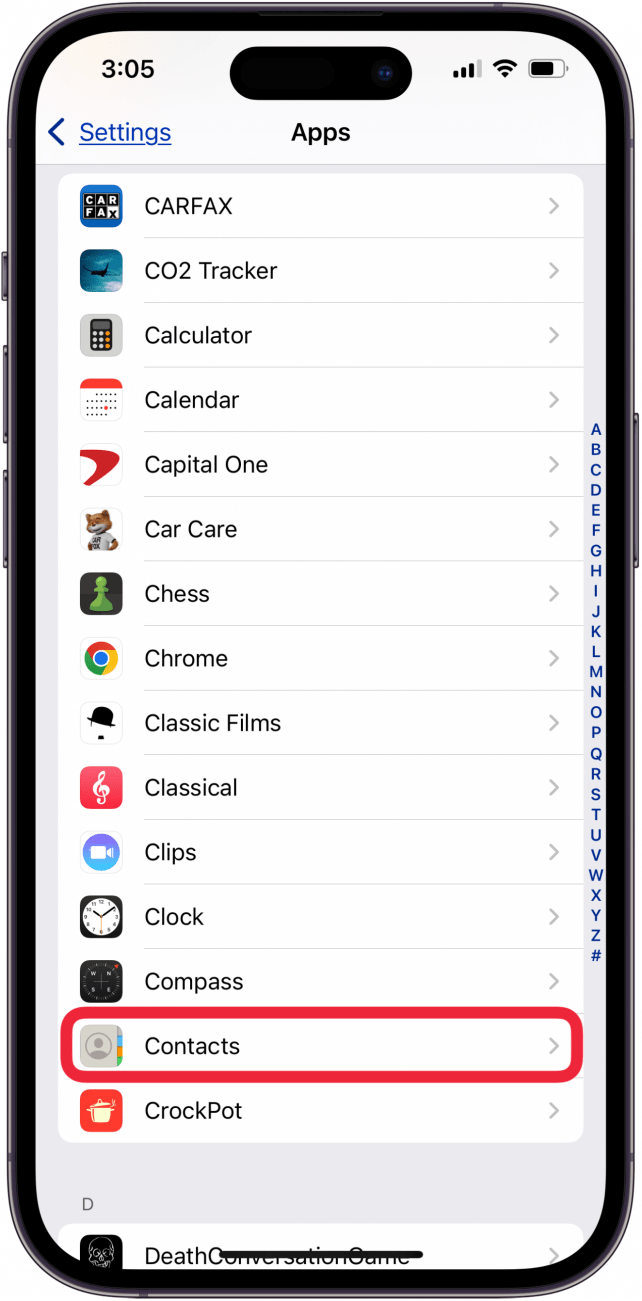
- Tap Siri.
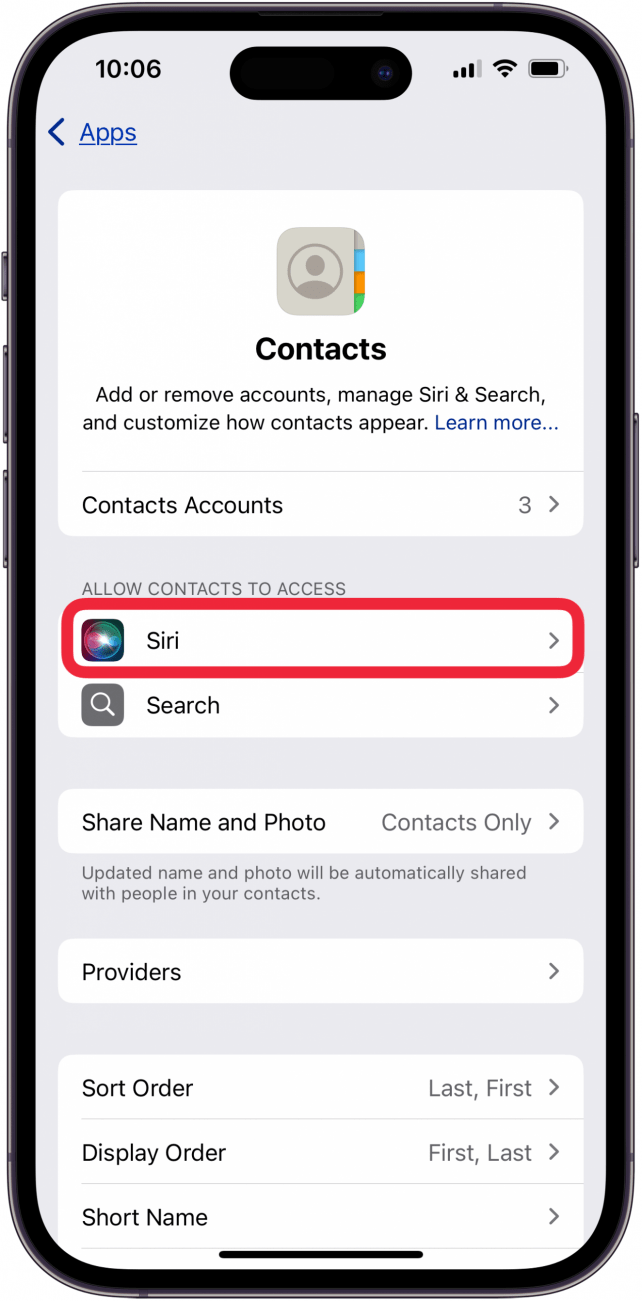
- Toggle off Show Contact Suggestions.
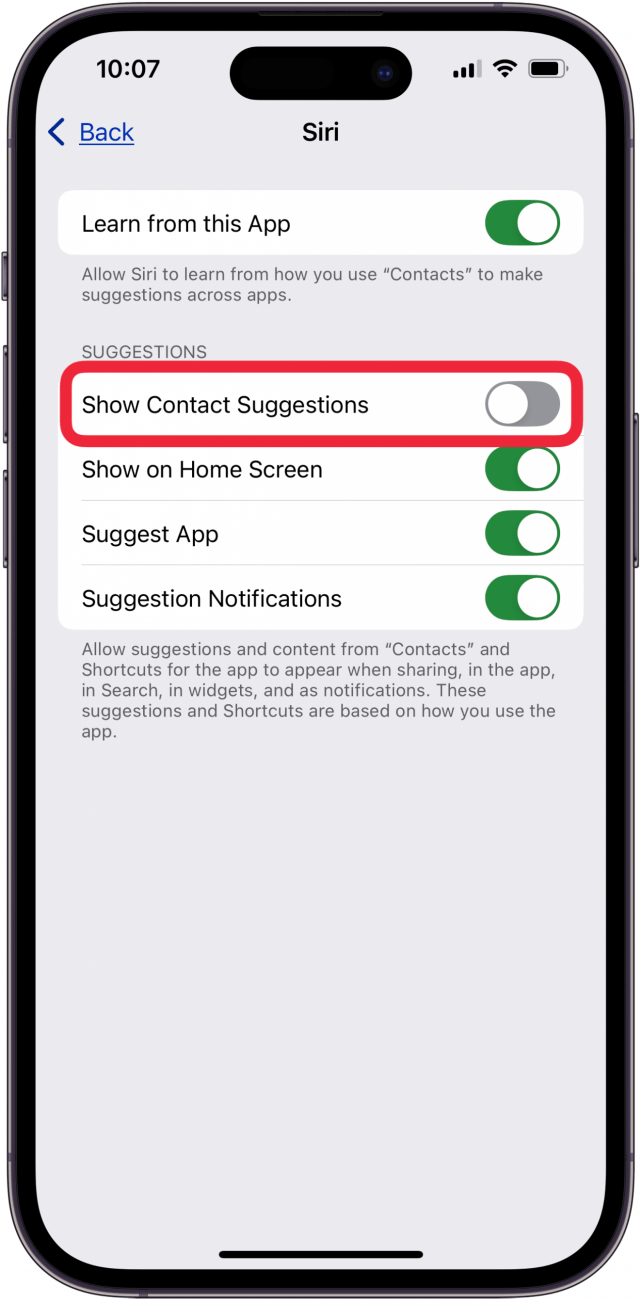
This will get rid of "Maybe" on iPhone messages, contacts, and numbers in the Phone app. If you like some of the suggestions Siri makes, but not all of them, you can customize Siri Suggestions. However, if you find that you just don't like when Siri suggests anything, you can turn off Siri Suggestions system-wide. While this feature can come in handy for helping you keep up with routines and habits, disabling it will remove maybe from iPhone contacts.
Create a New Contact from the Contact Suggestion
You can either receive a new contact recommendation from Siri in the Phone app after someone has called, or in the Messages app after someone has sent a text. If you want to add a contact via Siri Suggestions from the Messages app, simply tap Add next to "Siri found new contact info..." at the top of the message thread. If you want to add a new contact via suggestions in the Phone app, follow the directions below.
- Open the Phone app and make sure you're on the Recents tab.
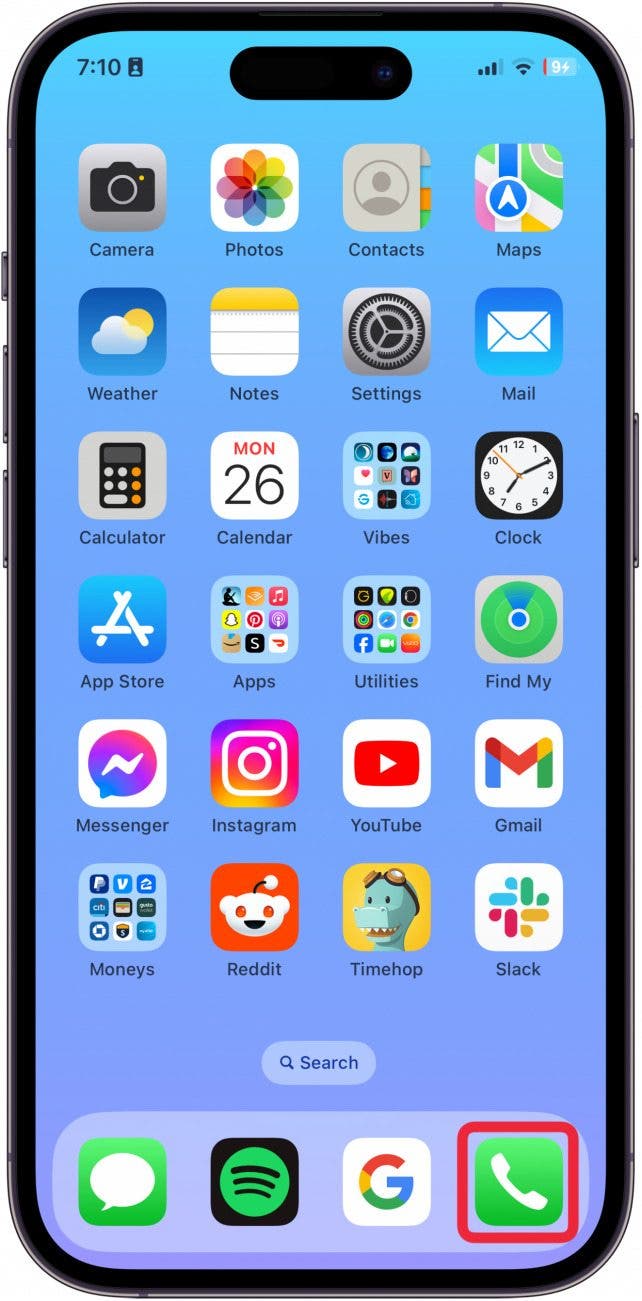
- Tap the info icon to the right of the phone number.
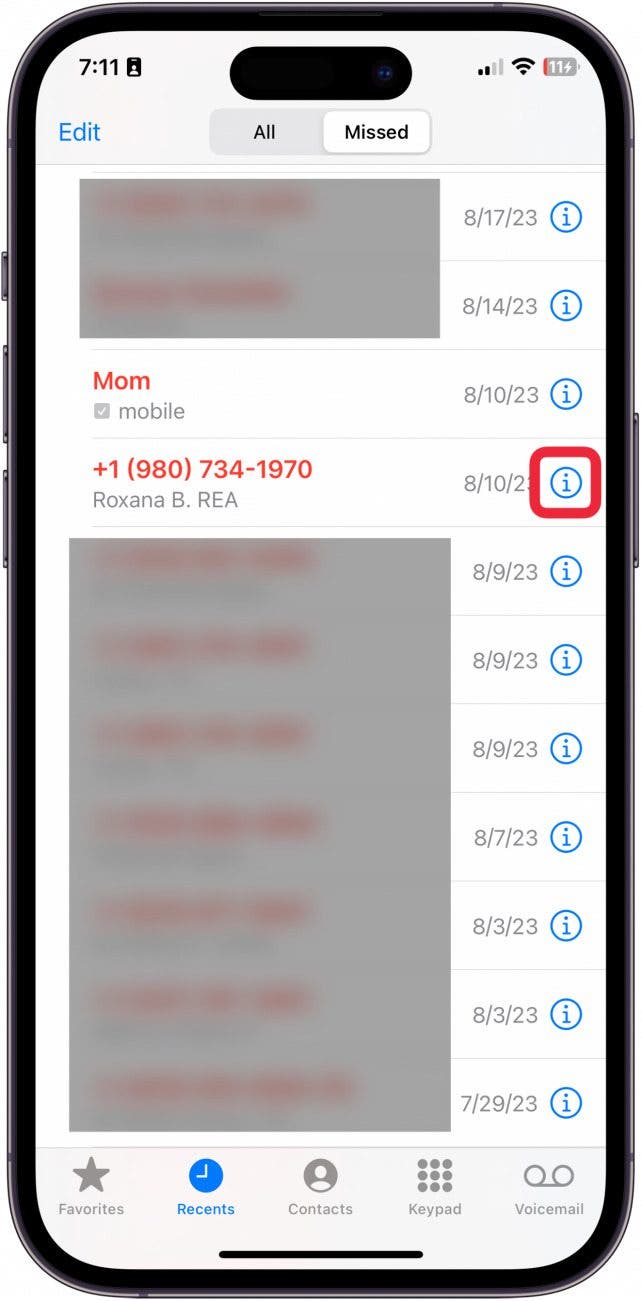
- Tap Create New Contact.
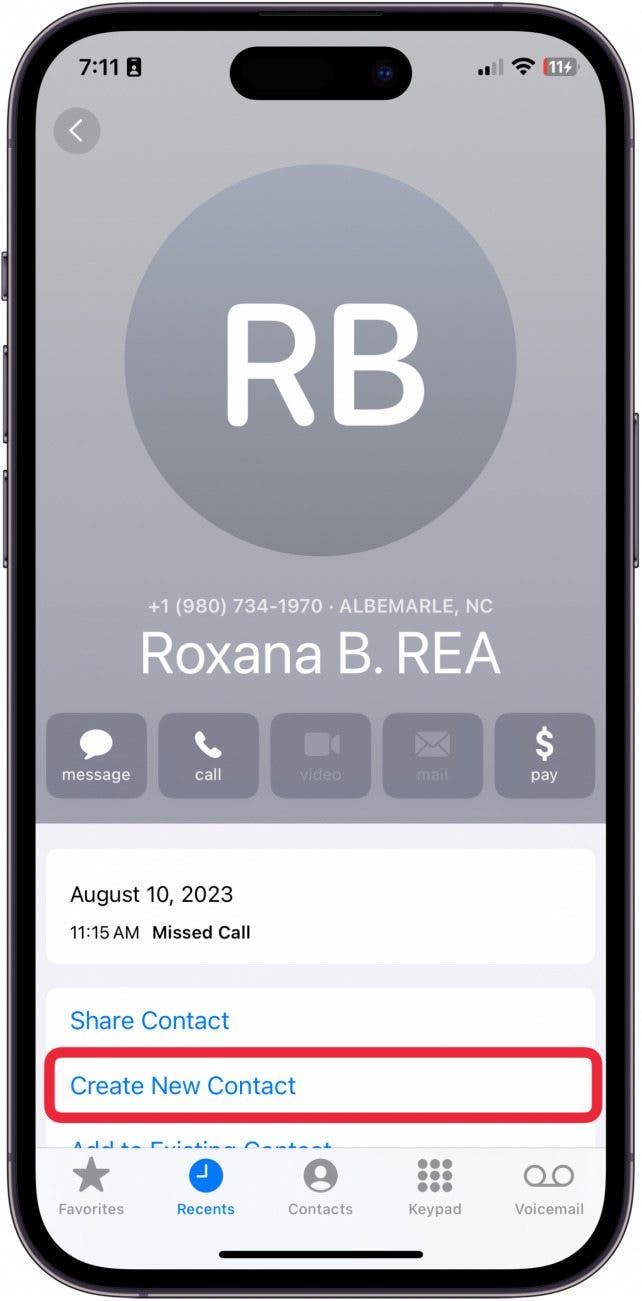
- The information will already be filled in. Tap Done to save the new contact.
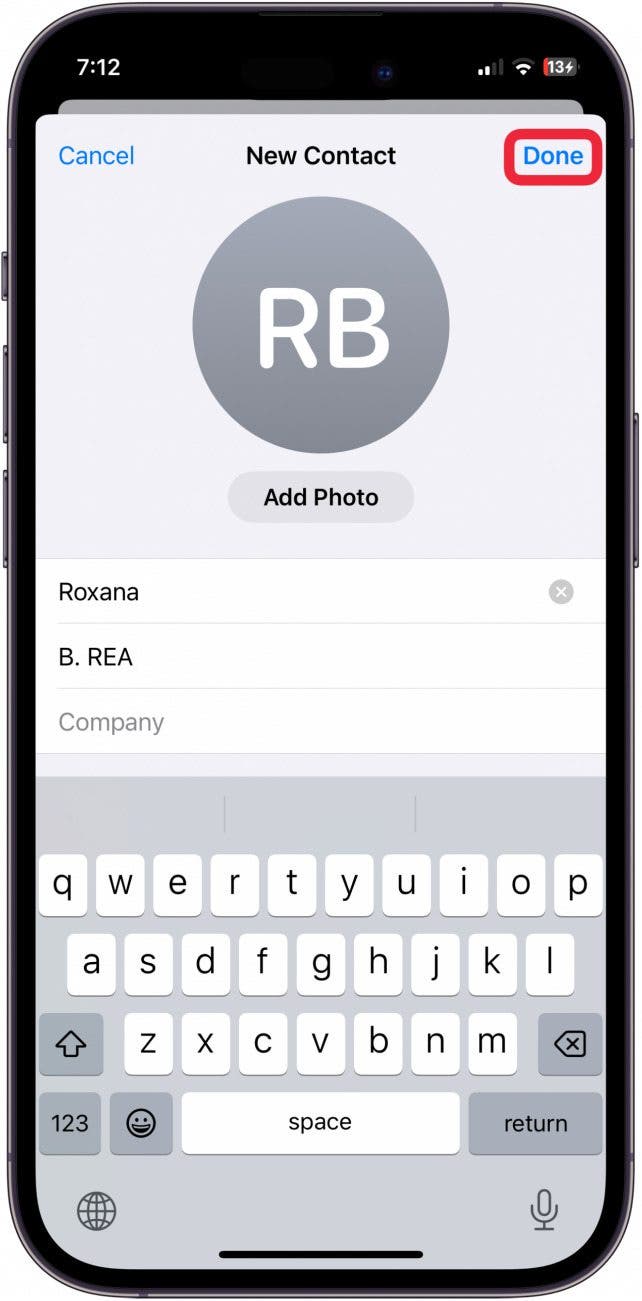
And that's how you use the Siri Contact Suggestion to make it quicker and easier to add contacts to your iPhone.
Siri suggestions makes certain steps a lot faster and allows you to bypass certain processes altogether. However, some users may find the constant iPhone maybe contact suggestions annoying and a bit nosy. Hopefully, learning how to remove maybe from iPhone contacts makes your phone feel a little less chaotic!
If you like learning how to use your iPhone, be sure to sign up for our free Tip of the Day!
FAQ
- How do I search my iPhone Contacts? To search your contacts, when you open the contacts app, either tap back if you're looking at a contact, or tap any contact list from the list page. From here, the search bar will be located at the top of the screen.
- How do I add contacts to my iPhone? If you need to add a contact normally, you can open the Contacts app and tap the plus sign in the top right.
- How to share contacts between phones? To share a contact, tap the contact and then tap Share Contact. You will have the option to select which parts of their contact info you share to help maintain privacy.
Top image credit: Chingraph / Shutterstock.com

Erin MacPherson
Erin is a Web Editor for iPhone Life and has been a writer, editor, and researcher for many years. She has a degree in communication with an emphasis on psychology and communication, and has spent many of her professional years as a coach in various business and specialty fields. Erin officially joined the ranks of iPhone and Apple users everywhere around nine years ago, and has since enjoyed the unique and customized feel of Apple technology and its many gadgets. When she’s not working, Erin and her son enjoy outdoor adventures, camping, and spending time with their eclectic collection of pets.
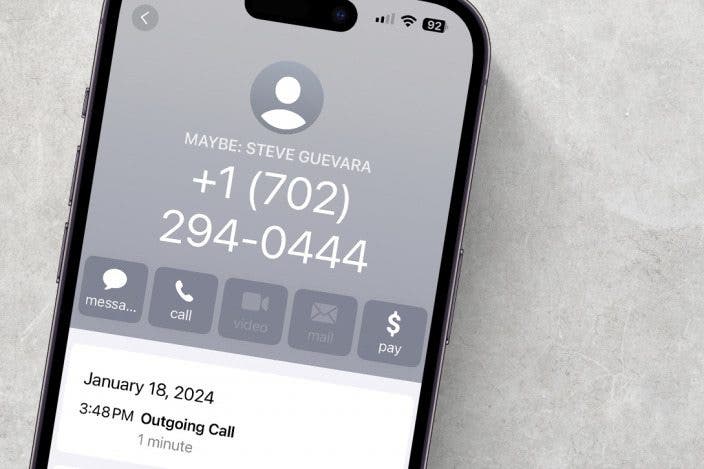

 Rhett Intriago
Rhett Intriago
 Leanne Hays
Leanne Hays
 Rachel Needell
Rachel Needell
 Olena Kagui
Olena Kagui





 Ashleigh Page
Ashleigh Page




