Why Do My AirPods Keep Pausing? Find the Answer Here


What to Know
- AirPods have a feature called Automatic Ear Detection which pauses audio when one is removed.
- If you don't want your music to stop automatically when removing one AirPod, you can turn this setting off.
- Go into the Settings app, and tap your AirPods at the top of the screen. Toggle off Automatic Ear Detection.
Dancing through your kitchen, you quickly remove an AirPod as your housemate walks by saying something. Realizing the audio has now paused, you remove the other AirPod only to find your device has now disconnected. Why do your AirPods keep pausing? It's a common problem every new AirPods owner encounters. Luckily, there's a simple settings toggle that can disable this feature.
Why Do My AirPods Keep Pausing?
Your AirPods have a feature called Automatic Ear Detection that is designed to quickly pause audio when removing one earbud from your ear. Usually, when removing an earbud, you're trying to hear something or someone better, so Automatic Ear Detection can come in handy in these circumstances. When both AirPods are removed, Automatic Ear Detection causes them to disconnect and route audio to your iPhone speaker, since it is assumed that you no longer need the audio to come through your earbuds.
This feature also saves battery, but if you don't want your music to be interrupted, it can just be incredibly frustrating instead. If your AirPods keep disconnecting, all you need to do is switch this feature off. We'll show you how, and to learn more about managing your AirPod controls, consider signing up for our free Tip of the Day.
How to Turn Off Automatic Ear Detection
If your AirPods keep pausing, you can simply turn off Automatic Ear Detection. Before you start, make sure your AirPods are connected to your iPhone.
- Open your Settings app, and tap your AirPods at the top of the screen.
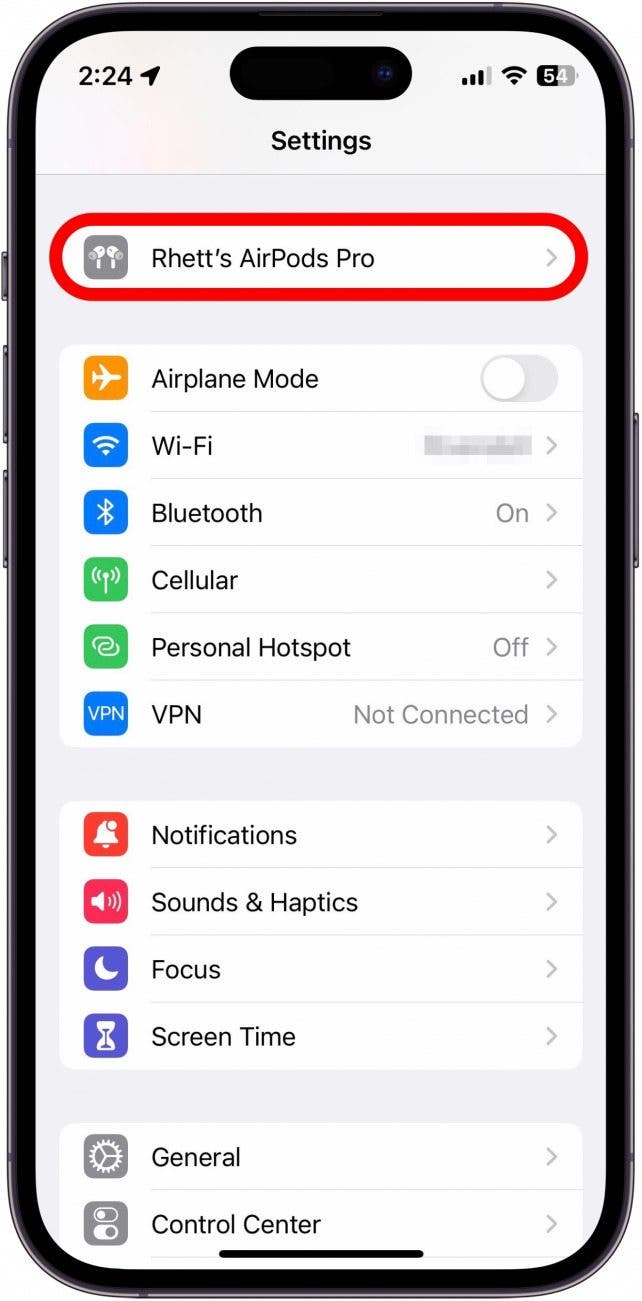
- Scroll down, and toggle the switch next to Automatic Ear Detection to turn it off.
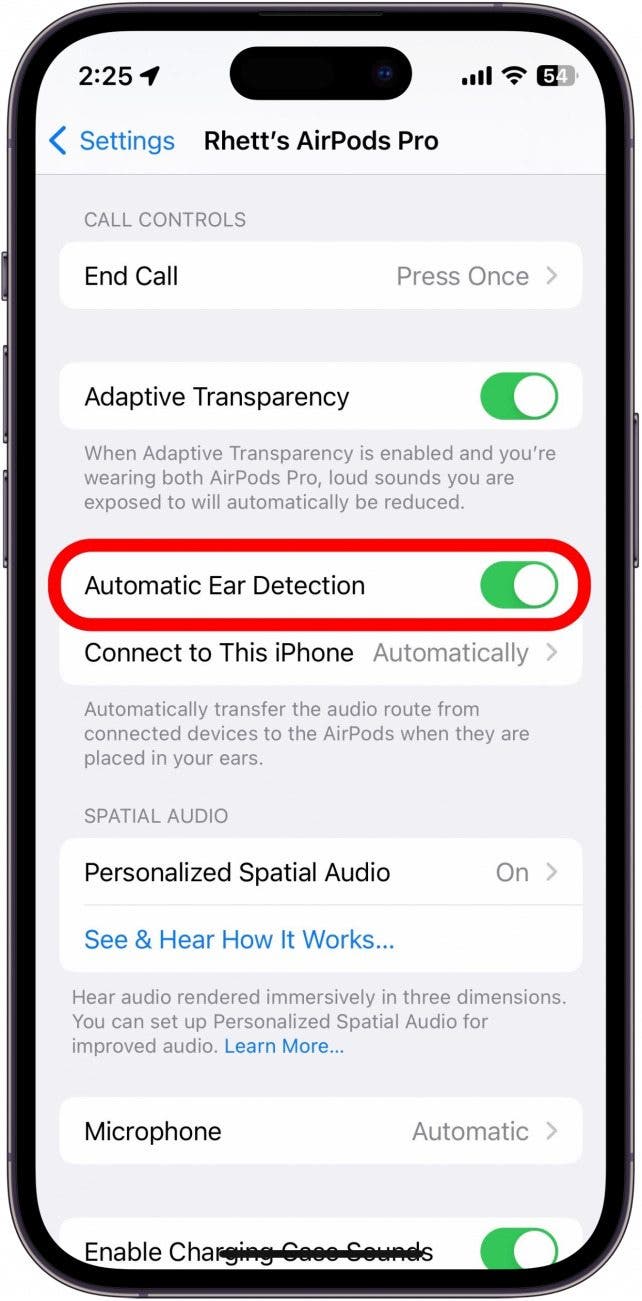
With this simple settings update, you can now freely remove one or both AirPods without disrupting your music, video chats, and conference calls. (Pro tip from a marathon podcast fiend: When battery life is low, this is also a great way to remove and charge one AirPod while continuing to play audio through the other.) Next, find out what to do when your AirPods mic is not working.

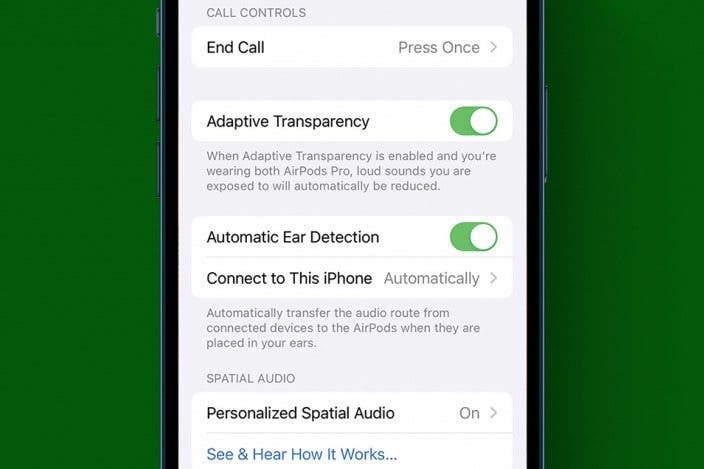

 Olena Kagui
Olena Kagui
 Nicholas Naioti
Nicholas Naioti

 Rhett Intriago
Rhett Intriago

 Rachel Needell
Rachel Needell



 Leanne Hays
Leanne Hays

 Amy Spitzfaden Both
Amy Spitzfaden Both
 Susan Misuraca
Susan Misuraca
