Tip of the Day: How to Use a Credit Card that is not Your Default Card with Apple Pay
By Adam Harvey
May 27, 2021
Updated May 27, 2021
By Adam Harvey
May 27, 2021
Updated May 27, 2021

When using Apple Pay, there will be times when you do not wish to use your default card. Selecting a different card is very easy to do.
SEE ALSO Apple Pay Off to Strong Start, Has More Active New Users Than PayPal
Hold your iPhone near the contactless reader without placing your finger on Touch ID. Your phone will wake up and display your default card on the screen. Tap the default card and a list of your other cards will be displayed. Simply tap the card you wish to use and then place your finger on Touch ID and move your iPhone closer the reader to complete your payment.
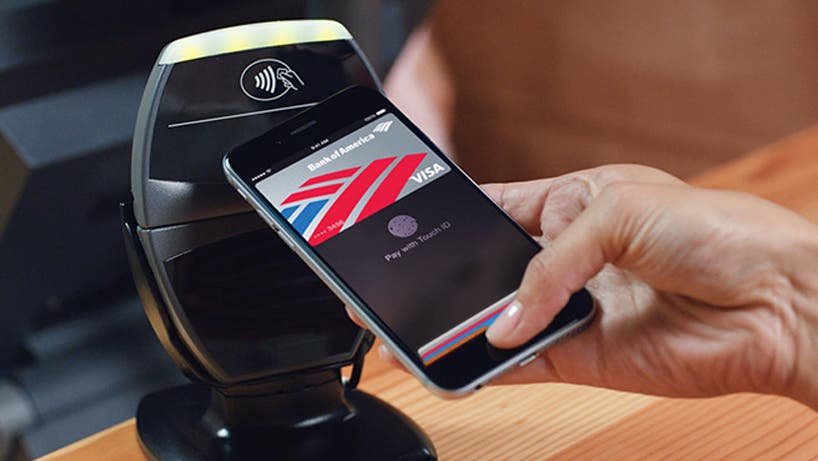
Top image credit: luchunyu / Shutterstock.com
written by
Adam Harvey
While most kids were playing with Transformers and Stretch Armstrong, Harvey was coding on his first computer. And he's never looked back. Harvey helped develop some of the Internet's very first websites. He was an information technology director in the corporate world before bringing his technical expertise to GLAD WORKS in 1999. With a background in systems architecture, database development, programming, e-commerce, search engine optimization, social media, mobile development and all things technical, Harvey keeps GLAD WORKS at the forefront of the e-Industrial Revolution
Learn about Adam 

 Olena Kagui
Olena Kagui
 Rachel Needell
Rachel Needell

 Susan Misuraca
Susan Misuraca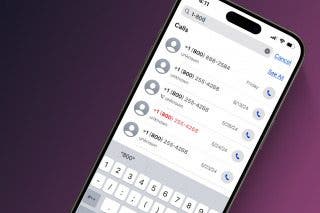
 Leanne Hays
Leanne Hays
 Rhett Intriago
Rhett Intriago



 Kenya Smith
Kenya Smith

 Cullen Thomas
Cullen Thomas

