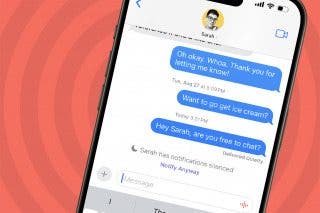How to Clear Safari Cache on iPhone
Where to find (and clear) temporary internet files on your iPhone.


Modern web browser apps, both on computers and smart phones, save a lot of data from the sites you visit. This is useful for improving the speed of web browsing, but sometimes you may want to clear out this cache, whether to clear up storage space, for privacy concerns, or for other reasons.
Why You'll Love This Tip
- Clear cached website data for all sites to save space.
- Delete saved data from specific sites for privacy.
How to Clear Cache for Safari on iPhone
Clearing the website data cache is very easy and quick to do, but the option does require navigating into some obscure menus. For more guides on making the best use of your iPhone's settings, be sure to sign up for our free Tip of the Day newsletter.
- Open Settings app.
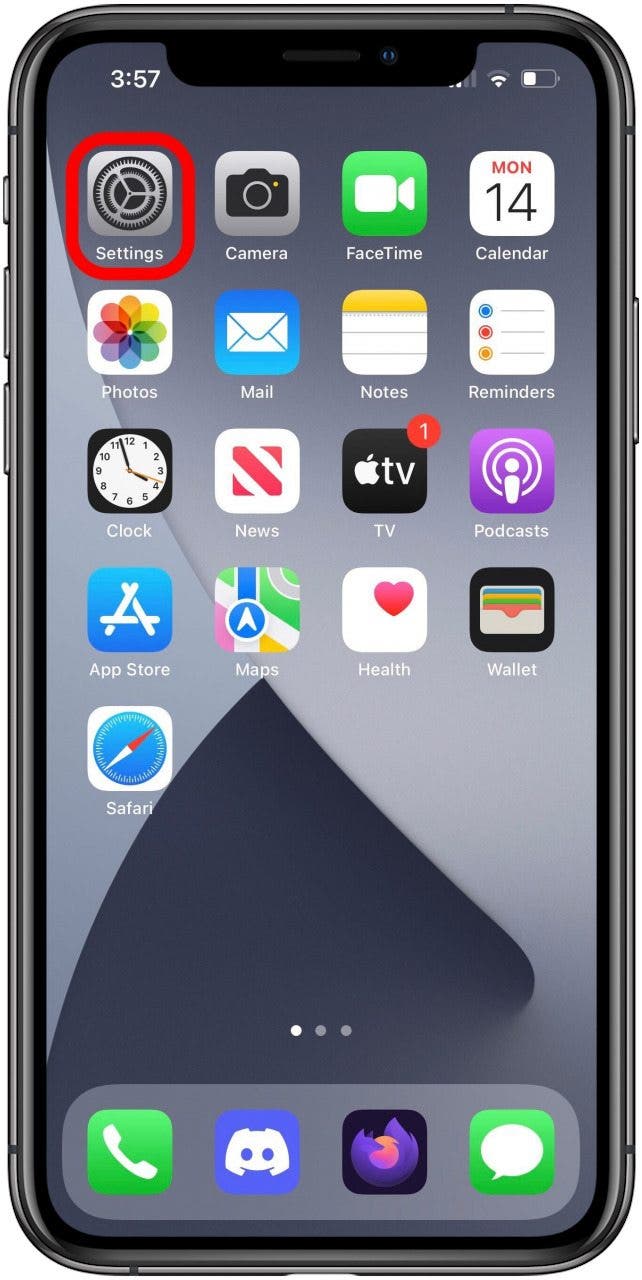
- Scroll down to locate the Safari option and tap it.
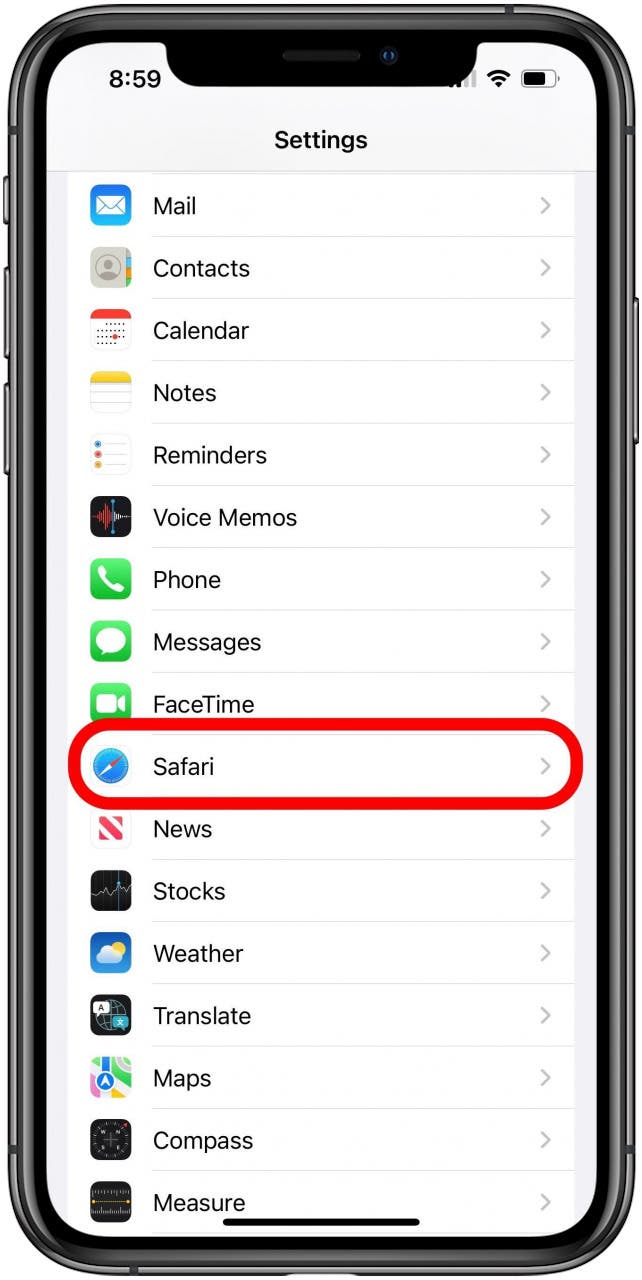
- Scroll all the way to the bottom and tap the Advanced option.
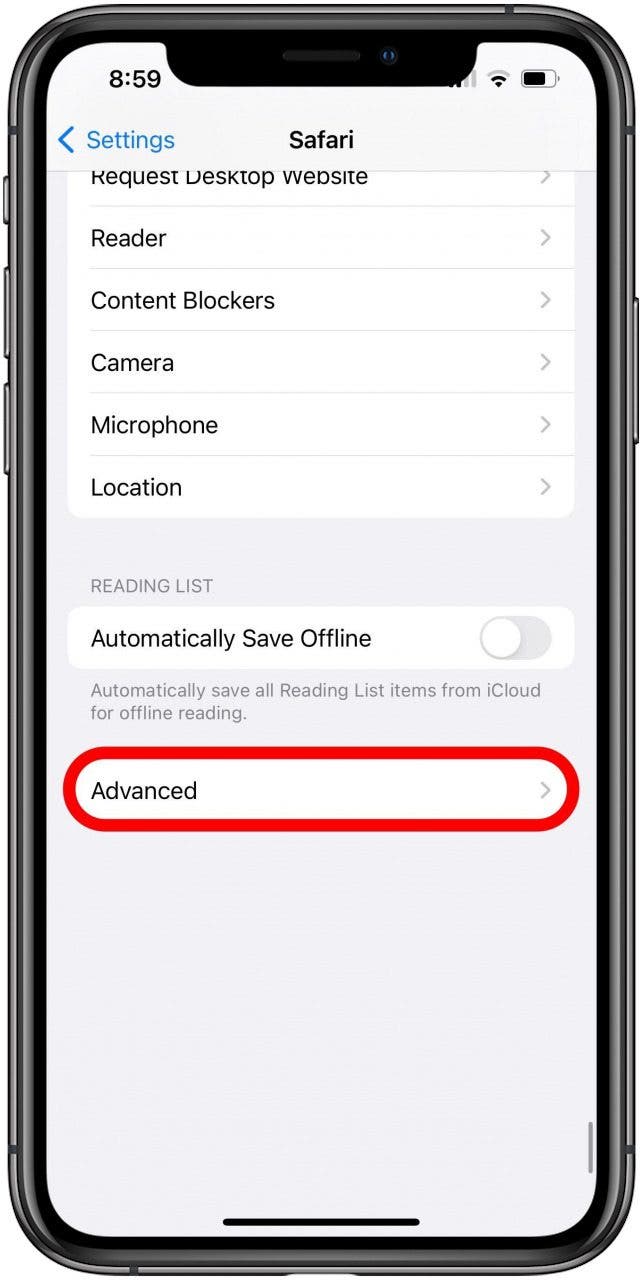
- Tap Website Data.
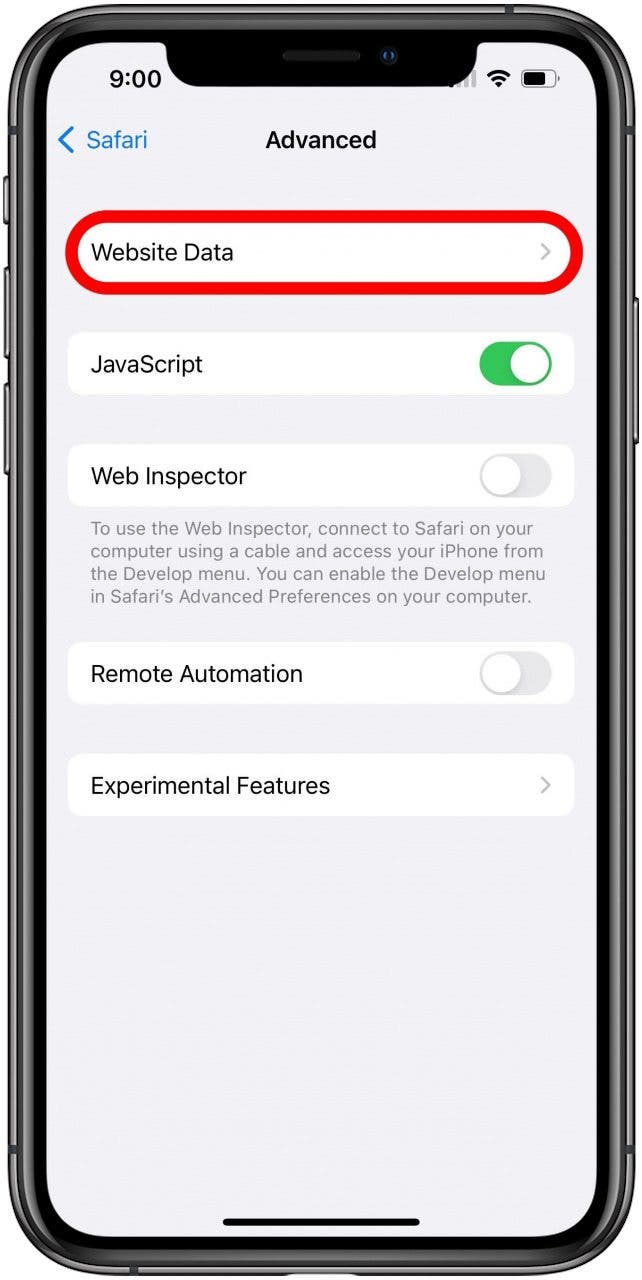
- On this screen you can delete saved data from individual sites by finding the site in the list (using the search field or tapping Show All Sites if necessary) and swiping the entry to the left.
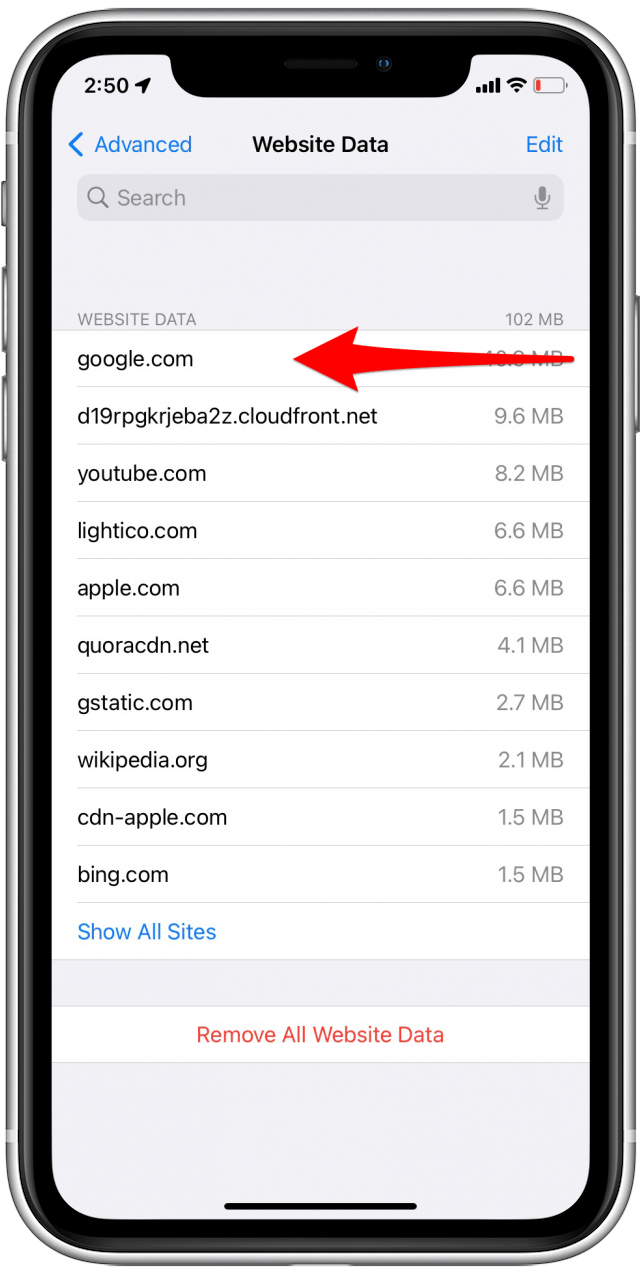
- You can clear the entire website cache by tapping Remove All Website Data at the bottom.
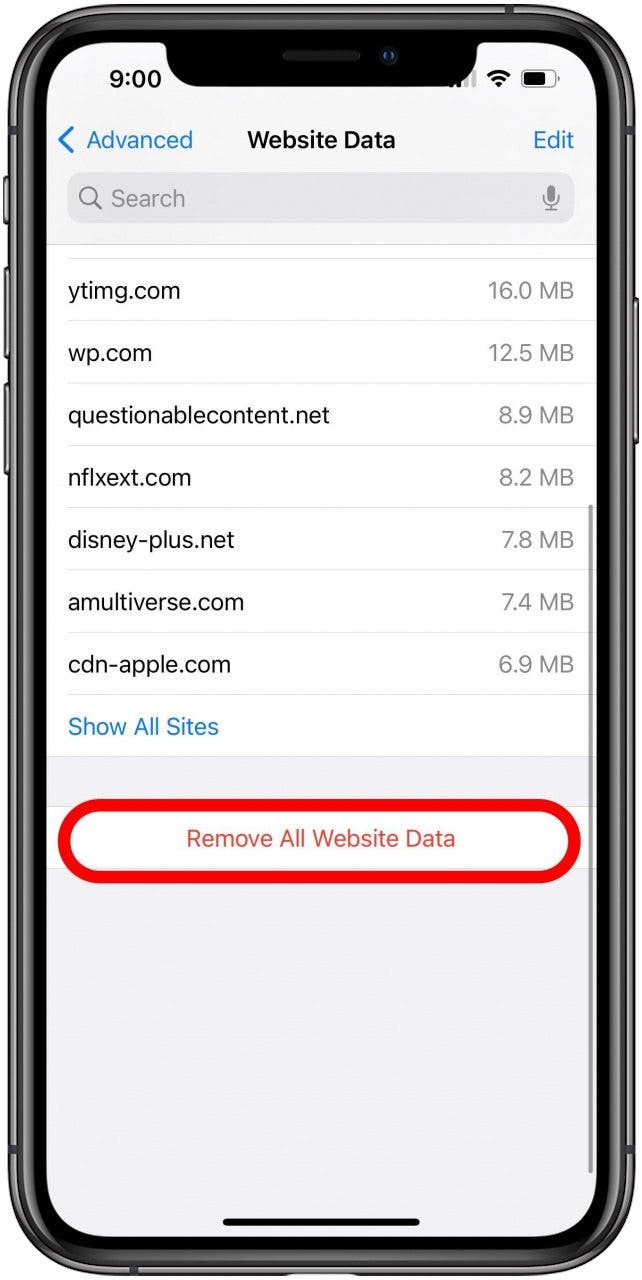
- Tap Remove Now to confirm.
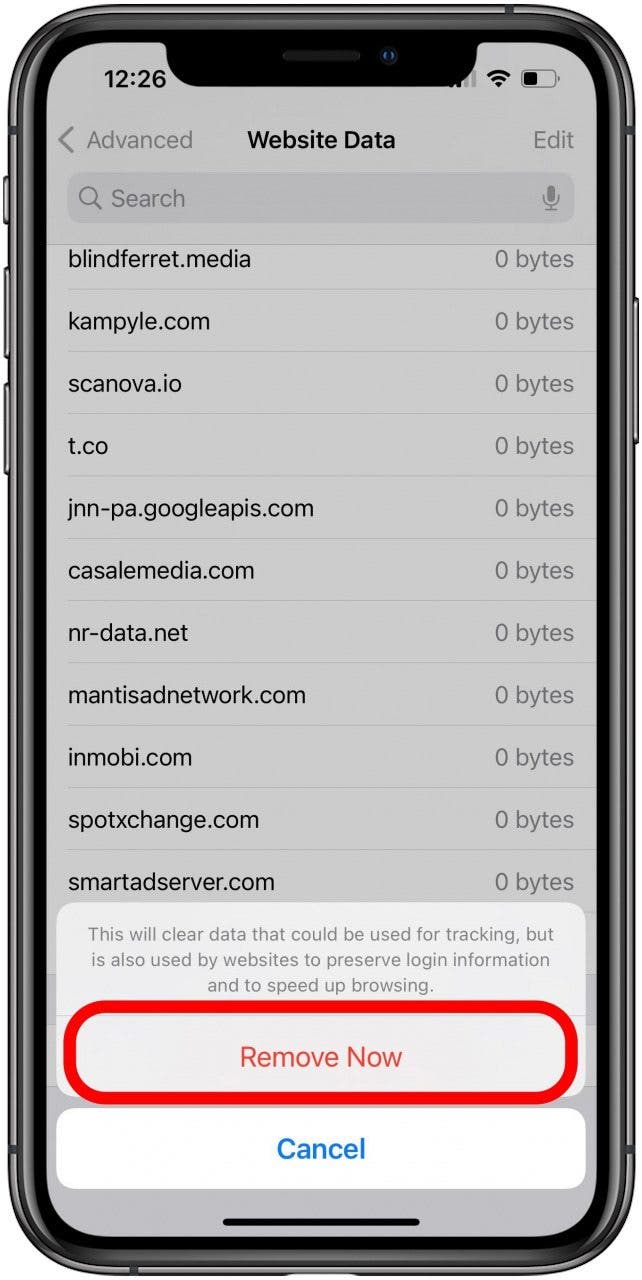
Now you know how to clear your cache of website data for Safari whenever you want.
Every day, we send useful tips with screenshots and step-by-step instructions to over 600,000 subscribers for free. You'll be surprised what your Apple devices can really do.

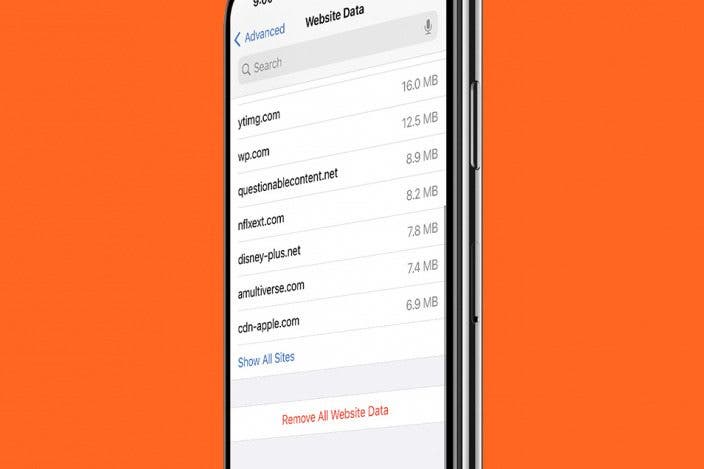

 Rhett Intriago
Rhett Intriago
 Olena Kagui
Olena Kagui
 Susan Misuraca
Susan Misuraca
 Leanne Hays
Leanne Hays

 Nicholas Naioti
Nicholas Naioti

 August Garry
August Garry
 Amy Spitzfaden Both
Amy Spitzfaden Both
 Rachel Needell
Rachel Needell