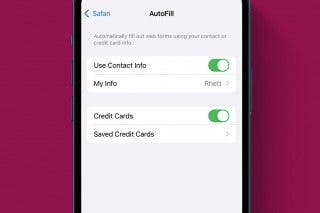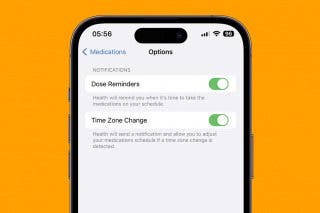How to Hear Live Photos


With 10-plus years of experience with Apple devices, Rachel specializes in all things iPad and is a Notes app expert. Find her writing in the Daily Tip newsletter and iPhone Life magazine.
Learn More

With 10-plus years of experience with Apple devices, Rachel specializes in all things iPad and is a Notes app expert. Find her writing in the Daily Tip newsletter and iPhone Life magazine.
Learn MoreWhen you take a Live Photo, your iPhone or iPad captures the audio and video 1.5 seconds before and 1.5 seconds after you tap the shutter button. Any recording not part of the Live Photo is discarded, but you might be wondering how to hear the sound of your Live Photos. Here's how to hear the sound on a Live Photo.
Why You'll Love This Tip:
- Capture humorous or heartwarming exchanges right before or after a photo is taken.
- Hear the sounds occurring while the photo was being taken.
How to Hear Audio on Live Photos
System Requirements
This tip was performed on an iPhone running iOS 17.4 or later. Learn how to update to the latest iOS.
Live Photos are a great way to capture something extra when you take a picture with your iPhone's camera. After you've learned how to use Live Photos, you might need to go into the settings to make sure the audio on the Live Photo is enabled. If you want to learn more about how to use your iPhone, be sure to sign up for our free Tip of the Day!
Note
Before you begin, make sure your iPhone is not in Silent mode. In order to hear Live Photo audio, you'll need to have your ringer on.
- Open the Photos app.
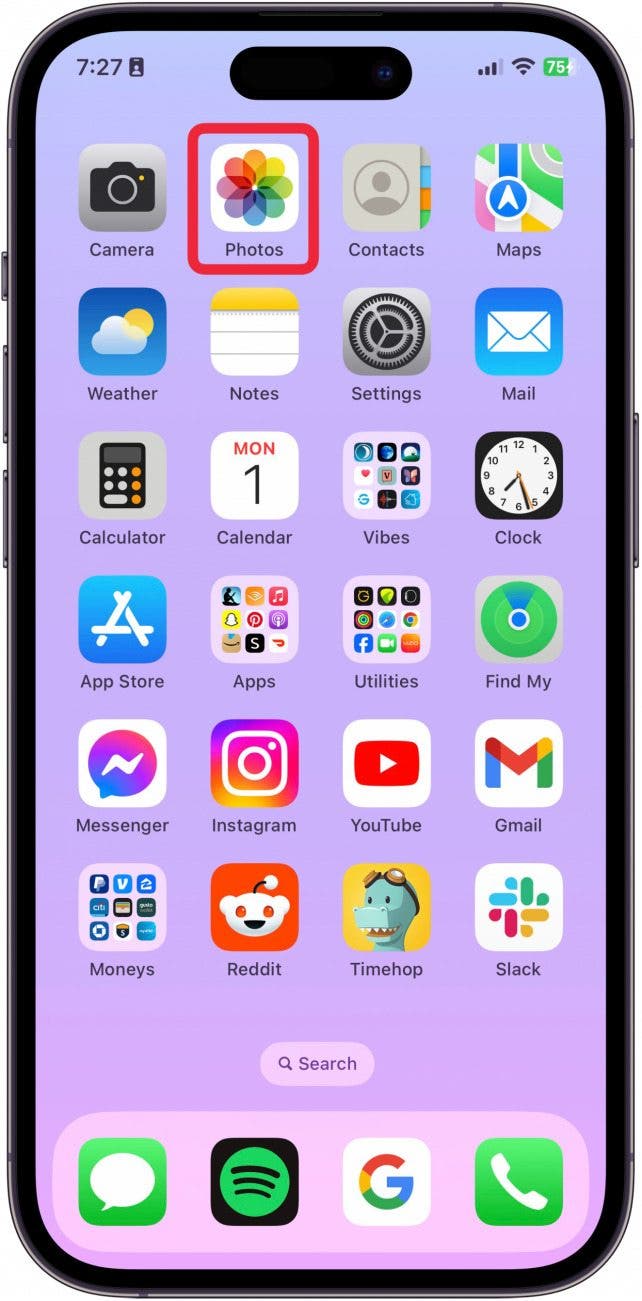
- Find the Live Photo you want to hear and tap it.
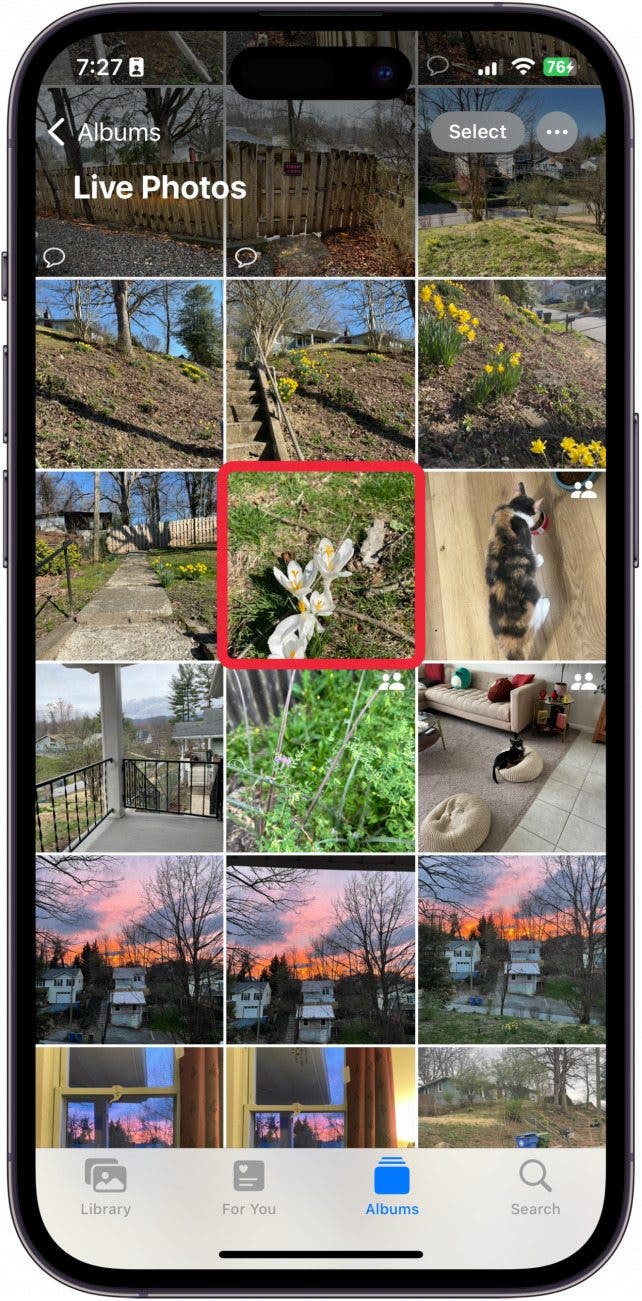
- Tap Edit.
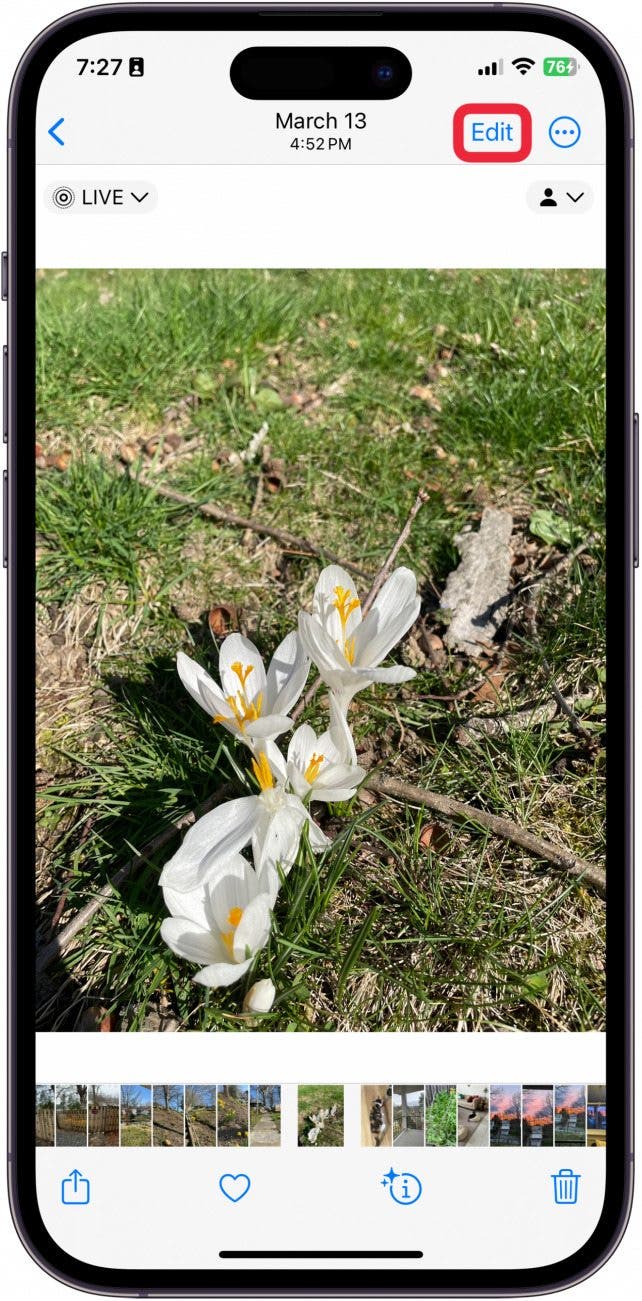
- Tap the Live Photo button.
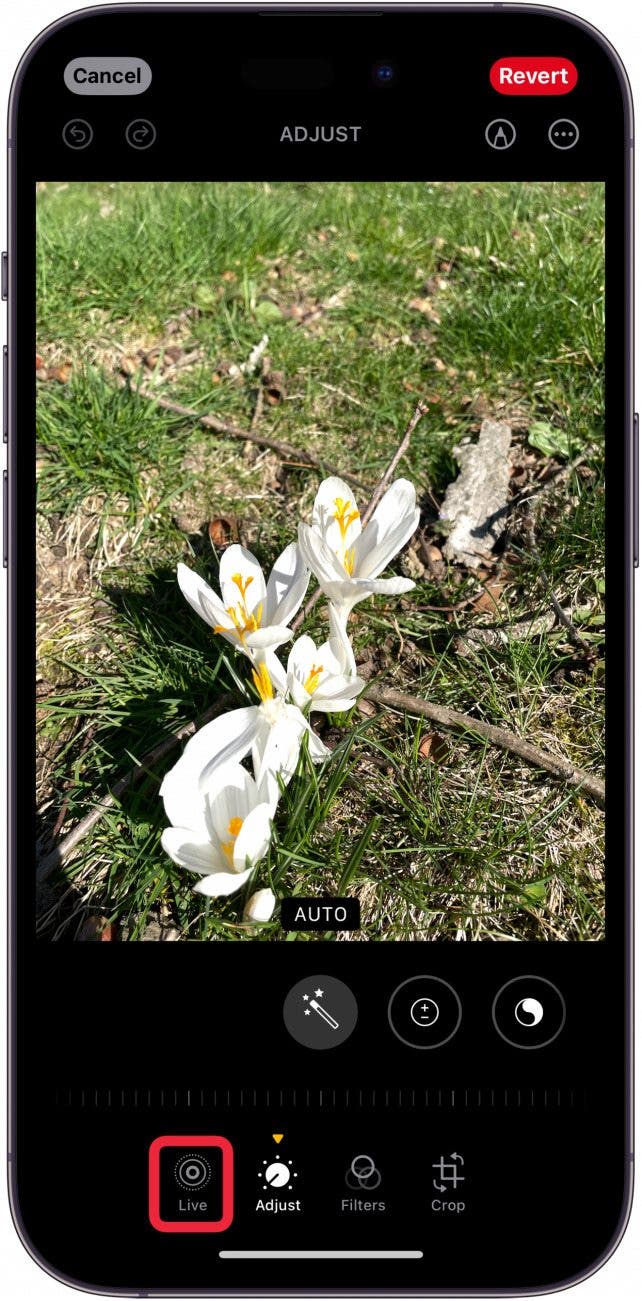
- At the top right, you'll see a speaker button. Tap it to mute or unmute the Live Photo. If the speaker has been muted, it will have a dash through it. Make sure the photo is unmuted before you save it.
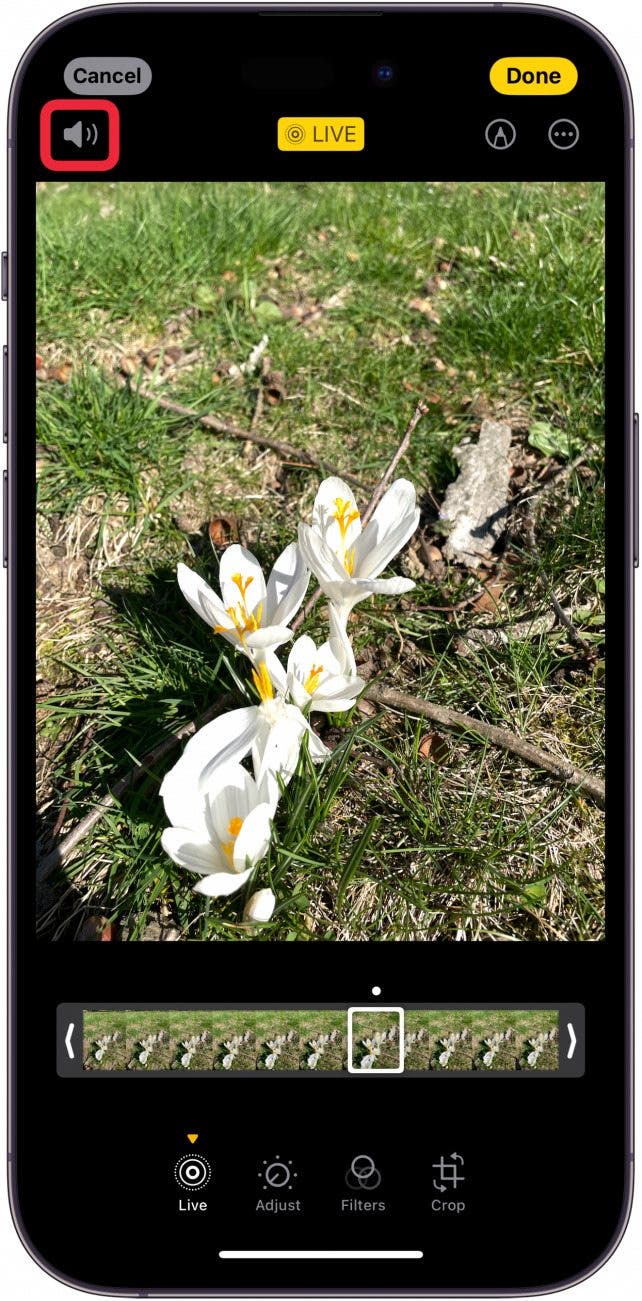
- Tap Done to save.
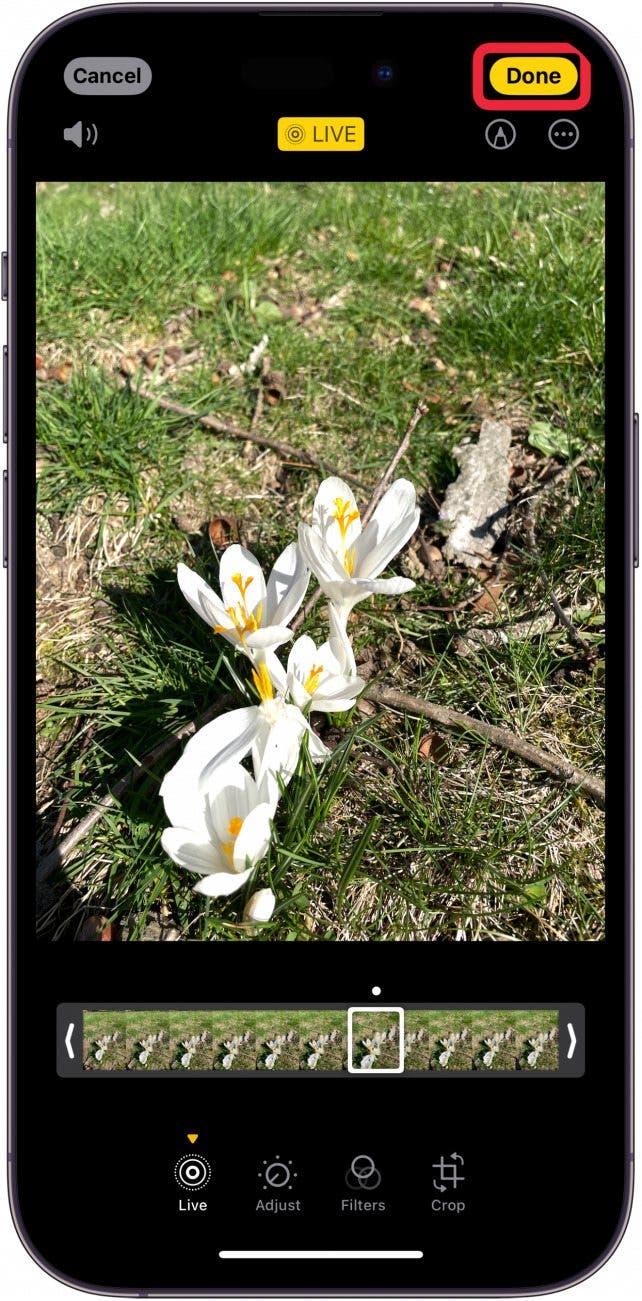
- To play the Live Photo, tap and hold it. It will automatically play, and you should be able to hear any sounds associated with the Live Photo.
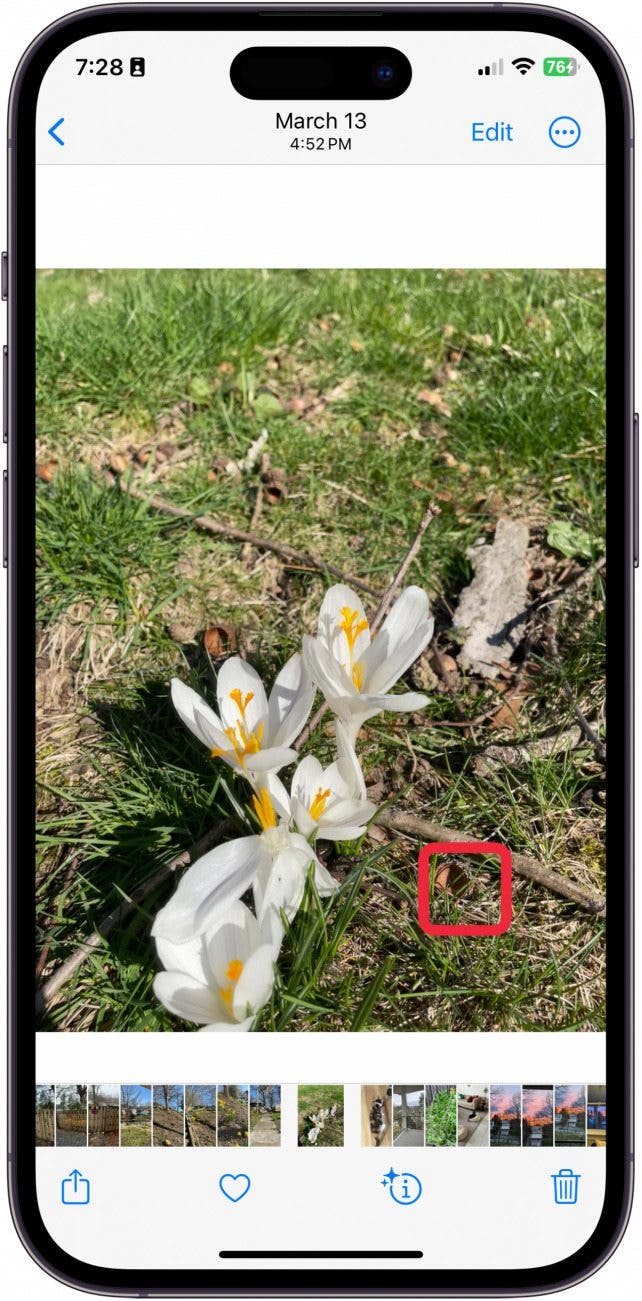
And that's how you hear your Live Photos! If you're still having trouble hearing your Live Photo, make sure the volume is turned up and you're not connected to any Bluetooth speakers or headphones!
Top image credit: Chingraph / Shutterstock.com

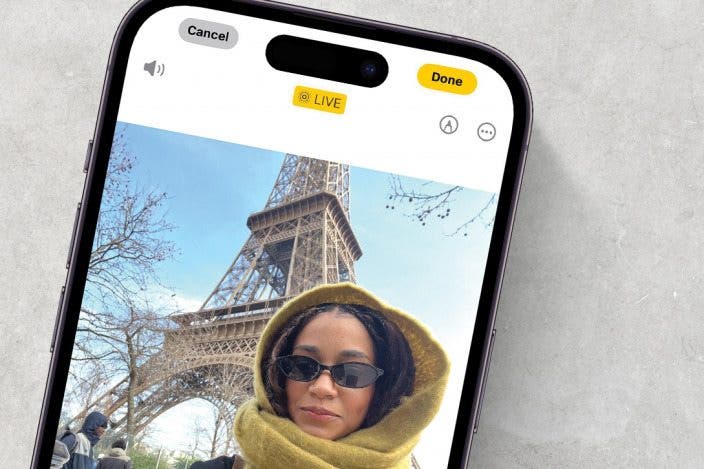

 Amy Spitzfaden Both
Amy Spitzfaden Both
 Rhett Intriago
Rhett Intriago
 Rachel Needell
Rachel Needell



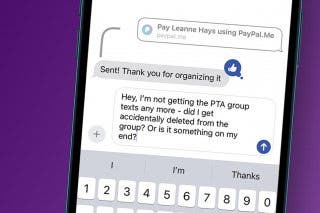
 Leanne Hays
Leanne Hays
 Olena Kagui
Olena Kagui