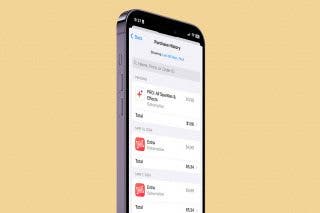Tip of the Day: Integrate Travel Time into Calendar Events



It’s easier than ever to stay on top of your appointments with the Calendar widget in Notification Center on iOS 8, but it’s even easier to be late if you don’t know when to leave for your next appointment. Fortunately, you can integrate travel time into your Calendar events in just a few short steps.
In the Calendar app, tap the + icon in the upper right corner to create a new event. Then tap the Location tab to enter an address or landmark. If you haven’t already, allow Calendar to access your location if prompted to do so.
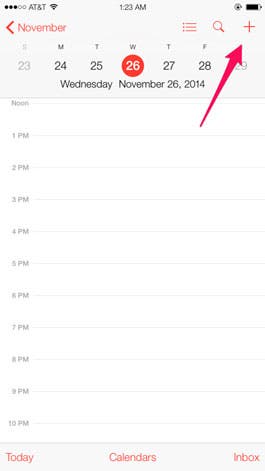
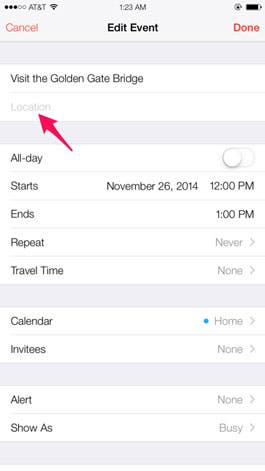
Once you add a location to your event or appointment, you’ll be given the option to include travel time based on your starting location.

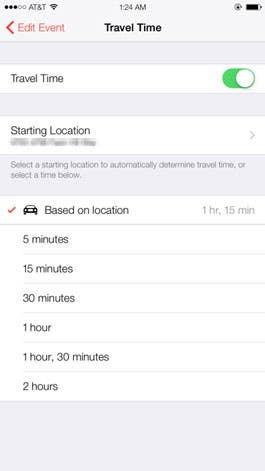
You can then choose to be alerted to leave up to two hours before the duration of your travel time.
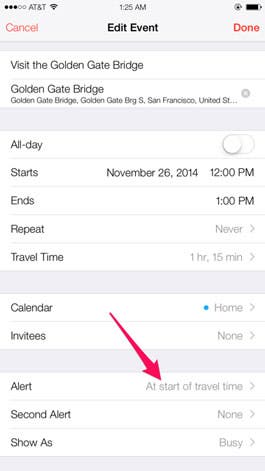
And just like that, you can integrate travel time into your calendar events. It will even be reflected in Notification Center as the dotted line.
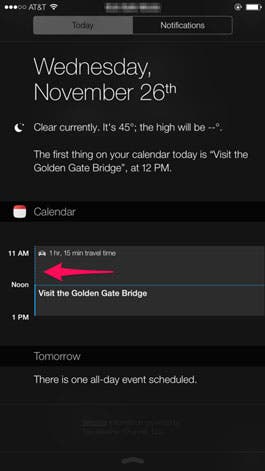
Top image credit: Syda Productions / Shutterstock.com

Tommy Ly
Tommy Ly spent a few years covering iOS news and writing iDevice accessory reviews for AppAdvice.com before joining iPhone Life and loves checking out cases and other mobile gear.


 David Averbach
David Averbach
 Rachel Needell
Rachel Needell
 Leanne Hays
Leanne Hays
 Rhett Intriago
Rhett Intriago


 Amy Spitzfaden Both
Amy Spitzfaden Both

 Devala Rees
Devala Rees

 Cullen Thomas
Cullen Thomas