How to Record & Transcribe Audio in Notes on Your iPhone


Did you know you can use the Notes app to record and transcribe audio on your iPhone and iPad? Here's how to record audio on an iPhone and transcribe your spoken words to text in the Notes app!
Why You’ll Love This Tip:
- Make audio notes on your iPhone whenever you need to, and turn audio into text in a few easy taps.
- Record lectures, meetings, and more, then transcribe them with the Notes app!
How to Record Audio on an iPhone in the Notes App
System Requirements
This tip works on iPhones running iOS 18.1 or later. Find out how to update to the latest version of iOS.
- Open the Notes app on your iPhone.
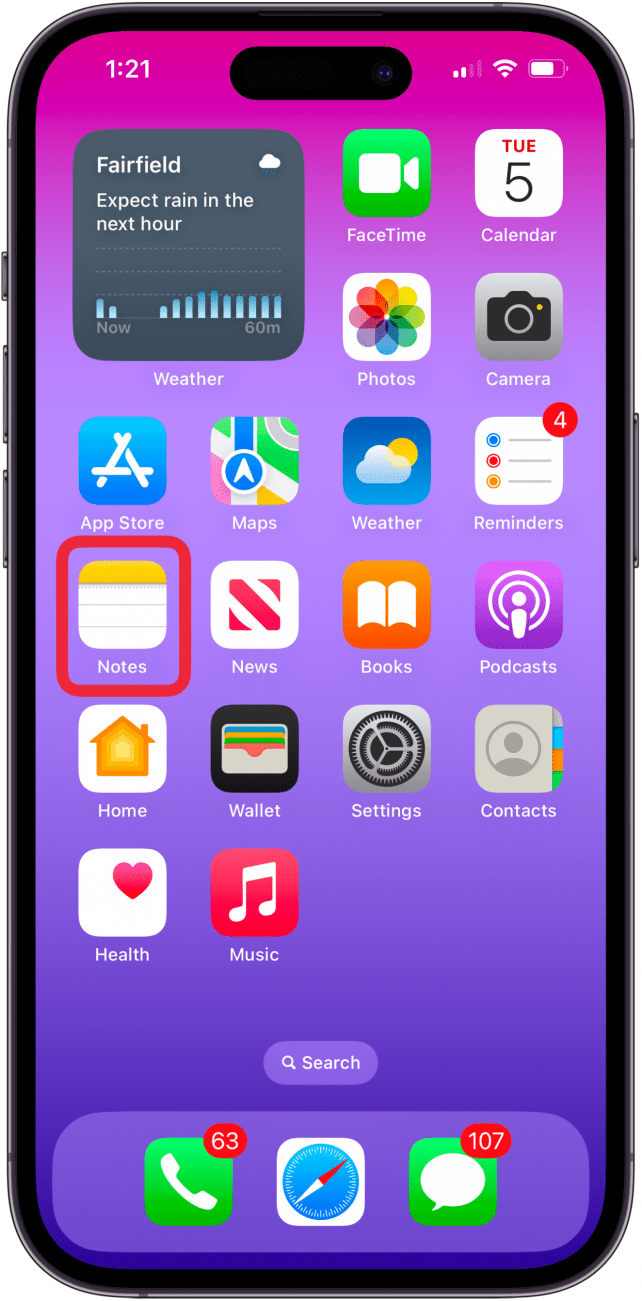
- Tap a note to open it, or tap the Compose Note icon to start a new note.
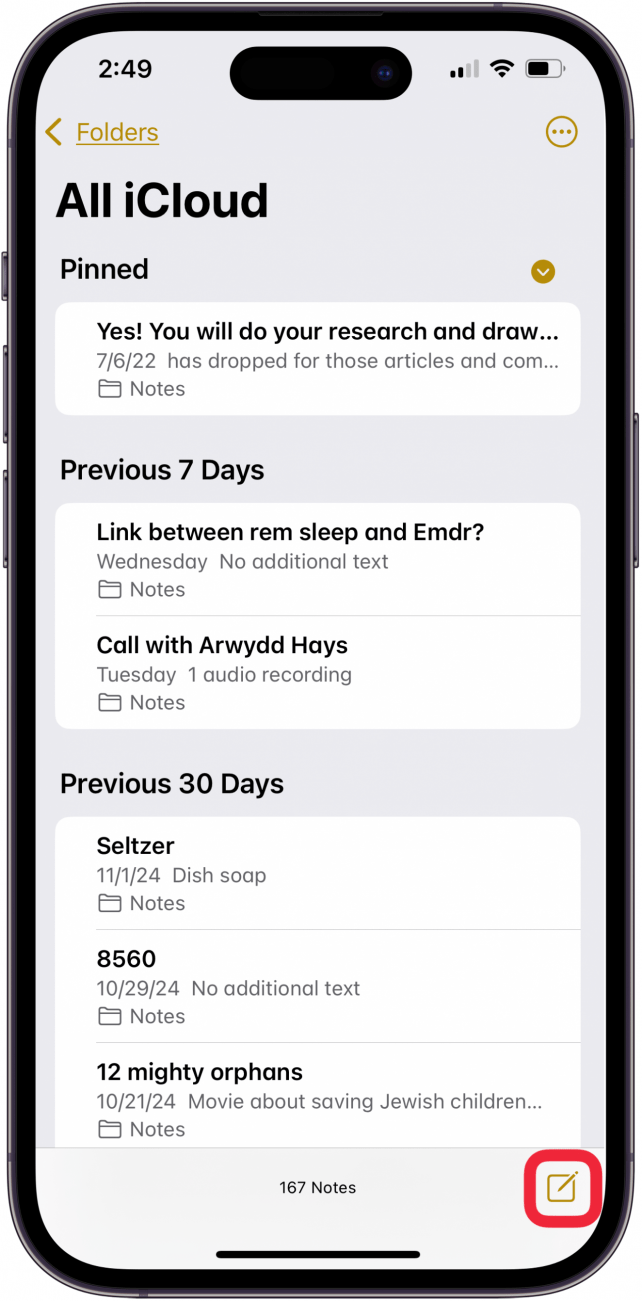
- Tap the Paper Clip icon.
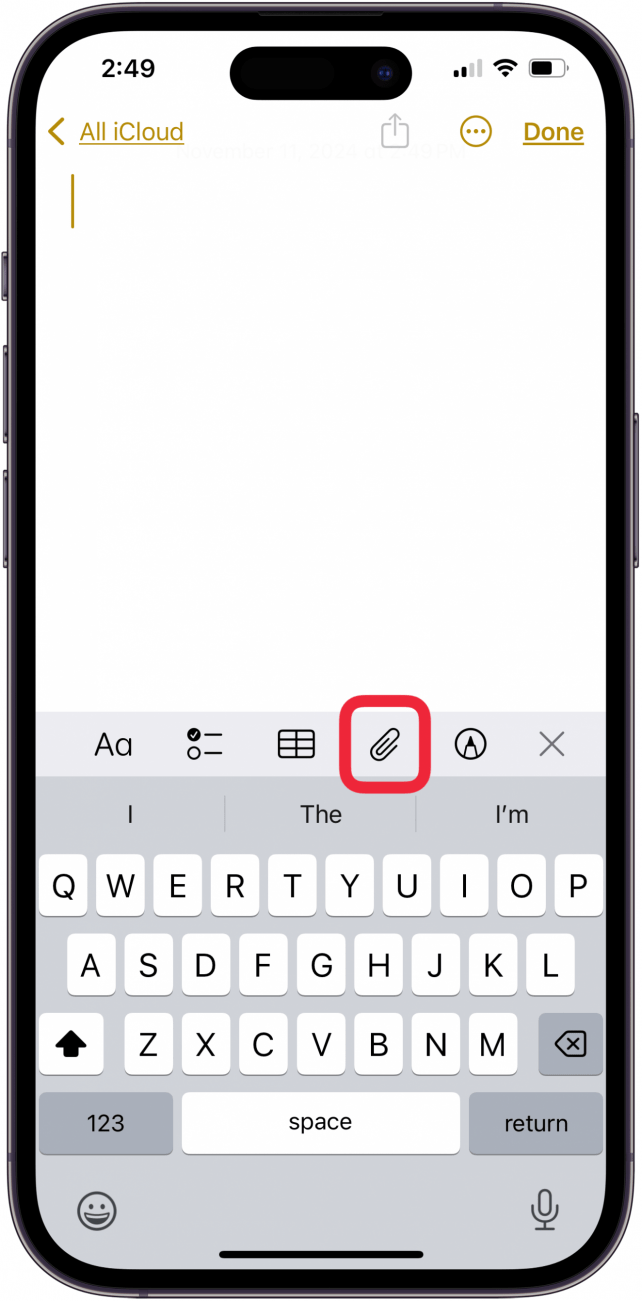
- Tap Record Audio.
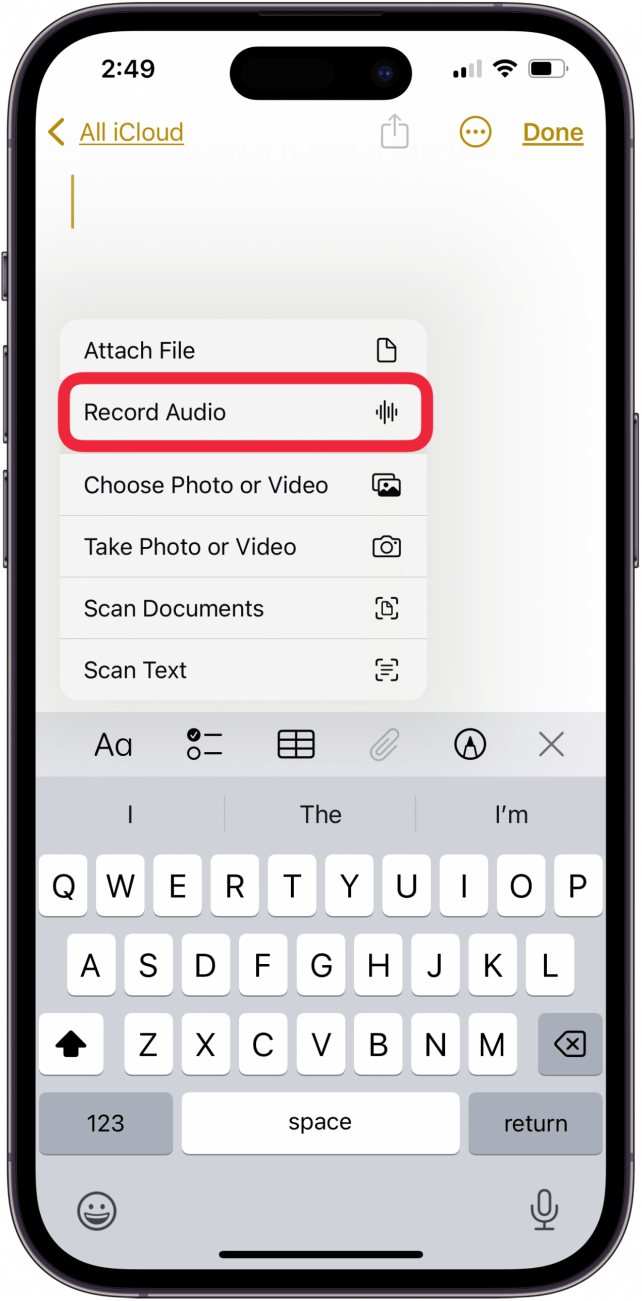
- Tap the red Record button to begin recording.
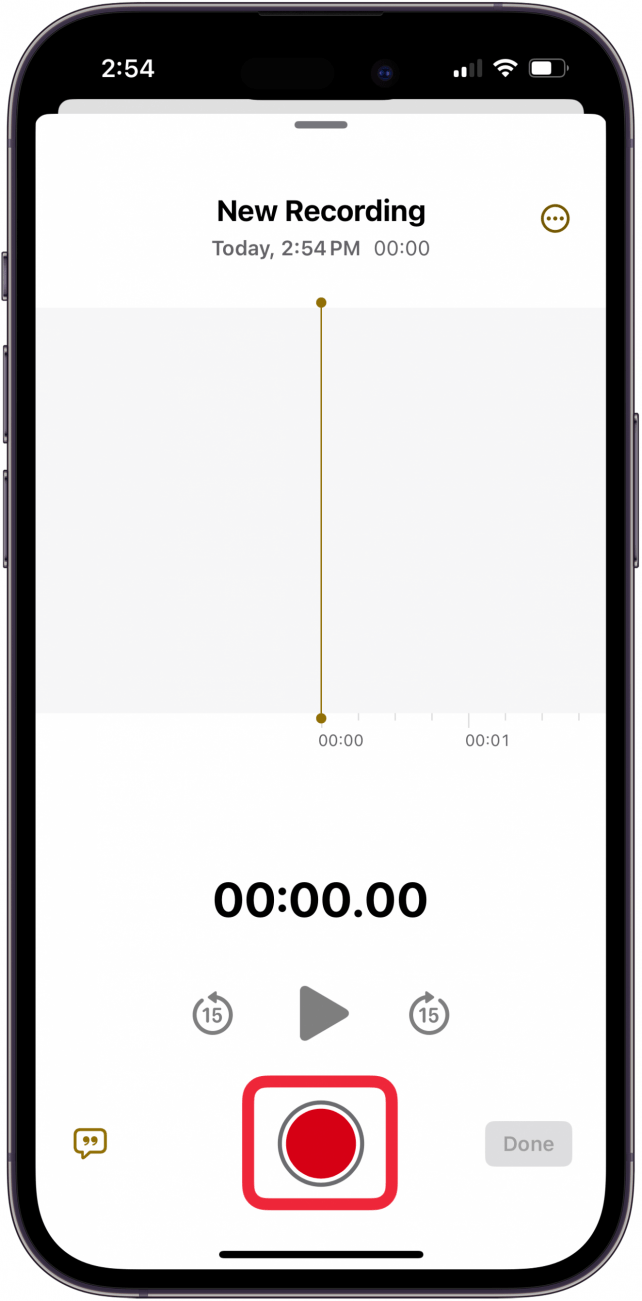
- Tap the Pause button to pause recording.
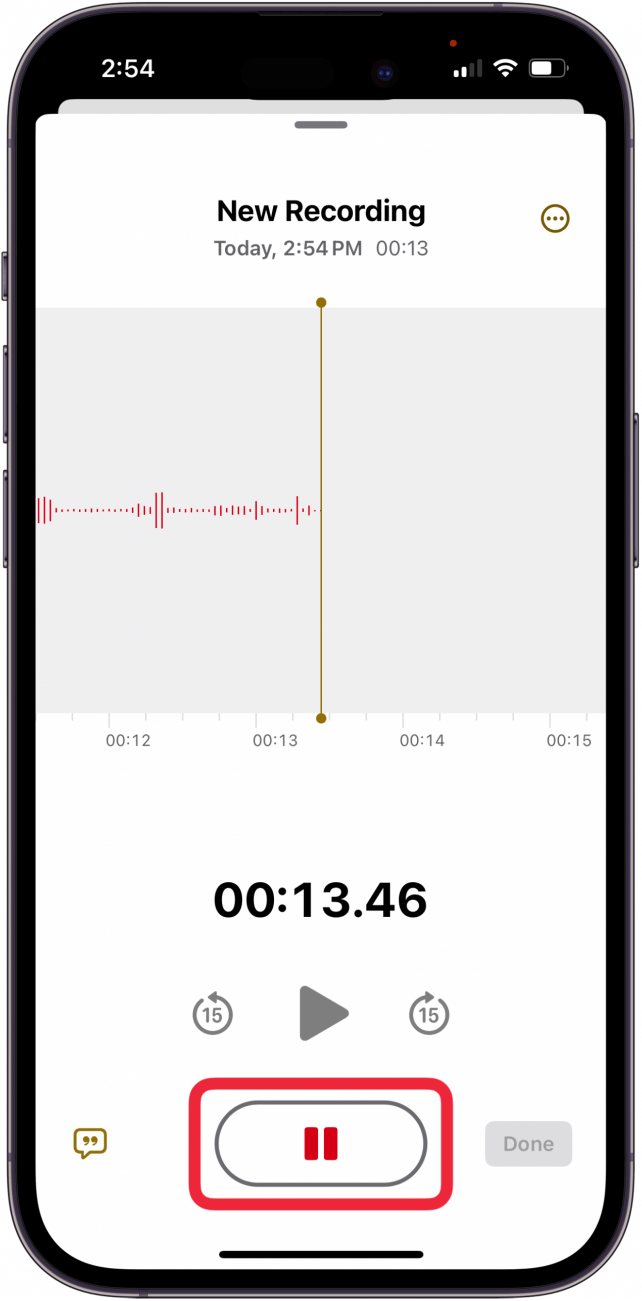
- Tap Done if you're finished, tap Resume to record more.
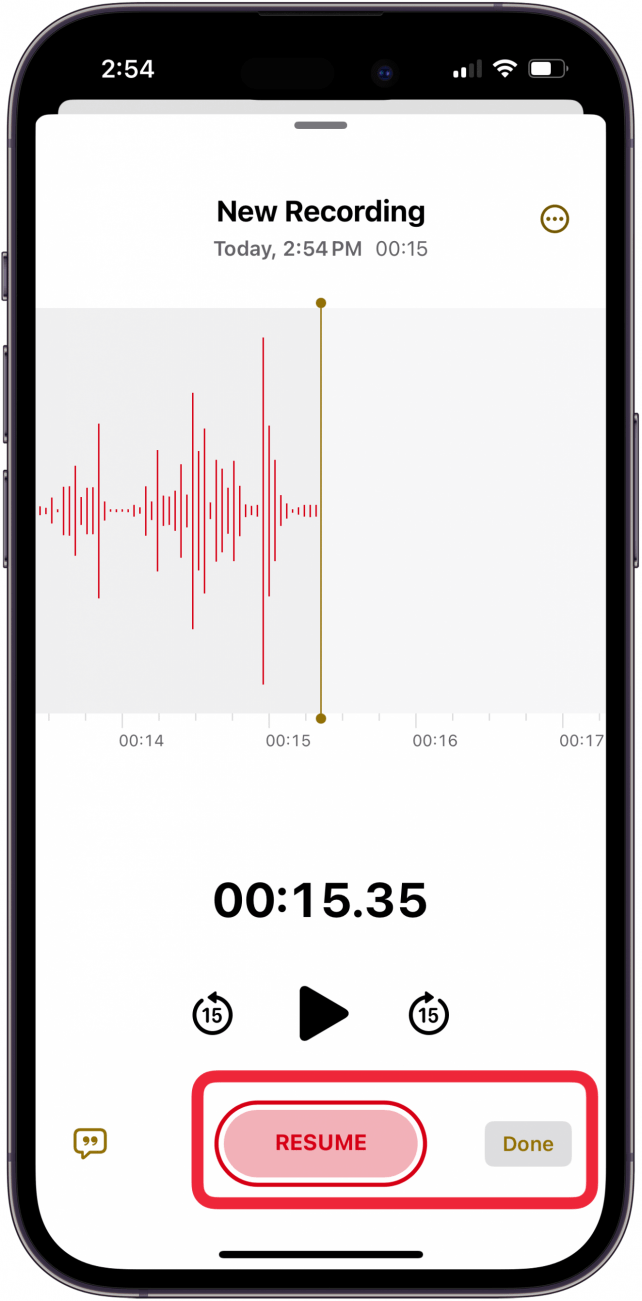
- Tap the Transcript icon (looks like a quotation mark) to see the transcript of your recorded note.
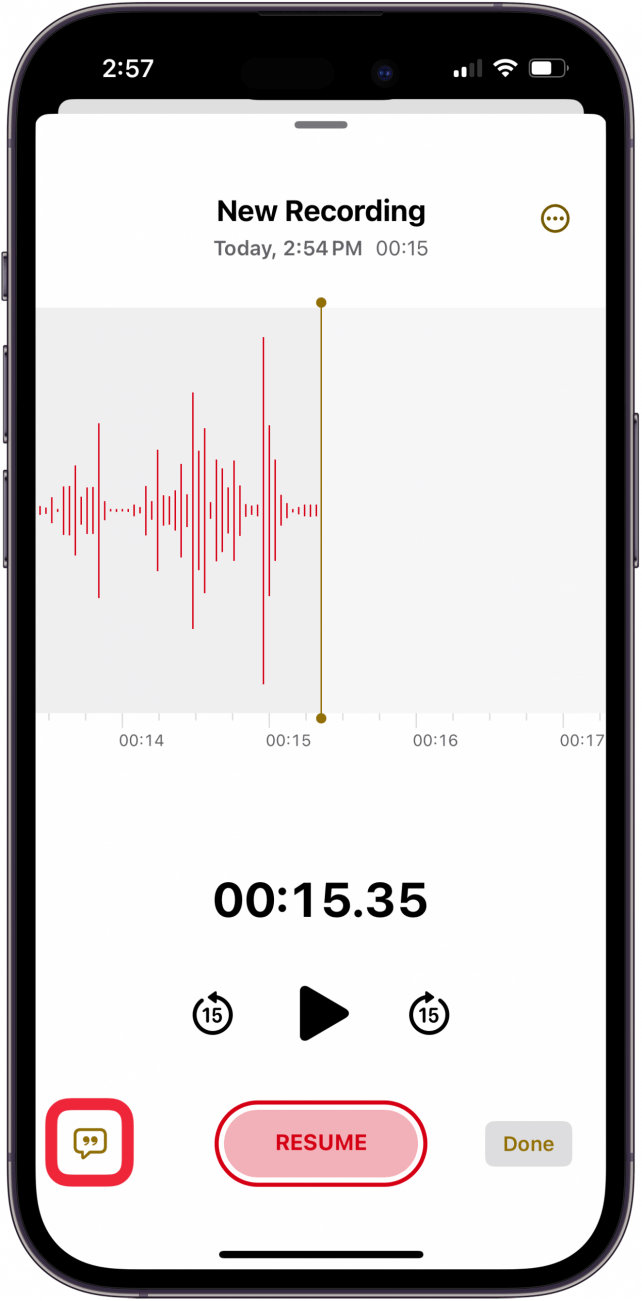
- Tap the More icon to name your note.
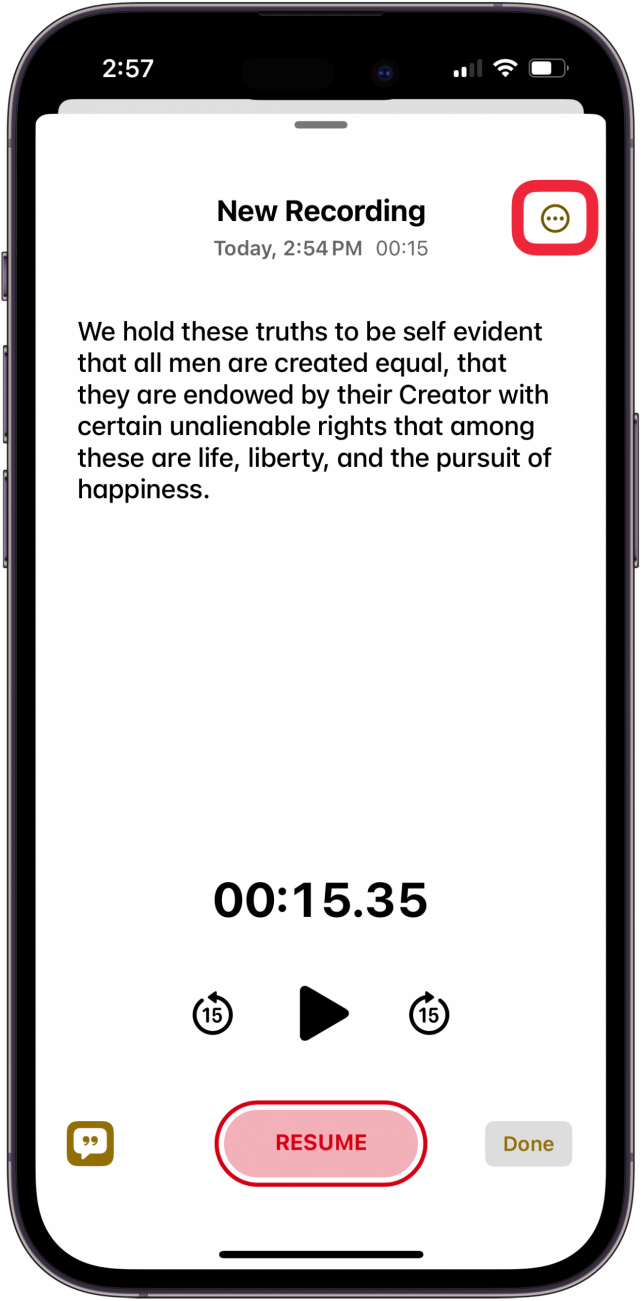
- Tap Rename Note, then type in the name of your audio note.
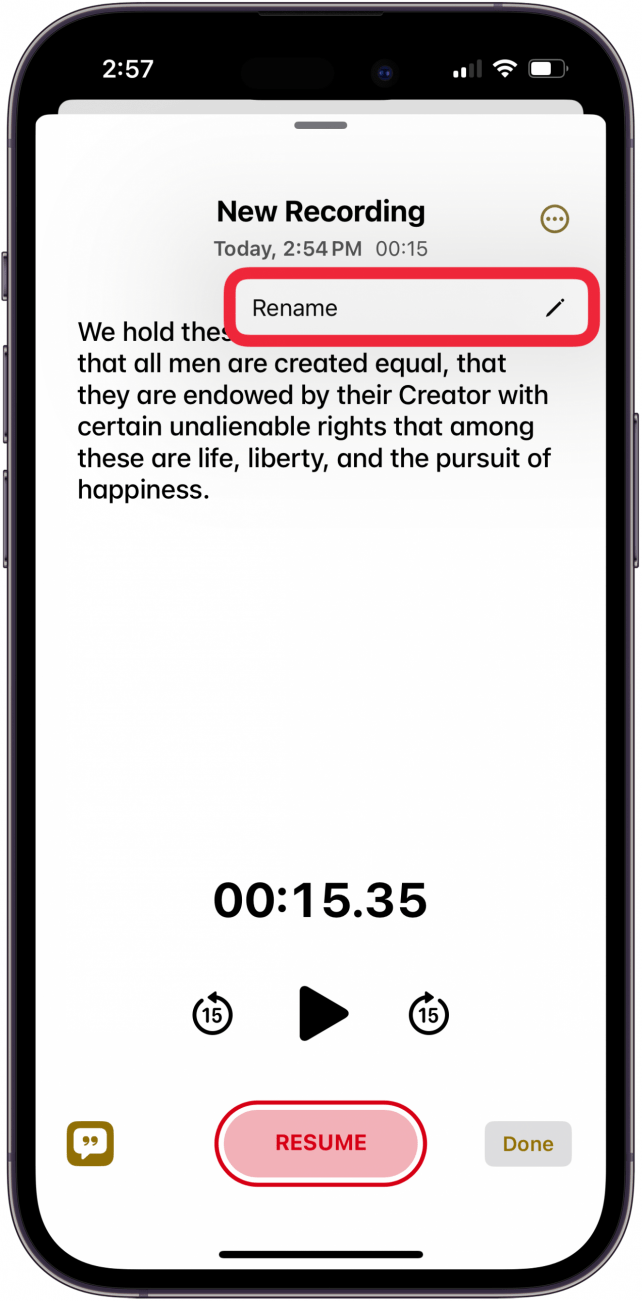
- Tap Return to finish naming your iPhone audio note transcription.
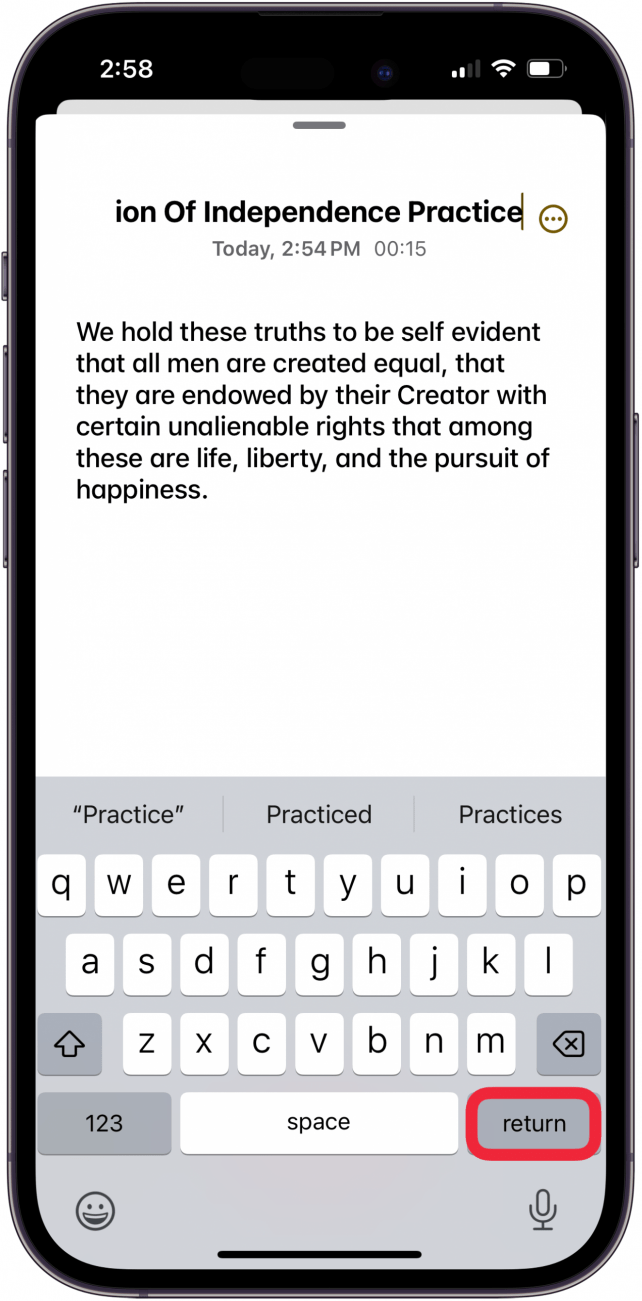
Now you know how to make audio notes on an iPhone, and how to turn audio into text!
More on Audio Recording on iPhone

Leanne Hays
Leanne Hays has over a dozen years of experience writing for online publications. As a Feature Writer for iPhone Life, she has authored hundreds of how-to, Apple news, and gear review articles, as well as a comprehensive Photos App guide. Leanne holds degrees in education and science and loves troubleshooting and repair. This combination makes her a perfect fit as manager of our Ask an Expert service, which helps iPhone Life Insiders with Apple hardware and software issues.
In off-work hours, Leanne is a mother of two, homesteader, audiobook fanatic, musician, and learning enthusiast.
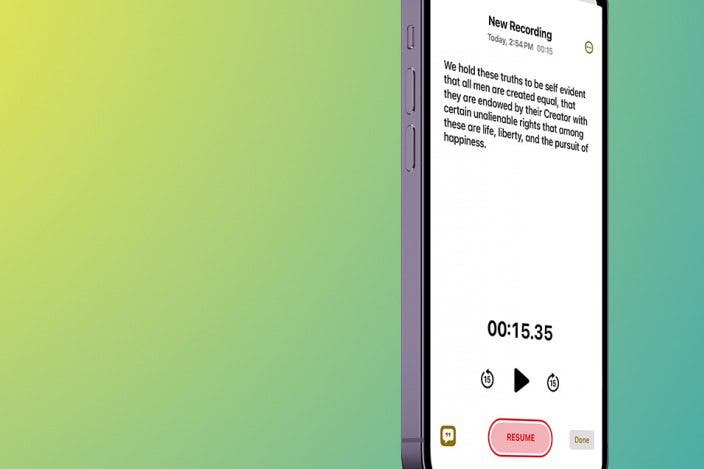

 Rhett Intriago
Rhett Intriago

 Olena Kagui
Olena Kagui
 Leanne Hays
Leanne Hays

 David Averbach
David Averbach

 Hal Goldstein
Hal Goldstein


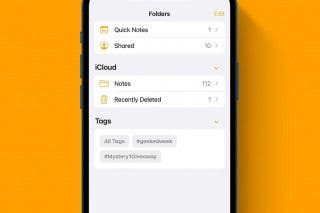



 Rachel Needell
Rachel Needell