Place iPhone Apps Anywhere on the Home Screen (iOS 18)


The latest software update for your iPhone brings many new customization options. You can now drag apps anywhere on your Home Screen while still keeping them in a neat grid. Here’s how to move an iPhone app anywhere on your Home Screen.
Why You’ll Love This Tip:
- Freely arrange apps however you want on your Home Screen.
- Avoid covering the subject of your wallpaper by moving your apps out of the way.
How To Move an iPhone App Anywhere on the Home Screen
System Requirements
This tip works on iPhones running iOS 18 or later. Find out how to update to the latest version of iOS.
I have never been able to have a photo wallpaper because I don’t want apps covering the faces of my pets and loved ones. With iOS 18, I really love having more control over where I put my apps, and I’m glad iPhones are finally able to do this! Here’s how to move an iPhone app anywhere on your Home Screen:
- Tap and hold an empty area to edit your Home Screen.
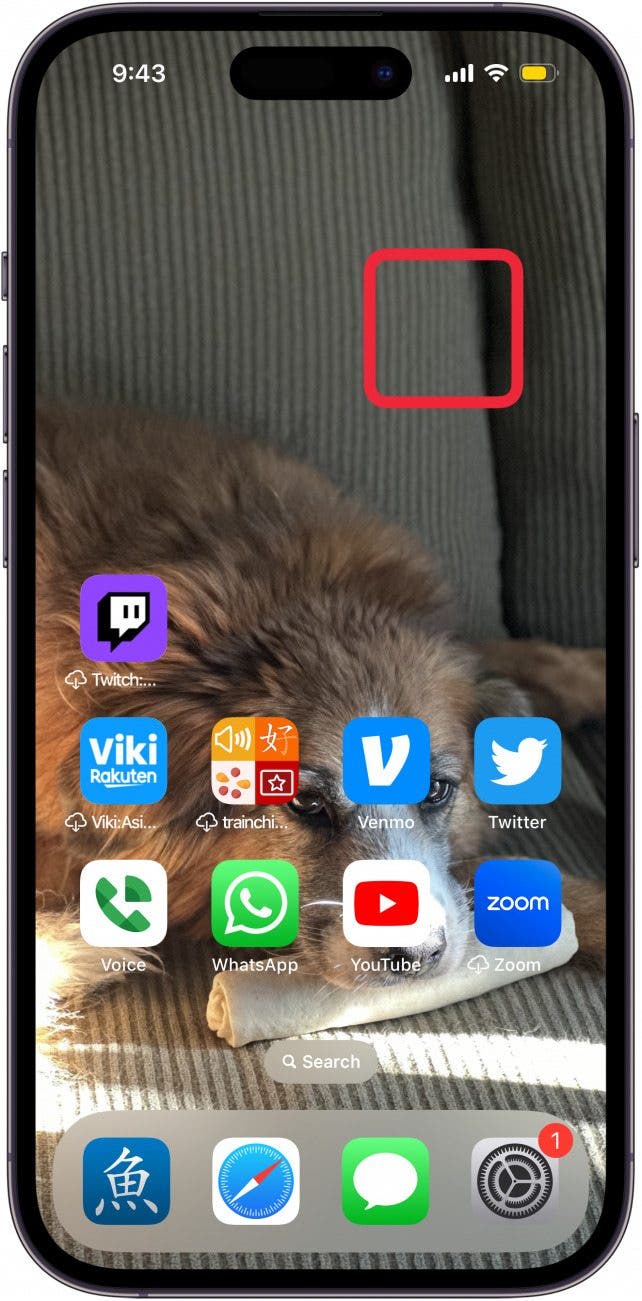
- Tap and drag any app anywhere on your Home Screen, and release it.
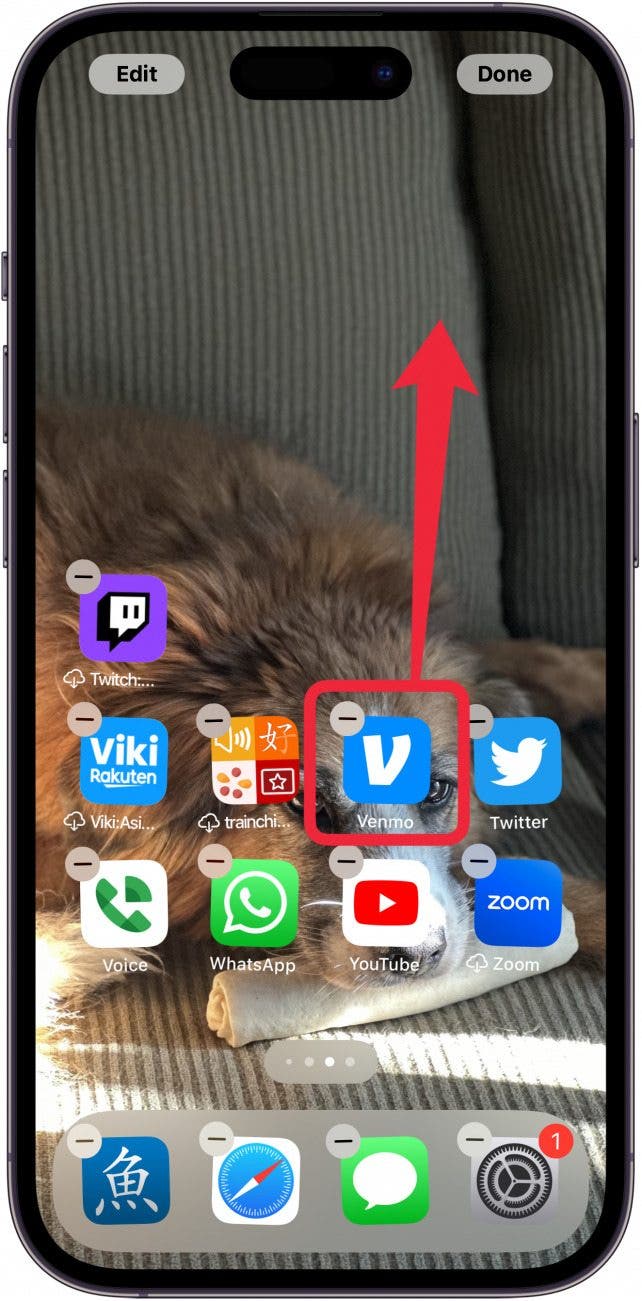
- The app will stay in its location, rather than automatically moving itself to the end of the bottom row.
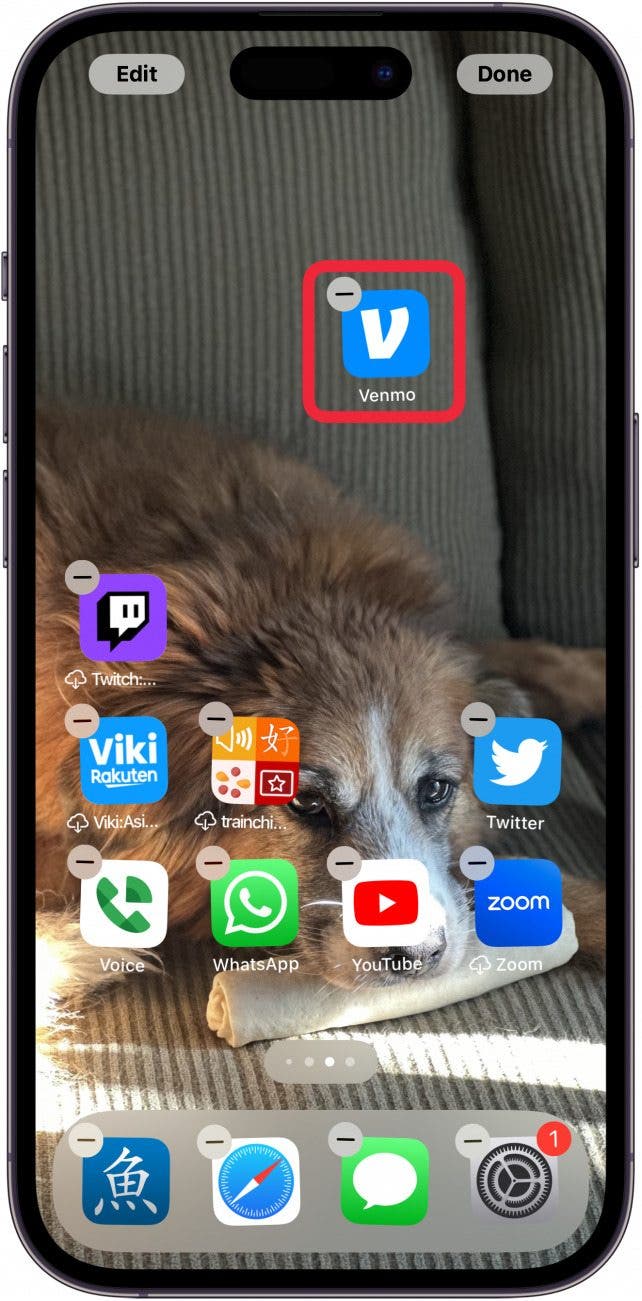
- Continue moving apps around until you have them arranged how you want. Then, tap any empty space or swipe up on the Home Bar to exit editing mode.
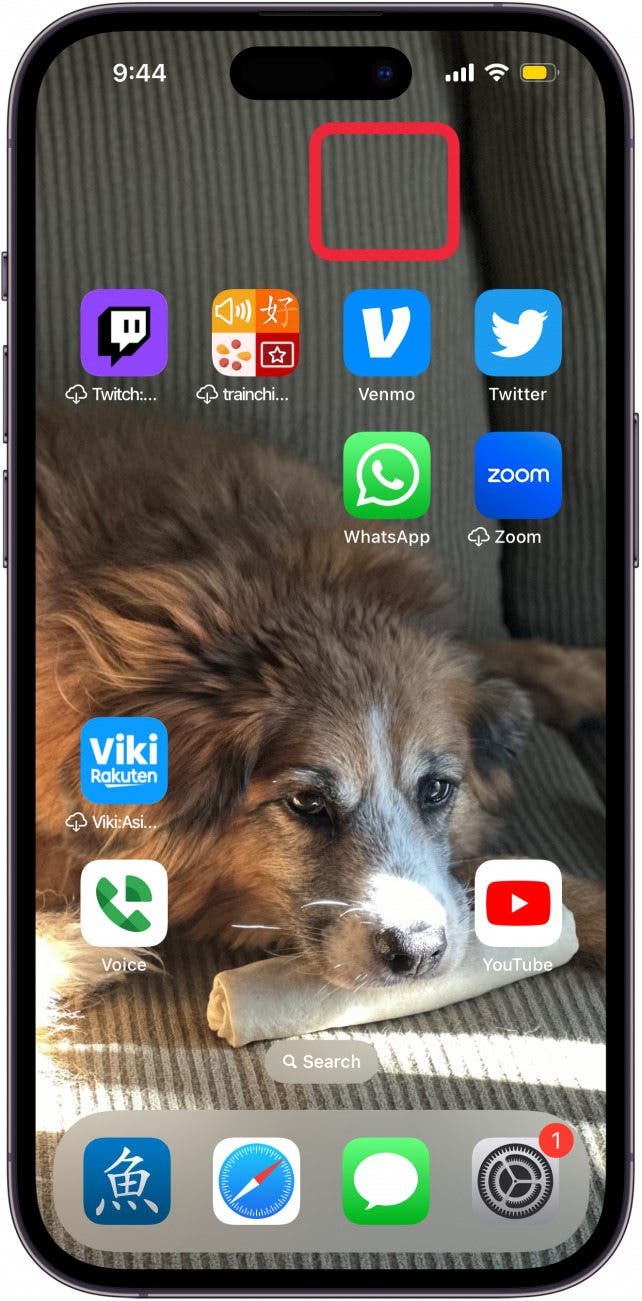
The only restriction is that the apps still snap to a grid, but you can easily place them anywhere. This means you can arrange apps around a specific photo to prevent the subject from being covered. Next, find out the meaning behind the iPhone symbols on top of the screen.

Rhett Intriago
Rhett Intriago is a Feature Writer at iPhone Life, offering his expertise in all things iPhone, Apple Watch, and AirPods. He enjoys writing on topics related to maintaining privacy in a digital world, as well as iPhone security. He’s been a tech enthusiast all his life, with experiences ranging from jailbreaking his iPhone to building his own gaming PC.
Despite his disdain for the beach, Rhett is based in Florida. In his free time, he enjoys playing the latest games, spoiling his cats, or discovering new places with his wife, Kyla.
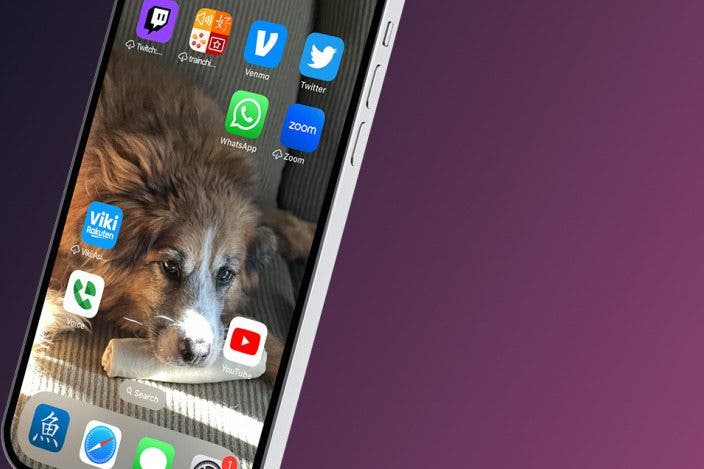

 Leanne Hays
Leanne Hays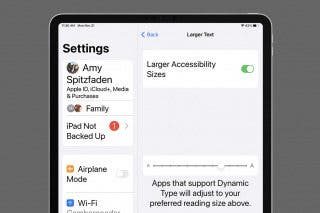
 Amy Spitzfaden Both
Amy Spitzfaden Both
 Rhett Intriago
Rhett Intriago




 Olena Kagui
Olena Kagui




 Devala Rees
Devala Rees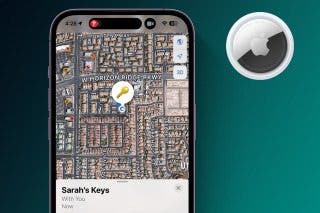

 Rachel Needell
Rachel Needell