How to Reset Apple ID Password
Forgot your Apple ID password? Here are two ways to reset it.


If you forgot your Apple ID password or you want to reset your iCloud password, we’ll show you how. Your Apple ID account is the same thing as your iCloud account, so if you forgot your iCloud passcode, you forgot your Apple ID passcode. Luckily, it’s pretty easy to reset. Here's how to reset your Apple ID password.
Related: How to Manage Your Apple ID Account in Settings on iPhone
Forgot Apple Password? Here's What to Do
The most important thing to any Apple user (besides their iPhone of course!) is an Apple ID. It lets you access and store content in iCloud, make FaceTime calls, send iMessages, use Apple Pay, and purchase items from the App Store and iTunes Store. Considering your Apple ID holds the key to so much that you do on your iPhone, it is a real pain when the inevitable happens, and you forget your Apple ID password. If you find yourself in this boat, no worries, just head to the Apple account page to reset your Apple ID password. You can't actually recover your Apple ID password, but you can choose a new one with minimum hassle. If you're having trouble with your iPhone repeatedly asking for your Apple ID password, we have a guide to help you troubleshoot.
There are a couple of different ways to change your Apple passwords. If you have two-factor authentication enabled on your iPhone, changing your iCloud or Apple ID password is quick and easy. If not, it’s still easy, but you’ll need to get on a computer and use a browser to reset your password.
The above video is a preview of an iPhone Life Insider Daily Video Tip
How to Reset Your Apple ID Password (on iPhone with Two-Factor Authentication)
How do you reset your iCloud password? If you have an iPhone that’s enabled two-factor authentication, an extra security measure you can enable in your iCloud Settings, then you can reset your Apple ID password (aka iCloud password) from within Settings really easily. This requires three things:
- You already have two-factor authentication set up on an iPhone running iOS 10 or later.
- You’re already logged into iCloud on your iPhone.
- Your iPhone is password protected.
To change your password for Apple ID & iCloud on your iPhone:
- Open the Settings app and select your name at the top.
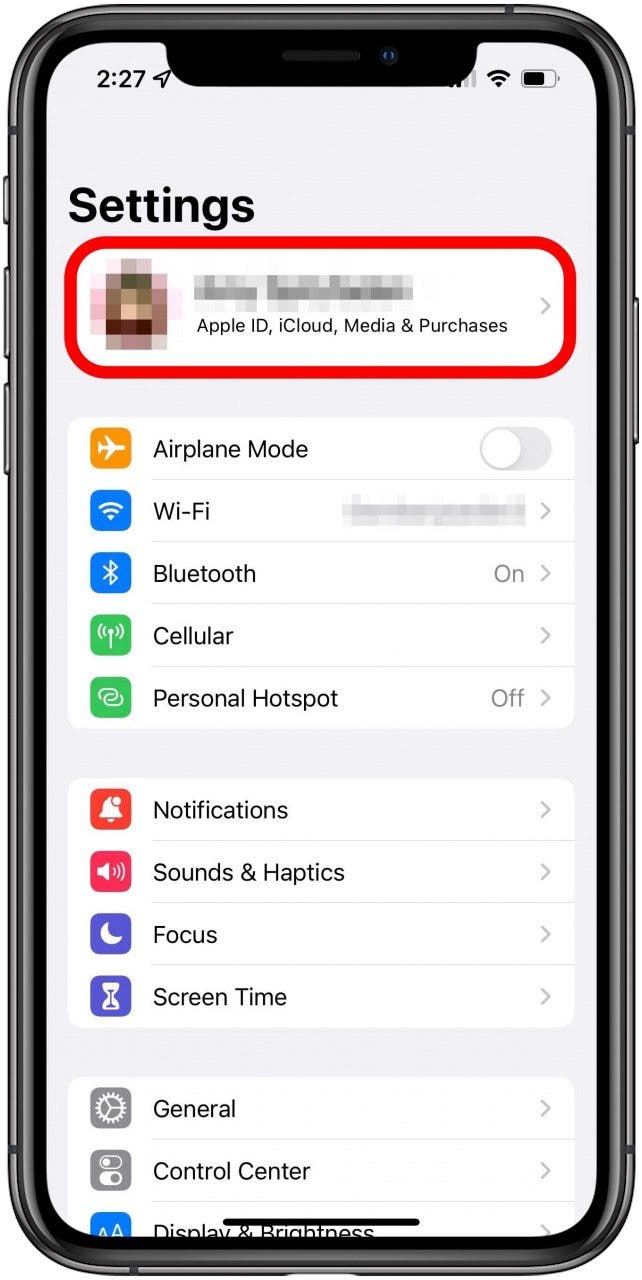
- Tap Password & Security.
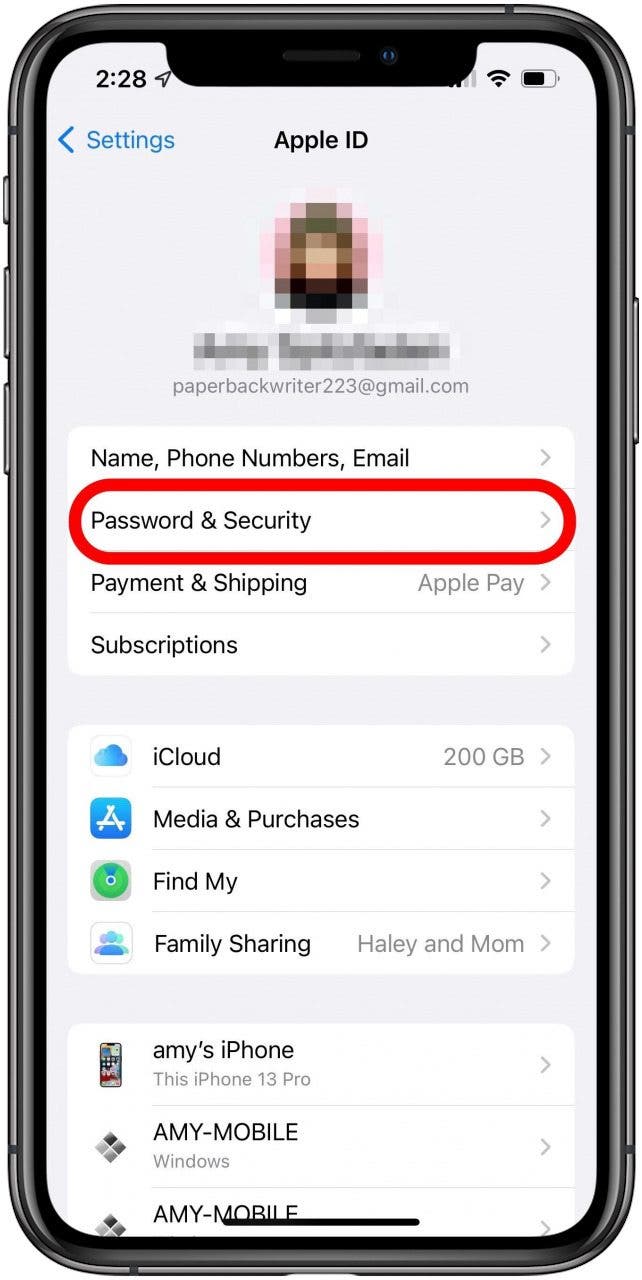
- Tap Change Password.

- Enter your iPhone’s passcode.
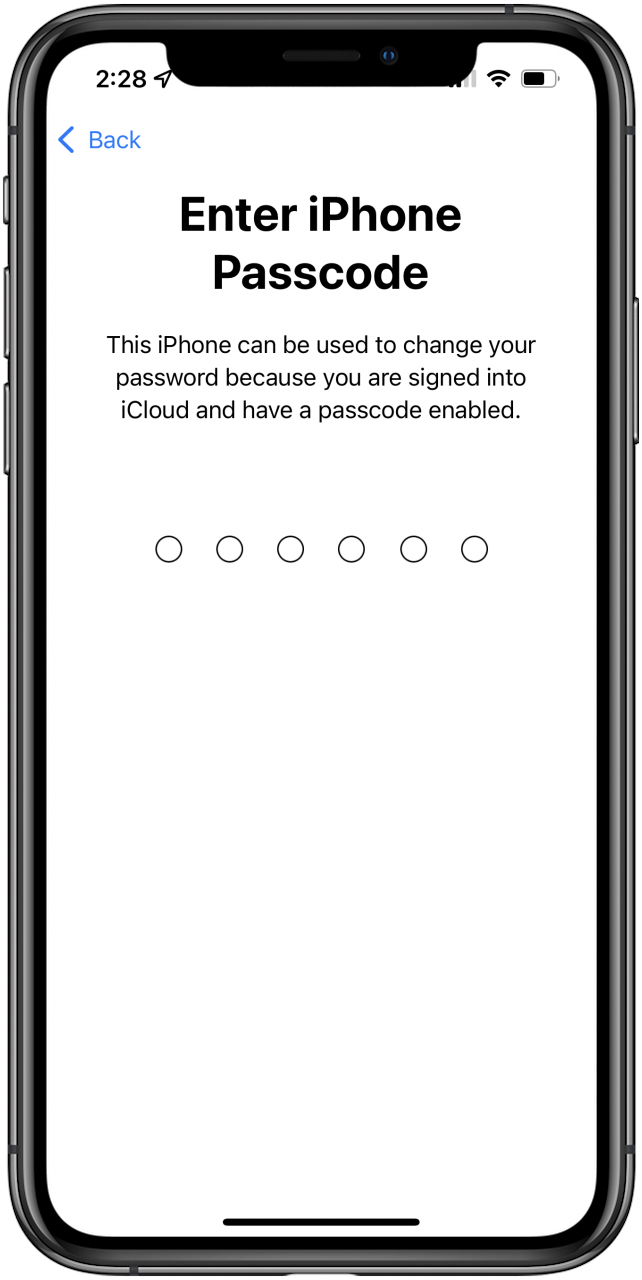
- Now you can enter your new password. Enter it again to verify.
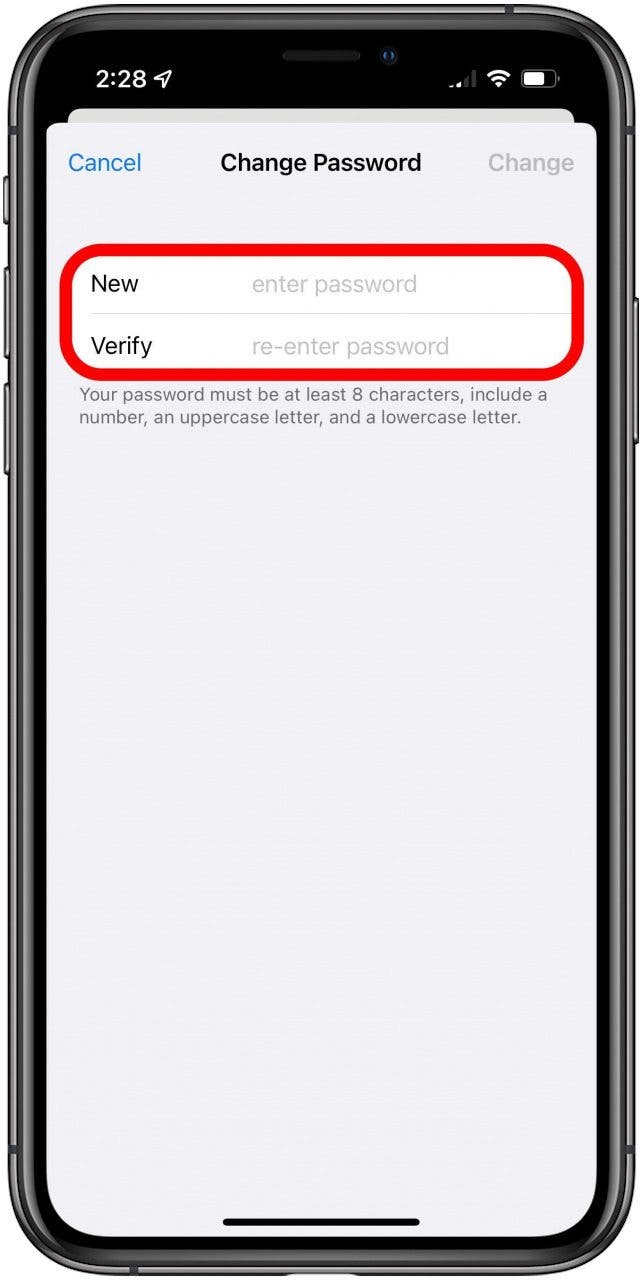
- Select Change.
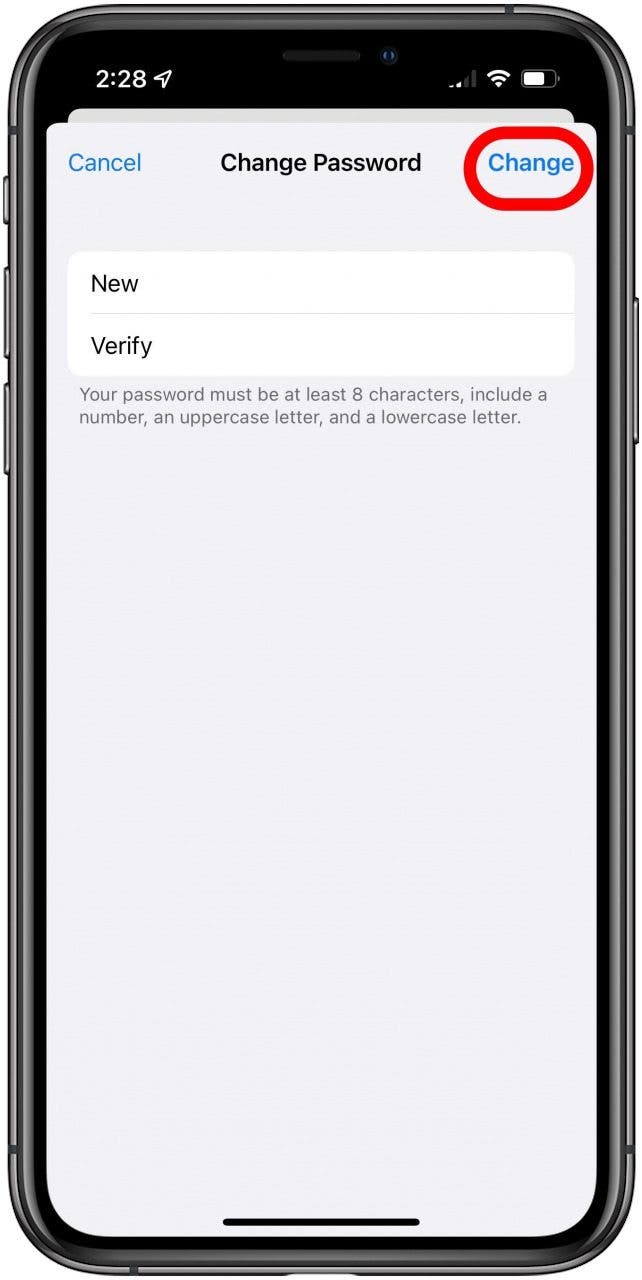
How to Reset Apple ID Password on a Computer
If you don’t have two-factor authentication enabled (or you don’t want to go that route), here’s how to reset your forgotten iCloud password on your computer.
- On your computer, open a browser and visit the Apple ID account page.
- Click Sign In in the top-right corner of the screen.
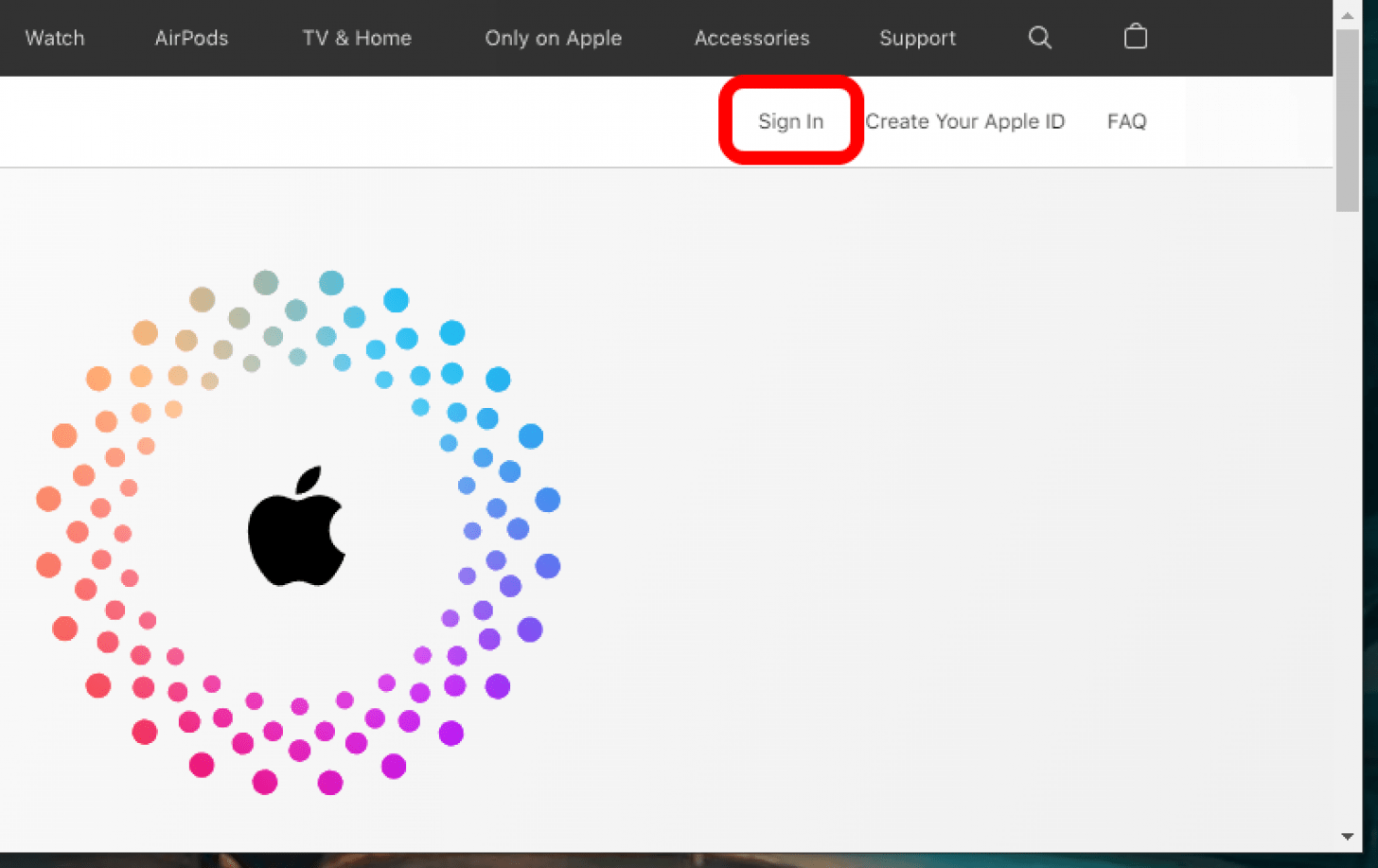
- The center of the page says Apple ID and Manage Your Apple Account. Beneath that are the login boxes, and a little further down, Forgot Apple ID or Password? Click that.

- Next, you’ll see a page prompting you to enter your Apple ID. Hopefully, your Apple ID is easy to remember since it’s always an email address. However, if you can’t, click Forgot Your Apple ID? to retrieve it. Otherwise, enter your Apple ID and click Continue.

- Next, enter your trusted phone number and click Continue.

- Now you need to choose whether to reset your password on a different device or use the trusted number you gave.
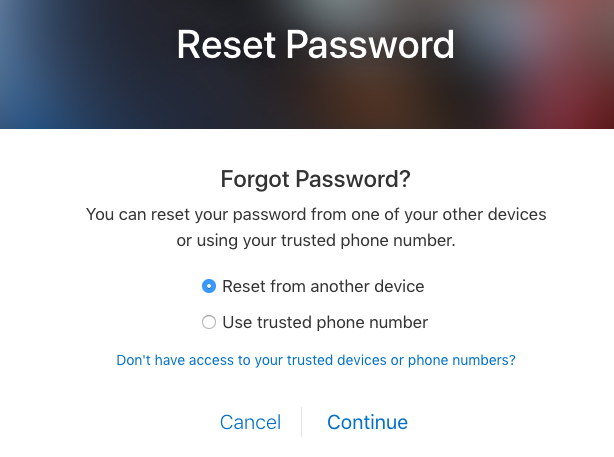
- It will let you know to which device instructions for resetting your Apple ID have been sent.

- Open the device listed. A message will pop up about resetting your password. Tap Allow.
- Enter the passcode you use to unlock the device.
- Then enter your new password and verify it. Tap Next.
And that's it! After just a few minutes, you now have a new Apple ID password you can use to buy apps in the App Store, to log in to iCloud, etc. Next, you might want to explore how to find saved passwords on a Mac.
Every day, we send useful tips with screenshots and step-by-step instructions to over 600,000 subscribers for free. You'll be surprised what your Apple devices can really do.

Donna Schill
Donna Schill is the Editor in Chief at iPhone Life, where she oversees all multimedia content production for iPhone Life Insider, the premium educational platform for Apple enthusiasts and lifelong learners. After earning her master's degree from the University of Iowa School of Journalism & Mass Communication, Donna joined iPhone Life in 2012, where she has produced dozens of magazine issues, co-hosted hundreds of podcast episodes, and taught over 20 live online courses. When not glued to her iPhone 15 Pro Max, Donna can be found traveling, writing and podcasting (theneedle.co), or hiking the Iowa prairie where she lives with her partner and their German shepherd, Fox.
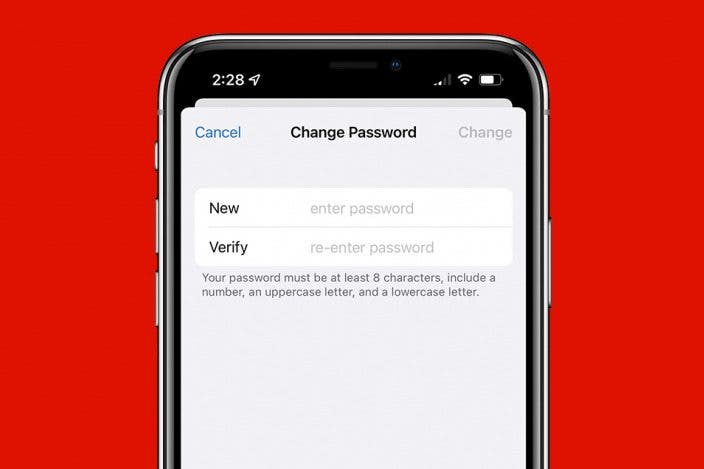

 Leanne Hays
Leanne Hays
 Rhett Intriago
Rhett Intriago
 Olena Kagui
Olena Kagui
 Amy Spitzfaden Both
Amy Spitzfaden Both






 Rachel Needell
Rachel Needell




 Cullen Thomas
Cullen Thomas