How to Redeem iTunes Gift Cards on iPhone & Check the Balance
Use your iPhone to conveniently add an iTunes gift card and check the balance.


If you're here, you've probably been given an iTunes gift card and now it's time to redeem it. It's also possible that you've already redeemed your iTunes gift card and simply want to check the remaining Apple gift card balance or add more money to your iTunes balance. You're in the right place; we're going to cover everything you need to know about your Apple gift card.
How to Use iTunes Gift Cards
There are some basic things you need to know about Apple gift cards and iTunes gift cards. Once you understand this, it'll be easy to redeem your iTunes gift card, check your iTunes gift card balance, and add money to your Apple ID. We'll also explain the difference between an iTunes gift card, an Apple Store gift card, and an Apple Music gift card. Let’s go over the important points:
-
You can use your iTunes gift card to shop for digital products such as apps, songs, and e-books at any of Apple's mobile stores, which include the iTunes Store, App Store, Apple Books Store, and Mac App Store.
-
To use your iTunes gift card for the stores listed above, you must be logged in with the same Apple ID that you used when redeeming your iTunes gift card.
-
You can't use your iTunes gift card to buy Apple products from the Apple Store.
-
There is a difference between an Apple Store gift card, an iTunes gift card, and an Apple Music Membership gift card. Gifts cards for the Apple Store can only be used to buy Apple hardware and accessories, while the Apple Music gift card can be used for...yeah, you guessed it—an Apple Music membership.
-
However, if you decide not to use an Apple Music gift card toward membership, it can be applied to your Apple ID account and used as an iTunes gift card, and vice versa—an iTunes gift card can be used to pay for Apple Music.
Now, let's walk through how to redeem an iTunes gift card.
How to Load iTunes Card on iPhone
While you used to be able to add an Apple gift card to your Wallet with an iTunes pass, this option is no longer available. However, you can still redeem your iTunes gift card in the App Store or the iTunes Store on your iPhone. You can also add your iTunes gift card in the Mac App Store on your Macbook. Regardless of where you redeem your iTunes gift card, you’ll be able to use the balance in any of the listed stores so long as the same Apple ID is associated with all of them.
How to Redeem an iTunes Gift Card on Your iPhone
To redeem an iTunes card:
- Open the App Store app.
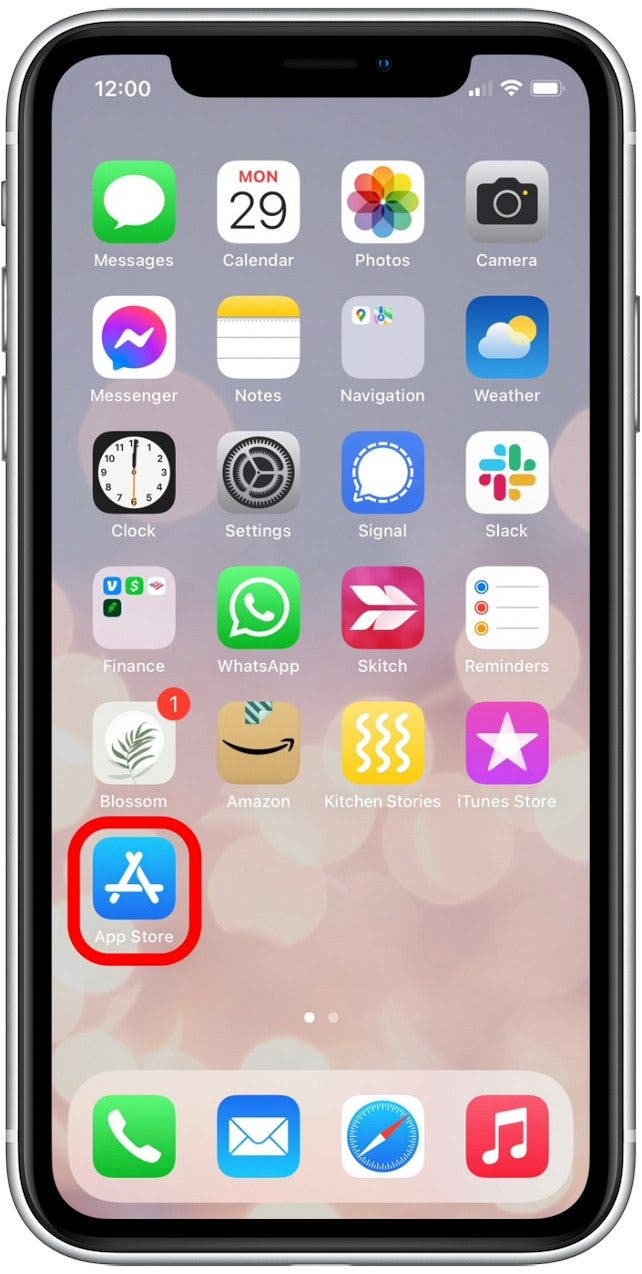
- Scroll down to the bottom of the page.
- Select Redeem.

- Tap Use Camera to scan your iTunes gift card code with your iPhone’s camera.
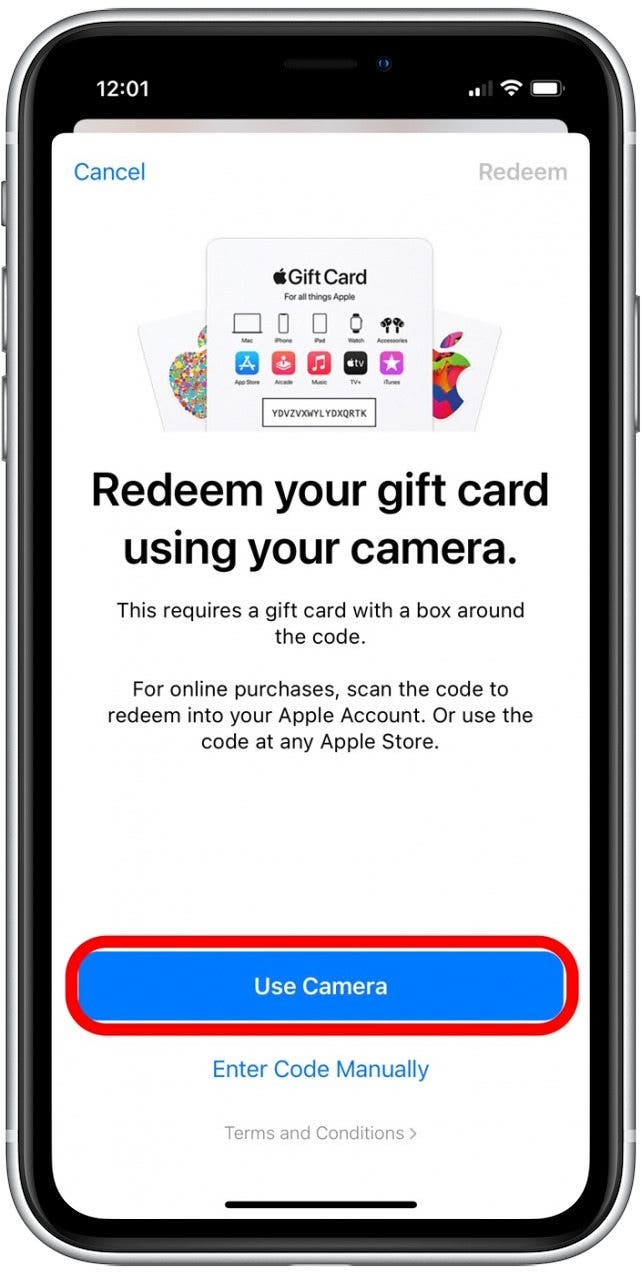
- You can also tap Enter Code Manually to type in the iTunes redemption code on the back of the gift card.
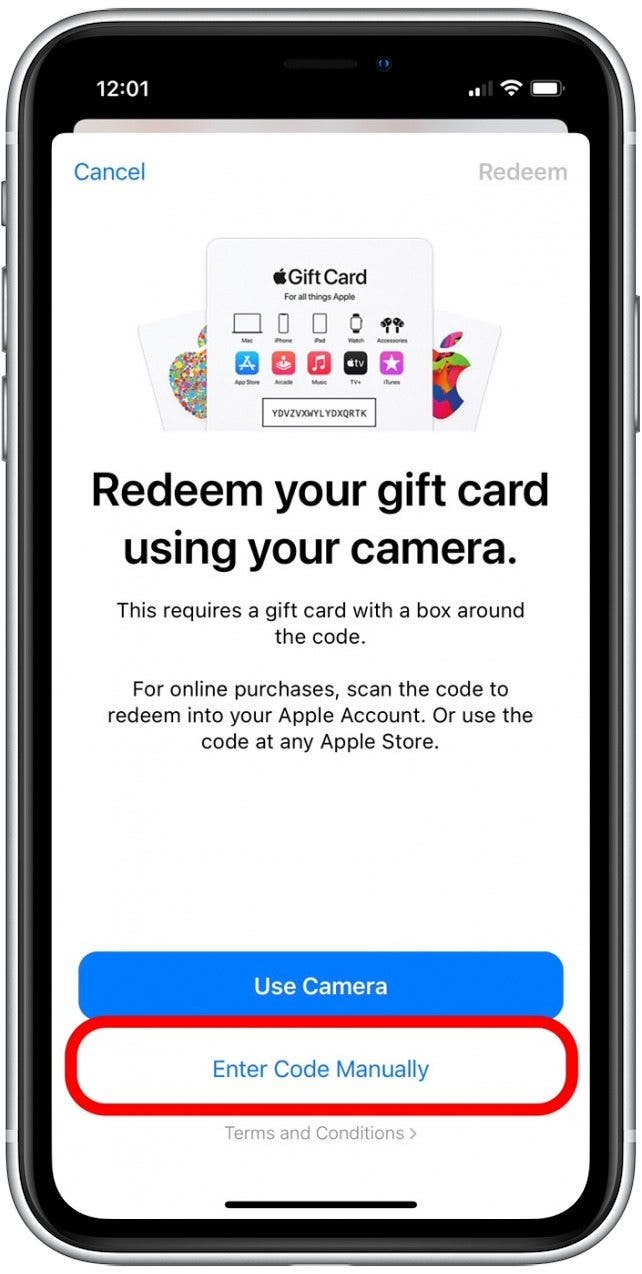
The iTunes card balance will then be added to your Apple ID account. When you are ready to make a purchase, the amount due will automatically be deducted from your iTunes balance. Any remaining amount due will be charged to the credit card you have associated with your Apple ID.
Related: How to Change Your Apple ID Credit Card Used for iTunes on iPhone
What If I Received an iTunes Gift Card via Email?
Redeeming an iTunes gift card via email is even easier. To redeem an iTunes gift card sent by email on your iPhone:
- Open the Mail app.
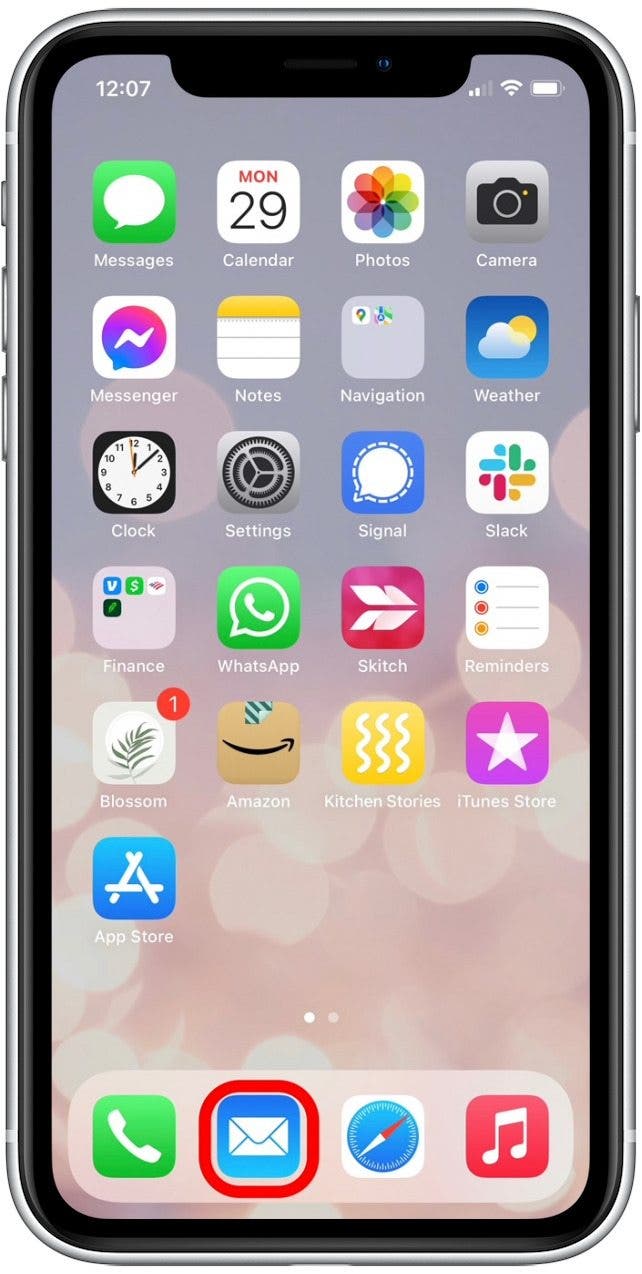
- Open the email with your gifted iTunes card.
- Tap Redeem Now.
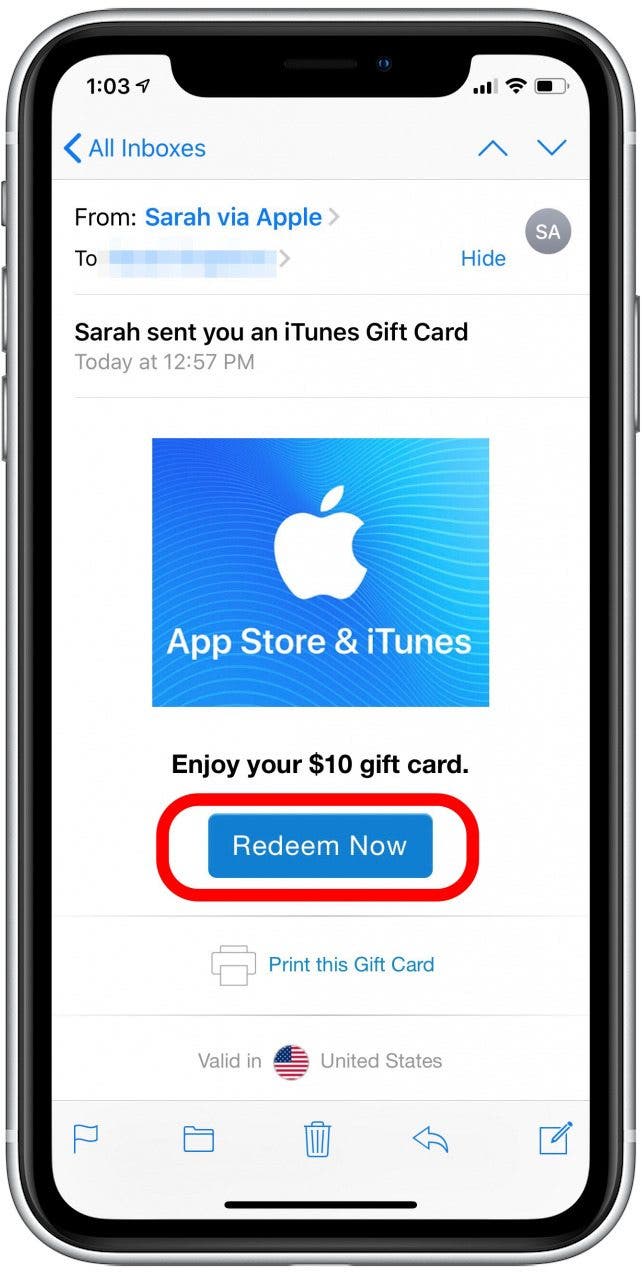
- If you have Face ID or Touch ID set up, you can redeem the iTunes card that way. Otherwise, you’ll be prompted to enter your Apple ID password.
Once you’ve redeemed the iTunes gift card, you’ll get a notice that the balance has been added to your account. It will also now show up in your Wallet via your iTunes Pass. Now you’re ready to spend that Apple gift card! If you spend more than the Apple gift card’s balance, the remaining amount will be charged to the credit card associated with your Apple ID.
How to Add Money to Your iTunes Account or Apple ID
You can add quickly add money to your Apple ID account via the App Store or iTunes Store. These days it's very simple to top up your iTunes account by adding money to your Apple ID. If the old days, if you wanted to add money to your iTunes account, you had to buy and redeem more iTunes gift cards. While you still have that option, this is far more convenient.
- Open the App Store app.
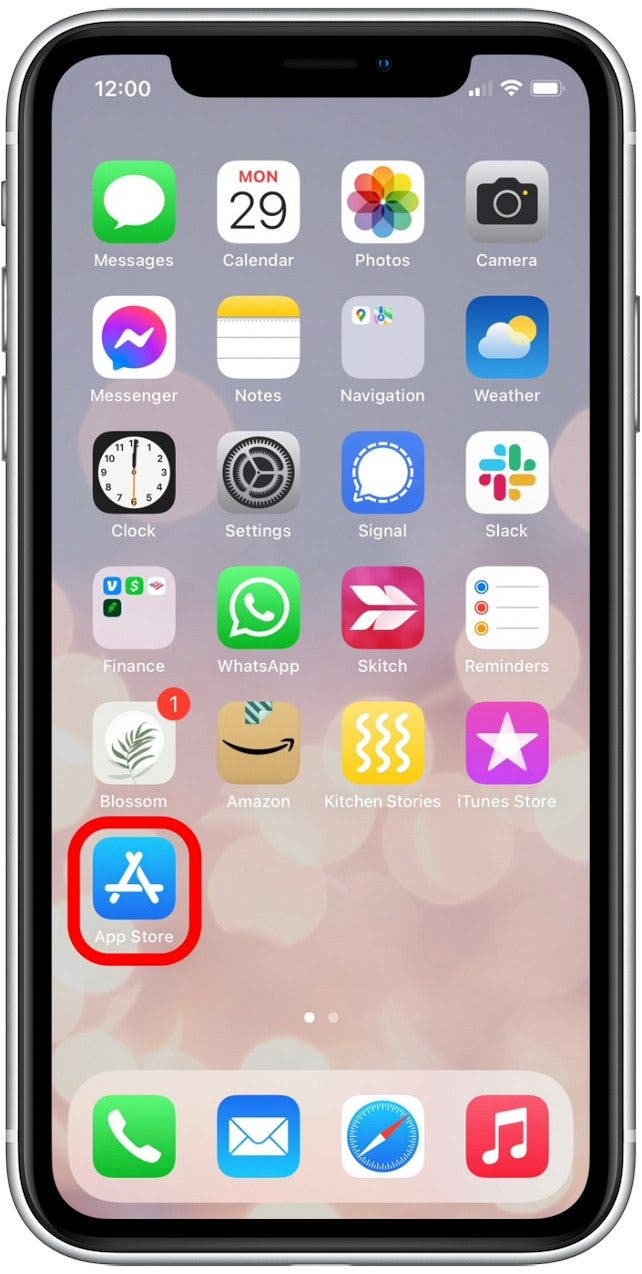
- Scroll to the bottom of the screen.
- Tap Add Funds to Apple ID.
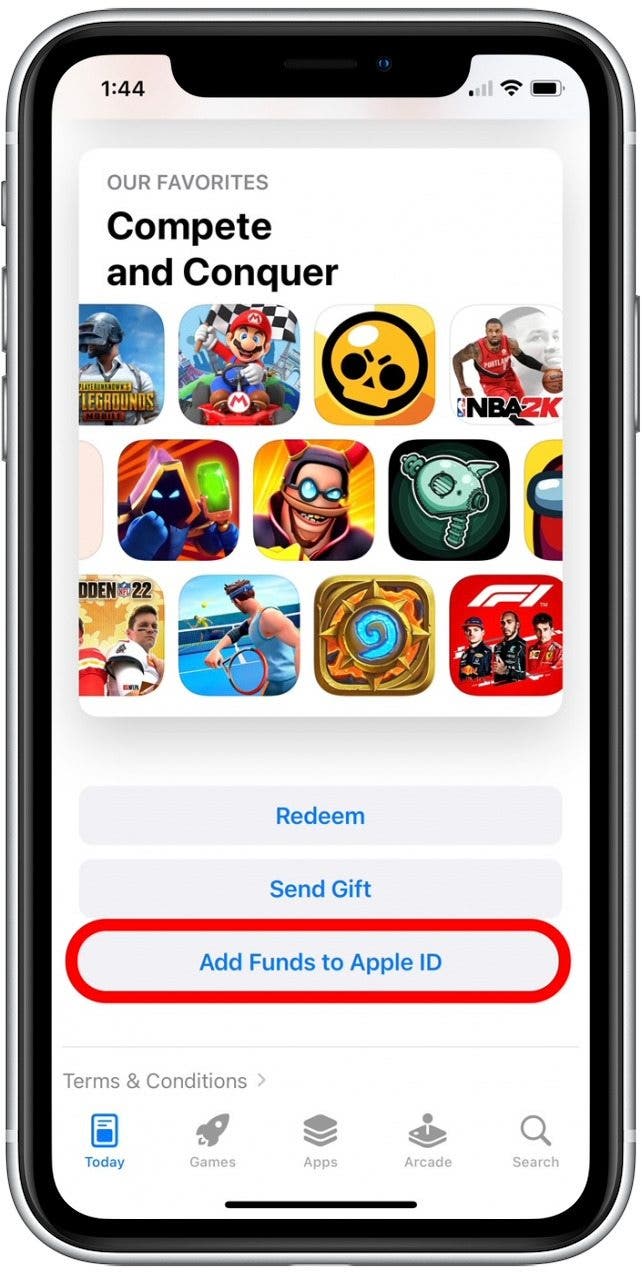
- Choose the amount you wish to add.
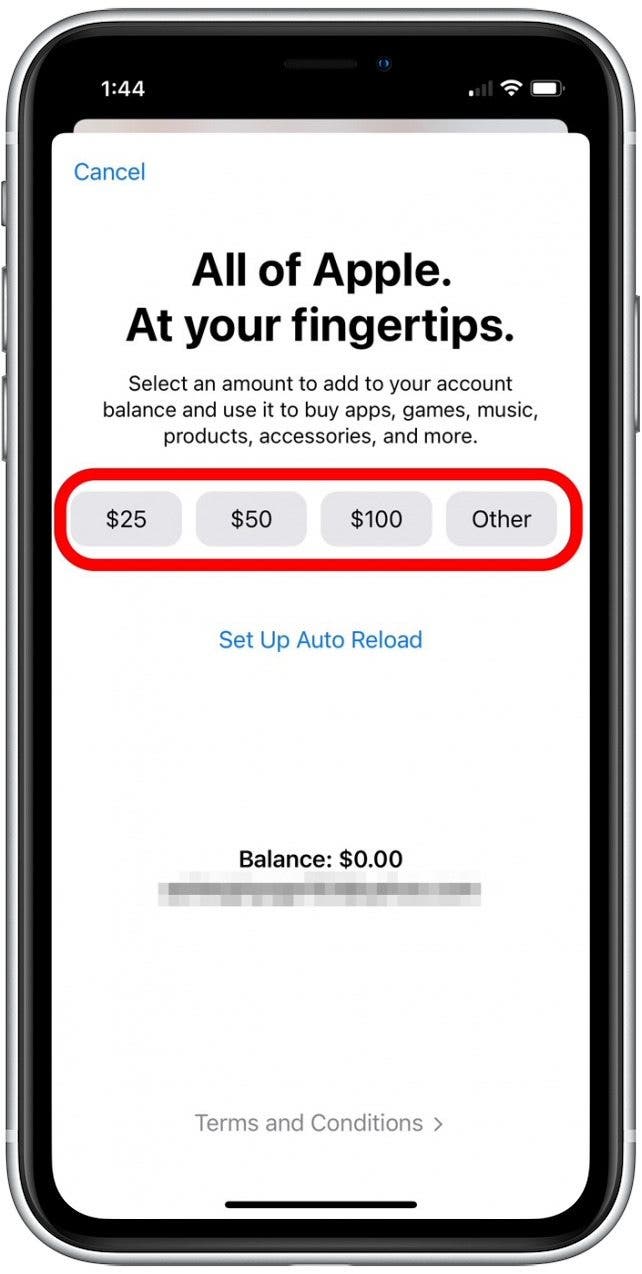
- Confirm your payment with Face ID, Touch ID, or you Apple ID password and the amount will be added to your Apple ID account.
How to Check iTunes Gift Card Balance
You can check your iTunes card balance at any time. To check the remaining Apple gift card balance for your account, follow these steps:
- Open the App Store app.
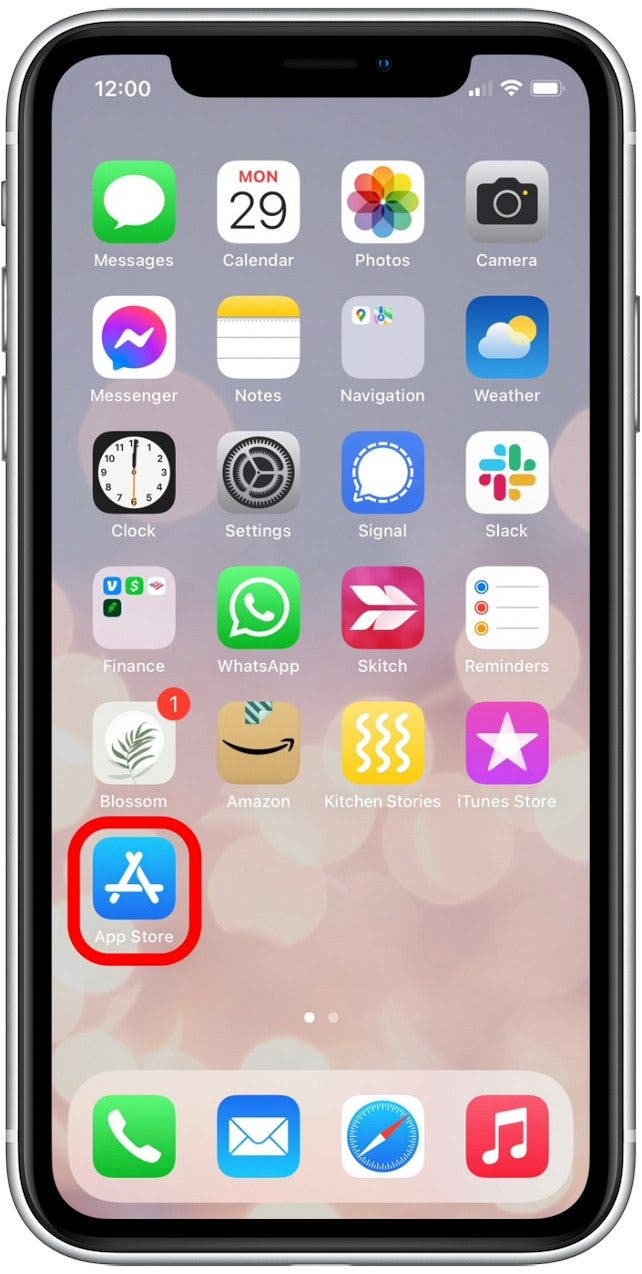
- Tap on the Apple ID icon at the top of the screen.
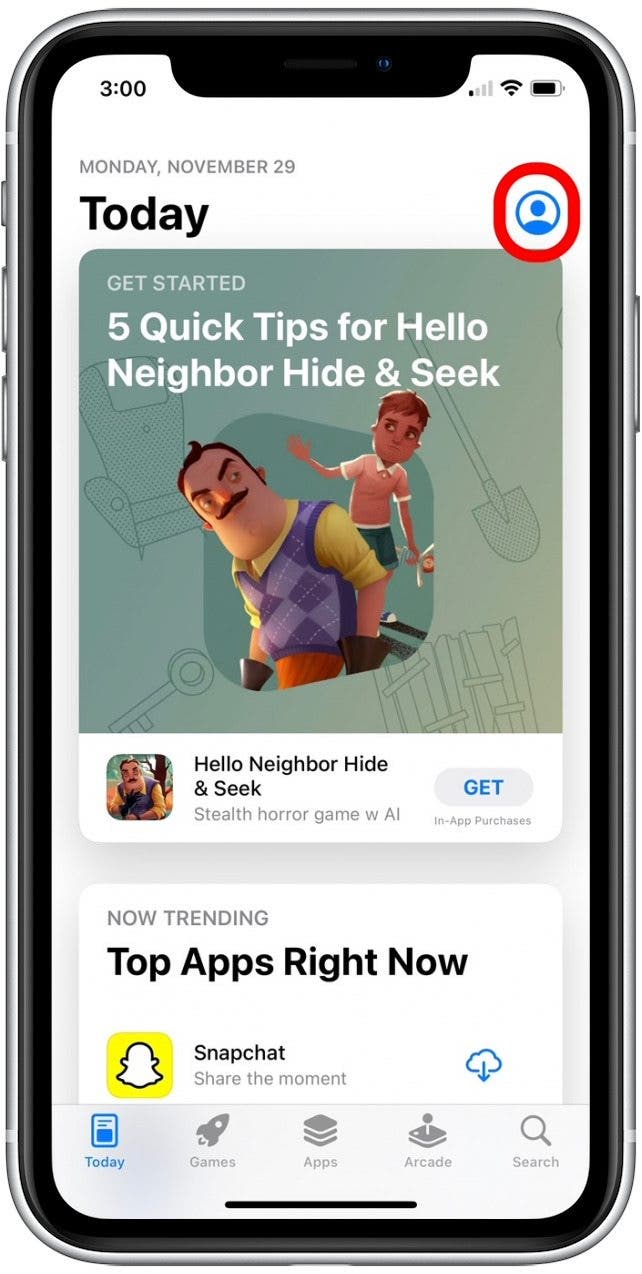
- If the Apple ID in question has a gift card balance, it will appear underneath their Apple ID. As you can see, I have no credit right now!
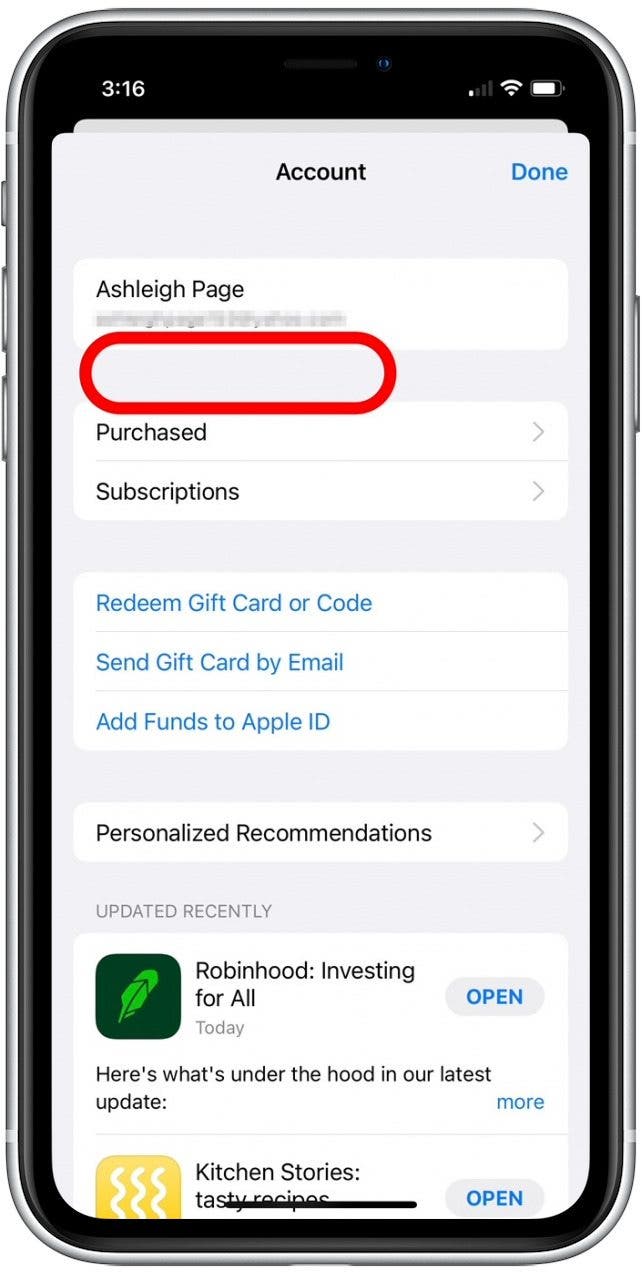
That's all there is to it! Now you should be able to conveniently add your iTunes and Apple gift cards to your account and check your Apple gift card balance whenever needed.

Paula Bostrom
Paula is a freelance media broadcaster and journalist. She enjoys life at home with her husband, two kids, two dogs, two cats and a parrot. Her iPhone is never more than two feet away from her and she can't imagine life without it.
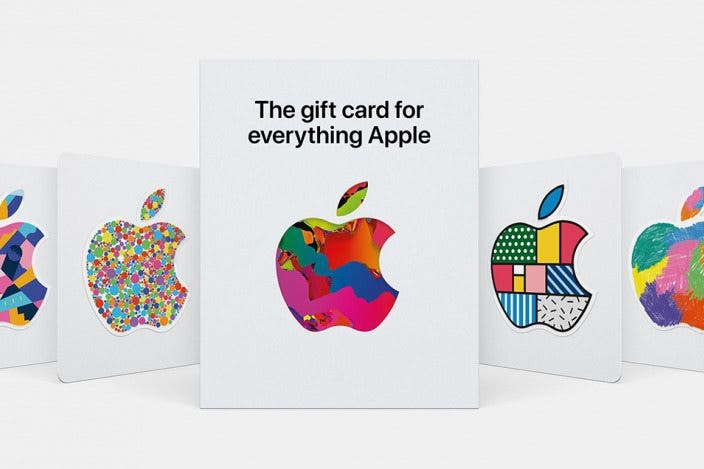

 David Averbach
David Averbach
 Amy Spitzfaden Both
Amy Spitzfaden Both
 Rhett Intriago
Rhett Intriago
 Nicholas Naioti
Nicholas Naioti
 Olena Kagui
Olena Kagui
 Leanne Hays
Leanne Hays
 Cullen Thomas
Cullen Thomas







