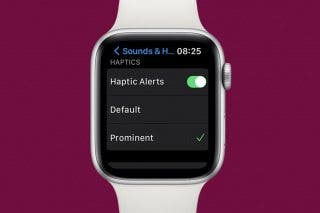Securely Share Passwords with Friends & Family


If you and your family share certain accounts, like streaming services, sharing passwords is probably commonplace in your household. Thankfully, with the Passwords app, you now have the option to share passwords on your iPhone with trusted contacts.
Why You’ll Love This Tip:
- Easily and securely share passwords with friends and loved ones.
- Create multiple groups so you can share passwords between specific contacts.
How to Share Passwords on iPhone & iPad
System Requirements
This tip works on iPhones running iOS 18 or later, or iPads running iPadOS 18 or later. Learn how to update to iOS 18.
When creating your shared password group, you can select anyone to be a part of it. These can be people from your Family Sharing group or anyone from your Contacts list. For more iPhone security advice, check out our free Tip of the Day. Now, here’s how to share passwords on iPhone:
- Open the Passwords app.
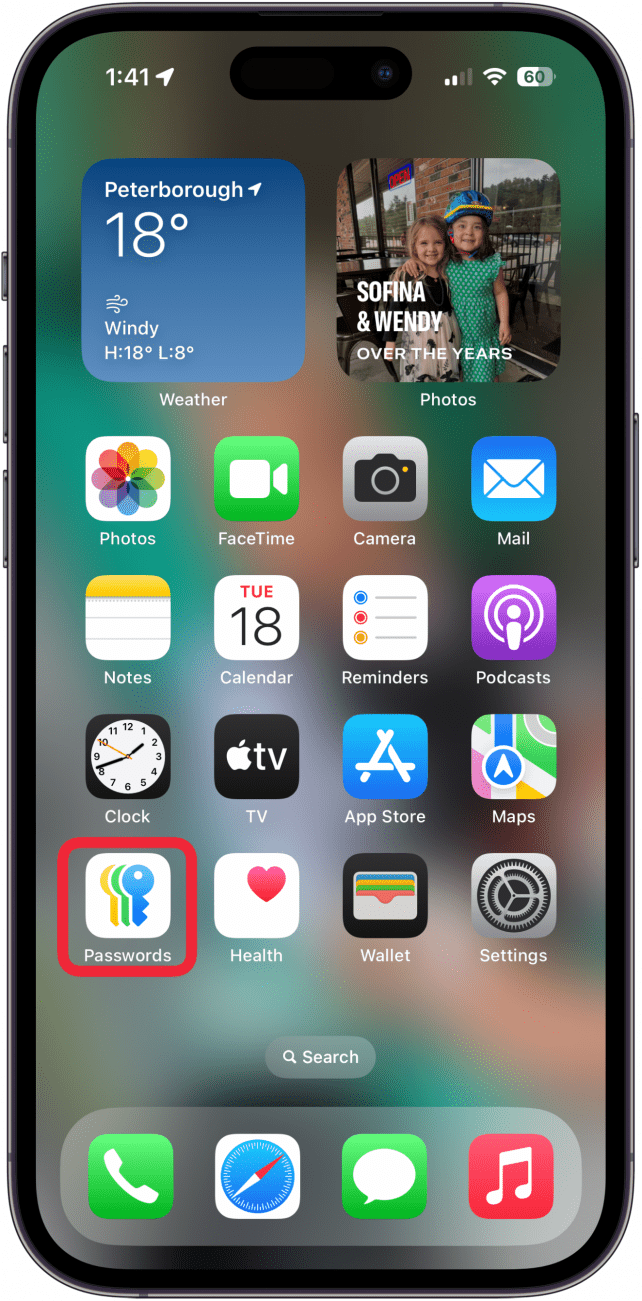
- Use Face ID to log in.
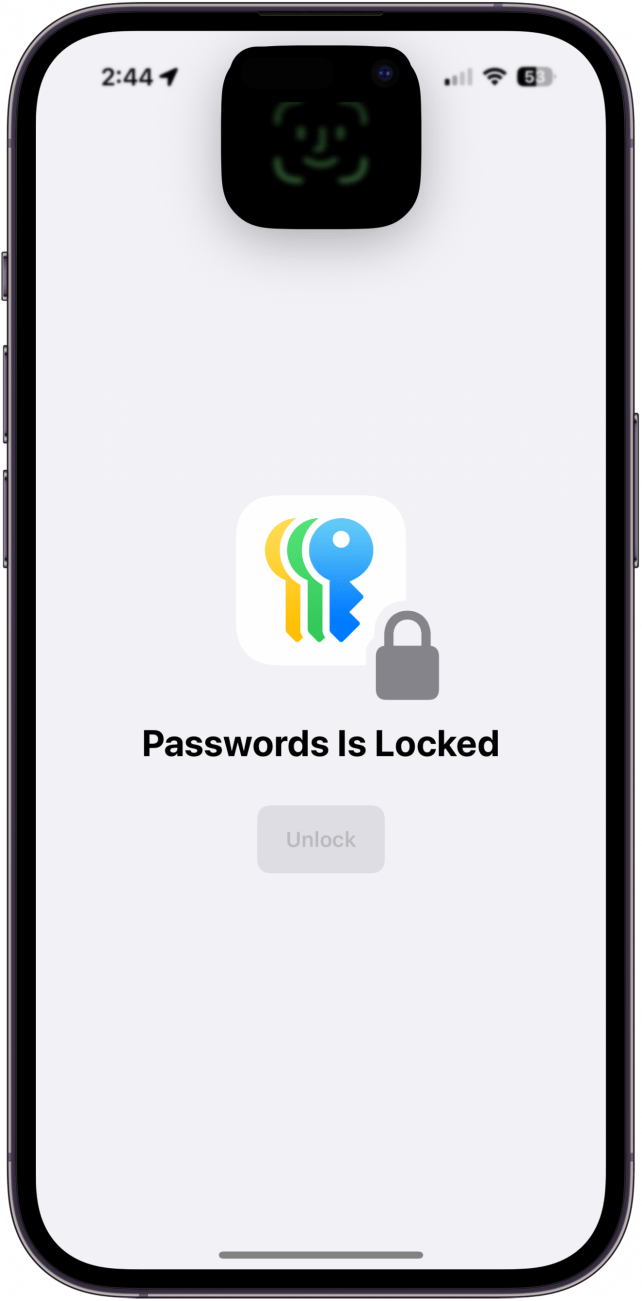
- Tap New Shared Group.
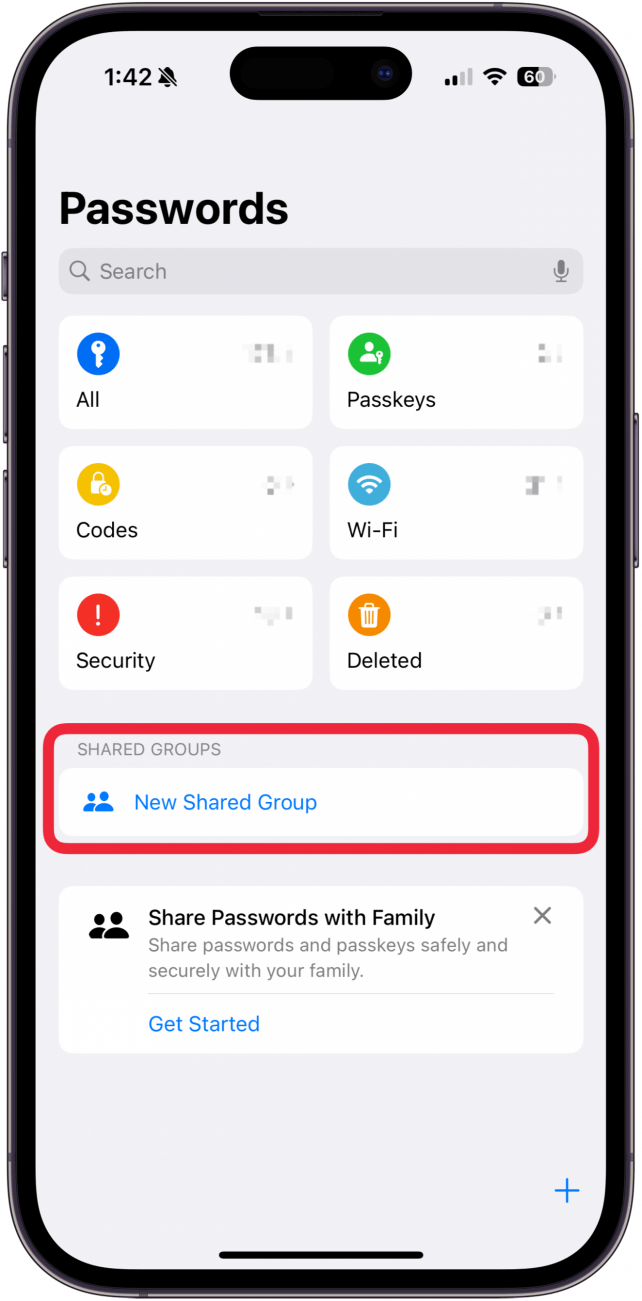
- Tap Continue.
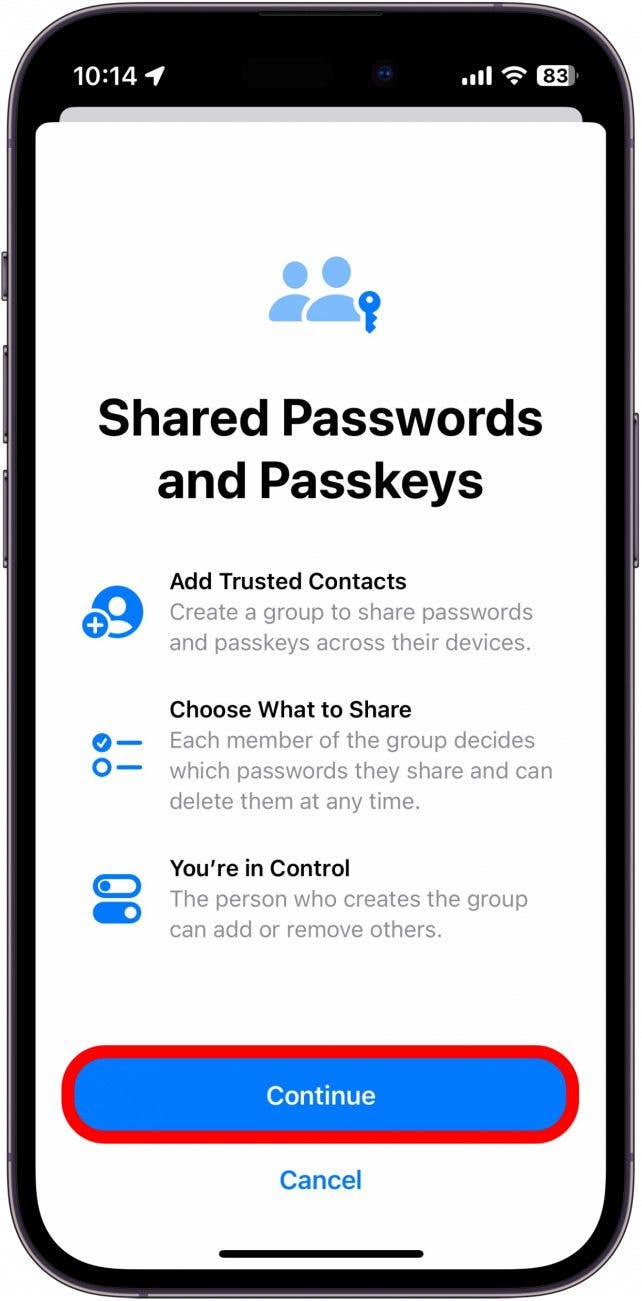
- Give your group a name.
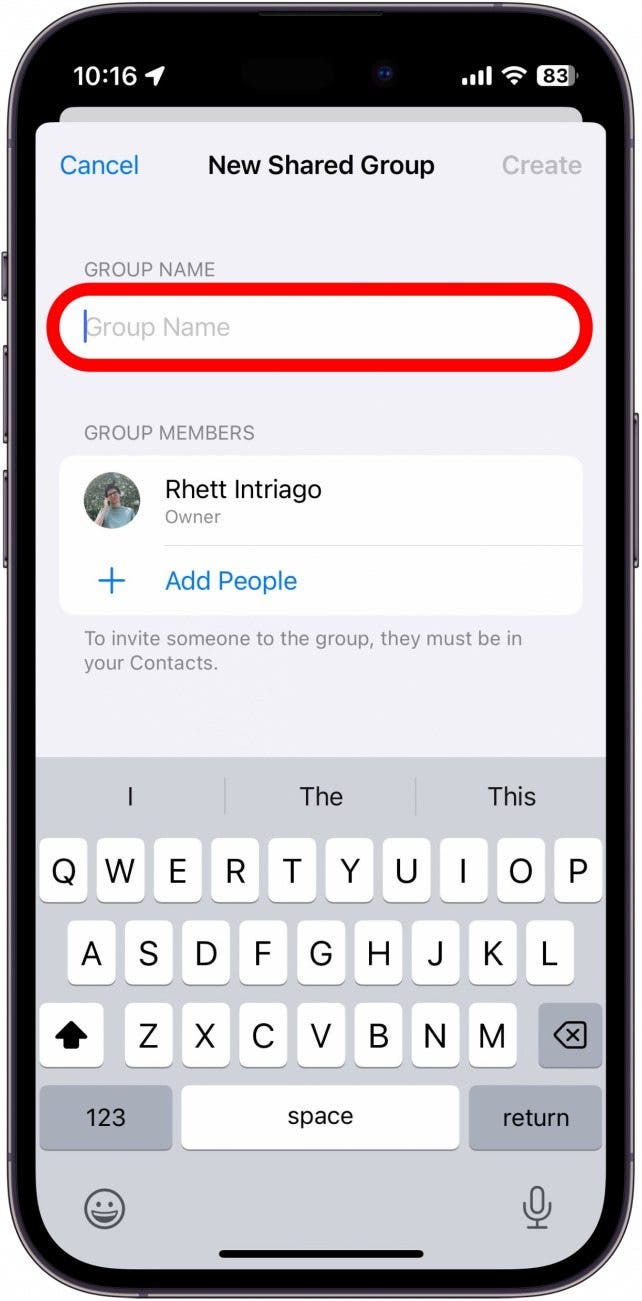
- Tap Add People under your name to add others to your group.
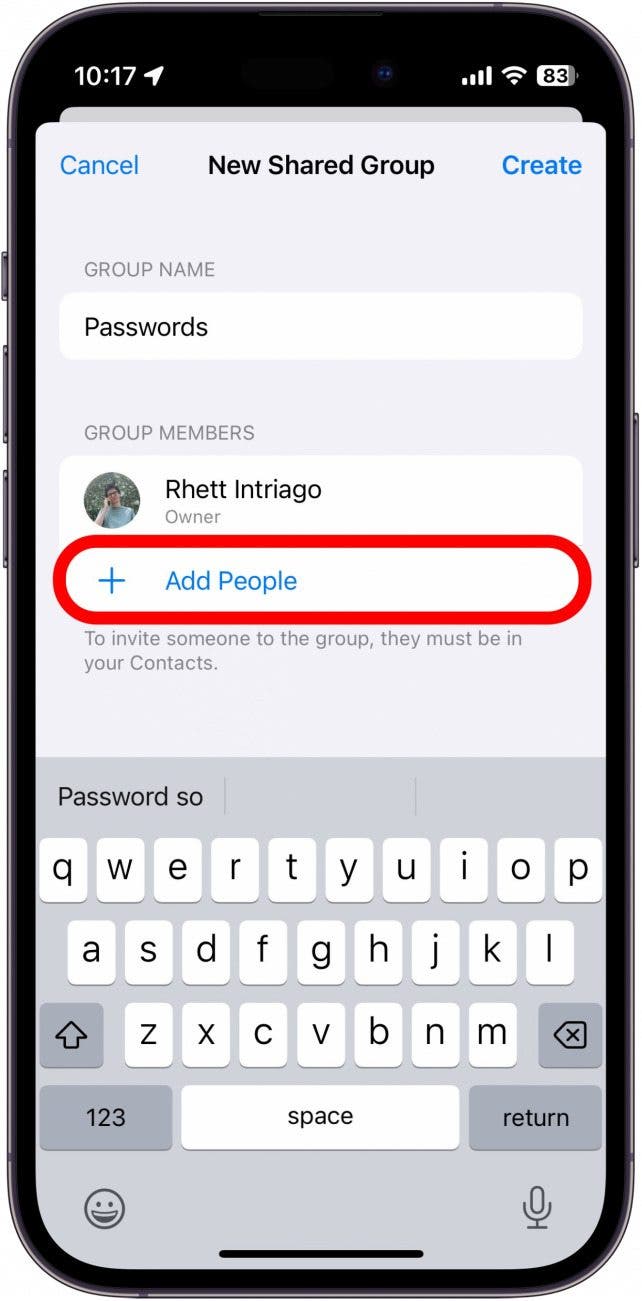
- Enter the names or phone numbers of anyone you want to add to the group. Note: Your contacts must be updated to iOS 17 to be added to your group.
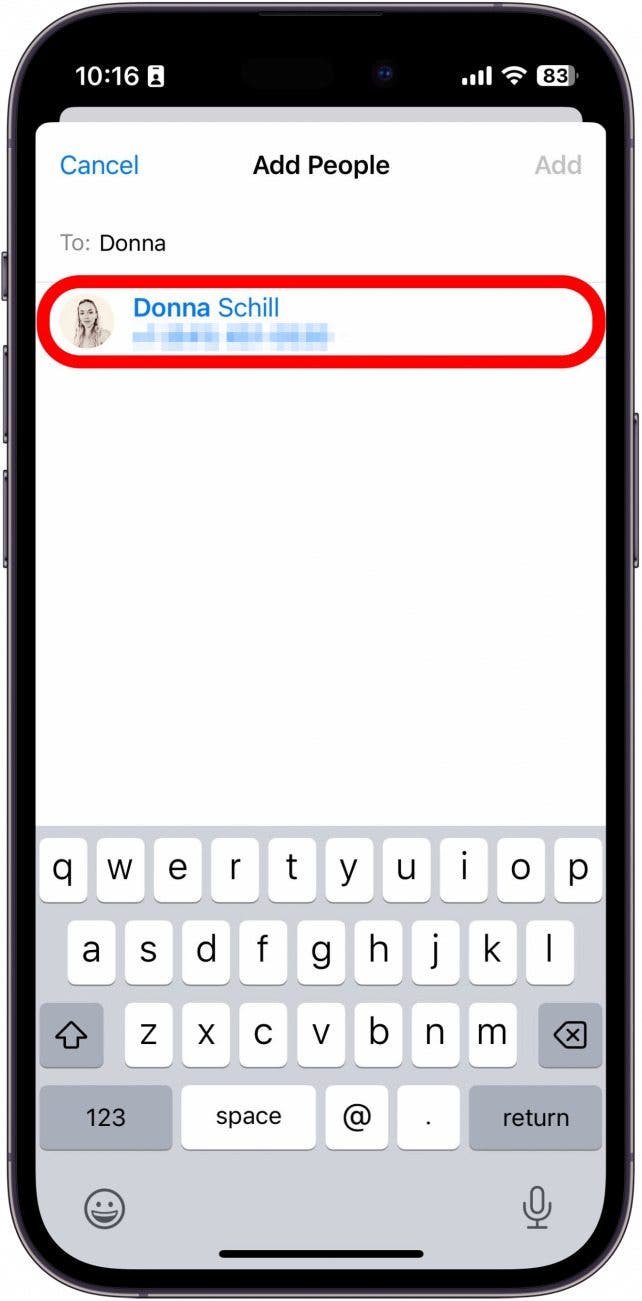
- Tap Add to add your contact to the password group.
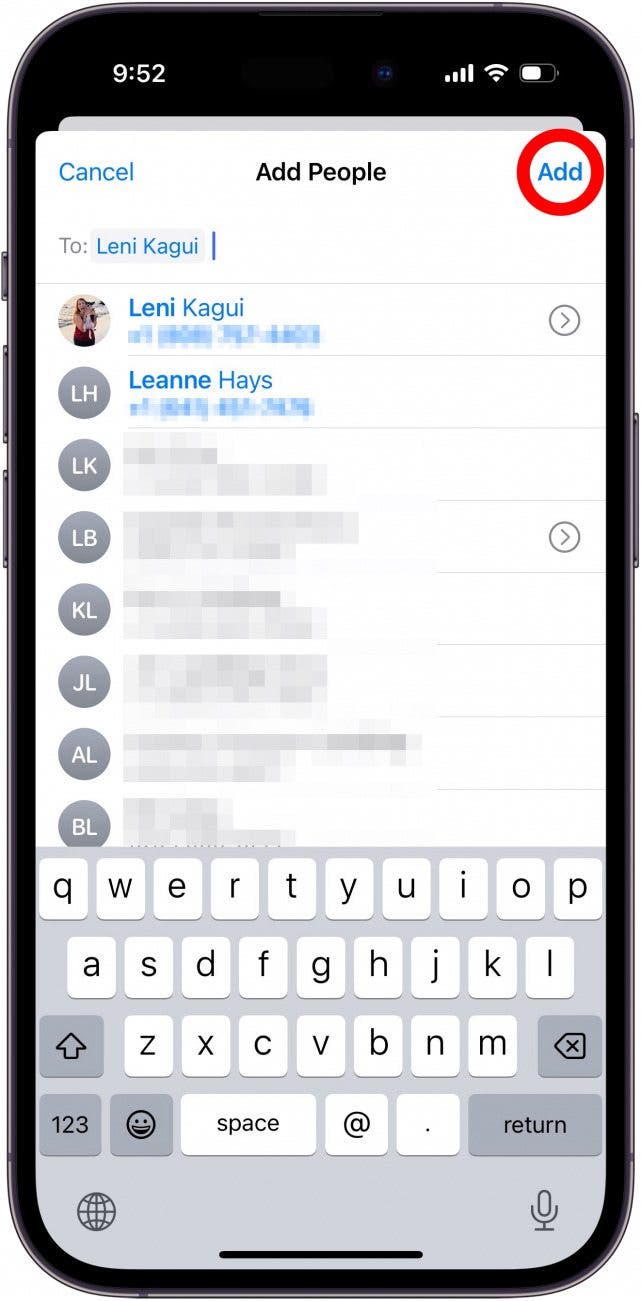
- Tap Create to create your group.
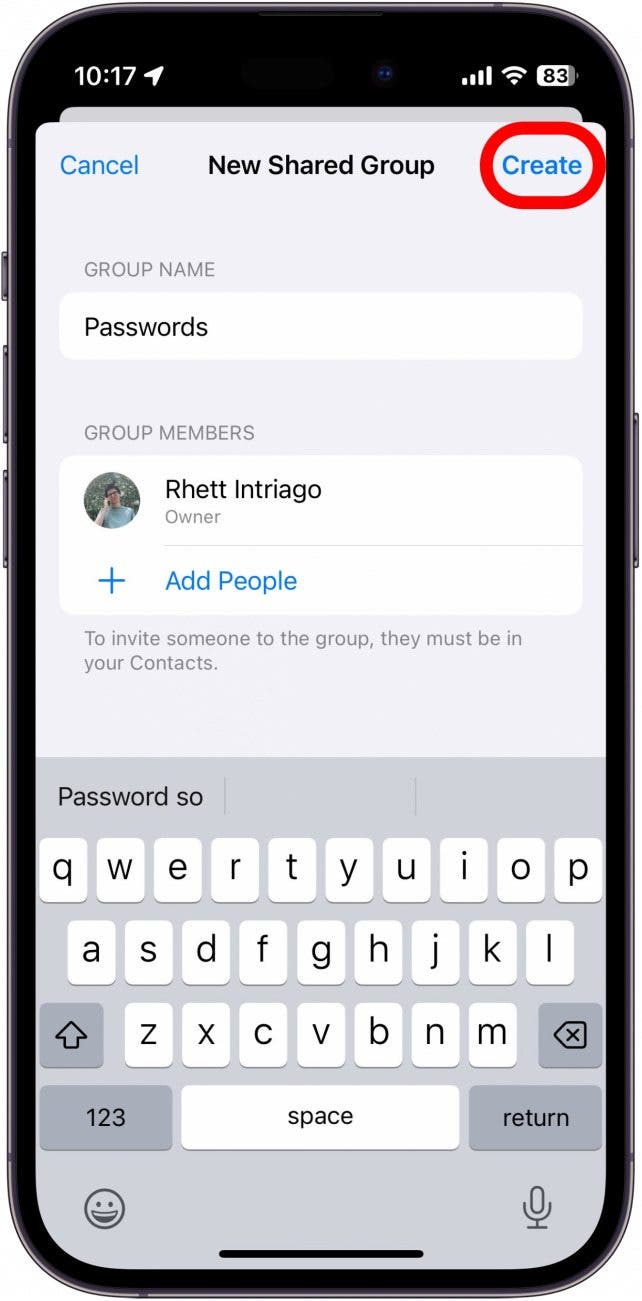
- Select which passwords you want to share.
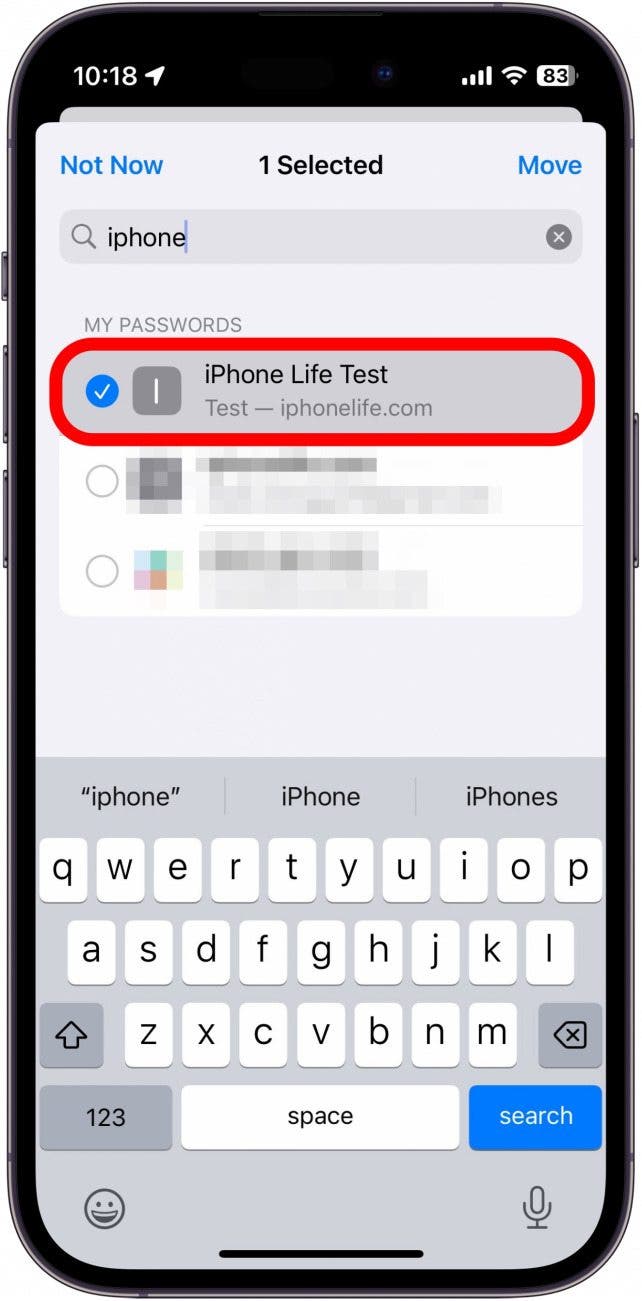
- Tap Move to move these passwords to the shared group.
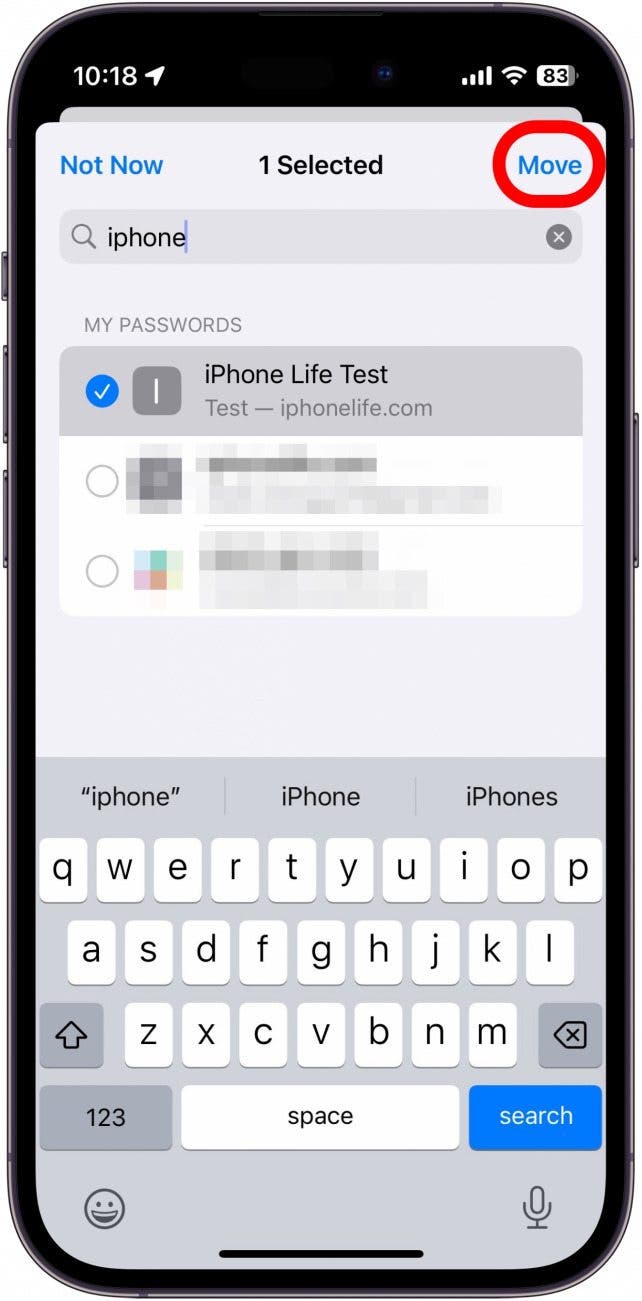
Your group will have access to the shared passwords and usernames you add to the group. Anyone who is a part of the group can also add their own accounts and passwords so that you and others can have access to them.
You can also create multiple groups, instead of sticking to just one. For example, you can have one group with just you and your roommate with whom you share your Netflix account and another group for you and a significant other with whom you share a bank account. All data in these shared groups are end-to-end encrypted, so you can rest assured that your passwords are safe.
More On: Passwords
Top image credit: panitanphoto / Shutterstock.com

Rhett Intriago
Rhett Intriago is a Feature Writer at iPhone Life, offering his expertise in all things iPhone, Apple Watch, and AirPods. He enjoys writing on topics related to maintaining privacy in a digital world, as well as iPhone security. He’s been a tech enthusiast all his life, with experiences ranging from jailbreaking his iPhone to building his own gaming PC.
Despite his disdain for the beach, Rhett is based in Florida. In his free time, he enjoys playing the latest games, spoiling his cats, or discovering new places with his wife, Kyla.
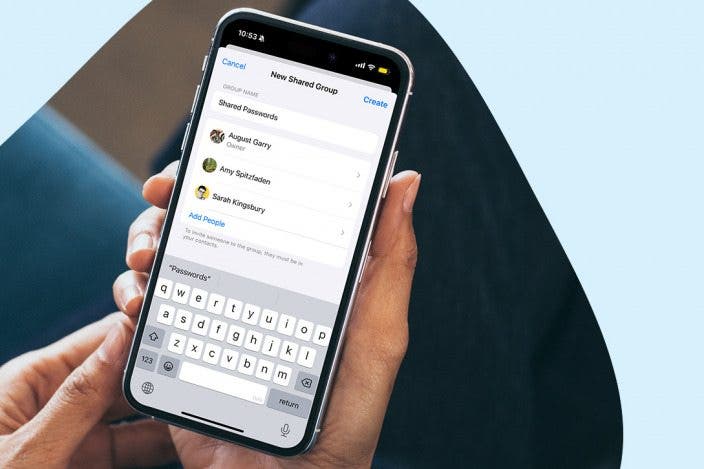

 Hal Goldstein
Hal Goldstein
 Rhett Intriago
Rhett Intriago
 Leanne Hays
Leanne Hays


 Rachel Needell
Rachel Needell

 Olena Kagui
Olena Kagui
 Ashleigh Page
Ashleigh Page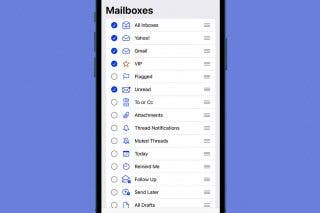
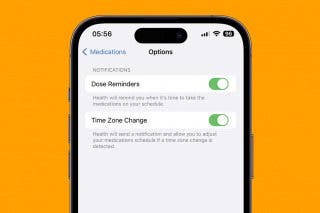

 Amy Spitzfaden Both
Amy Spitzfaden Both