How to Quickly Fix Apple Watch Stuck on Apple Logo


What to Know
- If you experience your Apple Watch frozen on the Apple logo, doing an Apple Watch reset should be your first step.
- If your Apple Watch is stuck on the Apple logo even after a hard reset, we’ll teach you a secret Find My trick that may help.
- Other troubleshooting steps include unpairing and pairing your Apple Watch, updating to the latest watchOS, and doing a factory reset.
Many Apple users have unfortunately experienced their Apple Watch just showing the Apple logo and not responding to anything. In this article, we'll teach you how to fix the annoying Apple Watch stuck on Apple logo issue and give you tips on preventing it from happening again. We'll even teach you a secret Find My trick that may save you time!
Why Is My Apple Watch Stuck on the Apple Logo of Death?
Every Apple device with a screen has an Apple logo screen that shows up when you first turn your device on. Sometimes, it gets stuck in what is dubbed the 'Apple logo of death', which can be compared to the Mac ‘spinning wheel of death’. For more Apple Watch tips, check out our free Tip of the Day newsletter.
There are several reasons why your frozen Apple Watch may be showing just the Apple logo without turning on. It could be a software glitch due to running a known issue that's been solved in a new watchOS update. Or it could just be a one-off problem that can be solved with a simple reset, a hard reset, or, worst-case, a factory reset.
Warning
If your Apple Watch is stuck on the Apple logo after you’ve just tried to update your watch, the best thing to do is wait. Place your Apple Watch on a charger and leave it there for an hour or even two if you can. Restarting your watch during an update could cause more serious software issues that may require you to factory reset your watch to fix it.
How to Fix Apple Watch Only Shows Apple Logo
Is your Apple Watch flashing the Apple logo or stuck on it? Follow the steps below to fix it. These solutions are organized by most common fix and easiest/fastest to try and progress to the rarer and more time-consuming.
1. Place it on your charger and wait to see if it turns on.
If you have the time, try placing your Apple Watch on its charger and wait to see if it turns on. It might be struggling to turn on due to a low battery, or it may have tried to update the software, in which case resetting it could cause further issues.
2. Reset your Apple Watch by pressing and holding the Side button until the menu with the off button appears.

Charging and waiting aside, the first thing you should try is doing a regular Apple Watch reset by turning your Apple Watch off and then back on. For a refresher on the step-by-step instructions on how to reboot Apple Watch, read this.
3. Use the secret Find My trick and try playing a sound on your Apple Watch.

Fixing a frozen Apple Watch with the FindMy app is not at all intuitive, and no one knows why this sometimes works. But if a regular restart doesn't work, open the Find My app on another Apple device or any browser using the iCloud website. Then use Find My to play a sound on your Apple Watch. If you haven't turned on Find My yet or forgot how to use it, check out this article with screenshots for every step. Sometimes, this will jog your Apple Watch out of its frozen state.
4. To force restart or hard reset Apple Watch: hold the Side button and Digital Crown simultaneously for 10 seconds, then release them.

Officially, Apple instructs users to hold the Side button and Digital Crown down until they see the Apple logo. If you are doing it to fix your Apple Watch showing the Apple logo, you may want to try holding it even longer. From my experience, it can take a few tries to get the hard reset right. I recommend trying a few times before taking the next steps because they are more time-consuming.
5. Unpair your Apple Watch from your iPhone’s Watch app, then pair it again.
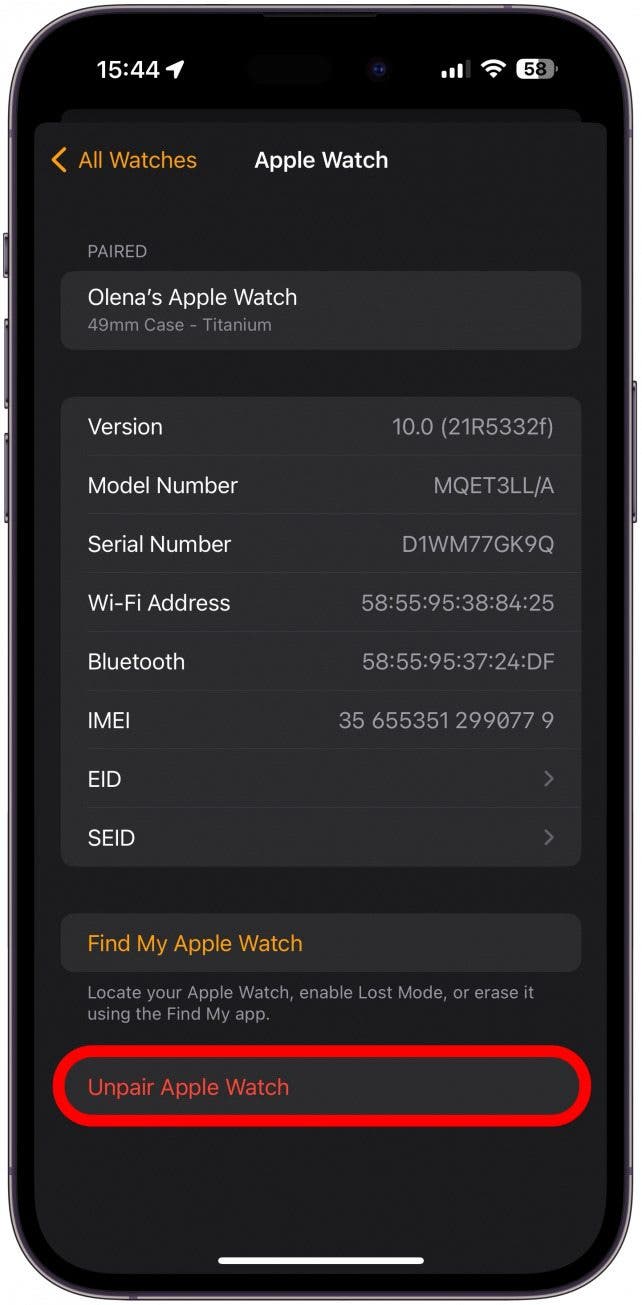
Is your Apple Watch stuck on the Apple logo even after a hard reset? It's time to re-pair your Apple Watch with your iPhone! Here's an article on how to unpair your Apple Watch from your iPhone and how to pair your Apple Watch to your iPhone if you’re more comfortable following our guides on the processes.
6. Factory reset your Apple Watch if the Apple logo still hasn’t gone away.

Doing an Apple Watch factory reset is time-consuming, and you have to be careful to make sure you don't lose any of your data! The first step of doing a factory reset is unpairing your watch, which we've already covered in step 5 above. If that didn't help, you may want to try disconnecting your Apple Watch from your iCloud as well. If you don’t feel comfortable factory resetting your Apple Watch just yet, you can try contacting Apple Support first.
7. Contact Apple support by visiting an in-person Apple store, using the Apple Support app (free), or calling them directly.

There are many different ways to contact Apple customer support. Check out our article on how to contact Apple customer support in a way that suits you best.
How to Prevent Your Apple Watch Just Showing Apple Logo
A common reason for your Apple Watch being stuck on the logo and not responding is running old software. Keeping your Apple Watch up to date can help it run smoothly and fix known software problems and security breaches. Here’s how to update an Apple Watch to the latest software.
We really hope that you never see your Apple Watch stuck on the Apple logo ever again! Next, learn what to do when your iPhone is stuck on the Apple logo of death or what to do if your Apple Watch won't turn on.
FAQ
- Why is my Apple Watch stuck on the Apple logo while charging? If your Apple Watch is set to update automatically, it may be finishing downloading an update. Please leave your phone on the charger and give it time to complete the watchOS update.
- What do I do if my Apple Watch won't force restart? It can be alarming if your Apple Watch won’t force restart. If the secret FindMy trick doesn’t work, try unpairing it from your iPhone next.
- How do I unfreeze my Apple Watch? A hard reset or force restart will likely unfreeze your Apple Watch, whether it is stuck on the Apple logo or not. There are other steps you can try if this doesn't work.
Top image credit: Keshan De Mel / Shutterstock.com

Olena Kagui
Olena Kagui is a Feature Writer at iPhone Life. In the last 10 years, she has been published in dozens of publications internationally and won an excellence award. Since joining iPhone Life in 2020, she has written how-to articles as well as complex guides about Apple products, software, and apps. Olena grew up using Macs and exploring all the latest tech. Her Maui home is the epitome of an Apple ecosystem, full of compatible smart gear to boot. Olena’s favorite device is the Apple Watch Ultra because it can survive all her adventures and travels, and even her furbabies.


 Rhett Intriago
Rhett Intriago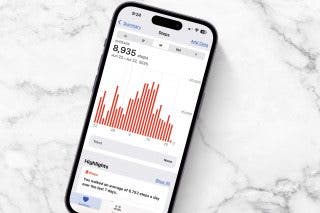
 Leanne Hays
Leanne Hays
 Olena Kagui
Olena Kagui




 Nicholas Naioti
Nicholas Naioti





 Rachel Needell
Rachel Needell
