How to Save Articles to Your Safari Reading List
Learn the new way to add articles to your Safari Reading List in iOS 15.


Sometimes I’ll find an article I want to read, but I just don’t have time at the moment. With the Apple Reading List, you can save any article from the web and go back and read it at any time. Here’s how to save articles to read later.
Why You’ll Love This Tip
- Easily find and prioritize your web reading by saving articles to your Safari Reading List.
- Avoid having to dig through Safari's browsing history to find a specific link.
How to Save an Article on iPhone in Safari Reading List
Adding an article to your Reading List will keep it accessible to you in Safari, which can come in very handy when you want to stop reading something and come back to it later. Since there have been so many changes to Safari in iOS 15, we'll show you how to add articles to a Safari Reading List the new way. To use the steps in this tip, you'll need to make sure you update to iOS 15. Want more cool iOS 15 content to help you master your iPhone? Try our Tip of the Day newsletter.
Here's how to save articles to the Safari Reading List on iPhone:
- Open the Safari app and navigate to the article you want to save.

- If you don't see the address bar at the bottom, tap the screen to make it appear.
- Tap the Share button to the right of the address bar.
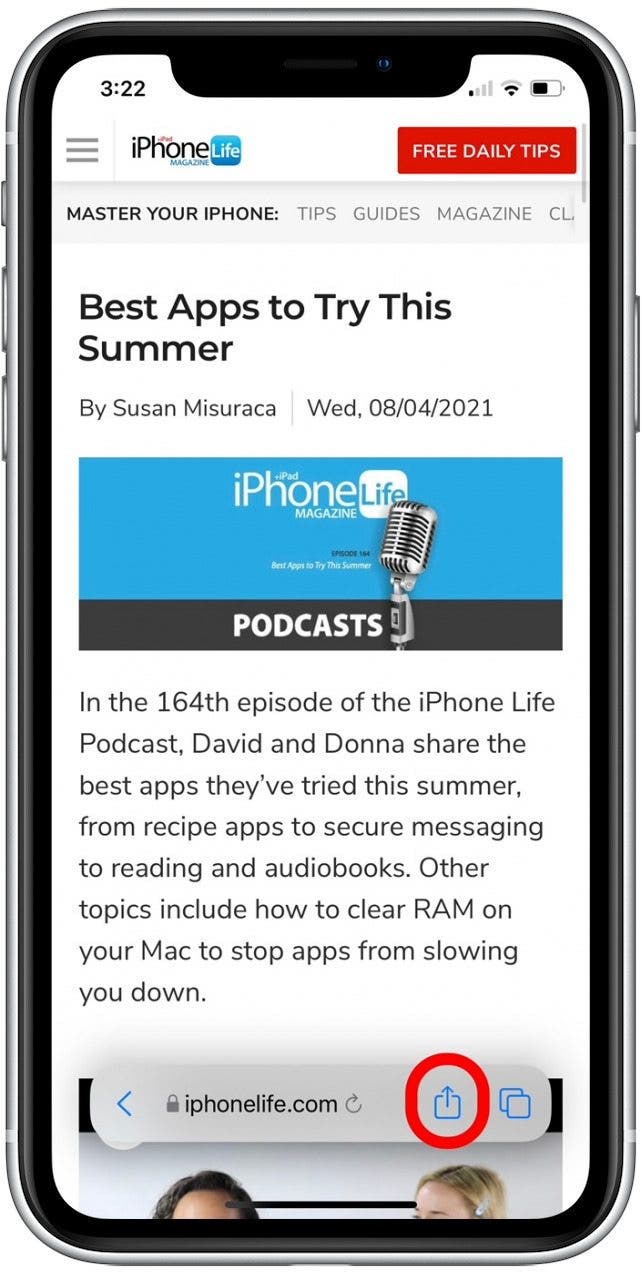
- Swipe up to scroll to the bottom of the Share menu.
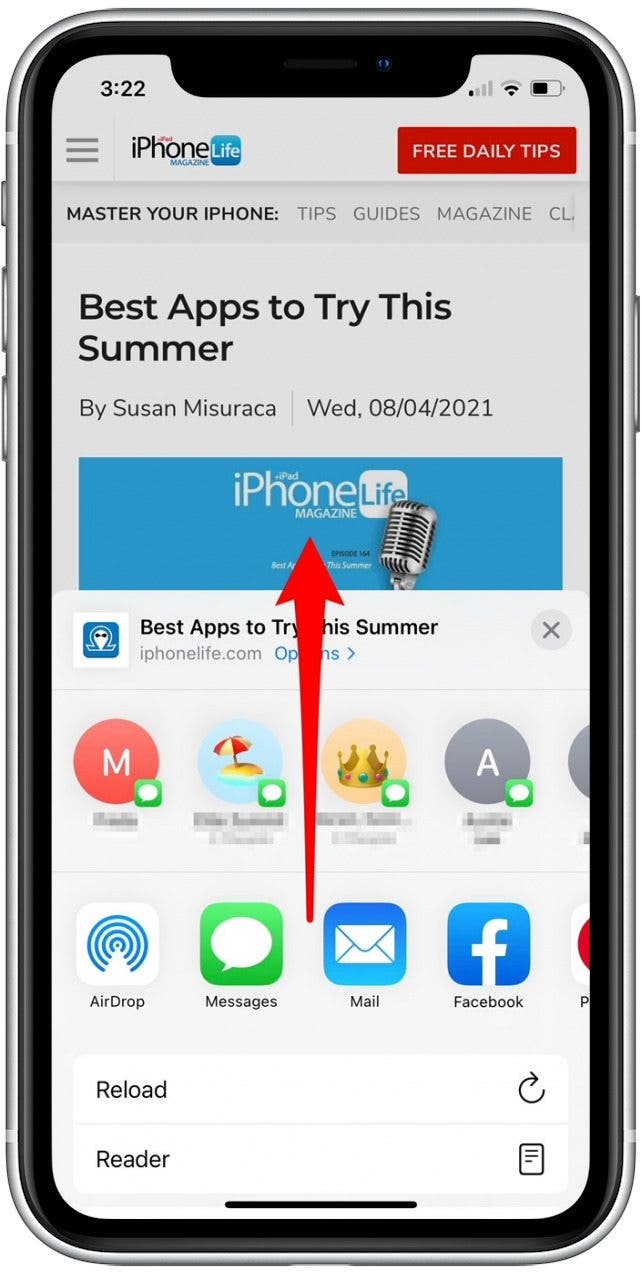
- Tap Add to Reading List.
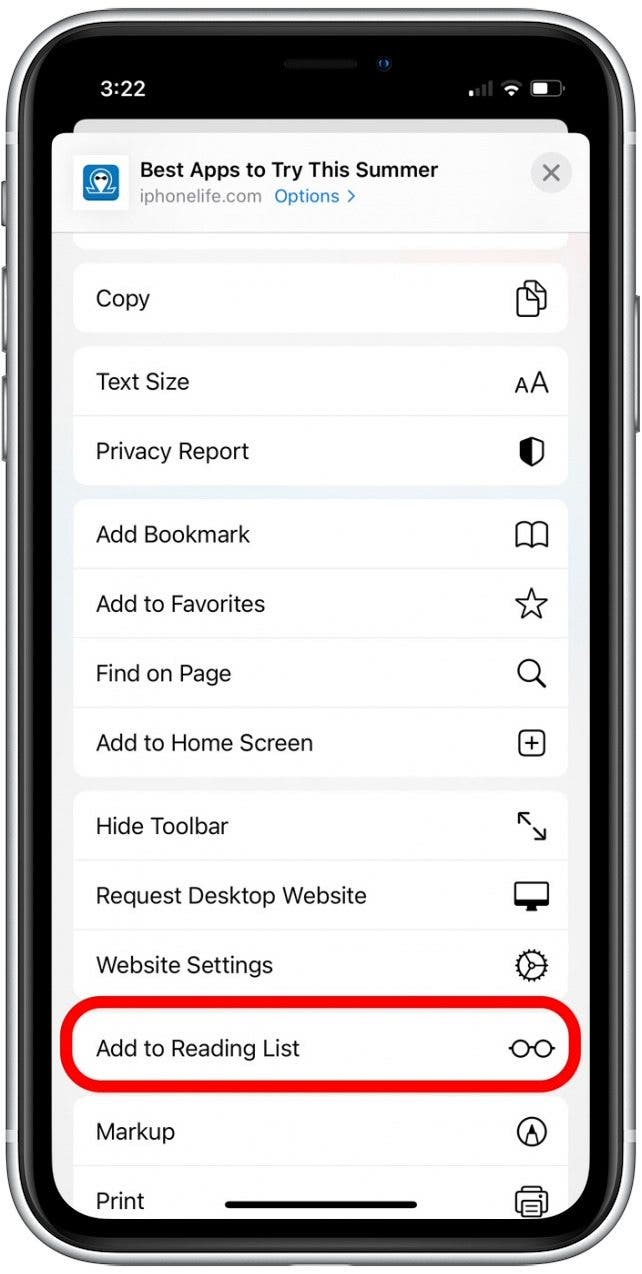
The article will then be added to your Safari Reading List! If you're not sure how to find saved aticles on iPhone, we can also help you learn how to access and manage the Reading List in Safari.
Every day, we send useful tips with screenshots and step-by-step instructions to over 600,000 subscribers for free. You'll be surprised what your Apple devices can really do.

Paula Bostrom
Paula is a freelance media broadcaster and journalist. She enjoys life at home with her husband, two kids, two dogs, two cats and a parrot. Her iPhone is never more than two feet away from her and she can't imagine life without it.
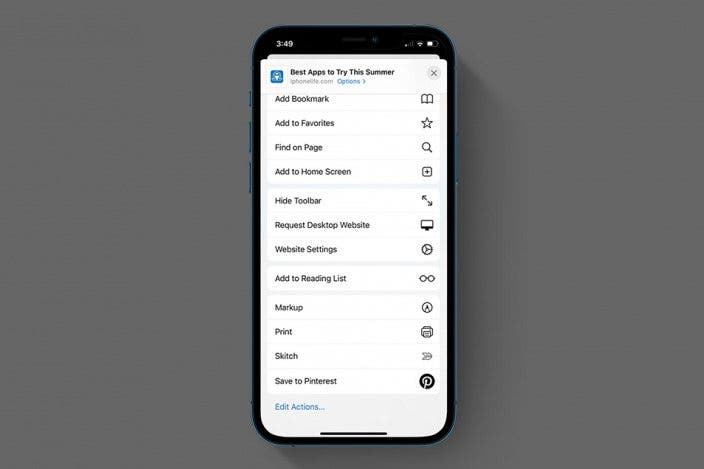

 Susan Misuraca
Susan Misuraca
 Rachel Needell
Rachel Needell
 Rhett Intriago
Rhett Intriago

 Olena Kagui
Olena Kagui
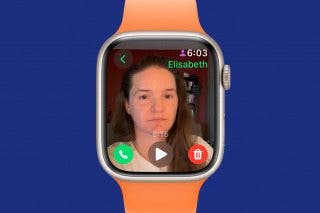



 Leanne Hays
Leanne Hays




